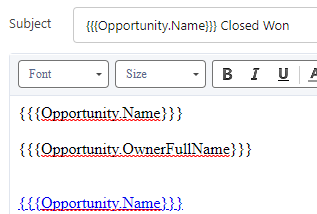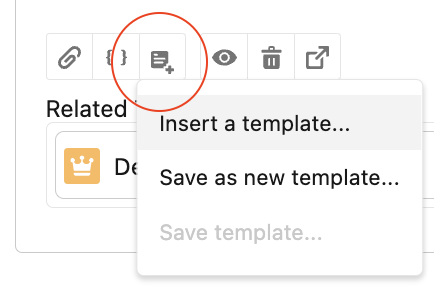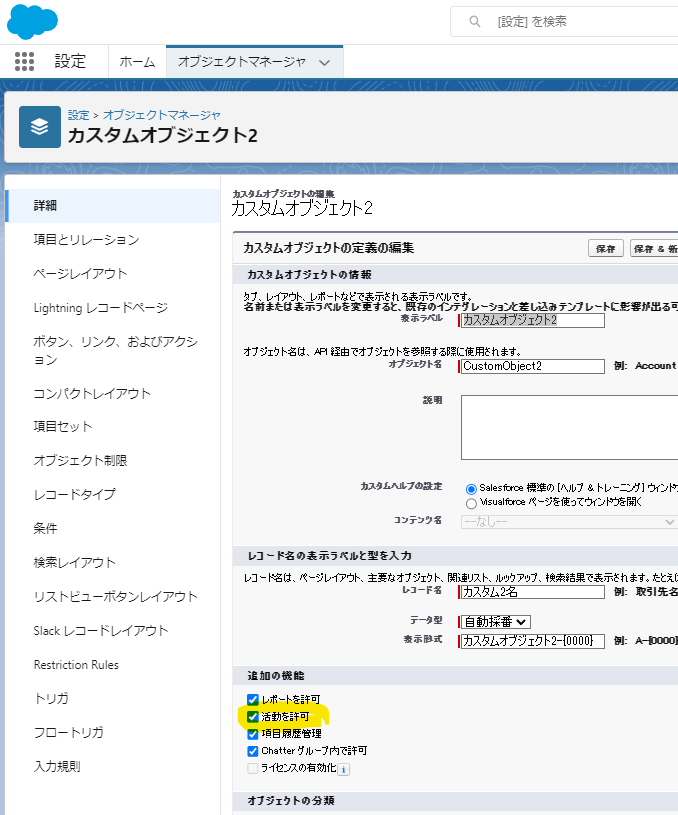-
メールテンプレートに条件ステートメントがあります。連絡先プロファイルからメールを送信すると機能しますが、リストメールを使用すると機能しません
-
メールレターヘッドとテンプレートバッジの設定のエラーメッセージ Attribute "href" on element is not allowed, or has an invalid value.
Looks like this is still an idea:
Please check this article.
https://trailhead.salesforce.com/trailblazer-community/feed/0D53A00004rjF7JSAU
試したことはないですが、以下にMSWordで使用したいフォントで作成して、コピー&ペーストすればフォントが変わるようなことが回答されています。
If you would like a font other than what's available, use Microsoft Word and then copy paste it in the body of the email.
https://trailhead.salesforce.com/trailblazer-community/feed/0D54S00000A8bkcSAB
Please check this article.
Using Images in Emails, Email Templates, and Enhanced Letterheads
https://help.salesforce.com/s/articleView?id=sf.email_images.htm&type=5
メールテンプレートでは数式が使えないです。
https://ideas.salesforce.com/s/idea/a0B8W00000GdgZ9UAJ/formula-editor-for-email-templates
ただし、Visualforce Email Templateならapexクラスが使えるので、イベント日付(固定で指定)をApexクラスの中でハードコーディングするとか、静的リソースなどに保存しておけば計算できると思います。
計算結果の値をテンプレートに表示すれば動的な日付が実現できると思います。
テンプレートの差し込み項目でエラー
Workarround: Create a Formula Field in User, to access the Merge Field in all Email Templates.
TODAY Field in Salesforce LEX Email Templates Handlebars Merge Language / HML
https://ideas.salesforce.com/s/idea/a0B8W00000GdooeUAB/today-field-in-salesforce-lex-email-templates-handlebars-merge-language-hml
制限
テキストベースの電子メール署名はこの差し込み項目で機能しますが、この差し込み項目が HTML では使えない
アイデアに上がっています。
Signature Merge Field Support for HTML {{{sender.signature}}}
https://ideas.salesforce.com/s/idea/a0B8W00000Gdh0vUAB/signature-merge-field-support-for-html-sendersignature
この中でカスタムフィールドを作って対応する方法が紹介されています。
I applied the following solution to setup HTML based signatures and it works well for me
Create a new text (richtext) field on the user object (User_signature__c)
Copy the html formatted signature to the newly created text field from user details page
Go to My settings and under Settings-->Emails-->My Email settings under default signature paste {{{Sender.User_Signature__c}}}
アイデアが採用:Email Signature Images as attachments
-
Yes you can make a custom subject with the fields associated to the Object, Sender or Recipient
-
{{{Opportunity.OwnerFullName}}} works for Lightning Email Template
-
{{{Opportunity.Name}}} within the Email Template highlight the word you want hyperlinked select the Link icon then paste {{{Opportunity.Link}}}
マージフィールドで数式は使えない例
テンプレートを選択する
ケースと BCC アドレス フィールドをマージする
ケースのマージが有効になると、メール アクションで BCC オプションが消え、ページ アクションで BCC アドレス フィールドを追加する必要がありますが、このオプションがどのようにリンクされているかがフィールドとしてのみ表示されます。
ただし、Merge Case がアクティブで、BCC アドレスが電子メール アクションに追加されていない場合、CC の例として表示されます。
BCC field is not included in the merge process.
In order to add BCC recipients when merging cases, you can follow these steps:
- Create a custom field on the case object to store the BCC email address.
- In the email action, add this custom field to the "BCC Address" field.
- In the merge case process, add the custom BCC field to the merge mapping.
- Make sure that the users have access to the BCC field when merging cases.
「関連先レコード」の選択欄にメールテンプレートで取得するオブジェクトが候補にありません。
Some sections of this template are locked to prevent changes
Please check this article.
https://trailhead.salesforce.com/trailblazer-community/feed/0D54S00000FRGpeSAH
Was able to get the letterhead to work with templates by loading image with url.
URLで画像をロードすることにより、レターヘッドをテンプレートで機能させることができました。
Recipient.salesforce error core.email.template.TemplateRenderingException: We don't recognize the field prefix Recipient. The email template has one merge field {{{Recipient.FirstName}}}
サポートされていないので、従来の電子メール テンプレートまたはフロー コア アクション: 電子メールの送信を使用する必要があると思います。
It's not supported, so I think you'll have to use classic email templates or Flow Core Action: Send Email.
Use Lightning Email Templates in Email Alerts
https://ideas.salesforce.com/s/idea/a0B8W00000GdhQpUAJ/use-lightning-email-templates-in-email-alerts
Flow Core Action: Send Email
https://help.salesforce.com/s/articleView?id=sf.flow_ref_elements_actions_sendemail.htm&type=5