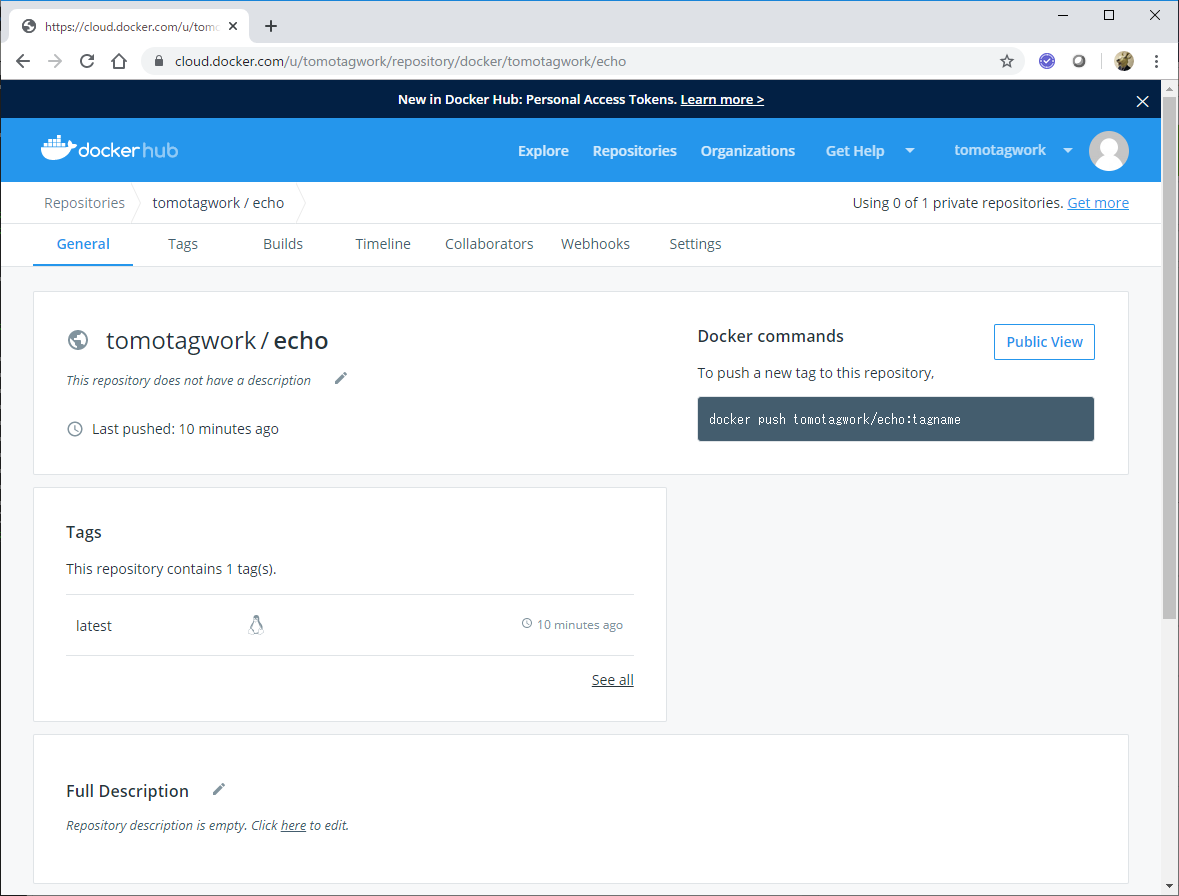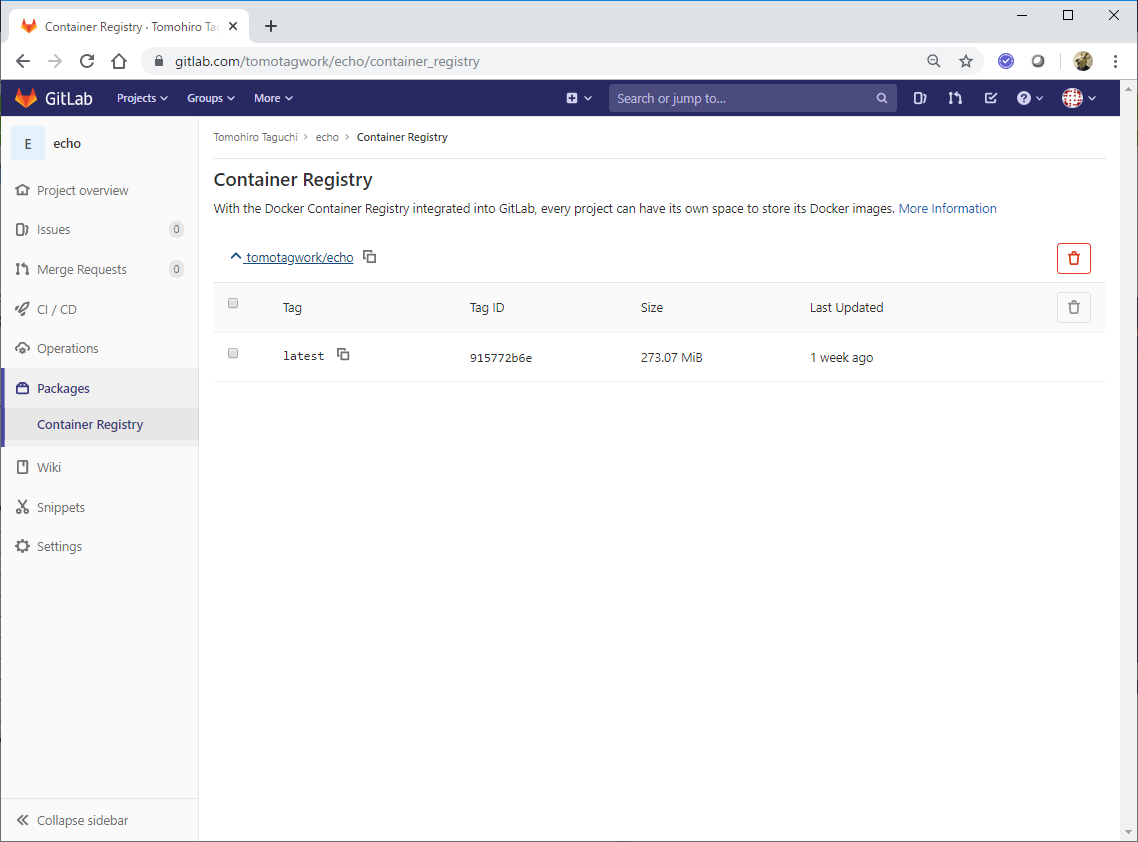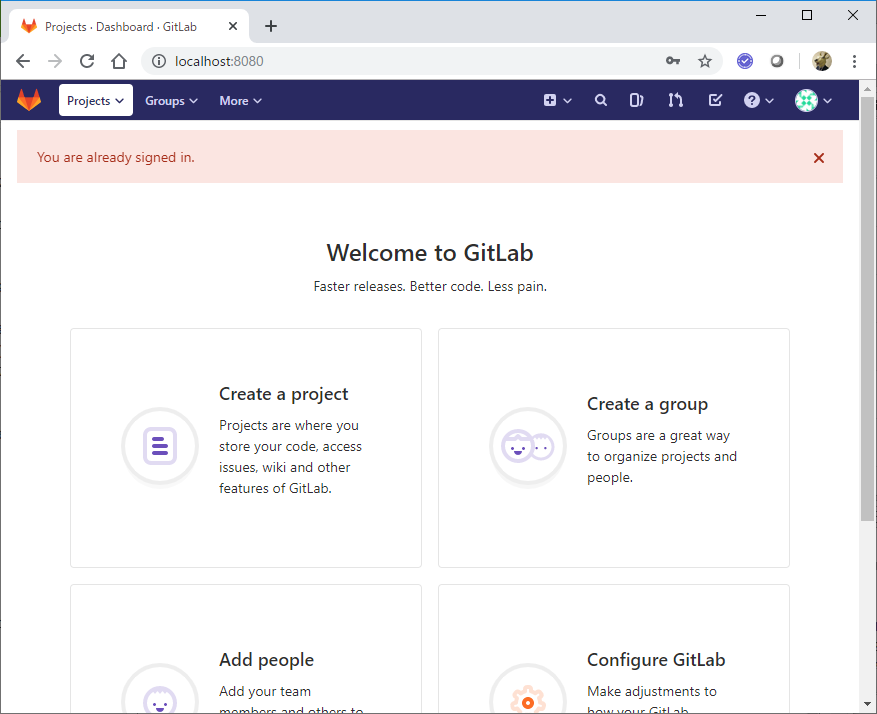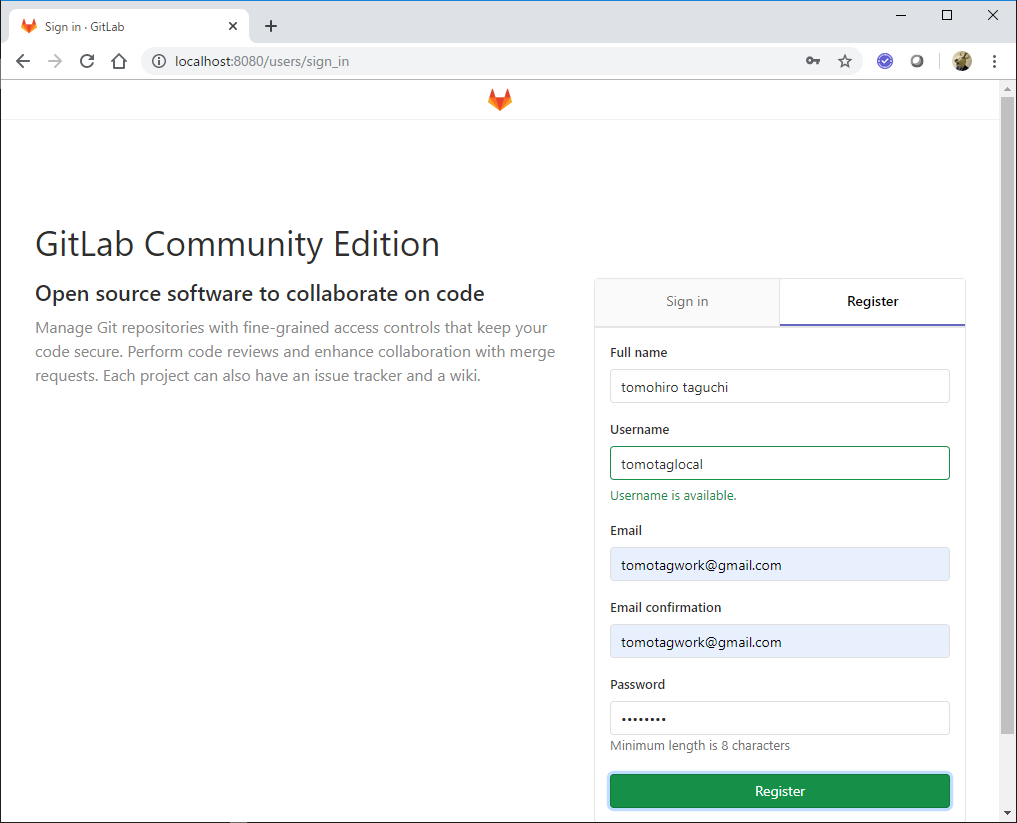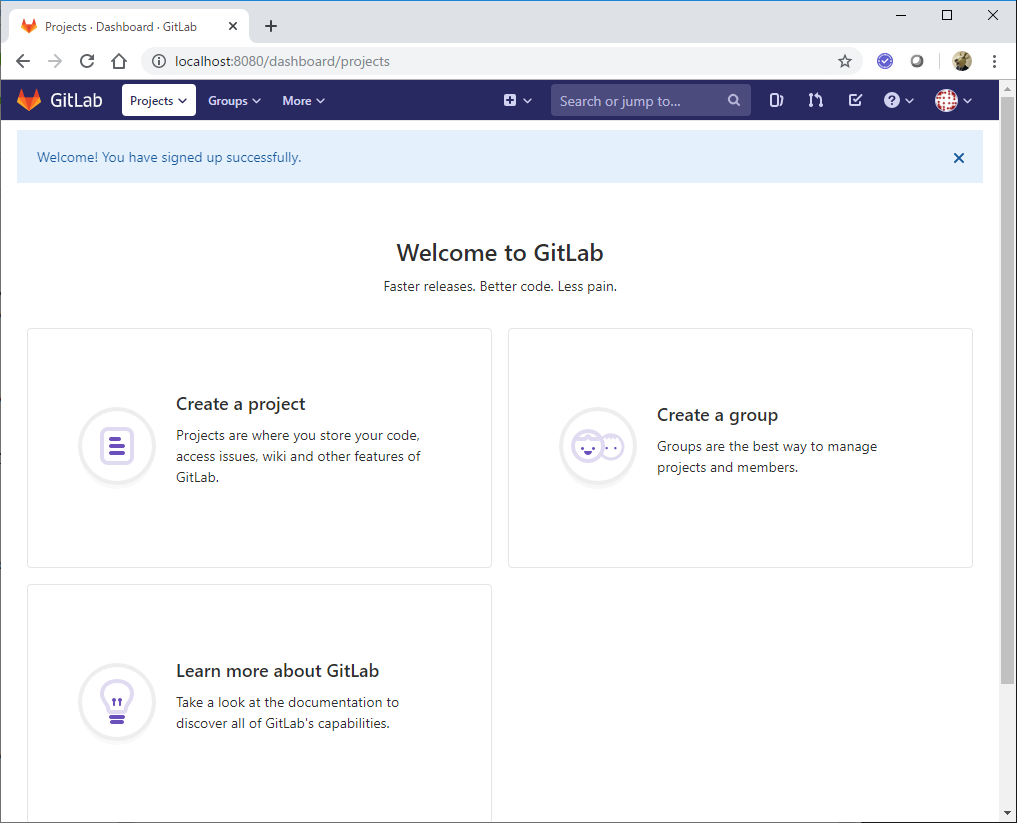はじめに
後々、Kubernetes環境でコンテナを実行することを想定すると、レジストリにイメージをPushしておく必要があります。
DockerのレジストリとしてはデフォルトだとDocker HubというDocker社が提供してくれているレジストリが使われますし、個別にローカルにレジストリサーバーを構築することも可能です。
今回は以下のDockerレジストリについて試してみます。
(1) Docker Hub / ホスティングサービス
(2) GitLab.com / ホスティングサービス
(3) GitLab Container Registory / ローカル
関連記事
コンテナ型仮想化技術 Study01 / Docker基礎
コンテナ型仮想化技術 Study02 / Docker レジストリ
コンテナ型仮想化技術 Study03 / Docker Compose
コンテナ型仮想化技術 Study04 / Minikube & kubectl簡易操作
コンテナ型仮想化技術 Study05 / Pod操作
コンテナ型仮想化技術 Study06 / ReplicaSet, Deployment, Service
コンテナ型仮想化技術 Study06' / Kubernetesネットワーク問題判別
コンテナ型仮想化技術 Study07 / ストレージ
コンテナ型仮想化技術 Study08 / Statefulset, Ingress
コンテナ型仮想化技術 Study09 / Helm
参考情報
GitHub.com・BitBucket.org・GitLab.comの月額料金比較 + α
GitLab Container Registry
Vagrant Gitlab Server
Configure Container Registry under an existing GitLab domain
Gitlab × Docker × Container Registry の有効化手順のメモ
GitLab Container RegistryをKubernetesで利用するためのトークン入りSecretの作り方
(1) Docker Hub
以下のDockerHubのサイトからアカウントを作成しておきます。
Docker Hub
今回、tomotagworkというIDを作成しました。
※ちなみに、Docku Hubはアカウントを作れば、無料でイメージの登録(Push)が行えるようです。Privateのリポジトリを作成できる数で有償版の値段が違っているようですが、Publicであれば特に制限は無さそうです。登録されているイメージの利用(Pull)はアカウント無しでもOKです。
参考: Private Repository Pricing
ローカルに作成したイメージに、リモート登録用の名前でタグ付けし、Docker Hubへpushしてみます。
やりたいこと: ローカルでカスタマイズした、example/echo:latestというDockerイメージをtomotagwork/echo:latest というイメージ名でDocker HubにPushする!
vagrant@ubuntu-xenial:~/docker_test/test01$ sudo docker image ls
REPOSITORY TAG IMAGE ID CREATED SIZE
example/echo latest 915772b6eca2 9 minutes ago 750MB
example/echo 0.1.0 b128bbc227f5 4 weeks ago 750MB
example/echo 0.0.1 1bab7e1d9051 5 weeks ago 750MB
hello-world latest fce289e99eb9 10 months ago 1.84kB
ibm-wex-ee 12.0.2.417 68b237b78230 12 months ago 5.17GB
golang 1.9 ef89ef5c42a9 15 months ago 750MB
gihyodocker/echo latest 3dbbae6eb30d 22 months ago 733MB
まず、目的のイメージ"example/echo:latest"に、Pushしたい名前でタグ付けします(tomotagwork/echo:latest)。
vagrant@ubuntu-xenial:~/docker_test/test01$ sudo docker image tag example/echo:latest tomotagwork/echo:latest
vagrant@ubuntu-xenial:~/docker_test/test01$ sudo docker image ls
REPOSITORY TAG IMAGE ID CREATED SIZE
example/echo latest 915772b6eca2 15 minutes ago 750MB
tomotagwork/echo latest 915772b6eca2 15 minutes ago 750MB
example/echo 0.1.0 b128bbc227f5 4 weeks ago 750MB
example/echo 0.0.1 1bab7e1d9051 5 weeks ago 750MB
hello-world latest fce289e99eb9 10 months ago 1.84kB
ibm-wex-ee 12.0.2.417 68b237b78230 12 months ago 5.17GB
golang 1.9 ef89ef5c42a9 15 months ago 750MB
gihyodocker/echo latest 3dbbae6eb30d 22 months ago 733MB
"tomotagwork/echo:latest"というのができました。IMAGE IDがexample/echo:latestと一致しているので、実体は同じものを指しています。こいつをPushします。
Docker Hubにログインします。
vagrant@ubuntu-xenial:~/docker_test/test01$ sudo docker login
Login with your Docker ID to push and pull images from Docker Hub. If you don't have a Docker ID, head over to https://hub.docker.com to create one.
Username: tomotagwork
Password:
WARNING! Your password will be stored unencrypted in /home/vagrant/.docker/config.json.
Configure a credential helper to remove this warning. See
https://docs.docker.com/engine/reference/commandline/login/#credentials-store
Login Succeeded
Push!
vagrant@ubuntu-xenial:~/docker_test/test01$ sudo docker push tomotagwork/echo:latest
The push refers to repository [docker.io/tomotagwork/echo]
33edad86d155: Pushed 78a4fd59b82f: Pushed 186d94bd2c62: Mounted from library/golang 24a9d20e5bee: Mounted from library/golang e7dc337030ba: Mounted from library/golang 920961b94eb3: Mounted from library/golang fa0c3f992cbd: Mounted from library/golang ce6466f43b11: Mounted from library/golang 719d45669b35: Mounted from library/golang 3b10514a95be: Mounted from library/golang latest: digest: sha256:8f85cd3da96fae8952f54fa22002fda2d4c3b5cb78244a8a90f398892d32ebb9 size: 2417
Push完了です。ブラウザからDocker Hubのサイトにアクセスして確認してみます。
Docker HubのサイトからSiginInすると、以下の画面になって、Pushしたイメージが表示されました。

Docker Hubにログインしていない状態でも、以下から参照できた。
https://hub.docker.com/r/tomotagwork/echo
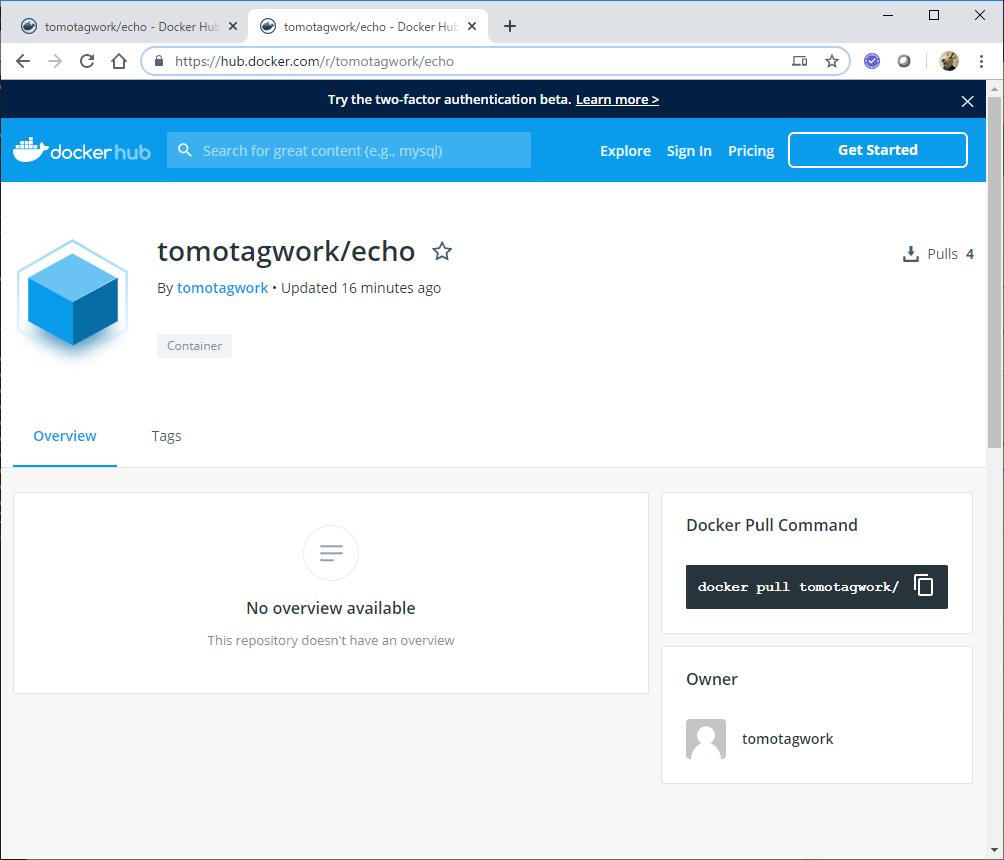
んー、でも名前で検索しても引っかかってこないんだよなー。なぜだろう???

とりあえず、これをPullできるか試してみます。
シェル上でも一旦ログアウト
vagrant@ubuntu-xenial:~/docker_test/test01$ sudo docker logout
Removing login credentials for https://index.docker.io/v1/
ローカルのイメージを削除(念のため、コピー元になったexample/echo等も削除しておきます。)
vagrant@ubuntu-xenial:~/docker_test/test01$ sudo docker image rm tomotagwork/echo:latest
Untagged: tomotagwork/echo:latest
Untagged: tomotagwork/echo@sha256:8f85cd3da96fae8952f54fa22002fda2d4c3b5cb78244a8a90f398892d32ebb9
vagrant@ubuntu-xenial:~/docker_test/test01$ sudo docker image ls
REPOSITORY TAG IMAGE ID CREATED SIZE
hello-world latest fce289e99eb9 10 months ago 1.84kB
ibm-wex-ee 12.0.2.417 68b237b78230 12 months ago 5.17GB
Pullします!
vagrant@ubuntu-xenial:~/docker_test/test01$ sudo docker image pull tomotagwork/echo:latest
latest: Pulling from tomotagwork/echo
55cbf04beb70: Pull complete 1607093a898c: Pull complete 9a8ea045c926: Pull complete d4eee24d4dac: Pull complete 9c35c9787a2f: Pull complete 8b376bbb244f: Pull complete 0d4eafcc732a: Pull complete 186b06a99029: Pull complete 34b2359a1f92: Pull complete 3e3b0c5acf7d: Pull complete Digest: sha256:8f85cd3da96fae8952f54fa22002fda2d4c3b5cb78244a8a90f398892d32ebb9
Status: Downloaded newer image for tomotagwork/echo:latest
vagrant@ubuntu-xenial:~/docker_test/test01$ sudo docker image ls
REPOSITORY TAG IMAGE ID CREATED SIZE
tomotagwork/echo latest 915772b6eca2 About an hour ago 750MB
hello-world latest fce289e99eb9 10 months ago 1.84kB
ibm-wex-ee 12.0.2.417 68b237b78230 12 months ago 5.17GB
Pullできることが確認できました!
※後日、Docker Hubの検索を試してみると、ログインしていない状態でもPushしたイメージを検索することができました。
検索できるようになるまでにはタイムラグがある???
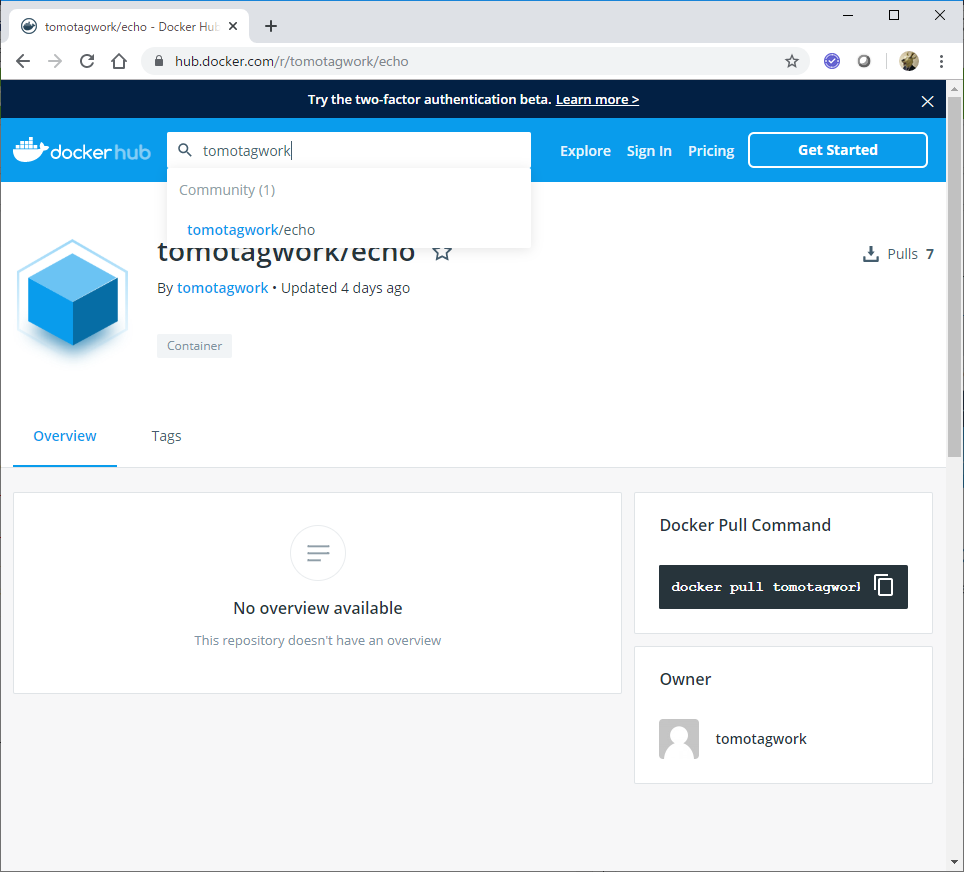
(2) GitLab.com
以下のDockerHubのサイトからアカウントを作成しておきます。
GitLab.com
まずプロジェクトを作成します。以下からCreate Projectを選択。
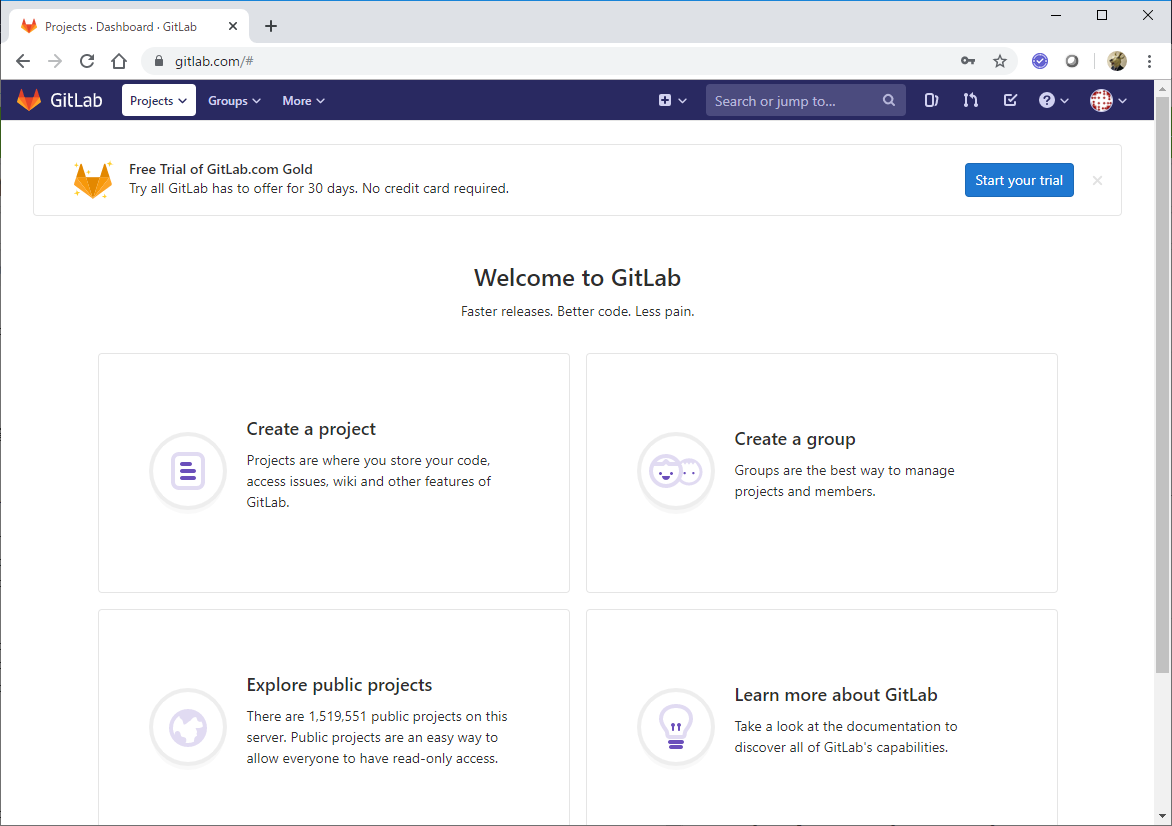
Blank Projectとして名前だけ指定してCreate!
※プロジェクト名はPushしたいdocker imageのリポジトリ名に合わせる
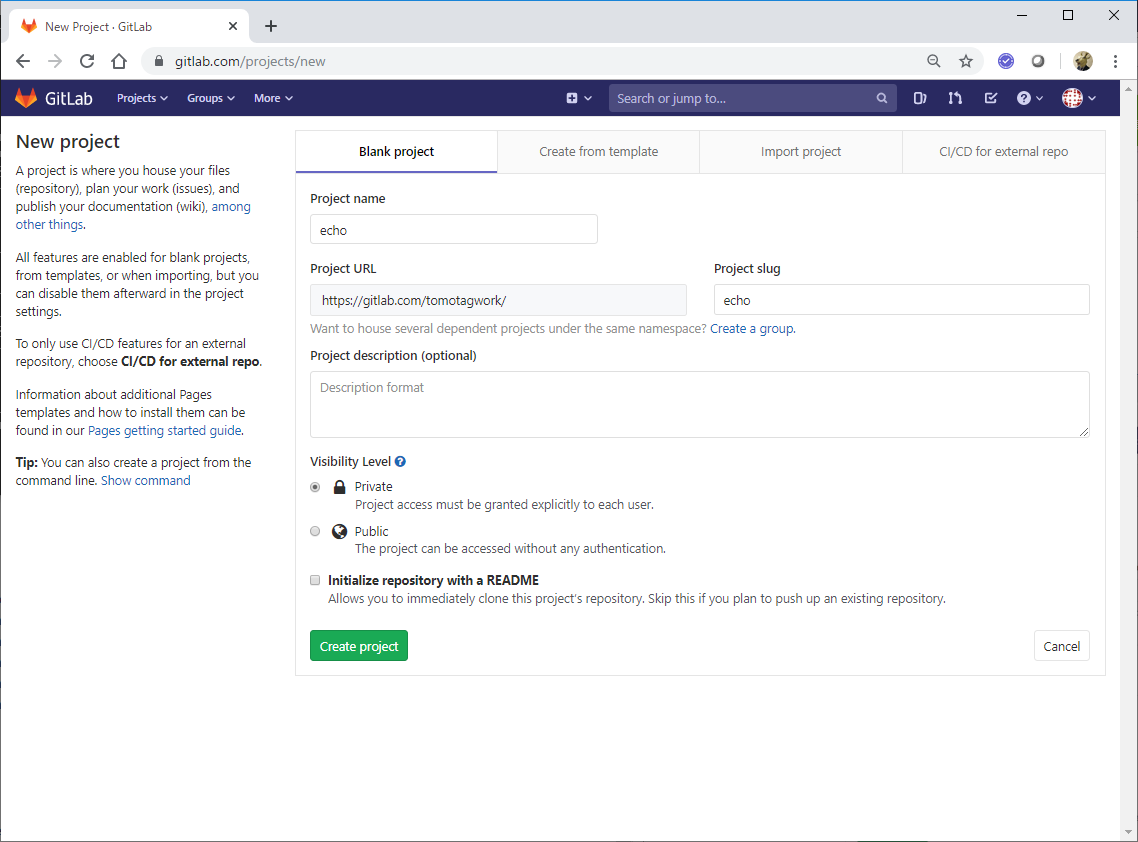
左側のメニューの Pakcages - Container Registoryを選択
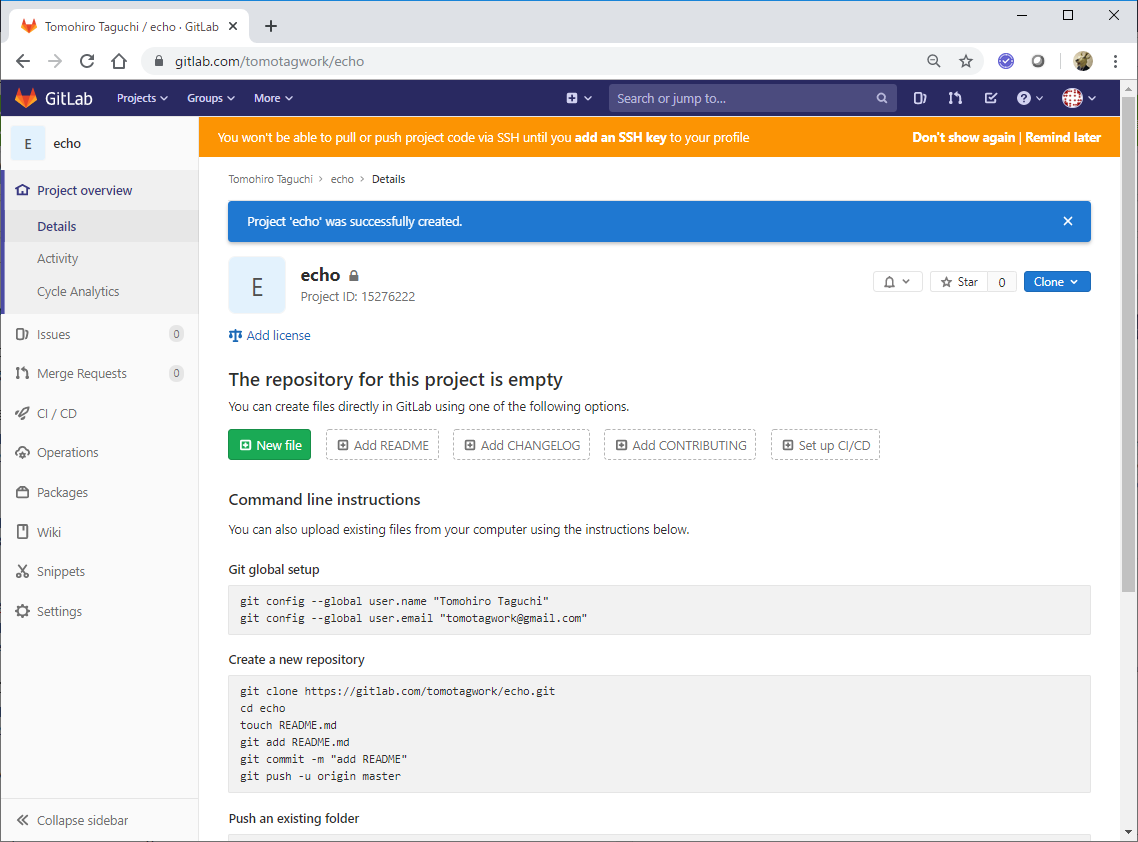
まだ何もImageが登録されていないので、Quick Startガイドが表示されます。
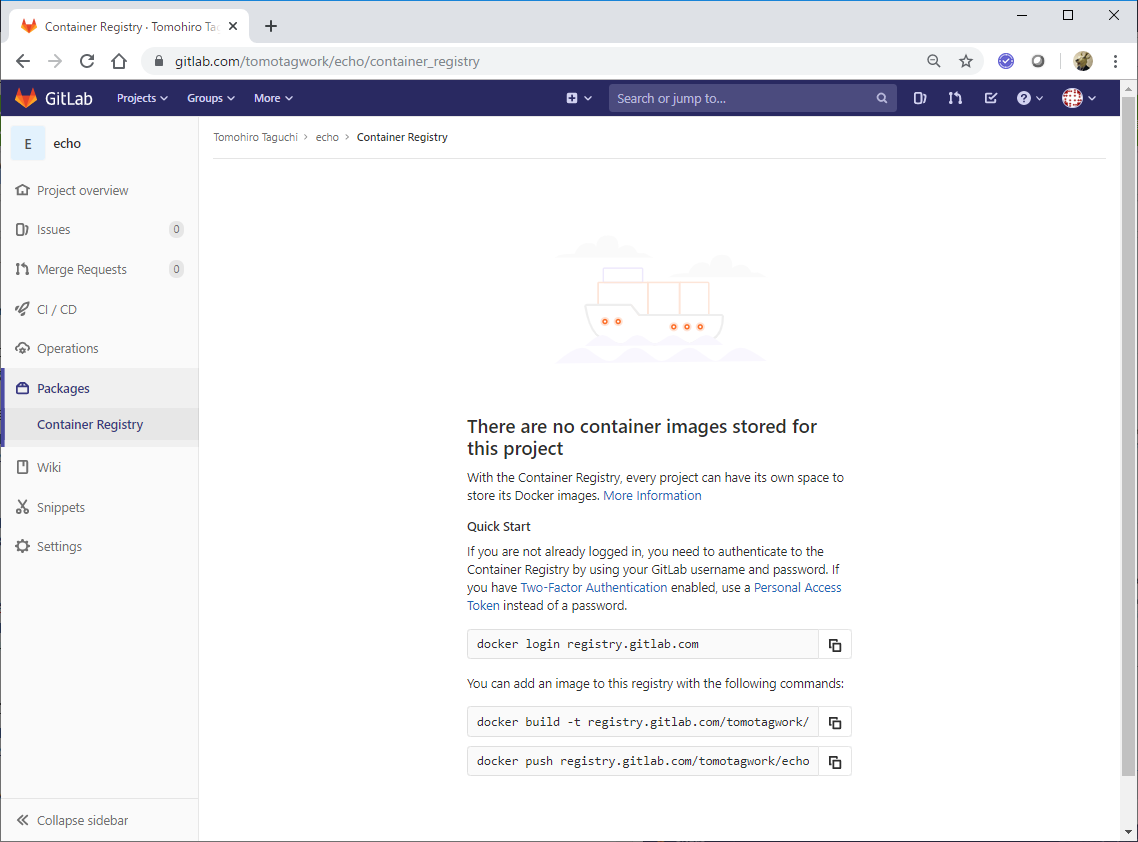
さて、以下のtomotagwork/echo(Docker HubにPushしたやつ)を、別名つけてGitLabにPushしてみます。
vagrant@ubuntu-xenial:~$ sudo docker image ls
REPOSITORY TAG IMAGE ID CREATED SIZE
tomotagwork/echo latest 915772b6eca2 9 days ago 750MB
hello-world latest fce289e99eb9 10 months ago 1.84kB
ibm-wex-ee 12.0.2.417 68b237b78230 12 months ago 5.17GB
Pushしたい名前でタグ付けします。
vagrant@ubuntu-xenial:~$ sudo docker image tag tomotagwork/echo:latest registry.gitlab.com/tomotagwork/echo:latest
vagrant@ubuntu-xenial:~$ sudo docker image ls
REPOSITORY TAG IMAGE ID CREATED SIZE
tomotagwork/echo latest 915772b6eca2 9 days ago 750MB
registry.gitlab.com/tomotagwork/echo latest 915772b6eca2 9 days ago 750MB
hello-world latest fce289e99eb9 10 months ago 1.84kB
ibm-wex-ee 12.0.2.417 68b237b78230 12 months ago 5.17GB
GitLabにログインします。
vagrant@ubuntu-xenial:~$ sudo docker login registry.gitlab.com
Username: tomotagwork
Password:
WARNING! Your password will be stored unencrypted in /home/vagrant/.docker/config.json.
Configure a credential helper to remove this warning. See
https://docs.docker.com/engine/reference/commandline/login/#credentials-store
Login Succeeded
Push!
vagrant@ubuntu-xenial:~$ sudo docker push registry.gitlab.com/tomotagwork/echo:latest
The push refers to repository [registry.gitlab.com/tomotagwork/echo]
33edad86d155: Pushed
78a4fd59b82f: Pushed
186d94bd2c62: Pushed
24a9d20e5bee: Pushed
e7dc337030ba: Pushed
920961b94eb3: Pushed
fa0c3f992cbd: Pushed
ce6466f43b11: Pushed
719d45669b35: Pushed
3b10514a95be: Pushed
Put https://registry.gitlab.com/v2/tomotagwork/echo/blobs/uploads/e82877fe-19aa-4eba-acd0-8129d26f9550?_state=tJoWSVU-l84PLWZxOQul84iCiz0JFVcumBOwJD8CNTR7Ik5hbWUiOiJ0b21vdGFnd29yay9lY2hvIiwiVVVJRCI6ImU4Mjg3N2ZlLTE5YWEtNGViYS1hY2QwLTgxMjlkMjZmOTU1MCIsIk9mZnNldCI6NjI4MywiU3RhcnRlZEF0IjoiMjAxOS0xMS0xMVQwMDozNjo0MVoifQ%3D%3D&digest=sha256%3A915772b6eca2726dc2439b154fe4b62960e3124a1c1f21ad92c94b29f8d37ddf: dial tcp: lookup registry.gitlab.com on 10.0.2.3:53: read udp 10.0.2.15:38055->10.0.2.3:53: i/o timeout
あれ?なんかタイムアウトした。
もう一回やってみる。
vagrant@ubuntu-xenial:~$ sudo docker push registry.gitlab.com/tomotagwork/echo:latest
The push refers to repository [registry.gitlab.com/tomotagwork/echo]
33edad86d155: Layer already exists
78a4fd59b82f: Layer already exists
186d94bd2c62: Layer already exists
24a9d20e5bee: Layer already exists
e7dc337030ba: Layer already exists
920961b94eb3: Layer already exists
fa0c3f992cbd: Layer already exists
ce6466f43b11: Layer already exists
719d45669b35: Layer already exists
3b10514a95be: Layer already exists
latest: digest: sha256:8f85cd3da96fae8952f54fa22002fda2d4c3b5cb78244a8a90f398892d32ebb9 size: 2417
OKかな?
デフォルトだとプロジェクトの設定がPrivateになっていたので、Publicに変えてみる。
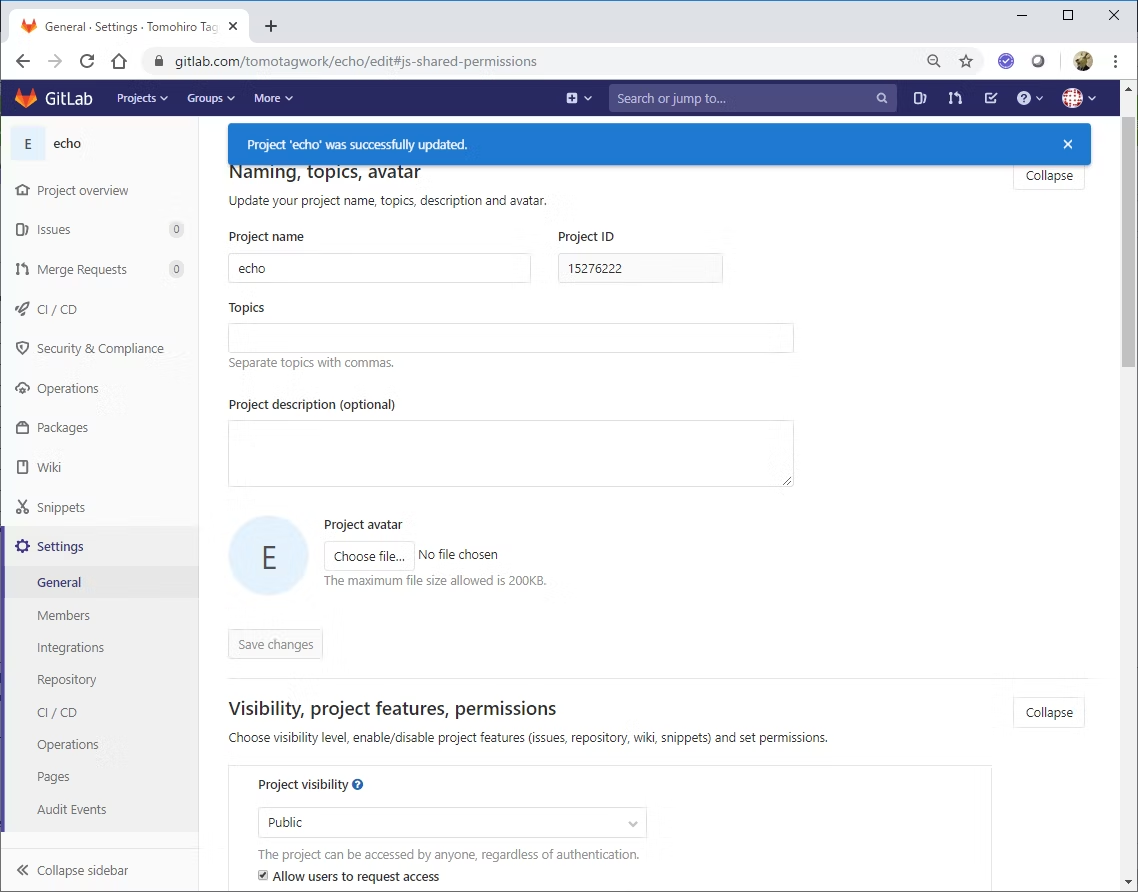
一旦シェル上でもログアウト。
vagrant@ubuntu-xenial:~$ sudo docker logout registry.gitlab.com
Removing login credentials for registry.gitlab.com
ローカルのイメージを削除しておきます。(念のため元のImageも削除します。)
vagrant@ubuntu-xenial:~$ sudo docker image rm registry.gitlab.com/tomotagwork/echo:latest tomotagwork/echo:latest
Untagged: registry.gitlab.com/tomotagwork/echo:latest
Untagged: registry.gitlab.com/tomotagwork/echo@sha256:8f85cd3da96fae8952f54fa22002fda2d4c3b5cb78244a8a90f398892d32ebb9
Untagged: tomotagwork/echo:latest
Untagged: tomotagwork/echo@sha256:8f85cd3da96fae8952f54fa22002fda2d4c3b5cb78244a8a90f398892d32ebb9
Deleted: sha256:915772b6eca2726dc2439b154fe4b62960e3124a1c1f21ad92c94b29f8d37ddf
Deleted: sha256:7af40439c11f5e4388b727c1479fcfeefb72e8bd2957e3b59c02633043748ed0
Deleted: sha256:0b7c9201981c2664c28b545c5512add300b1c141e443166b8e8e10d8aa4ebd07
Deleted: sha256:17390723275513e7505aae3369480402f214a8114cac79966639cbc7ed14f7e6
Deleted: sha256:d676491c2e24f03e941c718c3eca48ef400a6e801b20ee6519d5e064b2afcfa6
Deleted: sha256:14027861f16bb2c874c1212e8969e90e70e32b8d31e59db69048308596f841d1
Deleted: sha256:549d1efa00654bcaa5e91e449192ad71557b694bf8a810c4b8d9df0246a00164
Deleted: sha256:2d9c829ae3f7ff3e148e5c7c3a1cf378b0f90b79035e2fe9a8d78c63ccde4c89
Deleted: sha256:b1ae7168c6f3e061aa3943740ec3ceaf8e582dc65feab31d2b56d464a5062d59
Deleted: sha256:4a495dbc04bd205c728297a08cf203988e91caeafe4b21fcad94c893a53d96dc
Deleted: sha256:3b10514a95bec77489a57d6e2fbfddb7ddfdb643907470ce5de0f1b05c603706
先ほどPushしたImageをPullしてみます。
vagrant@ubuntu-xenial:~$ sudo docker image pull registry.gitlab.com/tomotagwork/echo:latest
latest: Pulling from tomotagwork/echo
55cbf04beb70: Pull complete
1607093a898c: Pull complete
9a8ea045c926: Pull complete
d4eee24d4dac: Pull complete
9c35c9787a2f: Pull complete
8b376bbb244f: Pull complete
0d4eafcc732a: Pull complete
186b06a99029: Pull complete
34b2359a1f92: Pull complete
3e3b0c5acf7d: Pull complete
Digest: sha256:8f85cd3da96fae8952f54fa22002fda2d4c3b5cb78244a8a90f398892d32ebb9
Status: Downloaded newer image for registry.gitlab.com/tomotagwork/echo:latest
Pullできました。
vagrant@ubuntu-xenial:~$ sudo docker image ls
REPOSITORY TAG IMAGE ID CREATED SIZE
registry.gitlab.com/tomotagwork/echo latest 915772b6eca2 10 days ago 750MB
hello-world latest fce289e99eb9 10 months ago 1.84kB
ibm-wex-ee 12.0.2.417 68b237b78230 12 months ago 5.17GB
(3) GitLab Container Registry
ローカルの環境にRegistryのサーバーを立てます。ここではGitLabに含まれるContainer Registry機能を使います。
GitLab環境構築
VagrantでVirtualBox上にGitLabサーバー用のGuestOSを立ててみることにします。
以下のようなものがあったので、これを元に、Vagrantファイルとスクリプトを作成します。
https://gist.github.com/cjtallman/b526d8c7d8b910ba4fd41eb51cd5405b
Windows上に適当なフォルダを掘って(c:\y\Vagrant\vagrant-gitlab)、その下に以下のファイルを作成します。
# -*- mode: ruby -*-
# vi: set ft=ruby :
Vagrant.configure("2") do |config|
config.vm.box = "ubuntu/xenial64"
config.vm.hostname = "gitlab.local.dev"
config.vm.network :private_network, ip: "172.16.30.10"
config.vm.network :forwarded_port, guest: 80, host: 8080
config.vm.provider "virtualbox" do |vb|
vb.name = "GitLab Server"
vb.memory = "3072"
vb.cpus = "3"
end
config.vm.provision :docker
config.vm.provision "shell", path: "install_gitlab.sh"
end
ipアドレスは環境に合わせて変更。
echo ==== Installing Requirements ==============================================
sudo DEBIAN_FRONTEND=noninteractive apt-get install -y curl openssh-server ca-certificates postfix
echo ==== Installing GitLab CE =================================================
curl -sS https://packages.gitlab.com/install/repositories/gitlab/gitlab-ce/script.deb.sh | sudo bash
sudo apt-get install -y gitlab-ce
sudo gitlab-ctl reconfigure
sudo gitlab-ctl status
# echo ==== Installing GitLab Multi Runner =======================================
# curl -L https://packages.gitlab.com/install/repositories/runner/gitlab-ci-multi-runner/script.deb.sh | sudo bash
# sudo apt-get install -y gitlab-ci-multi-runner
Multi Runnerはとりあえずいらなそうなのでコメントアウト。
サーバー作成します。
C:\y\Vagrant\vagrant-gitlab> vagrant up
(やたら長いので省略)
...
default:
default: Running handlers:
default: Running handlers complete
default:
default: Chef Client finished, 545/1453 resources updated in 30 minutes 01 seconds
default: gitlab Reconfigured!
default: run: alertmanager: (pid 16782) 3s; run: log: (pid 15718) 1662s
default: run: gitaly: (pid 16705) 7s; run: log: (pid 15142) 1778s
default: run: gitlab-exporter: (pid 16750) 5s; run: log: (pid 15593) 1678s
default: run: gitlab-workhorse: (pid 16729) 6s; run: log: (pid 15496) 1703s
default: run: grafana: (pid 16804) 2s; run: log: (pid 16674) 29s
default: run: logrotate: (pid 15527) 1693s; run: log: (pid 15542) 1690s
default: run: nginx: (pid 15508) 1699s; run: log: (pid 15520) 1696s
default: run: node-exporter: (pid 16738) 6s; run: log: (pid 15575) 1686s
default: run: postgres-exporter: (pid 16792) 3s; run: log: (pid 15802) 1654s
default: run: postgresql: (pid 15258) 1774s; run: log: (pid 15274) 1771s
default: run: prometheus: (pid 16760) 5s; run: log: (pid 15687) 1666s
default: run: redis: (pid 15096) 1787s; run: log: (pid 15104) 1784s
default: run: redis-exporter: (pid 16753) 5s; run: log: (pid 15620) 1674s
default: run: sidekiq: (pid 15460) 1711s; run: log: (pid 15470) 1710s
default: run: unicorn: (pid 16557) 36s; run: log: (pid 15450) 1714s
30分くらいかかりました。CPU/ディスクアクセスの負荷が結構長い時間高かったです。
※当初、Memory:2GB CPU:2core の割り当てでしたが、GitLabは結構メモリ食うらしく、2GBだとカツカツっぽいです。そのため最初の構成時にSwapしまくってCPU/Diskに負荷がかかっていたと思われます。その後、Memory:3GB, CPU:3coreに変更しました。上のVagrantfileは修正済み。これで割と安定して動いてるっぽい。GitLabって結構重たいのね...。Container Registryとしてだけ使うにはかなりオーバースペックなのかも。
ゲストOSの80番ポートをホストOS側には8080番でポートフォワードしているので、ゲストOS(Windows)のブラウザから、http://localhost:8080にアクセスしてみます。
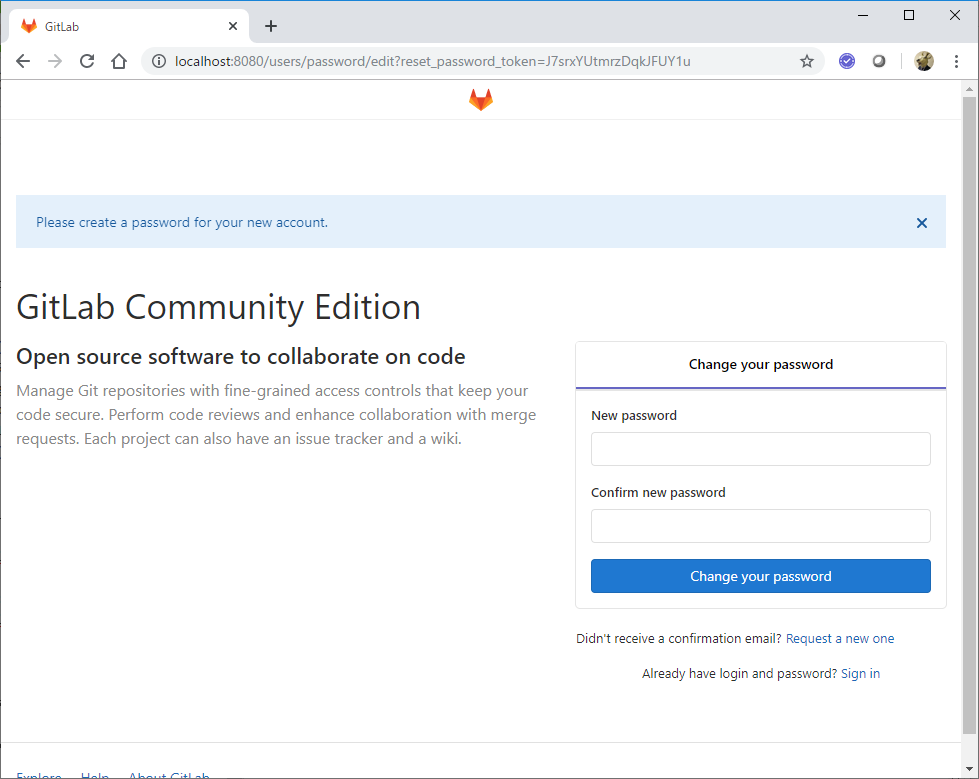
接続できました。
パスワード変更を促されているので変更します。これはrootユーザーのパスワードかな?
パスワード変更後、以下の画面になったので、rootユーザーで先ほどのパスワード指定してみると...
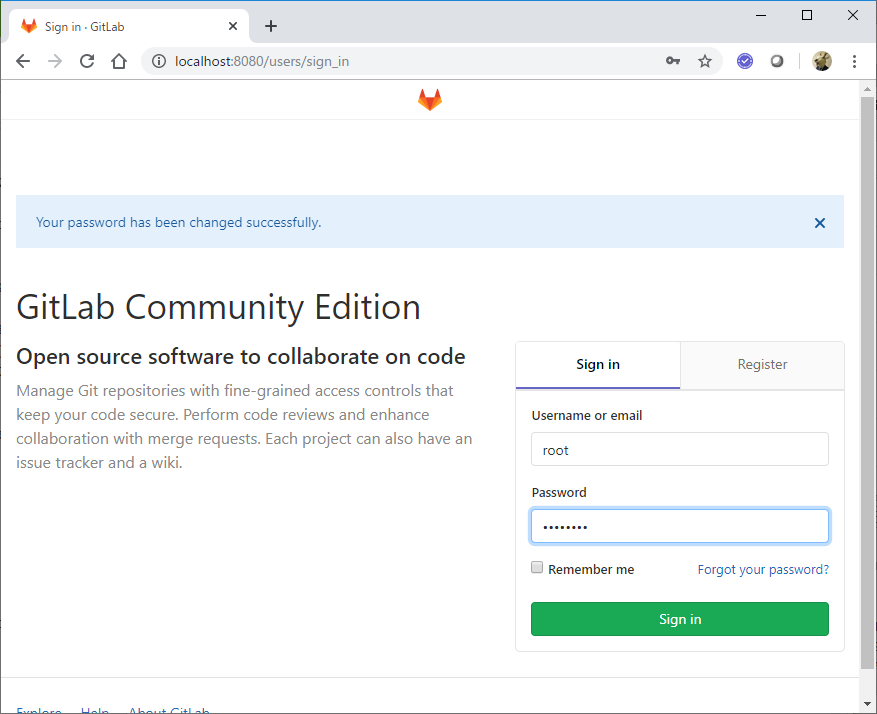
念のため、minikubeの環境もあげて、そちらからhttp://172.16.30.10:80 にアクセスできることを確認しておきます。
vagrant@minikube:~$ curl http://172.16.30.10
<html><body>You are being <a href="http://172.16.30.10/users/sign_in">redirected</a>.</body></html>
OKぽいです。
Container Registryの有効化
さて、次に、Container Registryを有効化しておく必要があります。上の手順では、GitLabをOmnibus package installation (https://about.gitlab.com/install/) という方法でインストールしていることになりますが、どうやらデフォルトではContainer Registryは有効化されていません。
以下のガイドに従って有効化します。
https://docs.gitlab.com/ce/administration/packages/container_registry.html#configure-container-registry-under-an-existing-gitlab-domain
以下の設定をファイルの末尾に追記します。
...
registry_external_url 'https://gitlab.example.com:4567'
DNS使えないので、gitlab.example.comというホスト名をGitLabサーバーの/etc/hostsに設定します。
127.0.0.1 localhost gitlab.example.com
こいつを使う想定のdocker側にもhostsを設定して名前解決できるようにしておきます。今回はminikubeから使う想定なので、minikubeのサーバーの/etc/hostsに以下の設定をしておきます。
172.16.30.10 gitlab.example.com
dockerコマンドを使ってRegistryにアクセスする際、どうやらSSL通信を使わないといけないようなので、証明書の設定をしておく必要があります。正式な証明書を有償で入手するのはしんどいので、自己署名証明書(いわゆるオレオレ証明書)を設定しておきます。
証明書とキーはそれぞれ、デフォルトだと/etc/gitlab/ssl/gitlab.example.com.crtおよび/etc/gitlab/ssl/gitlab.example.com.keyファイルが想定されるようなので、この名前で作成します。
オレオレ証明書の作り方は以下を参考に。有効期限は3650日(10年)を指定します。
https://docs.docker.com/registry/insecure/#deploy-a-plain-http-registry
vagrant@gitlab:~$ sudo mkdir /etc/gitlab/ssl
vagrant@gitlab:~$ sudo openssl req -newkey rsa:4096 -nodes -sha256 -keyout /etc/gitlab/ssl/gitlab.example.com.key -x509 -days 3650 -out /etc/gitlab/ssl/gitlab.example.com.crt
Generating a 4096 bit RSA private key
..............................................................................................++
...................................................................................................................................................................................................++
writing new private key to '/etc/gitlab/ssl/gitlab.example.com.key'
-----
You are about to be asked to enter information that will be incorporated
into your certificate request.
What you are about to enter is what is called a Distinguished Name or a DN.
There are quite a few fields but you can leave some blank
For some fields there will be a default value,
If you enter '.', the field will be left blank.
-----
Country Name (2 letter code) [AU]:JP
State or Province Name (full name) [Some-State]:Chiba
Locality Name (eg, city) []:Chiba
Organization Name (eg, company) [Internet Widgits Pty Ltd]:
Organizational Unit Name (eg, section) []:
Common Name (e.g. server FQDN or YOUR name) []:gitlab.example.com
Email Address []:
CountryNameなど聞かれるので、上のように指定しました。
結果、以下のように証明書が作成されました。
vagrant@gitlab:~$ ls -la /etc/gitlab/ssl/
total 16
drwxr-xr-x 2 root root 4096 Dec 5 07:51 .
drwxrwxr-x 4 root root 4096 Dec 5 07:48 ..
-rw-r--r-- 1 root root 2029 Dec 5 07:51 gitlab.example.com.crt
-rw-r--r-- 1 root root 3272 Dec 5 07:51 gitlab.example.com.key
GitLabの構成変更したので、reconfigureを実行。
vagrant@gitlab:~$ sudo gitlab-ctl reconfigure
...(省略)
Running handlers:
Running handlers complete
Chef Client finished, 49/808 resources updated in 39 seconds
gitlab Reconfigured!
vagrant@gitlab:~$ netstat -an | grep 4567
tcp 0 0 0.0.0.0:4567 0.0.0.0:* LISTEN
registry用に指定した4567ポートをListenするようになりました。
push/pull操作を試す
PublicのクラウドサービスのGitLabでやってみたことを、ローカルに作成したGitLabでもやってみます。
hello-world用のプロジェクトを作成します。Visibility LevelはInternalにしてみます。
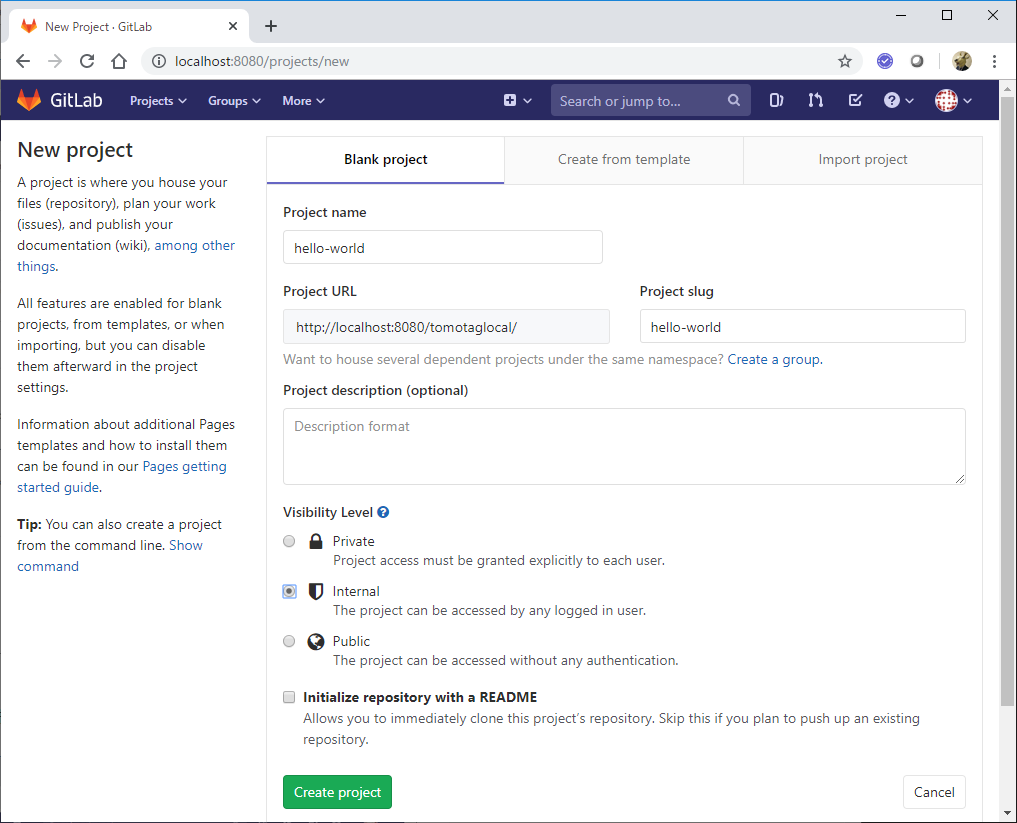
左側のメニューの Pakcages - Container Registoryを選択

まだ何もImageが登録されていないので、Quick Startガイドが表示されます。
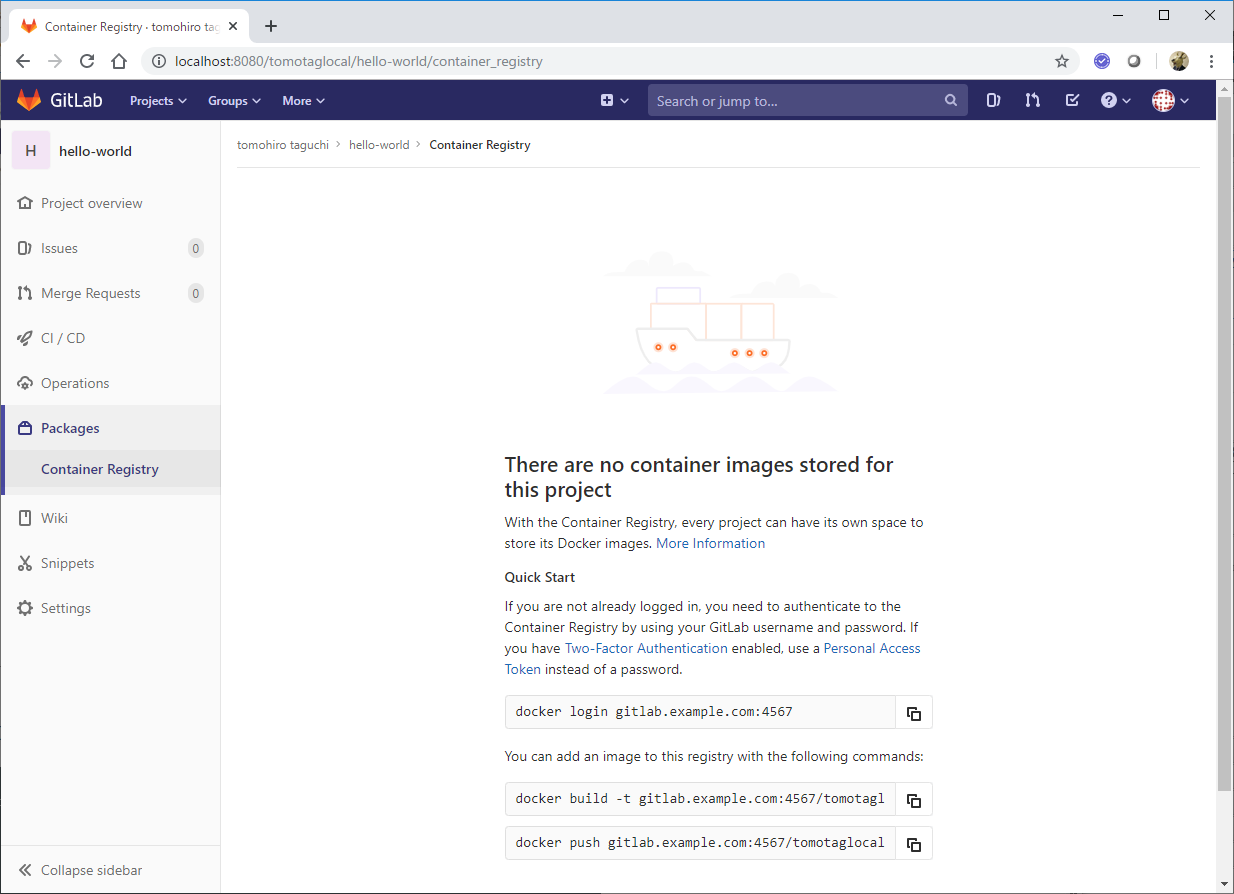
さてさて、それではいよいよ、minikubeが乗ってるサーバーのdocker環境から、このGitLabのregistryにアクセスしてみます。
vagrant@minikube:~$ docker login gitlab.example.com:4567
Username: tomotaglocal
Password:
Error response from daemon: Get https://gitlab.example.com:4567/v2/: x509: certificate signed by unknown authority
ログインしようとするとエラーになりました。恐らく証明書を検証できないから。GitLab側で作成した自己署名証明書を、利用するdocker環境に持ってきます。
/etc/docker/certs.d以下に、レジストリのサーバー名のディレクトリを作成してそこに配置します。
vagrant@minikube:~$ sudo mkdir /etc/docker/certs.d
vagrant@minikube:~$ sudo mkdir /etc/docker/certs.d/gitlab.example.com:4567
上のディレクトリに証明書のファイルを配置して確認
vagrant@minikube:~$ sudo ls -la /etc/docker/certs.d/gitlab.example.com:4567
total 12
drwxr-xr-x 2 root root 4096 Dec 5 08:36 .
drwxr-xr-x 3 root root 4096 Dec 5 08:25 ..
-rwxr-xr-x 1 root root 2029 Dec 5 08:36 gitlab.example.com.crt
再度ログインしてみると、うまくいきました!
vagrant@minikube:~$ docker login gitlab.example.com:4567
Username: tomotaglocal
Password:
WARNING! Your password will be stored unencrypted in /home/vagrant/.docker/config.json.
Configure a credential helper to remove this warning. See
https://docs.docker.com/engine/reference/commandline/login/#credentials-store
Login Succeeded
公式DockerHubからhello-worldをpullし、ローカルのGitLabのRegistry用にタグ付けしてpushしてみます。
vagrant@minikube:~$ sudo docker pull hello-world
Using default tag: latest
latest: Pulling from library/hello-world
Digest: sha256:4df8ca8a7e309c256d60d7971ea14c27672fc0d10c5f303856d7bc48f8cc17ff
Status: Image is up to date for hello-world:latest
vagrant@minikube:~$ sudo docker tag hello-world gitlab.example.com:4567/tomotaglocal/hello-world
vagrant@minikube:~$ sudo docker image ls | grep hello
hello-world latest fce289e99eb9 11 months ago 1.84kB
gitlab.example.com:4567/tomotaglocal/hello-world latest fce289e99eb9 11 months ago 1.84kB
vagrant@minikube:~$ sudo docker push gitlab.example.com:4567/tomotaglocal/hello-world
The push refers to repository [gitlab.example.com:4567/tomotaglocal/hello-world]
af0b15c8625b: Pushed
latest: digest: sha256:92c7f9c92844bbbb5d0a101b22f7c2a7949e40f8ea90c8b3bc396879d95e899a size: 524
GitLabの状況をブラウザで見てみると、pushされているのが分かります。
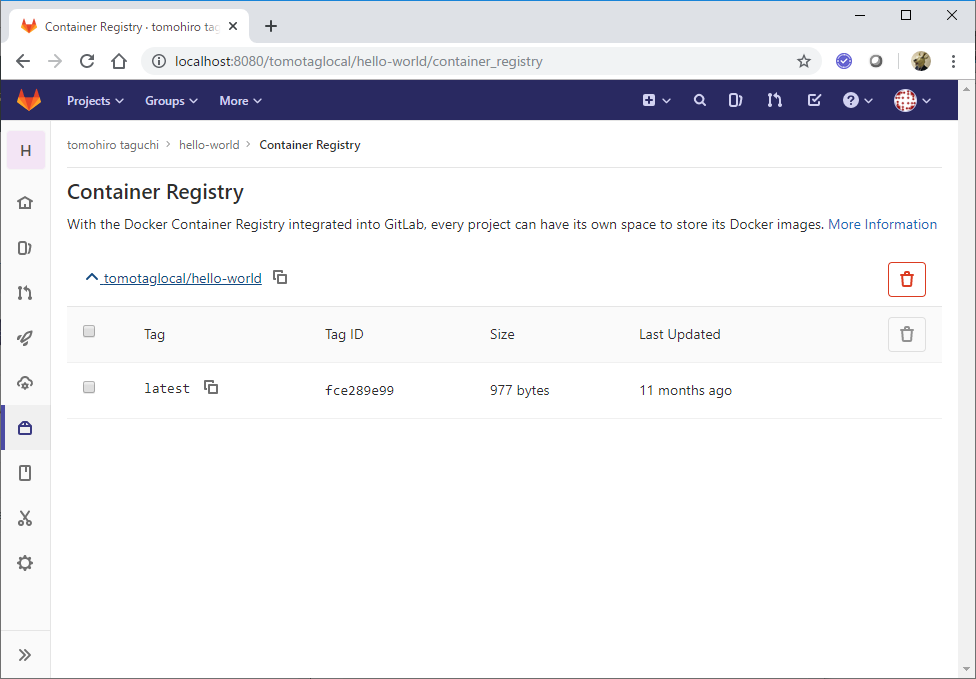
一旦docker環境から削除します。
vagrant@minikube:~$ sudo docker image rm gitlab.example.com:4567/tomotaglocal/hello-world hello-world
Untagged: gitlab.example.com:4567/tomotaglocal/hello-world:latest
Untagged: gitlab.example.com:4567/tomotaglocal/hello-world@sha256:92c7f9c92844bbbb5d0a101b22f7c2a7949e40f8ea90c8b3bc396879d95e899a
Untagged: hello-world:latest
Untagged: hello-world@sha256:4df8ca8a7e309c256d60d7971ea14c27672fc0d10c5f303856d7bc48f8cc17ff
Untagged: hello-world@sha256:c3b4ada4687bbaa170745b3e4dd8ac3f194ca95b2d0518b417fb47e5879d9b5f
Deleted: sha256:fce289e99eb9bca977dae136fbe2a82b6b7d4c372474c9235adc1741675f587e
Deleted: sha256:af0b15c8625bb1938f1d7b17081031f649fd14e6b233688eea3c5483994a66a3
Logoutした状態でGitLabからpullしてみます。
vagrant@minikube:~$ sudo docker logout gitlab.example.com:4567
Removing login credentials for gitlab.example.com:4567
vagrant@minikube:~$ sudo docker image pull gitlab.example.com:4567/tomotaglocal/hello-world
Using default tag: latest
Error response from daemon: Get https://gitlab.example.com:4567/v2/tomotaglocal/hello-world/manifests/latest: denied: access forbidden
アクセス権が無いと怒られた。想定通り。
Loginしてからpullします。
vagrant@minikube:~$ docker login gitlab.example.com:4567
Username: tomotaglocal
Password:
WARNING! Your password will be stored unencrypted in /home/vagrant/.docker/config.json.
Configure a credential helper to remove this warning. See
https://docs.docker.com/engine/reference/commandline/login/#credentials-store
Login Succeeded
vagrant@minikube:~$ sudo docker image pull gitlab.example.com:4567/tomotaglocal/hello-world
Using default tag: latest
latest: Pulling from tomotaglocal/hello-world
1b930d010525: Pull complete
Digest: sha256:92c7f9c92844bbbb5d0a101b22f7c2a7949e40f8ea90c8b3bc396879d95e899a
Status: Downloaded newer image for gitlab.example.com:4567/tomotaglocal/hello-world:latest
vagrant@minikube:~$ sudo docker image ls | grep hello
gitlab.example.com:4567/tomotaglocal/hello-world latest fce289e99eb9 11 months ago 1.84kB
pull成功!
これで、ローカルに構築したGitLabのRegistry使って、ImageのPush/Pullが確認できました!