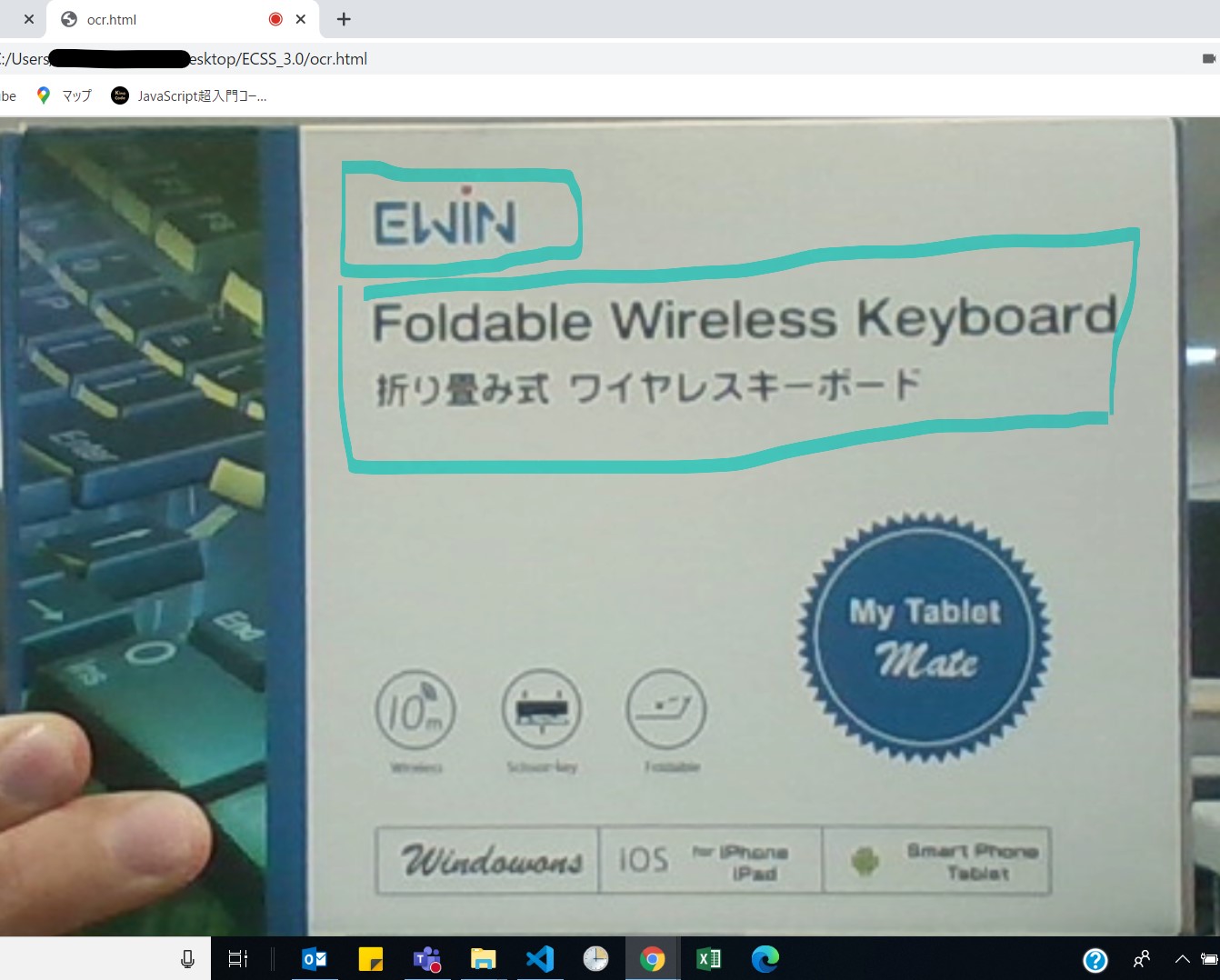Canvas四角(照準)を表示 JavaScript Canvas OCR
Q&A
Closed
解決したいこと
カメラ映像に四角を表示したいです
また四角く囲ったテキストだけ読み取り精度も上げたいです
例)下図の通りに2か所に四角を表示したいです
コード
<html>
<head>
<!-- ③ viewportを追加してスマホでも見やすくする -->
<meta name="viewport" content="width=device-width, initial-scale=1, maximum-scale=1, shrink-to-fit=no">
<!-- ① CDNでCSSを読み込み -->
<link href="https://unpkg.com/tailwindcss@^1.0/dist/tailwind.min.css" rel="stylesheet">
</head>
<body>
<div id="app">
<div ref="canvas-container" style="width:100%;margin:0 auto;">
<canvas ref="canvas"></canvas>
</div>
<div class="text-center pt-3">
<!-- ② Status によって表示ブロックを切り替える -->
<!-- play: カメラの映像をキャンバスにリアルタイムで表示 -->
<div v-if="status=='play'">
<button class="bg-blue-500 hover:bg-blue-700 text-white font-bold px-8 py-3 rounded" @click="takeSnapshot">
スナップショットを取る
</button>
</div>
<!-- pause: スナップショットを撮ったので一次停止 -->
<div v-if="status=='pause'">
<button class="bg-blue-500 hover:bg-blue-700 text-white font-bold px-8 py-3 mr-1 rounded" @click="runOcr">
ISBNを読み取る
</button>
<button class="bg-transparent hover:bg-blue-500 text-blue-700 font-semibold hover:text-white py-2 px-4 ml-1 border border-blue-500 hover:border-transparent rounded" @click="playVideo">
戻る
</button>
</div>
<!-- pause: スナップショットをOCRにかけてテキストを取得 -->
<div v-if="status=='reading'">
読み取り中です...
</div>
</div>
</div>
<!-- ① CDNでJavaScriptを読み込み -->
<script src="https://unpkg.com/vue@3.0.0/dist/vue.global.prod.js"></script>
<script src='https://unpkg.com/tesseract.js@v2.1.0/dist/tesseract.min.js'></script>
<script>
Vue.createApp({
data() {
return {
video: null,
canvas: null,
context: null,
dataUrl: '',
status: 'none'
}
},
methods: {
// ① カメラとキャンバスの準備
initialize() {
this.status = 'initialize';
navigator.mediaDevices.getUserMedia({
video: {
facingMode: {
ideal: 'environment'
}
}
})
.then(stream => {
this.canvas = this.$refs.canvas;
this.context = this.canvas.getContext('2d');
this.video = document.createElement('video');
this.video.addEventListener('loadedmetadata', () => { // メタデータが取得できるようになったら実行
const canvasContainer = this.$refs['canvas-container'];
this.canvas.width = canvasContainer.offsetWidth;
this.canvas.height = parseInt(this.canvas.width * this.video.videoHeight / this.video.videoWidth);
this.render();
});
// iOSのために以下3つの設定が必要
this.video.setAttribute('autoplay', '');
this.video.setAttribute('muted', '');
this.video.setAttribute('playsinline', '');
this.video.srcObject = stream;
this.playVideo();
})
.catch(error => console.log(error));
},
render() {
if(this.video.readyState === this.video.HAVE_ENOUGH_DATA) {
this.context.drawImage(this.video, 0, 0, this.canvas.width, this.canvas.height);
}
requestAnimationFrame(this.render);
},
runOcr() { // ③ スナップショットからテキストを抽出
this.status = 'reading';
Tesseract.recognize(this.dataUrl, 'eng', {
logger: log => {
console.log(log);
}
})
.then(result => {
alert(result.data.text);
})
.catch(error => console.log(error))
.finally(() => {
this.playVideo();
});
},
playVideo() {
this.video.play();
this.status = 'play';
},
pauseVideo() {
this.video.pause();
this.status = 'pause';
},
takeSnapshot() { // ② スナップショットを取る(カメラは一時停止)
// this.makeSound(); // 音を鳴らす
this.pauseVideo();
this.dataUrl = this.canvas.toDataURL();
},
makeSound() { // ④ おまけ:スナップショットをとるときに音をならす
document.querySelectorAll('.notification-iframe').forEach(el => el.remove()); // 全ての通知用 iFrame を削除
// soundタグは使わず iFrame で直接音声ファイルへアクセスする
const iFrame = document.createElement('iframe');
iFrame.setAttribute('src', '/audios/insight.ogg');
iFrame.setAttribute('allow', 'autoplay');
iFrame.style.display = 'none';
iFrame.className = 'notification-iframe';
document.body.appendChild(iFrame);
}
},
mounted() {
this.initialize();
}
}).mount('#app');
</script>
</body>
</html>
0 likes