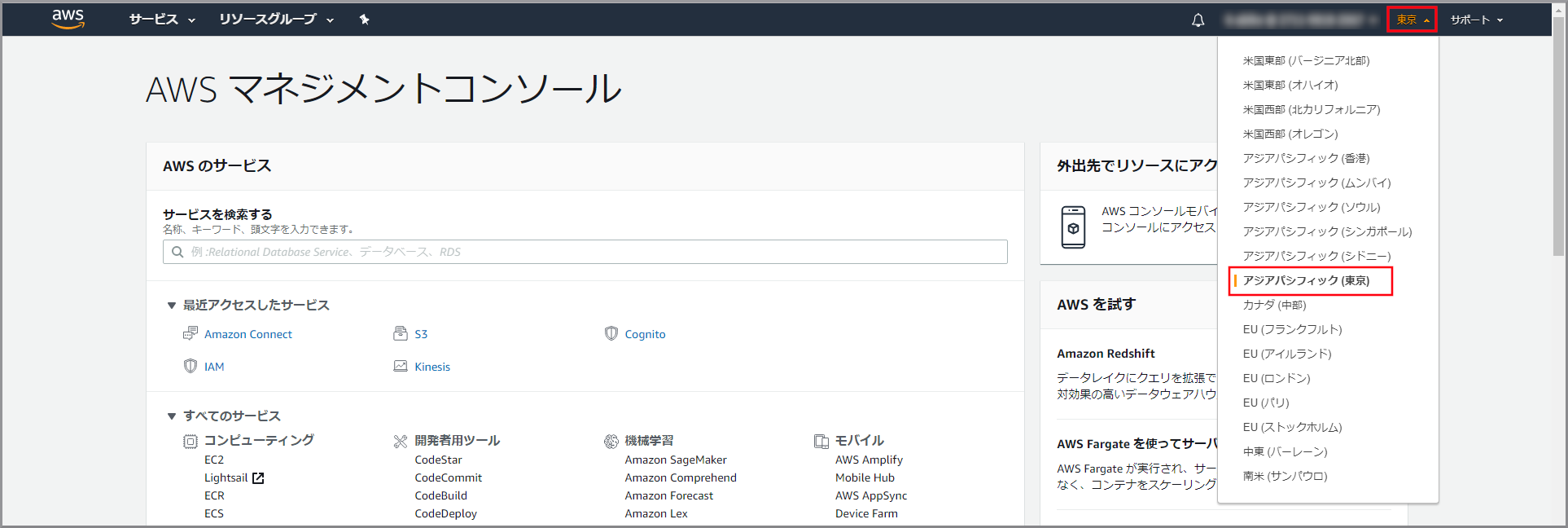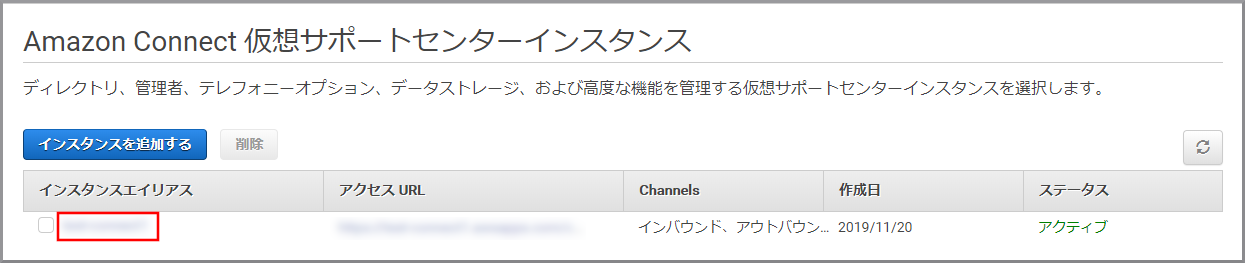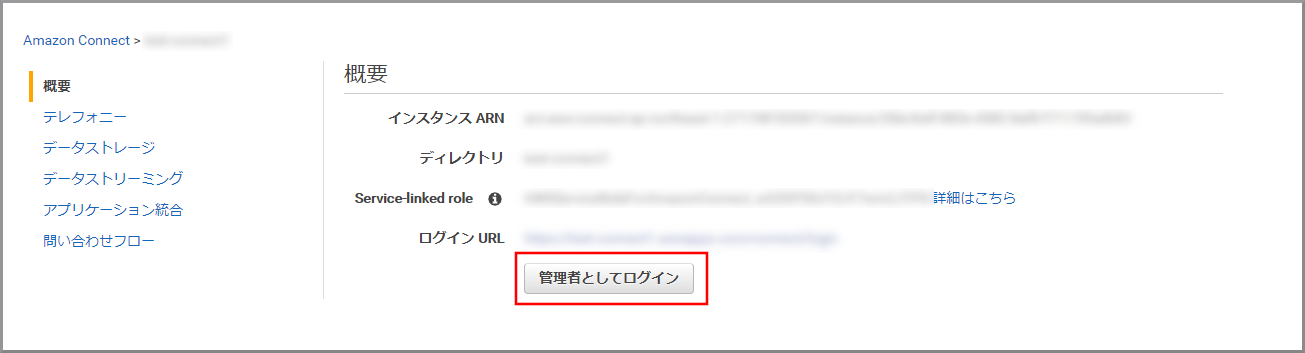概要
- この中から割り当てるユーザー(エージェント)が選択されます。
- ユーザー(エージェント)を束ねられます。
- ルーティングプロファイルには複数のキューを割り当てる事ができます。
使用ユーザー
- IAMユーザー
手順
-
AWSにサインインします。
- アカウント、ユーザー名、パスワードを入力してサインインします。
アカウント内(IAM)で作成したユーザーを使用してコンソールにサインインする
- アカウント、ユーザー名、パスワードを入力してサインインします。
-
『AWSマネジメントコンソール』画面にある「サービスを検索」にConnectと入力し、検索結果から《Amazon Connect》をクリックし、Amazon Connect コンソール(https://console.aws.amazon.com/connect/)を開きます。
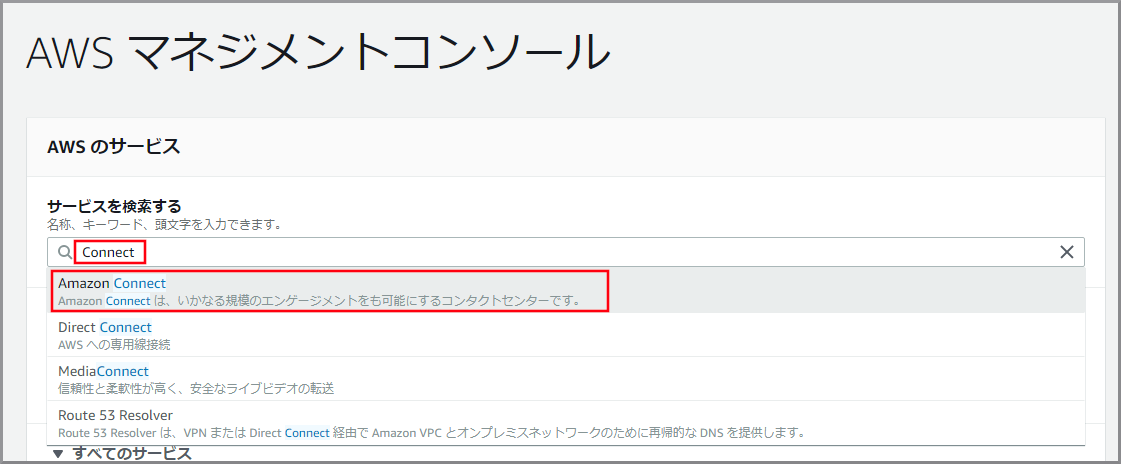
-
以下の項目を入力、選択し、《新しいプロファイルを追加》をクリックします。

- 名前:適当な名前を入力します。
- 説明:適当な説明を入力します。
- Set channels and concurrency:Voiceを選択します。
- ルーティングプロファイルのキュー:【クラウド初心者向け】Amazon Connectのキュー作成で作成したキューを選択します。
- デフォルトのアウトバウンドキュー:【クラウド初心者向け】Amazon Connectのキュー作成で作成したキューを選択します。