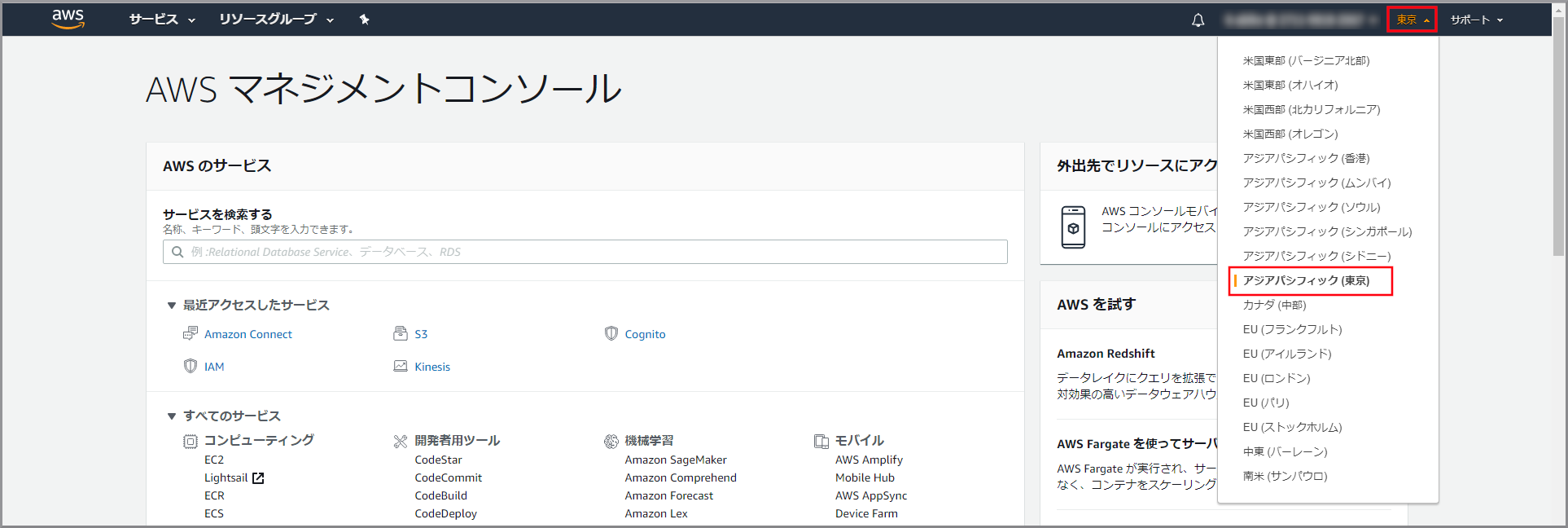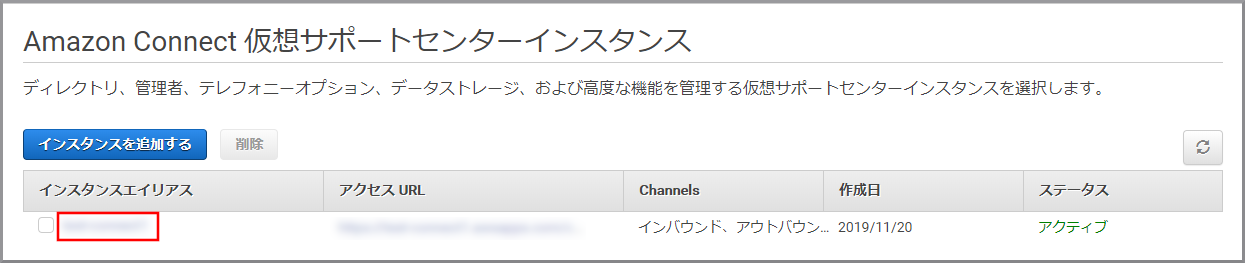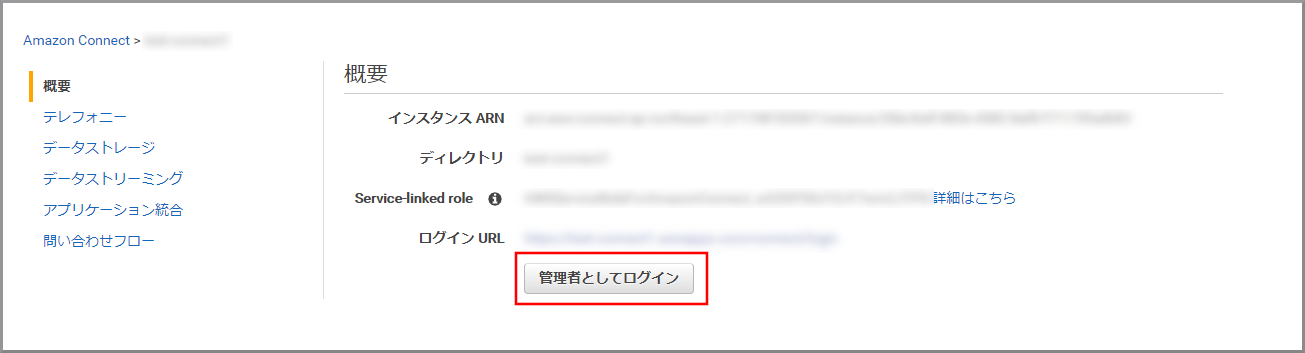概要
- お客様の電話を受け取って対応する人。
- ソフトフォンを利用してお客様からの電話を受け取ります。
- ユーザー(エージェント)は複数のルーティングプロファイルを割り当てる事ができます。
使用ユーザー
- IAMユーザー
手順
-
AWSにサインインします。
- アカウント、ユーザー名、パスワードを入力してサインインします。
アカウント内(IAM)で作成したユーザーを使用してコンソールにサインインする
- アカウント、ユーザー名、パスワードを入力してサインインします。
-
『AWSマネジメントコンソール』画面にある「サービスを検索」にConnectと入力し、検索結果から《Amazon Connect》をクリックし、Amazon Connect コンソール(https://console.aws.amazon.com/connect/)を開きます。
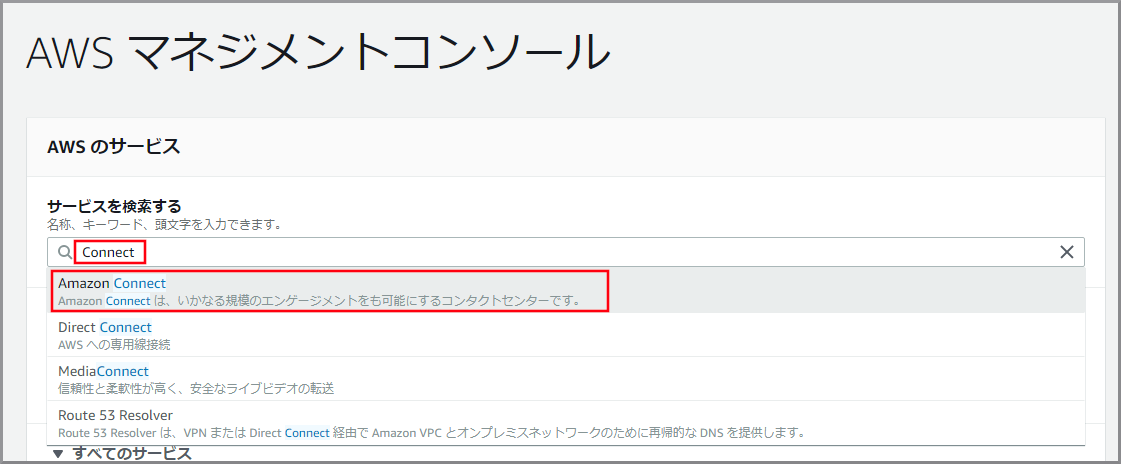
-
- 名:適当な名を入力します。
- 姓:適当な姓を入力します。
- ログイン名:適当なログイン名を入力します。
- パスワード、パスワード確認:適当なパスワードを入力します。
- ルーティングプロファイル:【クラウド初心者向け】Amazon Connectのルーティングプロファイル作成で作成したキューを選択します。
- セキュリティプロファイル:「Agent」を選択します。
(セキュリティプロファイルはAmazon Connect内ユーザーの権限設定です。)