はじめに
自由にテスト出来るLinuxのサーバーがほしくて、さくらVPSで構築してみました。
順次手順をアップしていく予定です。
今回は、FTPのインストール・設定をします。
目次
- 申し込み
- CentOS7インストール
- SSH接続
- Apache・PHPインストール
- MariaDBインストール
- FTP接続
- sftp接続
- phpMyAdminインストール
- 環境のバックアップ
- Ruby On Railsインストール
- RailsプロジェクトをGitで共同開発
FTP設定
FTPインストール
$ sudo yum install vsftpd
vsftpd.conf編集
-
オリジナル保存
$sudo cp /etc/vsftpd/vsftpd.conf /etc/vsftpd/vsftpd.conf.org
* 編集
```
@ sudo vi /etc/vsftpd/vsftpd.conf
日本語のコメントは入っている所が編集箇所です。
```conf:/etc/vsftpd/vsftpd.conf
Example config file /etc/vsftpd/vsftpd.conf
The default compiled in settings are fairly paranoid. This sample file
loosens things up a bit, to make the ftp daemon more usable.
Please see vsftpd.conf.5 for all compiled in defaults.
capabilities.
Allow anonymous FTP? (Beware - allowed by default if you comment this out).
匿名ユーザーのFTPログインを許可しない
anonymous_enable=YES
anonymous_enable=NO
Uncomment this to allow local users to log in.
When SELinux is enforcing check for SE bool ftp_home_dir
local_enable=YES
Uncomment this to enable any form of FTP write command.
write_enable=YES
Default umask for local users is 077. You may wish to change this to 022,
if your users expect that (022 is used by most other ftpd's)
local_umask=022
Uncomment this to allow the anonymous FTP user to upload files. This only
has an effect if the above global write enable is activated. Also, you will
obviously need to create a directory writable by the FTP user.
anon_upload_enable=YES
Uncomment this if you want the anonymous FTP user to be able to create
new directories.
anon_mkdir_write_enable=YES
Activate directory messages - messages given to remote users when they
go into a certain directory.
ディレクトリメッセージを表示しない
dirmessage_enable=YES
dirmessage_enable=NO
Activate logging of uploads/downloads.
xferlog_enable=YES
Make sure PORT transfer connections originate from port 20 (ftp-data).
connect_from_port_20=YES
If you want, you can arrange for uploaded anonymous files to be owned by
a different user. Note! Using "root" for uploaded files is not
recommended!
chown_uploads=YES
chown_username=whoever
You may override where the log file goes if you like. The default is shown
below.
xferlog_file=/var/log/xferlog
If you want, you can have your log file in standard ftpd xferlog format.
Note that the default log file location is /var/log/xferlog in this case.
ログの取得形式
YES:xferlog(wu-ftpd互換)形式
NO :vsftpd形式
xferlog_std_format=YES
xferlog_std_format=NO
vsftpd形式ログのファイル名を指定する(ディレクティブ追加)
ディレクティブなしでも下記ファイルが指定されているがファイル名を明示する
vsftpd_log_file=/var/log/vsftpd.log
You may change the default value for timing out an idle session.
idle_session_timeout=600
You may change the default value for timing out a data connection.
data_connection_timeout=120
It is recommended that you define on your system a unique user which the
ftp server can use as a totally isolated and unprivileged user.
nopriv_user=ftpsecure
Enable this and the server will recognise asynchronous ABOR requests. Not
recommended for security (the code is non-trivial). Not enabling it,
however, may confuse older FTP clients.
async_abor_enable=YES
By default the server will pretend to allow ASCII mode but in fact ignore
the request. Turn on the below options to have the server actually do ASCII
mangling on files when in ASCII mode.
Beware that on some FTP servers, ASCII support allows a denial of service
attack (DoS) via the command "SIZE /big/file" in ASCII mode. vsftpd
predicted this attack and has always been safe, reporting the size of the
raw file.
ASCII mangling is a horrible feature of the protocol.
ASCIIモードによるアップロード、ダウンロードを許可する
コメントアウト記号をはずす
ascii_upload_enable=YES
ascii_download_enable=YES
You may fully customise the login banner string:
ftpd_banner=Welcome to blah FTP service.
You may specify a file of disallowed anonymous e-mail addresses. Apparently
useful for combatting certain DoS attacks.
deny_email_enable=YES
(default follows)
banned_email_file=/etc/vsftpd/banned_emails
You may specify an explicit list of local users to chroot() to their home
directory. If chroot_local_user is YES, then this list becomes a list of
users to NOT chroot().
(Warning! chroot'ing can be very dangerous. If using chroot, make sure that
the user does not have write access to the top level directory within the
chroot)
ユーザールートディレクトリを制御する
ユーザーのルートディレクトリを、そのホームディレクトリへ変更する
ただしchroot_list_enableをYESとしてリストアップユーザはその対象から除外する
除外対象ユーザはchroot_list_fileで指定する
コメントアウト記号を外す
chroot_local_user=YES
リストアップユーザのファイル(chroot_list_file)を有効にする
コメントアウト記号を外す
chroot_list_enable=YES
書き込み権限があるとchroot出来ない機能を無効にする(ディレクティブ追加)
allow_writeable_chroot=YES
(default follows)
chroot制御の除外ユーザをリストアップしたファイル名を指定
編集しなくても有効だが、コメントアウト記号を外して明示する
chroot_list_file=/etc/vsftpd/chroot_list
You may activate the "-R" option to the builtin ls. This is disabled by
default to avoid remote users being able to cause excessive I/O on large
sites. However, some broken FTP clients such as "ncftp" and "mirror" assume
the presence of the "-R" option, so there is a strong case for enabling it.
ls_recurse_enable=YES
When "listen" directive is enabled, vsftpd runs in standalone mode and
listens on IPv4 sockets. This directive cannot be used in conjunction
with the listen_ipv6 directive.
listen=NO
This directive enables listening on IPv6 sockets. By default, listening
on the IPv6 "any" address (::) will accept connections from both IPv6
and IPv4 clients. It is not necessary to listen on both IPv4 and IPv6
sockets. If you want that (perhaps because you want to listen on specific
addresses) then you must run two copies of vsftpd with two configuration
files.
Make sure, that one of the listen options is commented !!
listen_ipv6=YES
vsftpd用PMAサービス名を指定する
pam_service_name=vsftpd
ユーザーをリストアップしたファイルの有効/無効を指定する
YES:リストアップユーザーは、userlist_denyによるアクセス制御対象となる
NO :リストアップファイルは無効。
userlist_enable=YES
userlist_enableがYESの場合、リストアップユーザーのアクセス拒否を制御する
YES:リストアップユーザーアクセス拒否、その他ユーザー許可
NO :リストアップユーザーアクセス許可、その他ユーザー拒否
userlist_deny=NO
userlist_enableがYESのばあい、参照するファイルを指定
ディレクティブ無しでも下記ファイルが指定されているがファイル名を明示する
userlist_file=/etc/vsftpd/user_list
ホストアクセスファイルをアクセス制御に利用しない
tcp_wrappers=YES
tcp_wrappers=NO
ローカルタイムを使用する
(ディレクティブ追加)
use_localtime=YES
ファイル一覧要求の応答にドットファイルを含める.
(ディレクティブ追加)
force_dot_files=YES
Passive mode の使用を許可する.
(ディレクティブなしでも有効だが、明示するため追加)
pasv_enable=YES
パーミッション変更コマンドを許可する.
(ディレクティブなしでも有効だが、明示するため追加)
chmod_enable=YES
vsftpdのルートディレクトリを設定(ディレクティブ追加)
local_root=/var/www/html
## ユーザルートディレクトリの設定
vsftpd.confの設定で、「chroot_local_user=YES」にしています。
この場合、ユーザのルートディレクトリは、そのユーザのホームになります。
「local_root=/var/www/html」で設定した場所をルートにしたい場合、許可するユーザ名を「chroot_list_file=/etc/vsftpd/chroot_list」で設定したファイルに書き込んでおきます。
* chroot_listにユーザ名追加
```
$ sudo vi /etc/vsftpd/chroot_list
```:chroot_list
sakura
## ユーザアクセス許可
vsftpd.confの設定で「userlist_enable=YES」「userlist_deny=NO」と設定しています。
「userlist_enable=YES」でユーザリストアップファイルが有効になり、「userlist_deny=NO」でリストアップしたユーザのみアクセス許可となります。
リストアップファイルは「userlist_file=/etc/vsftpd/user_list」で設定していますので、このファイルにアクセスを許可するユーザ名を書き込みます。
* user_listにユーザ名追加
```
$ sudo vi /etc/vsftpd/user_list
```:user_list
sakura
## 起動設定
* 自動起動設定
```
$sudo systemctl enable vsftpd.service
-
ポート解放
$ sudo firewall-cmd --add-service=ftp
success
$ sudo firewall-cmd --list-services
dhcpv6-client ssh http ftp
* サービス起動
```
$ sudo systemctl restart vsftpd.service
接続
WinSCPインストール
接続ソフトはWinSCPにしました。
-
ダウンロード
窓の杜からダウンロードします。
-
インストール
ダウンロードしたファイルWinSCP-5.13.1-Setup.exe(H30/04/27現在)を起動
 ※この後ユーザーアカウント制御ダイアログが表示されたら[はい]を選択
※この後ユーザーアカウント制御ダイアログが表示されたら[はい]を選択
[許諾(A)>]をクリック

[次へ(N)>]をクリック

[次へ(N)>]をクリック

[インストール(I)]をクリック
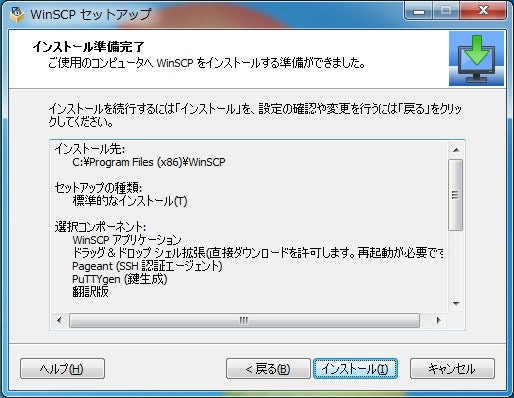
しばらく待つ

以上で完了です。[完了(F)]をクリック

設定・接続
例として、作業用一般ユーザ「sakura」で接続します。
-
接続パラメータ入力
転送プロトコル:FTP
暗号化:暗号化なし
ホスト名: ←ホストのIPアドレスまたはURL
ポート番号:21
ユーザ名:sakura
パスワード:●●●●●●●●● ←ユーザ作成時に付けたパスワード

-
設定保存
初回は設定を保存します。
[保存(S)]をクリックし、開いたダイアログにセッションの保存名を入力して[OK]をクリック。

-
ログイン
[ログイン]をクリックし、接続することと、右側のフォルダが「/var/www/html」(vsftpdのlocal_rootで設定した値)になっているかを確認。

次回
FTPの設定が完了しました。
次回は、鍵認証を使ったSFTPの設定をします。
前回:MariaDBインストール
次回:sftp接続
