画面の再読込
HTML では、<form>、<a>タグをクリックすると画面が遷移(ページの書き換え)します。
htmxでは、hx-boost="true"属性を<form>、<a>タグに付与することで、画面全体を再読込せずに、<body>タグの中身だけを更新できるような機能があります。
<head>タグ内で、多くのCSS、JavaScript を読み込ませている場合、再度、CSSやJavaScriptを読み込み評価しなくて済むので、処理が軽くなる(?)そうです。
hx-boost属性の利用
練習プログラムでは、「データ再読み込み」ボタンとして使っています。
<form action="/reload_institution" method="get" hx-boost="true" style="display: inline">
<input type="submit" value="データ再読み込み" title="施設を追加した後に実行すると、名称のヨミガナ順に並び替えます">
</form>
練習プログラムでは、追加したデータを「施設追加」ボタンの上に表示して、追加データの確認を行いやすいようにしています。
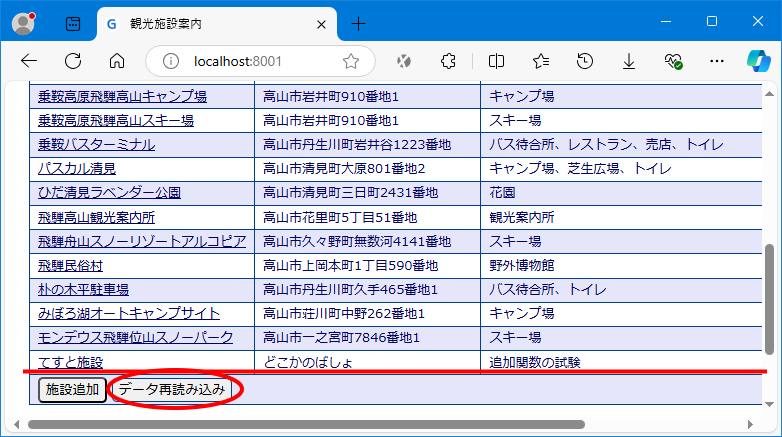
追加の確認は、ボタンのうえに出てきた方が便利ですが、名前から探す場合は、ヨミガナ順に並んでいた方が便利です。
そこで、「データ再読込み」ボタンをつくって、サーバーからヨミガナ順に並べられたデータをもらいます。
関連記事一覧
htmxを使ってみた-(1)htmxの基本-
htmxを使ってみた-(2)準備-
htmxを使ってみた-(3)ルート関数-
htmxを使ってみた-(4)htmxを使う-
htmxを使ってみた-(5)HTMLのdialog-
htmxを使ってみた-(6)データの表示-
htmxを使ってみた-(7)データ追加-
htmxを使ってみた-(8)要素の変更-
htmxを使ってみた-(9)ページの再読み込み-
htmxを使ってみた-(10)データの変更-
htmxを使ってみた-(11)データベースの排他制御-
htmxを使ってみた-(12)確認ダイアローグ-
htmxを使ってみた-(13)データ削除-(最終)