「PublishでWebサイトを構築する」は6部構成です。
記事を順番に読み進めると、PublishでWebサイトが構築できるようになります。
第1部: セットアップ&使い方
第2部: カスタムテーマの作成
第3部: プラグインのインストール
第4部: プラグインの作成(未投稿)
第5部: ツイートボタンの表示 ←イマココ
第6部: はてなブックマークボタンの表示
はじめに
Publishで記事にツイートボタンを表示する方法を紹介します。
環境
- OS:macOS Monterey 12.2.1
- Xcode:13.3 (13E113)
- Swift:5.6
- Publish:0.8.0
ツイートボタンのHTMLの把握
まずツイートボタンのHTMLを把握し、生成後のイメージを掴みます。
詳細は以下の記事をご参照ください。
実装
URLエンコード処理の実装
String 型をURLエンコードする処理を実装します。
私は以下の記事の内容をほぼそのまま使わせていただきました。
import Foundation
extension String {
func urlEncoded() -> String {
let allowedChars = CharacterSet.alphanumerics.union(.init(charactersIn: "/?-._~"))
let decoded = removingPercentEncoding ?? self
return decoded.addingPercentEncoding(withAllowedCharacters: allowedChars) ?? decoded
}
}
"{文字列}".urlEncoded() で文字列をURLエンコードできるようになりました。
"iOS Osushi🍣".urlEncoded() // "iOS%20Osushi%F0%9F%8D%A3"
クエリストリングに渡す文字列はすべてURLエンコードすべきです。
HTML構築処理の更新
テーマのHTML構築処理を更新し、ツイートボタンを配置します。
private struct IosOsushiHTMLFactory<Site: Website>: HTMLFactory {
func makeItemHTML(for item: Item<Site>, context: PublishingContext<Site>) throws -> HTML {
HTML(
.lang(context.site.language),
.head(for: item, on: context.site),
.body(
+ .script(.async(), .src("https://platform.twitter.com/widgets.js")),
.class("item-page"),
.components {
SiteHeader(context: context, selectedSelectionID: item.sectionID)
Wrapper {
Article {
+ Div {
+ TweetButton(item: item, site: context.site)
+ }
+ .class("share-buttons")
Div(item.content.body).class("content")
Span("Tagged with: ")
ItemTagList(item: item, site: context.site)
}
}
SiteFooter()
}
)
)
}
+ private struct TweetButton<Site: Website>: Component {
+ private var tweetText: String { "\(item.title) | \(site.name)" }
+ private var urlString: String { site.url.absoluteString + item.path.absoluteString }
+ private let hashtag = "ios_osushi"
+ private let username = "ios_osushi"
+
+ var item: Item<Site>
+ var site: Site
+ var body: Component {
+ Link("ツイート", url: "https://twitter.com/intent/tweet?text=\(tweetText.urlEncoded())&url=\(urlString.urlEncoded())&hashtags=\(hashtag.urlEncoded())&via=\(username.urlEncoded())")
+ .class("twitter-share-button")
+ }
+ }
}
ボタンの下にマージンを付けます。
CSSに詳しくないので、 class の命名や、そもそも class にマージンを付けるのがいいのかなどがわかりません。
他にいい方法があれば教えていただけると嬉しいです。
+ .share-buttons {
+ margin-bottom: 10px;
+ }
JSの読み込みは .body() 以外の箇所に仕込む方法がわからなかったため、 <body>...</body> で行っています。
今回の TweetButton のように、要素のまとまりは Component を継承した構造体で表現すると可読性が向上します。
body に要素のまとまりを記述します。
ツイートのテキストやURL、ハッシュタグ、ユーザー名は、必要に応じて変更してください。
publish-cli run を実行し、記事の上部にツイートボタンが表示されたらOKです。
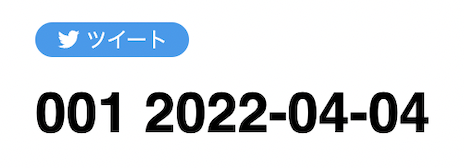
おわりに
これで記事にツイートボタンを表示できました!