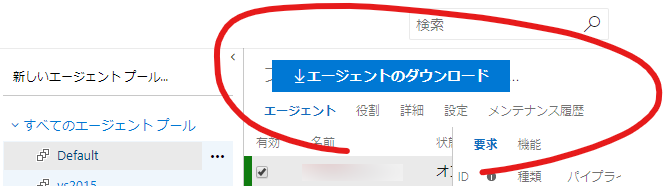Chapters
📘 Chapter #1
📗 Chapter #1-1 継続的インテグレーション(CI)構築
📗 Chapter #1-2 継続的インテグレーション(CI)手順
📘 Chapter #2
📗 Chapter #2-1 VB6で使用する 環境設定
📗 Chapter #2-2 VB6で使用する プロジェクトの追加
📘 Chapter #A
📗 Chapter #A-1 バージョンアップ TFS 2018 Update 1 → Update 3、検索サービスの分割
📗 Chapter #A-2 バージョンアップ 2019→2019 Update1
TL:DR
- Azure DevOps Serverの環境構築済みの環境において、ビルドサーバー構築の手順
- プロキシ環境下での手順も記載
ビルドサーバー(パソコンでもOK)で作業を実施する
(1) エージェントのダウンロード
-
Azure DevOps Serverのエージェントをダウンロードするために、Azure DevOps Serverの以下のアドレスを開く
http://(Azure DevOps Serverホスト名):(ポート、既定 8080)/(webアプリケーション名、既定 tfs)/(コレクション名、既定 DefaultCollection)/_settings/agentpools?poolId=1&_a=agents例:
http://myazdevopssv:8080/tfs/DefaultCollection/_settings/agentpools?poolId=1&_a=agents -
エージェントのダウンロードをクリックして、エージェントをダウンロード
(2) インストール
ビルドサーバーで実行
.\config.cmd
(3) プロキシ関連ファイルの作成
プロキシを設定しないと、nugetが外部に接続できない。
ただその方法として、 .\config.cmdの後にプロキシを指定する方法は使用せず、プロキシ関連ファイル(.proxy、.proxybypass)を配置する。
理由は、.\config.cmdの後にプロキシを指定する方法では、インストール中にリポジトリサーバー(Azure DevOps Serverをインストールしたサーバー))に接続できないため。
C:\agentに配置する
.proxy
http://(proxy server):(proxy port)
.proxybypass
(リポジトリサーバー(Azure DevOps Serverをインストールしたサーバー)のホスト名)
例:myazdevopssv