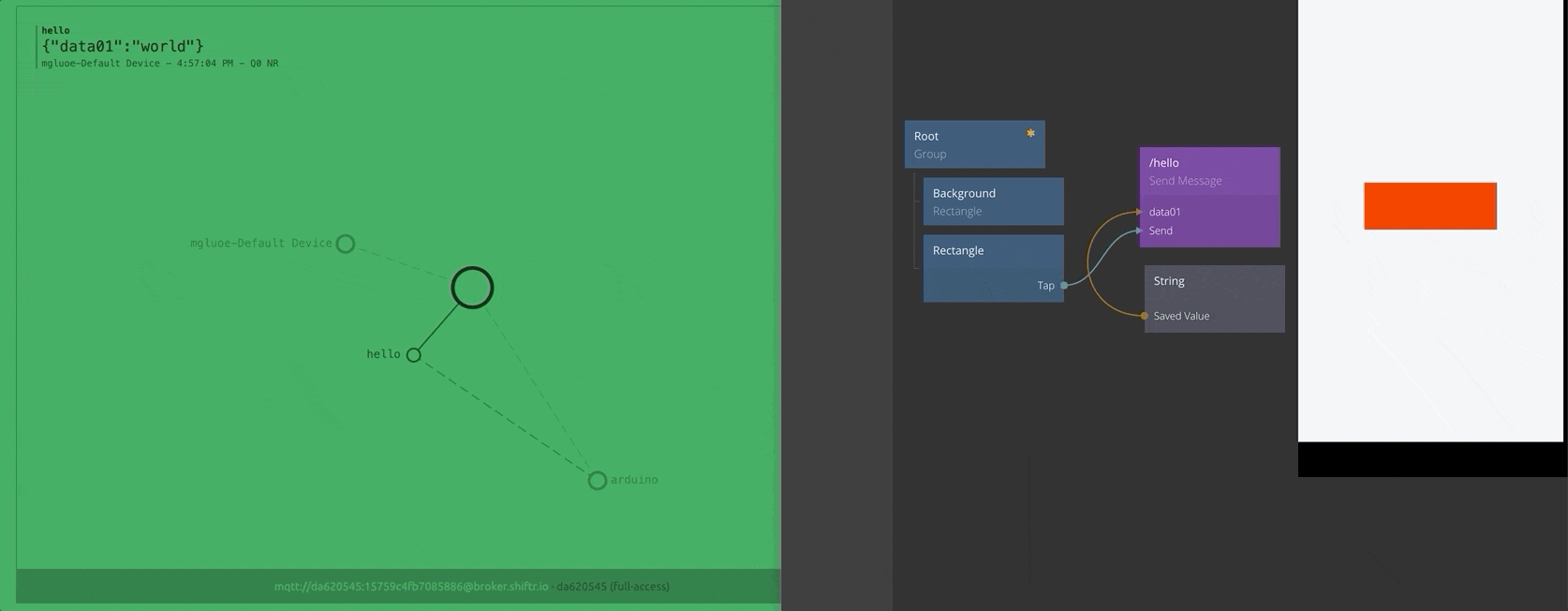前回まで
今回はNoodlを使ったIoT
Noodlは通信方式としてMQTT形式を採用してるっぽい。
MQTTはM2M(machine-to-machine)用の通信プロトコルで軽量なのが特徴。
今回はMQTTサーバーを用意し、そこを通してNoodlからLチカさせる。
用意したボード
※ サーバー経由するのでWi-Fi付き
MQTTサーバー
※ 無料で使えるMQTTサーバー
shiftrとArduinoを接続する
サンプルコードをすこしイジってMQTTサーバーにArduinoから3秒おきに送受信する。
受信したタイミングでLEDが光るように。
shiftrへ接続するMQTT-Arduinoのサンプルコード
https://github.com/256dpi/arduino-mqtt#example
サンプルがESP8266用なので、ESP32ボードだと読み込むライブラリを少し変えないとコンパイルエラー出た。
WiFi101.h → WiFi.h
MQTT.h → MQTTClient.h
変更後コード
// This example uses an Adafruit Huzzah ESP8266
// to connect to shiftr.io.
//
// You can check on your device after a successful
// connection here: https://shiftr.io/try.
//
// by Joël Gähwiler
// https://github.com/256dpi/arduino-mqtt
# include <WiFi.h>
# include <MQTTClient.h>
// Wi-Fi名とパスワード
const char ssid[] = "xxxxxxxxx";
const char pass[] = "xxxxxxxx";
WiFiClient net;
MQTTClient client;
unsigned long lastMillis = 0;
void connect() {
Serial.print("checking wifi...");
while (WiFi.status() != WL_CONNECTED) {
Serial.print(".");
delay(1000);
}
// shiftrのkeyとSecretを入力
Serial.print("\nconnecting...");
while (!client.connect("arduino", "xxxxx", "xxxxxxx")) {
Serial.print(".");
delay(1000);
}
Serial.println("\nconnected!");
client.subscribe("/hello");
// client.unsubscribe("/hello");
}
void messageReceived(String &topic, String &payload) {
Serial.println("incoming: " + topic + " - " + payload);
// trun on LED
digitalWrite(LED_BUILTIN, HIGH);
delay(10);
digitalWrite(LED_BUILTIN, LOW);
}
void setup() {
// LED settings
pinMode(LED_BUILTIN, OUTPUT);
Serial.begin(115200);
WiFi.begin(ssid, pass);
// Note: Local domain names (e.g. "Computer.local" on OSX) are not supported by Arduino.
// You need to set the IP address directly.
client.begin("broker.shiftr.io", net);
client.onMessage(messageReceived);
connect();
}
void loop() {
client.loop();
delay(10); // <- fixes some issues with WiFi stability
if (!client.connected()) {
connect();
}
// publish a message roughly every second.
if (millis() - lastMillis > 3000) {
lastMillis = millis();
client.publish("/hello", "world");
}
}
参考: ESP8266 Tutorial : Connect to Shiftr.io - YouTube
Noodlからshiftrへ送信
次にNoodlとshiftrの接続
Ceeate New Project
まずは普通にProjectつくる
Project SettingからMQTT情報追加
Projectの設定画面にMQTTのプロパティがあるのでそこにshiftrでつくったURL追加
-
Broker URL: mqtt://xxxxxx:yyyyyyy@broker.shitr.io
Send Messageノード追加
- topic :
/hello - payload:
data01
stringノード追加しSend Messageノードに紐付ける
-
Stringノード
- value:
world
- value:
-
connect
- source:
Saved Value - payload:
data01
- source:
ボタンRectangleからSend Messageノードへコネクト
- Touch:
Tap - Other:
Send
ボタンタップ
shiftrに送られていることを確認

Arduinoを再び接続してNoodからshitrにメッセージおくってLチカ
Arduinoの送信部分をコメントアウト
void loop() {
client.loop();
delay(10); // <- fixes some issues with WiFi stability
if (!client.connected()) {
connect();
}
// publish a message roughly every second.
/** ← ここからコメントアウト
if (millis() - lastMillis > 3000) {
lastMillis = millis();
client.publish("/hello", "world");
}
**/
NoodlのボタンRectangleタップでArduino Lチカ
こんな感じ。
shiftrのダッシュボード見るとNoodからshiftrのhelloというトピックを経由してArduinoに届いてることがわかる。