はじめに
GarminのWatchFaceを開発する際にサンプルとして開発したときの手順をまとめます。
今回は以前の記事「GarminのWatchFaceアプリでHello,world!」を使った内容になります。
前提条件
- 「GarminのWatchFaceアプリでHello,world!」の動作確認までできる状態であること
手順
表示させたい機能の画像を用意する
Bluetoothでスマホと接続されたときにBTマークを表示してみたいと思います。
高さ22px ✕ 横15px の画像を用意しました。

画像を設定
下記ディレクトリに配置します。
[resources]>[drawables]
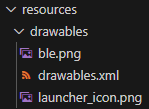
やっていることはGarminのWatchFaceアプリで背景デザインを変更!>背景画像を設定 と同じです。
続いてdrawables.xmlにBTマーク画像を表示させる行を追加します。
<drawables>
<bitmap id="LauncherIcon" filename="launcher_icon.png" />
+ <bitmap id="bmBluetoothIcon" filename="ble.png" />
</drawables>
続いてBTマークを表示させる条件を〇〇View.mcファイルに記述します。(〇〇部分はファイル生成時の名前)
関連するコードの前後を抜粋して記載します。
class sampleFace04View extends WatchUi.WatchFace {
+ // bluetooth関連アイコンと位置情報
+ var bmBluetooth;
+ var bmBtPosion;
function initialize() {
WatchFace.initialize();
+ //drawables.xmlで設定したidからアイコン情報をロード
+ bmBluetooth = WatchUi.loadResource(Rez.Drawables.bmBluetoothIcon);
}
// Load your resources here
function onLayout(dc as Dc) as Void {
setLayout(Rez.Layouts.WatchFace(dc));
+ //BTアイコンを位置決め
+ bmBtPosion = [dc.getWidth()/2 + 20, 10];
}
+ // Bluetooth接続ステータスを取得し表示する。
+ function drawBT(dc) {
+ var info = System.getDeviceSettings();
+ if (info.phoneConnected) {
+ dc.drawBitmap( bmBtPosion[0] ,bmBtPosion[1] , bmBluetooth);
+ }
+ }
+ // ちょっと省略
function onUpdate(dc as Dc) as Void {
+ // またまた省略
// Call the parent onUpdate function to redraw the layout
View.onUpdate(dc);
+ // function drawBT関数を呼び出し
+ drawBT(dc);
}
}
これでビルドを実行するとBluetoothアイコンが表示されます!

動作確認
仮想環境内でBluetooth設定をオフにしてみます。
画面上部の[Settings]>[Connection Type]>[BLE]>[Not Connected]
でオフにすることができます。
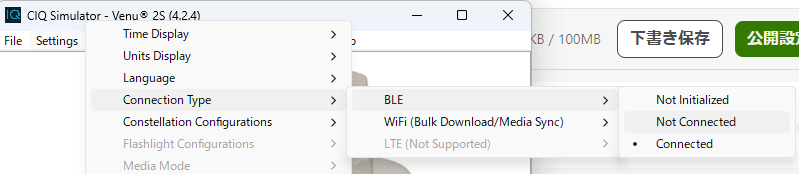
そうすると、Bluetooth接続が切れたことになるため、アイコンが非表示になりました![]()

終わりに
今回はここまでにします。
次回はなにか思いついたら作ります。
参考リンク