環境構築
下記のリンクに従い、Remote-WSL環境でC言語プログラムが出来るまでの環境構築を行います。
Visual Studio Codeで競プロ環境構築(導入編)
VSCodeのインストール、WSL・Remote-WSLの導入、WSLにコンパイラ・デバッグをインストール
VSCodeでの競プロ向けC++環境をWSLにRemote Developmentする形で作る
C++拡張機能をWSLにインストール
C言語用デバッグ設定
launch.jsonとtasks.jsonを作成
フォルダ、ソースを準備します。
.vscodeが作成されていない状態です。
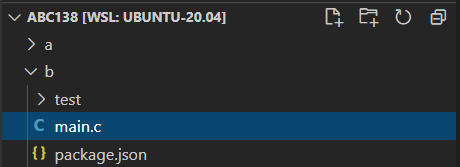
F5を押下後、C++(GDB/LLDB)をクリックします。

gcc-~をクリックします。

.vscodeが作成され、その中にlaunch.jsonとtask.jsonの2ファイルが作成されます。
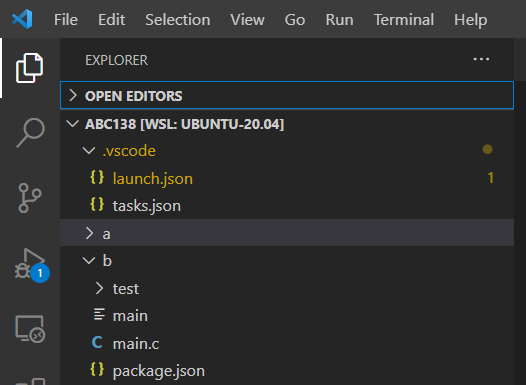
launch.jsonとtasks.jsonの内容(実行形式ファイル名:ソース名の拡張子を除いた名称)
ソース名がmain.cの場合、実行形式ファイルの名称は、mainになります。
launch.jsonとtasks.jsonは自動生成されたファイルから変更する必要はありません。
{
// Use IntelliSense to learn about possible attributes.
// Hover to view descriptions of existing attributes.
// For more information, visit: https://go.microsoft.com/fwlink/?linkid=830387
"version": "0.2.0",
"configurations": [
{
"name": "gcc - Build and debug active file",
"type": "cppdbg",
"request": "launch",
"program": "${fileDirname}/${fileBasenameNoExtension}",
"args": [],
"stopAtEntry": false,
"cwd": "${workspaceFolder}",
"environment": [],
"console": "externalTerminal",
"MIMode": "gdb",
"setupCommands": [
{
"description": "Enable pretty-printing for gdb",
"text": "-enable-pretty-printing",
"ignoreFailures": true
}
],
"preLaunchTask": "C/C++: gcc build active file",
"miDebuggerPath": "/usr/bin/gdb"
}
]
}
{
"tasks": [
{
"type": "cppbuild",
"label": "C/C++: gcc build active file",
"command": "/usr/bin/gcc",
"args": [
"-g",
"${file}",
"-o",
"${fileDirname}/${fileBasenameNoExtension}"
],
"options": {
"cwd": "${workspaceFolder}"
},
"problemMatcher": [
"$gcc"
],
"group": {
"kind": "build",
"isDefault": true
},
"detail": "Task generated by Debugger."
}
],
"version": "2.0.0"
}
launch.jsonとtasks.jsonの内容(実行形式ファイル名:a.out)
{
// Use IntelliSense to learn about possible attributes.
// Hover to view descriptions of existing attributes.
// For more information, visit: https://go.microsoft.com/fwlink/?linkid=830387
"version": "0.2.0",
"configurations": [
{
"name": "gcc - Build and debug active file",
"type": "cppdbg",
"request": "launch",
"program": "${workspaceFolder}/a.out",
"args": [],
"stopAtEntry": false,
"cwd": "${workspaceFolder}",
"environment": [],
"console": "externalTerminal",
"MIMode": "gdb",
"setupCommands": [
{
"description": "Enable pretty-printing for gdb",
"text": "-enable-pretty-printing",
"ignoreFailures": true
}
],
"preLaunchTask": "C/C++: gcc build active file",
"miDebuggerPath": "/usr/bin/gdb"
}
]
}
最適化をオフにし、コンパイルが早くなる様に、-O0オプションを付けています。
{
"tasks": [
{
"type": "cppbuild",
"label": "C/C++: gcc build active file",
"command": "/usr/bin/gcc",
"args": [
"-g",
"-O0",
"${file}",
],
"options": {
"cwd": "${workspaceFolder}"
},
"problemMatcher": [
"$gcc"
],
"group": {
"kind": "build",
"isDefault": true
},
"detail": "Task generated by Debugger."
}
],
"version": "2.0.0"
}
デバッグ
ブレークポイントを設定し、F5、F11、F10を押下することでデバッグ可能です。
以下に、デバッグ時に発生した問題について記します。
scanf行でデバッグ停止している時にステップインをするとエラーが発生
下記状態でステップイン(F11押下)
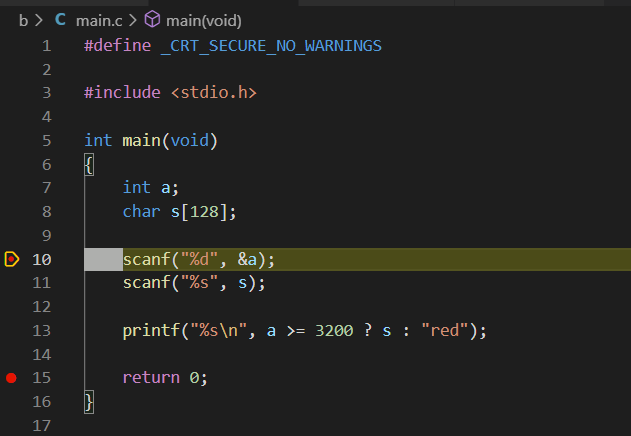
下記、エラーが出ます。
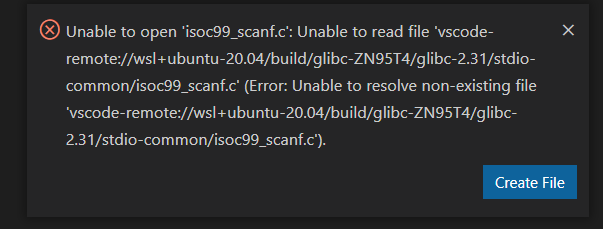
ステップインではなく、ステップオーバー(F10押下)するとエラーは出ません。