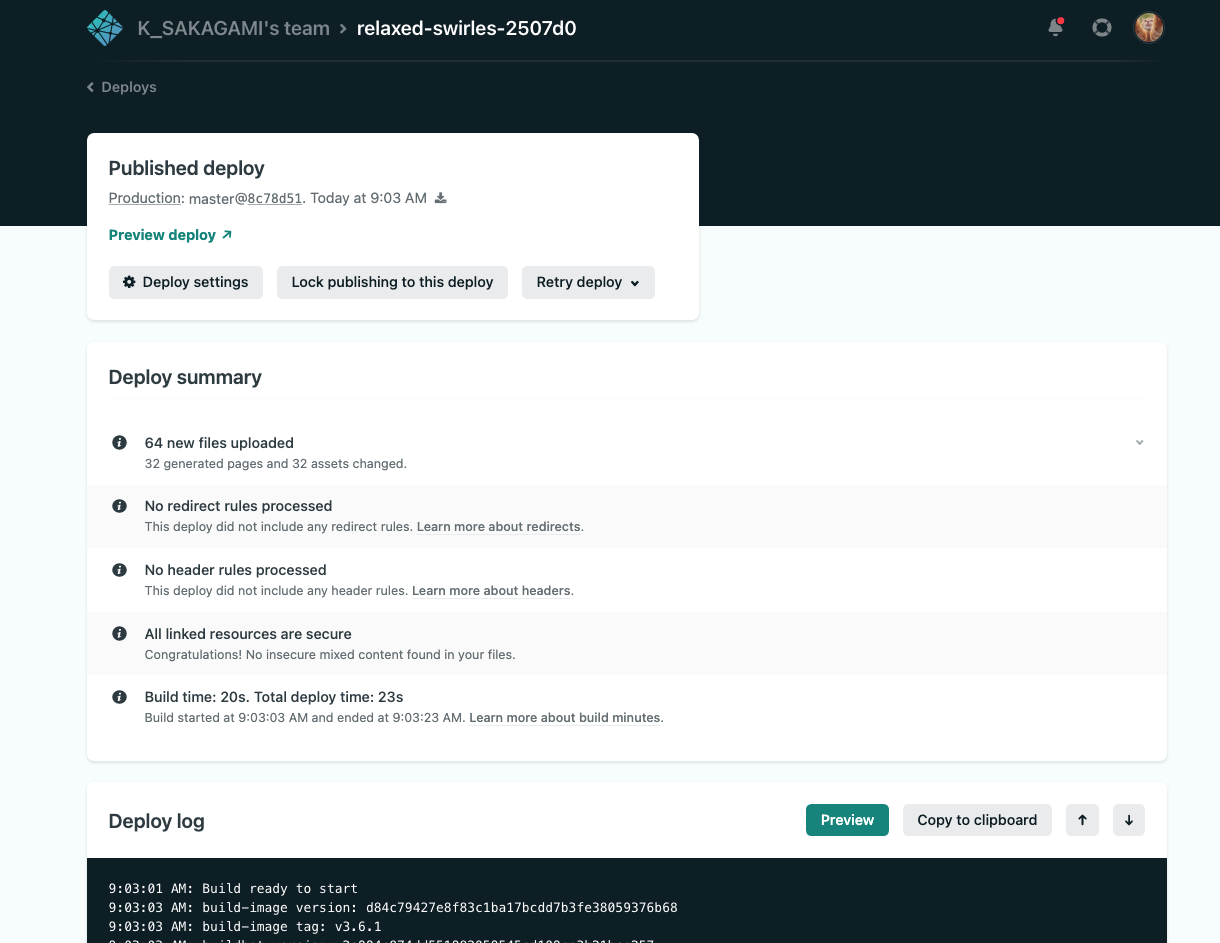前回はカスタムCSSを当てることができたので、今回はTwitterカードのセッテイングをしていく!
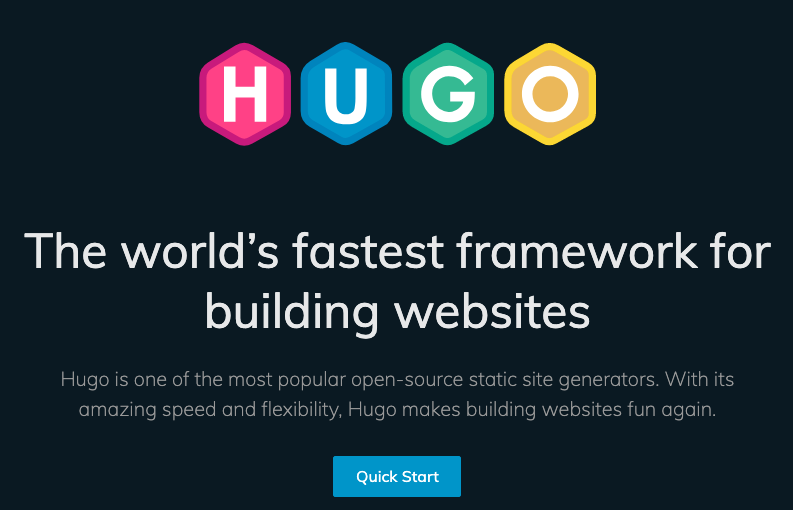
前回の記事
[Hugo 静的サイトジェネレーターブログを開設してみる①Hugoインストール編]
(https://qiita.com/SakagamiKeisuke/items/e4ee309a44dce22e6229)
Hugo 静的サイトジェネレーターブログを開設してみる②Netlifyでホスト&デプロイ実行まで
Hugo 静的サイトジェネレーターブログを開設してみる③トップページの編集
Hugo 静的サイトジェネレーターブログを開設してみる④記事contentの作成
Hugo 静的サイトジェネレーターブログを開設してみる⑤カスタムCSSを編集する
OGP Open Graph Protco
FacebookやTwitterなどででシェアするとき、
ページタイトル・URL・概要説明・アイキャッチ画像をく表示させるもの
これを設定することになります。
head.htmlにmetaタグを書く
色々試したところ、この状態でTwitterカード表示できました。
省略できそうな部分はコメントアウトしています。
今回フェイスブック対応はしていない状態です。
<head>
<meta charset="utf-8">
<meta http-equiv="X-UA-Compatible" content="IE=edge">
<meta name="viewport" content="width=device-width, initial-scale=1">
<!-- https://developer.twitter.com/en/docs/twitter-for-websites/cards/overview/markup -->
<!-- twittercardtag -->
<!-- twittercard summary、summary_large_image、app、player -->
<meta name="twitter:card" content="summary_large_image">
<!-- OpenGraph -->
<!-- マークアップにog:type、og:title、og:descriptionが存在するが
twitter:cardが存在しない場合、サマリーカードがレンダリングされることがある-->
<meta property="og:type" content="article">
<meta property="og:title" content="{{ .Params.title }}" />
<meta property="og:description" content="{{ .Params.description }}" />
<meta property="og:image" content="{{ .Site.BaseURL }}{{ .Site.Params.Twitterthumbnail }}" />
<!-- summary、summary_large_image、プレーヤーカードで使用 -->
<!-- twitterユーザー名 -->
<meta property="twitter:site" content="{{ .Site.Params.Twitterusername }}">
<!-- twitterID -->
<meta property="twitter:site : id" content="{{ .Site.Params.Twitterid }}">
<!-- @コンテンツ作成者のユーザー名 --><!-- summary_large_imageカードで使用 -->
<meta property="twitter:creator" content="{{ .Site.Params.Creator }}">
<!-- @コンテンツ作成者のユーザーID summary、summary_large_imageカードで使用 -->
<meta property="twitter:creator:id" content="{{ .Site.Params.Creatorid }}">
<!-- コンテンツの説明(最大200文字) summary、summary_large_image、プレーヤーカードで使用 -->
<!-- <meta property="twitter:description" content="{{ .Params.description }}" /> -->
<!-- コンテンツのタイトル(最大70文字) summary、summary_large_image、プレーヤーカードで使用 -->
<!-- <meta property="twitter:title" content="{{ .Params.title }}" /> -->
<!-- カードで使用する画像のURL。画像のサイズは5MB未満。JPG、PNG、WEBP、GIF形式がサポート。
アニメーションGIFの最初のフレームのみが使用。SVGは非サポート。 -->
<!-- summary、summary_large_image、プレーヤーカードで使用 -->
<!-- <meta property="twitter:image" content="{{ .Site.BaseURL }}{{ .Site.Params.Twitterthumbnail }}" /> -->
<!-- Facebook用設定 -->
<!-- <meta property="fb:app_id" content="App-ID(15文字の半角数字)" />
もしくは
<meta property="fb:admins" content="adminID(15文字の半角数字)" /> -->
<!-- <meta property="og:url" content="{{ .Site.BaseURL }}" />
<meta property="og:site_name" content="{{ .Site.Params.Twitterusername }}" />
<meta property="og:description" content="{{ .Params.description }}" /> -->
</head>
.Site.Params変数、 .Params変数
.Site.Params変数
.Site.Params変数は、config.tomlに記述している [params]以下を参照します。
[params]
header_image = "/img/coffee.jpg"
# twittercard画像設定で参照(Blog/layouts/partials/head.html)
twitterusername = "sakaP🌈さかぴ 如実知見"
twitterid = "@slope_top_kei"
creator = "KEISUKE_SAKAGAMI"
creatorid = "@slope_top_ke"
description = "私の価値観、学び、人生経験をありのままにアウトプットするブログです"
twittertitle = "sakaP🌈さかぴのBlog"
title = "sakaP🌈さかぴ"
twitterthumbnail = "/img/coffee.jpg"
.Params変数
.Params変数は、content/post/記事.mdファイルのフロントマター(---で囲まれている記述のこと)を参照します。
(↓フロントマター)
---
title: "sakaP🌈さかぴのブログ: 記事 1 のタイトルテキスト"
subtitle: "subtitle: 記事 1 のサブタイトル"
description: "article_discription: 記事1の概要説明文"
date: 2021-01-17T14:13:08+09:00
author: "KEISUKE SAKAGAMI"
image: "img/sozai.jpg"
eyecatch: "img/sozai.jpg"
# table of content
toc: true
# true=未完成記事扱い hugo -Dで表示
draft: false
tags: ["プログラミング", "ライフハック", "カフェ", "生活コスト", "what?", "経済マネー", "健康", "思考感情メモ", "書評", "スピリチュアル", "夢日記", "エンジェルナンバー", "趣味", "サーフィン", "その他"]
categories: ["PROGRAMMING", "LIFE_HACK", "CAFE", "LIVING_COST", "WHAT?", "ECONOMY", "HEALTH", "THOUGHTS_EMOTIONS_", "BOOK_REVIEW", "SPIRITUAL", "DREM_ANGEL_NUMBER", "HOBBY", "NON_GENRE"]
---
(↑フロントマター)
# はじめに
# 結論
# ~~~について
# ~~~~問題点
# ~~~~解決策
# まとめ
public/index.html をチェックする
Blog/layouts/partials/head.htmlに記述をして、hugoコマンドでビルドすると
本番で使用されるBlog/public/index.htmlにコードがレンダリングされる
//ビルド実行
% hugo
<!DOCTYPE html>
<html lang="ja-jp">
<head>
<meta name="generator" content="Hugo 0.79.1" />
<meta charset="utf-8">
<meta http-equiv="X-UA-Compatible" content="IE=edge">
<meta name="viewport" content="width=device-width, initial-scale=1">
<meta name="twitter:card" content="summary_large_image">
<meta property="og:type" content="article">
<meta property="og:title" content="" /> <!-- 記事.mdを参照 -->
<meta property="og:description" content="" /> <!-- 記事.mdを参照 -->
<meta property="og:image" content="https://relaxed-swirles-2507d0.netlify.app/img/coffee.jpg" />
<meta property="twitter:site" content="sakaP🌈さかぴ 如実知見">
<meta property="twitter:site : id" content="@slope_top_kei">
<meta property="twitter:creator" content="KEISUKE_SAKAGAMI">
<meta property="twitter:creator:id" content="@slope_top_ke">
//変更の確認
% git status
//変更のステージング
% git add .
//ローカルリポジトリにコミット
% git commit -m "任意のコミットメッセージ"
//リモートリポジトリにプッシュ
% git push origin (リモートブランチ: 例master 例HEAD)
Netfilyブラウザでデプロイ実行します
Card validator でチェックする
https://cards-dev.twitter.com/validator

フォームに記事ページのURLを貼り付け、Preview cardボタンを押します。
The card for your website will look a little something like this!
あなたのウェブサイトのカードはこのように少し見えるでしょう!

Twitterカードをクリックすると、指定した記事URLにアクセスしました!
参考になった記事
twitterドキュメント
https://developer.twitter.com/en/docs/twitter-for-websites/cards/overview/markup
Facebook・TwitterのOGP設定方法まとめ
https://ferret-plus.com/610
Facebookインサイト設定の落とし穴、app_id, admins の違いとは
https://blog.sixapart.jp/2012-04/fb-app-id.html
【2020年版】Twitterカードとは?使い方と設定方法まとめ
https://saruwakakun.com/html-css/reference/twitter-card
Twitterカードの使い方と設定方法
https://www.howtonote.jp/twitter/helpful/index5.html
Hugo のテンプレート 基本
http://takunagai.github.io/post/hugo/template/
ツイートにページ情報を表示する「Twitterカード(Twitter Cards)」を設定してみた
https://www.granfairs.com/blog/staff/setting-twitter-cards