はじめに
このページではWindows版のPodman Desktopのインストール手順について記載しています。
Mac版はこちらを参照ください。
インストーラーのダウンロード
下記リンク先を開き、中央にある Download Now をクリックします。
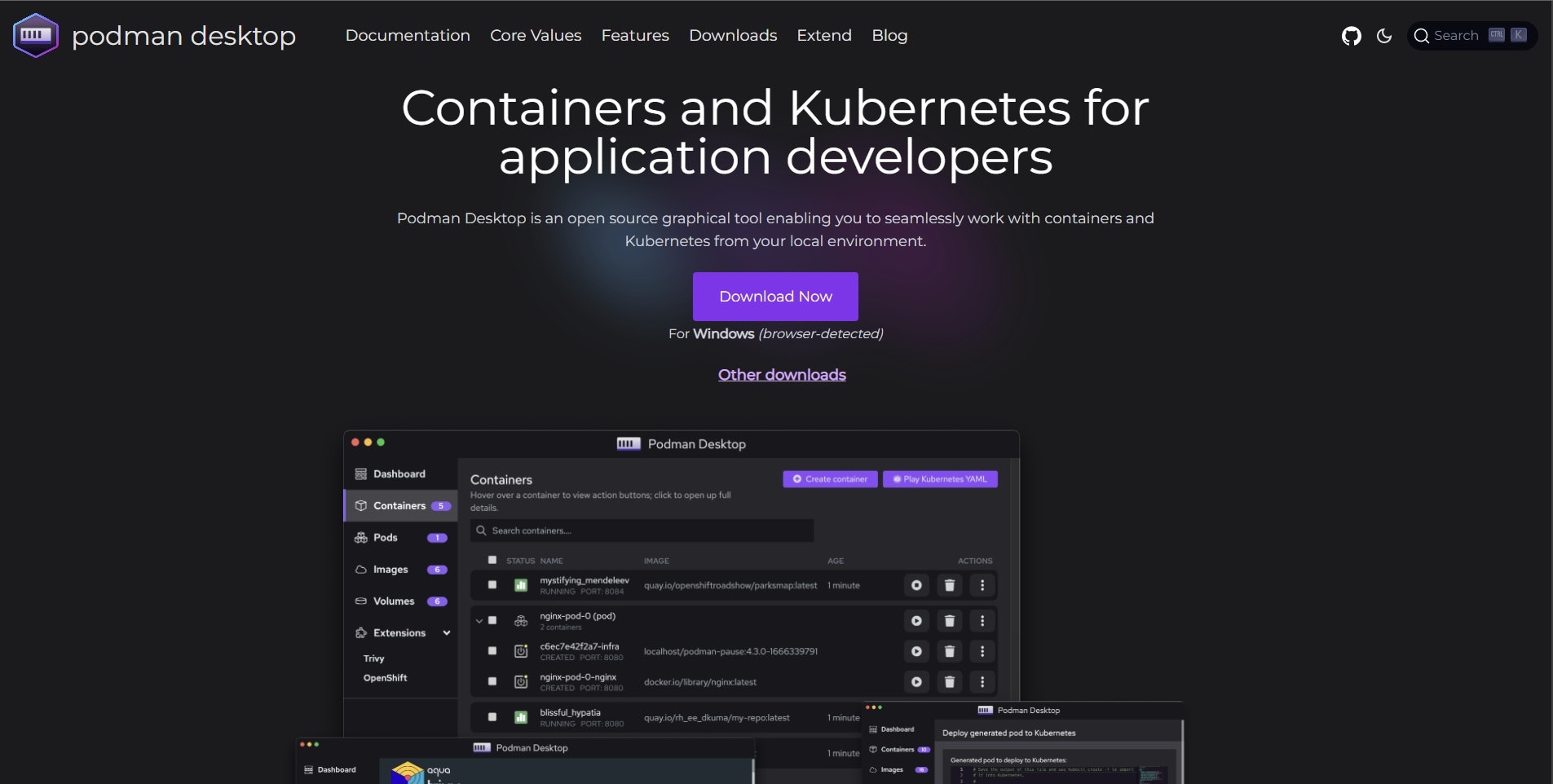
Windows用のページが表示されたら再度 Download Now をクリックします。
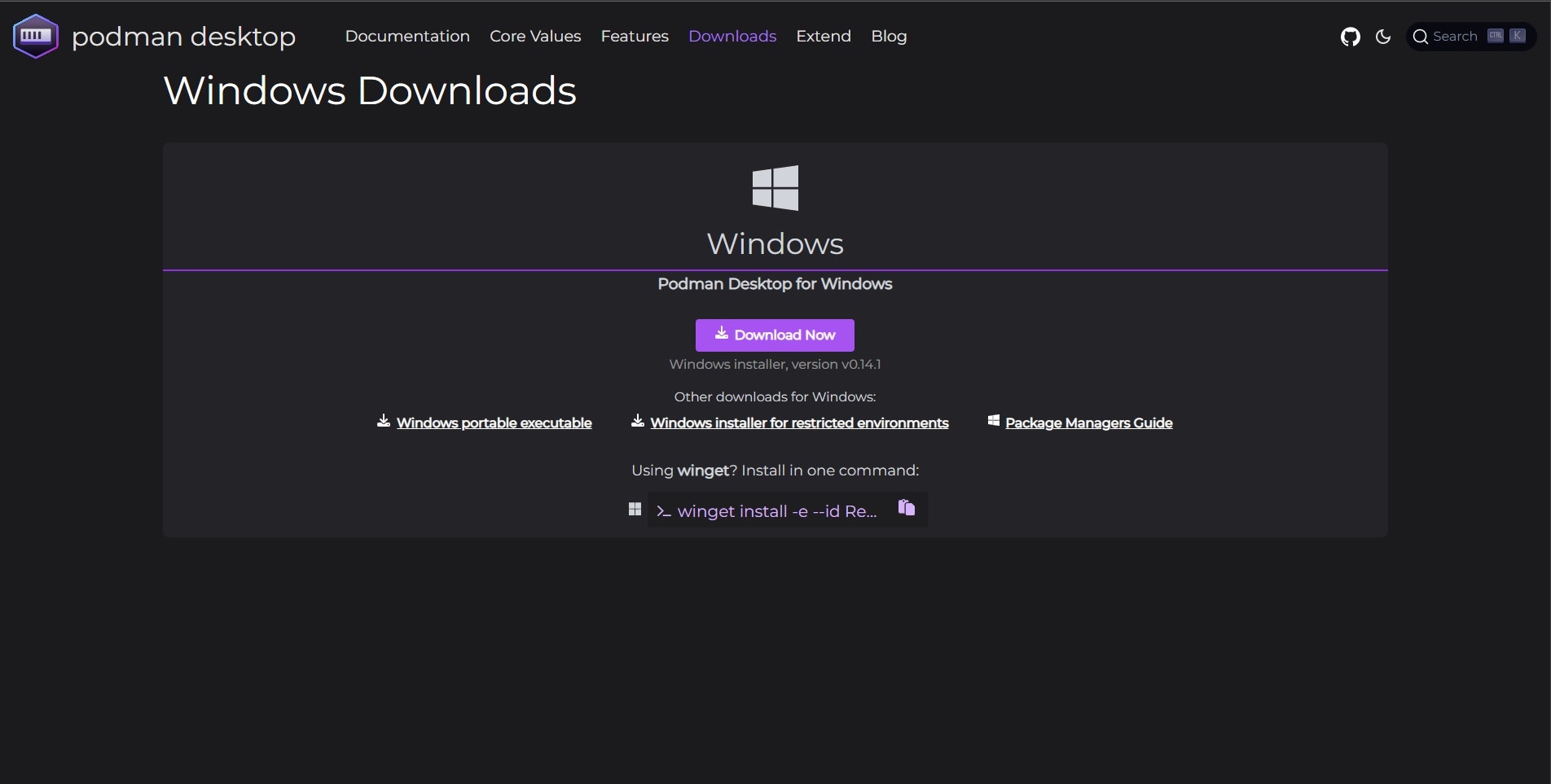
ダウンロードが完了したら、podman-desktop-{バージョン}-setup.exe を実行します。
記事執筆時点は podman-desktop-0.14.1-setup.exe でした。
プログレスバーが表示され、インストールが完了すると以下のような画面が表示されます。
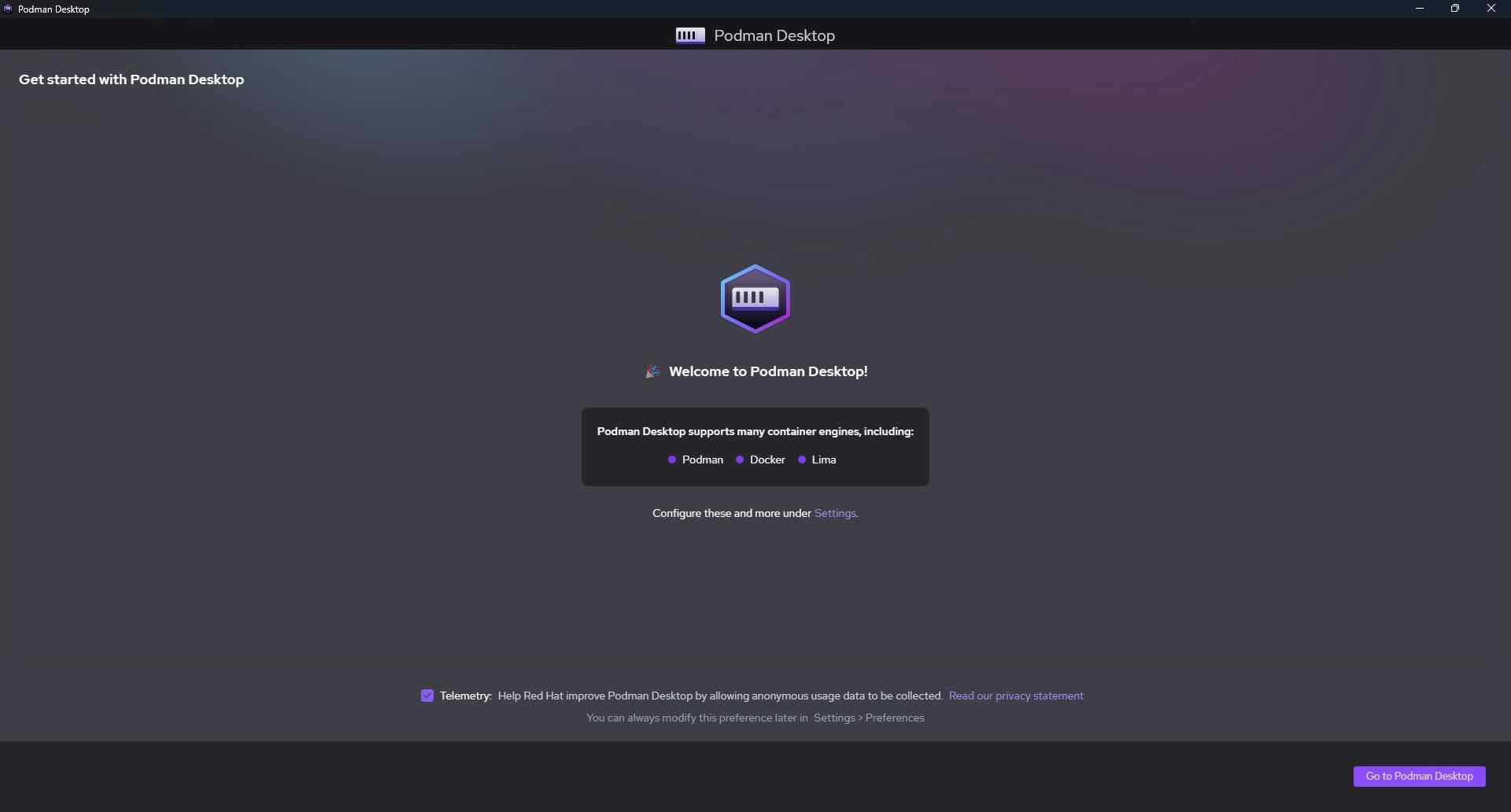
右下にある Go to Podman Desktop をクリックすると、Podman Desktopを起動できます。
Podman Desktop起動
それではインストールしたPodman Desktopを起動してみましょう。
ご利用の端末にPodmanの環境がある場合は、Podman is runningと表示されます。
まだPodmanの環境がない場合は、Podman Desktop was not able to find an installation of Podmanと表示されるので、右側にある Install をクリックします。
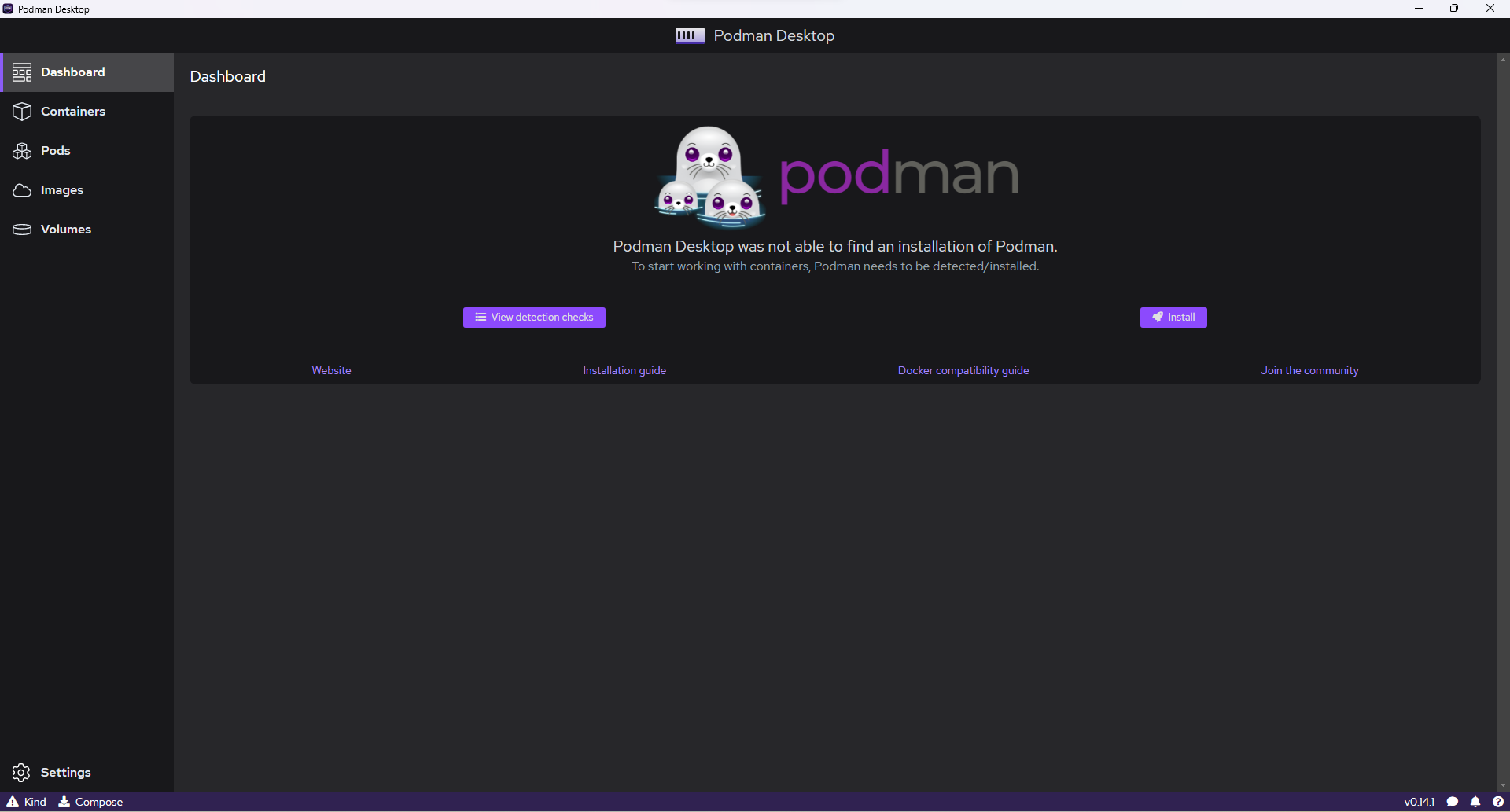
Yes をクリックします。
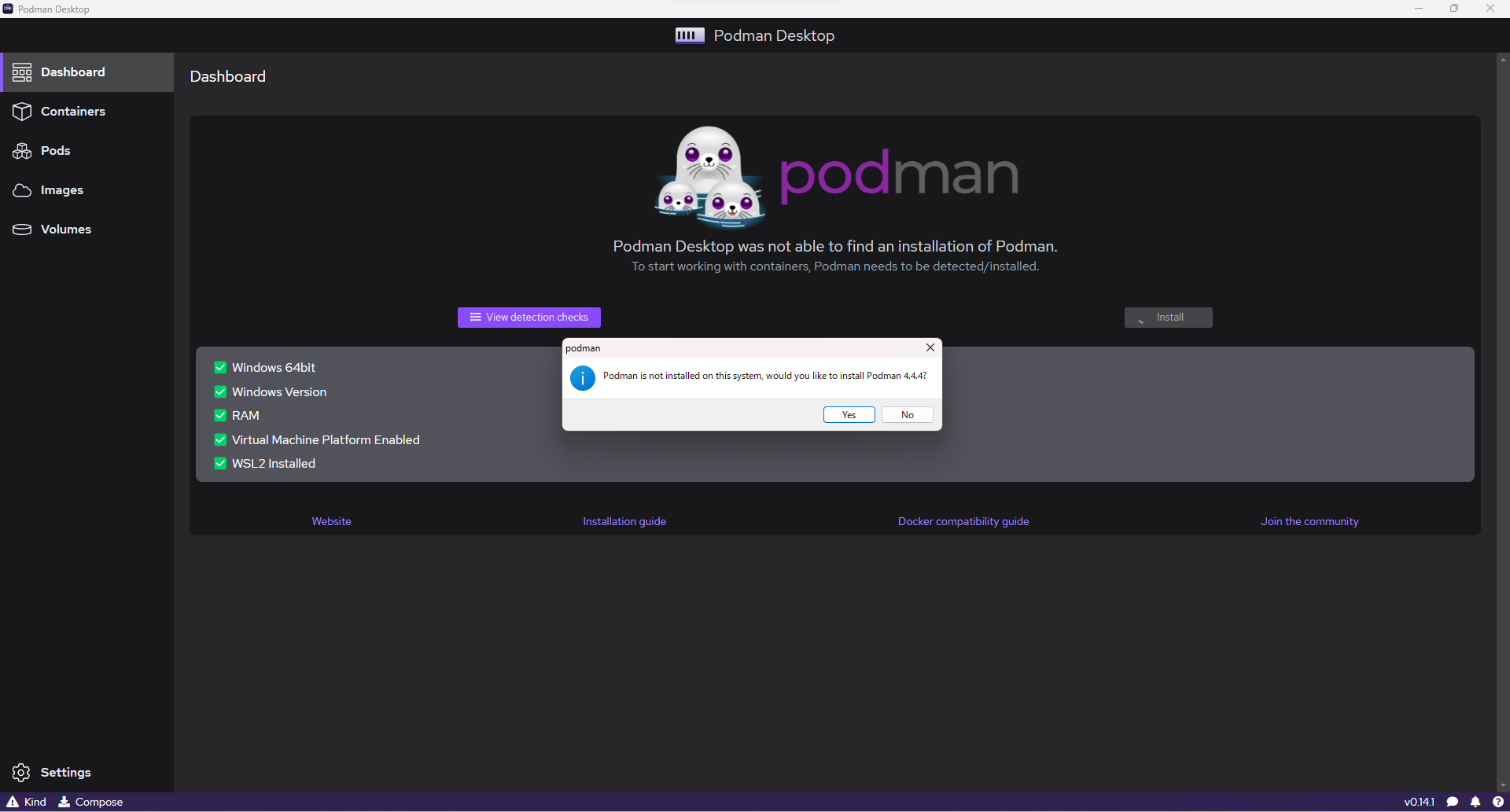
指示に従い進めます。
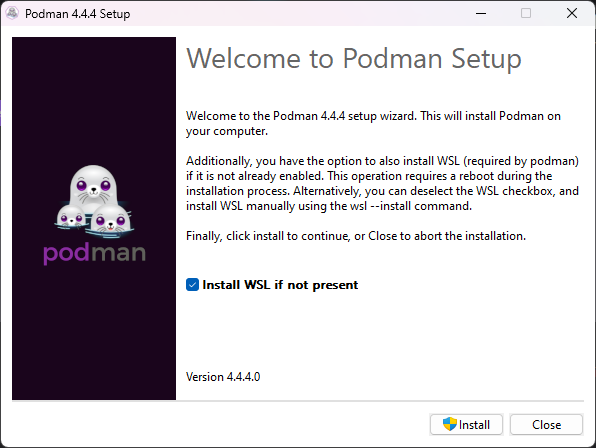
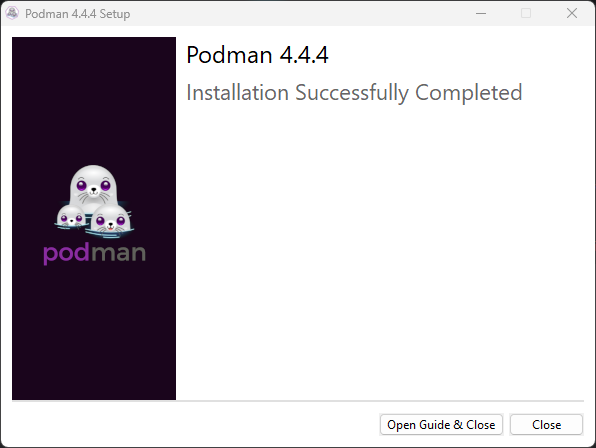
インストールが完了すると、先ほどのDashboard画面で Podman is running と表示されました。
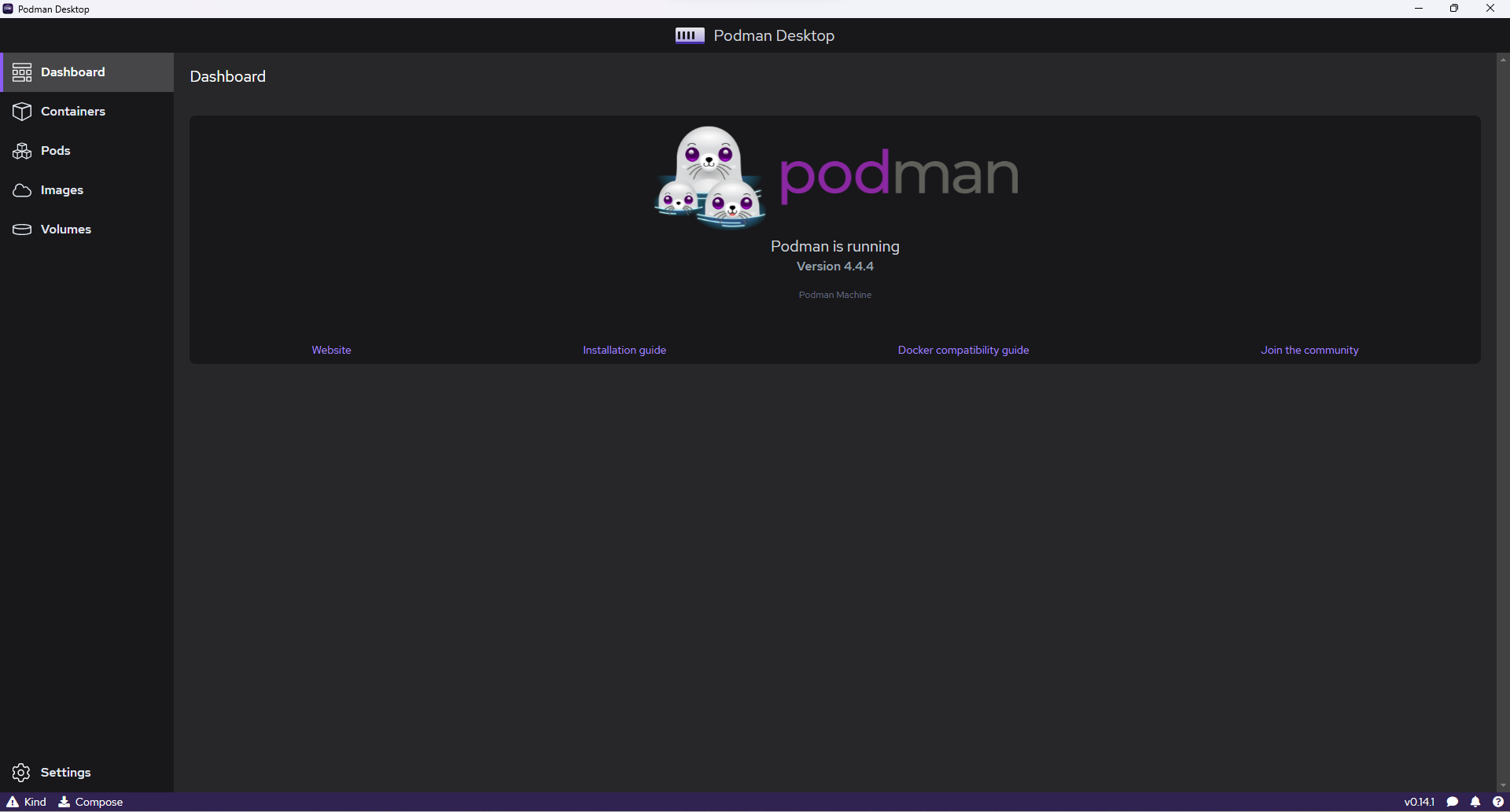
触ってみよう
こちらのGitHubにて操作方法を公開しています。