いよいよtensorflowの画像認識をAzure App Serviceで動かす事にトライしました。
demo→1
※タイムアウトした場合もう一度画面更新してみて下さい。(FREE版なので都度起動しているので重たいようです。)
手順
もはや定型処理になりつつありますが、python拡張モジュールを入れて、ライブラリを追加します。
1.Google Colaboratoryだとtensorflowはライブラリとして用意されているので、今回はそちらを利用しました。こちらの記事を参考にcifar10h5の画像識別モデルを作成しました。これを一旦ローカルにダウンロードしてからAzure App Serviceにftpでアップロードして利用します。
2.AzureのWebappsはPythonサーバを作成。
3.webappsダッシュボードの「開発ツール」→「拡張機能」→「追加」でPython 3.6.4 x64を追加。
4.webappsダッシュボードの「高度なツール」→「移動」→「Debugconsole」→「CMD」→「フォルダ選択ができるのでPython364x64」を選んで、コンソール画面でライブラリを追加。
python -m pip install --upgrade pip
pip install Flask
pip install tensorflow
pip install Pillow
5.ファイル転送とjpegファイルをtensorflowが処理できる形式に変更する処理を加えてWebAppsアプリを作成します。
ソース
{% extends "base.html" %}
{% block body %}
<form action="/upload" method="post" enctype="multipart/form-data">
<h2>アップロード</h2>
<table>
<tr>
<td><input type="file" name="uploadFile"/></td>
</tr>
<tr>
<td><img src="{{ url_for('static', filename=file_url) }}"></td>
<td>result = {{ result }}</td>
<td><input type="submit" value="submit"/></td>
</tr>
</table>
</form>
{% endblock %}
# -*- coding: utf-8 -*-
from common import *
import tensorflow as tf
application = Flask(__name__)
application.config.from_object(__name__)
##################################################################
# 初期メニュー
##################################################################
@application.route('/')
def index():
return render_template('index.html')
# 各画面からの戻りの時はこちら(/でうまく戻れないので) ※indexとIndexをわざと変えている
@application.route('/Index',methods=['POST'])
def Index():
return render_template('index.html')
# **************************************
# アップロード
# **************************************
# アップロード画面初期表示
@application.route('/tensorUpload',methods=['POST'])
def tensorUpload():
return render_template('Upload.html')
# ***********************************************************************************
# アップロードデータ作成 https://qiita.com/5zm/items/ac8c9d1d74d012e682b4
# ***********************************************************************************
UPLOAD_DIR = "./static/result/"
label_names = ["airplane", "automobile", "bird", "cat",
"deer", "dog", "frog", "horse", "ship", "truck"]
@application.route('/upload', methods=['POST'])
def upload():
#アップロードファイルの読込
if 'uploadFile' not in request.files:
return render_template('Upload.html', file_url='', result = 'uploadFile is required')
file = request.files['uploadFile']
fileName = file.filename
if '' == fileName:
return render_template('Upload.html', file_url='', result = 'uploadFile is required')
#アップロードファイルを保存
try:
#saveFileName = datetime.datetime.now().strftime("%Y%m%d_%H%M%S_") + fileName
saveFileName = fileName
os_saveFileName = os.path.join(UPLOAD_DIR, saveFileName)
file.save(os_saveFileName)
file_url = "result/" + saveFileName
except:
return render_template('Upload.html', file_url='', result = 'save error')
try:
#モデルの読込
model_loaded=tf.keras.models.load_model("./static/cifar10.h5")
#画像の読込とtensorflowが処理できるように変換
img_path = os_saveFileName
img = tf.keras.preprocessing.image.load_img(img_path, target_size=(32, 32))
x = tf.keras.preprocessing.image.array_to_img(img)
x = np.expand_dims(x, axis=0)
except:
return render_template('Upload.html', file_url=file_url, result = 'model_load error')
#アップロードファイルを識別
try:
pred = model_loaded.predict_classes(x)
result = label_names[pred[0]]
except:
return render_template('Upload.html', file_url='', result = 'pred error')
return render_template('Upload.html', file_url=file_url, status='ok',result = result)
# リクエストエンティティが大きすぎます
@application.errorhandler(werkzeug.exceptions.RequestEntityTooLarge)
def handle_over_max_file_size(error):
print("werkzeug.exceptions.RequestEntityTooLarge")
return 'result : file size is overed.'
# **************************************
# サーバ起動 マルチスレッド指定 デフォルトはTrueの動きをするようだが。 https://qiita.com/5zm/items/251be97d2800bf67b1c6
# **************************************
if __name__ == '__main__':
application.debug = True # デバッグ
application.run(host='0.0.0.0', port=8000, threaded=True)
【index.html】
{% extends "base.html" %}
{% block body %}
<div class="container">
<table class="table table-striped table-condensed">
<thead>
<tr>
<th>NO</th>
<th>プログラム名</th>
<th>リンク</th>
<th>備考</th>
</tr>
</thead>
<tbody>
<tr>
<th scope="row">1</th>
<td>tensorflow画像識別</td>
<td>
<form action="{{ url_for('upload') }}" style="display: inline" method="post">
<button type="submit" class="btn btn-default" style="width: 120px; padding: 5px;">Upload</button>
</form >
</td>
<td></td>
</tr>
<tr>
<th scope="row">1</th>
<td>ssd画像識別</td>
<td>
<form action="{{ url_for('ssdUp') }}" style="display: inline" method="post">
<button type="submit" class="btn btn-default" style="width: 120px; padding: 5px;">SSD</button>
</form >
</td>
<td></td>
</tr>
</tbody>
</table>
</div>
{% endblock %}
web.config、base.html、common.pyはこちらをご覧ください。
入力は適当なjpegファイルを選んでアップするとそれなりに判別してくれます。
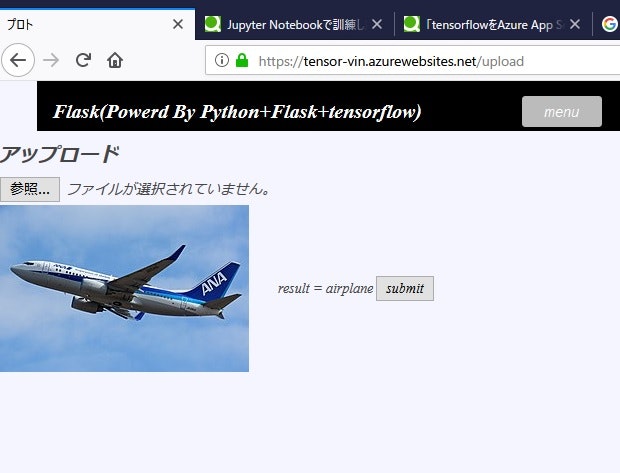
だいぶ機械学習らしいアプリになってきました。