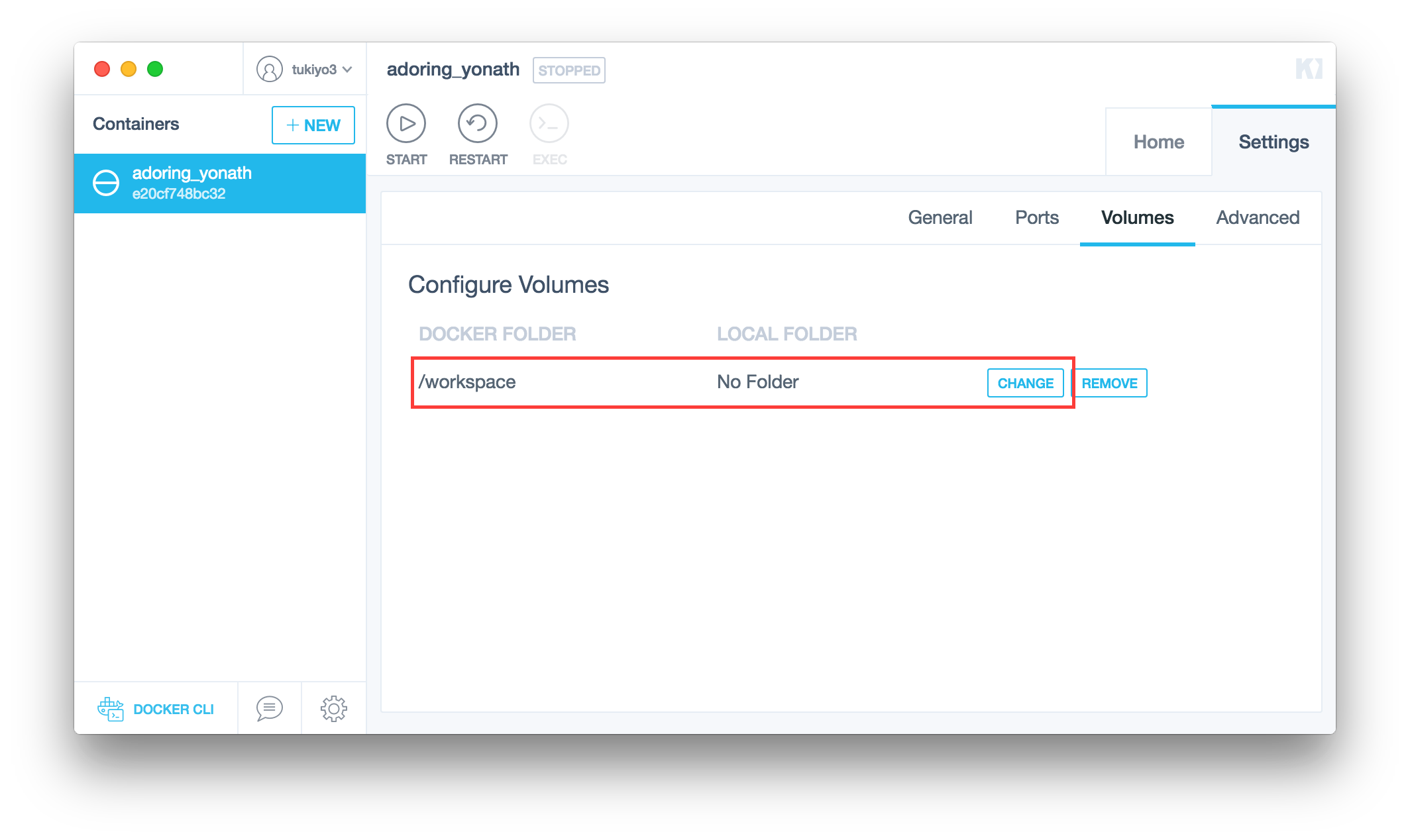自分用
自分用コンテナ
docker run -it -d --name dev -h dev.local tukiyo3/ubuntu-dev
秘密鍵を取得
wget -o ~/.ssh/id_rsa.vagrant \
https://raw.githubusercontent.com/mitchellh/vagrant/master/keys/vagrant
~/.ssh/config
Host dev
User vagrant
HostName dev.local
IdentityFile ~/.ssh/id_rsa.vagrant
- http://dev.local
ssh vagrant@dev.localssh dev -X
で接続ができる。
WARNING: Failed to contact D-Bus daemon.
- コンテナ内でdbusサービスが起動していないとこのエラーが出る。
Dockerfile
CMD service ssh start &&\
service dbus start &&\
service avahi-daemon start &&\
ip a | grep "inet " &&\
tail -f -n0 /var/log/dmesg
apt-get install時の入力待ちを無効にする
DEBIAN_FRONTEND=noninteractive \
apt-get install -y [packagename]
コンテナで/etc/rc2.d/S〜を実行させる
- ubuntu 14.04で確認。
Dockerfile
CMD /etc/init.d/rc 2 && tail -f /var/log/dmesg
Dockerfile内で >を使う方法
Dockerfile
RUN (echo /etc/init.d/ssh start > /.bashrc)
CMD でipアドレスを表示
ip a s | grep "inet "
Dockerfile
FROM tukiyo3/ubuntu-debootstrap-ja:14.10
EXPOSE 22 80 443 8000 8080 3389 5901 5902
WORKDIR /workspace
VOLUME ["/workspace"]
CMD /etc/init.d/rc 2 && ip a s | grep "inet " && tail -f -n0 /var/log/dmesg
kitematicでEXECする時用にSHELL変数指定しておくと便利
Dockerfile
ENV SHELL /bin/bash
指定しておかないと /bin/sh が実行される様子
kitematic用にVOLUME指定しておくとmountできるので便利
Dockerfile
WORKDIR /workspace
VOLUME ["/workspace"]
sshしたい
Githubから公開鍵を取得
RUN mkdir /root/.ssh && \
(curl https://github.com/tukiyo.keys > /root/.ssh/authorized_keys) &&\
chmod 600 /root/.ssh/authorized_keys
Vagrantの公開鍵を取得したい場合
(curl -q https://raw.github.com/mitchellh/vagrant/master/keys/vagrant.pub > /root/.ssh/authorized_keys)
sshのポートを変更
RUN sed -i.org -e 's/Port 22/Port 10022/' /etc/ssh/sshd_config
--net host
docker run -it --net host イメージ
boot2dockerのipで接続ができる
ssh root@192.168.99.100 -p 10022
不要になったimageをまとめて削除
- 2週間以上過ぎたnoneなimageを削除する
clean_none_images.sh
for i in $(docker images | awk /weeks/'{print $3}')
do
docker rmi $i
done
cronに以下追加
10 10 * * 1 $HOME/cron/clean_none_images.sh
不要になったimageをまとめて削除2
docker-cleanup.sh
docker rm `docker ps -a | grep Exit | awk '{print $1}'`
docker rmi `docker images | grep none | awk '{print $3}'`
docker save/load
-
公式document
イメージを保存/復元する場合に使用。 - export/import というものもあるが、こちらはレイヤー階層を無視するので注意。
docker save sample-image > sample-image.tar
docker load < sample-image.tar