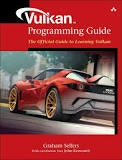はじめに
qiita初投稿で慣れていませんがよろしくお願いします。
目的
Visual studioでVulkanを開発する環境をまとめる。
実行環境
[OS] windows10
[GPU] Gtx 1080 & intel graphics 520
Vulkanとは
・khronosの新しいAPI
・OpenGLが時代に合わなくなったから作られた。次世代のグラフィクスAPI
WindowsPCにインストール
ご所有のPCパーツが対応しているバージョンを選びましょう
intel グラフィクス対応API表
Nvidia geforce グラフィクス対応表
AMD対応
必要なもの
・visual stdio 2015以降 (2017推奨)
・グラフィクスドライバー
・cmake version 3.7以降
・python3
・lunarG Vulkan SDK(自分のPCパーツに合わせて)lunarG vulkan sdk以下VulkanSDK と、表記します
これらのソフトを各自インストールします。
visual stdioで開発
visual stdioの起動
新しいプロジェクト → c++ → コンソールアプリケーション
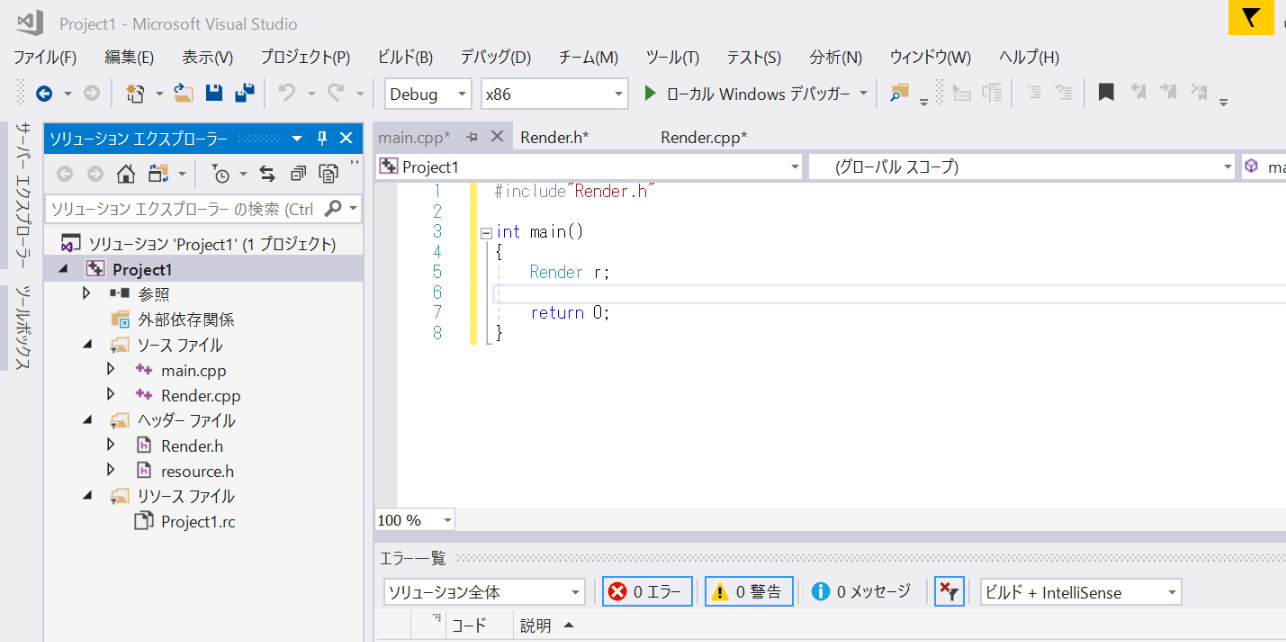
上のプロジェクトタブから、プロパティを選ぶ
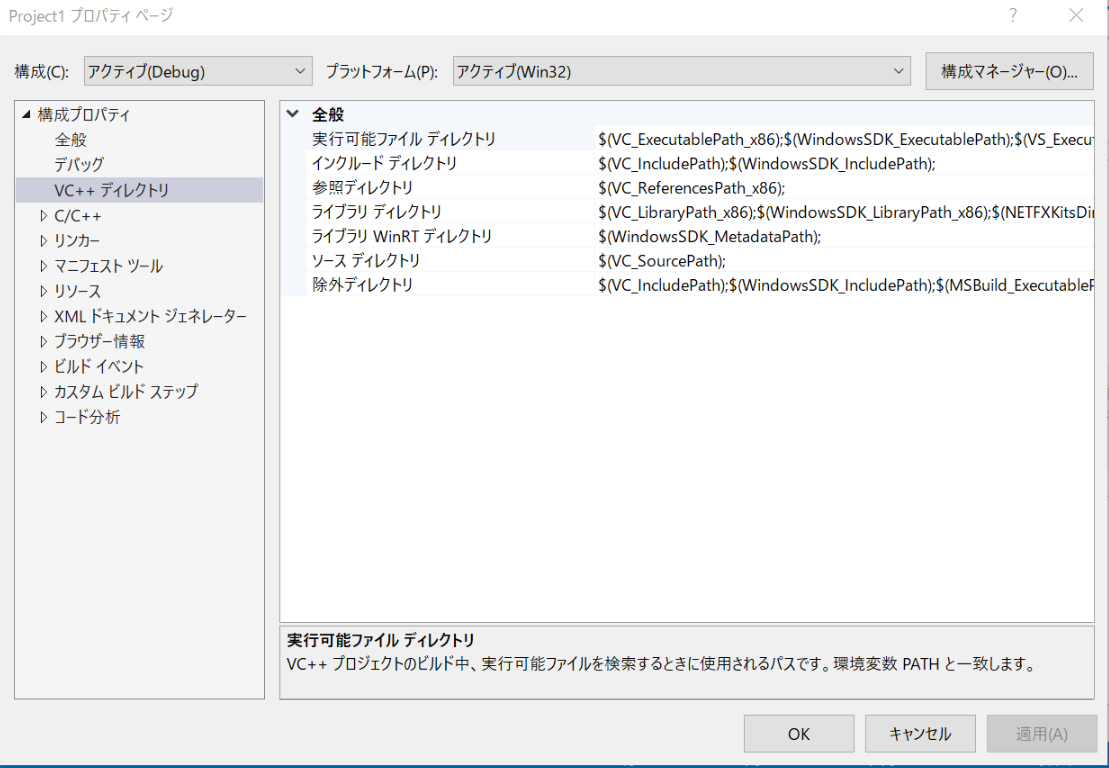
構成プロパティ → VC++ディレクトリー → インクルードライブラリーにvulkanSDK/includeのアドレスを入れる。
構成プロパティ → VC++ディレクトリー → ライブラリーディレクトリーにvulkanSDK/Binのアドレスを入れる。
 リンカー → 入力 → 追加の既存ファイルに「vulkanSDK/lib/vulkan-1.lib」を追加
リンカー → 入力 → 追加の既存ファイルに「vulkanSDK/lib/vulkan-1.lib」を追加
以上が終われば、楽しくVulkanの開発がwindowsでできるようになります。
終わりに
Vulkanが流行るか分からないけど。そろそろ勉強します。
連絡先
tweeter: tositada_nakada
mail: nakadasanda@outlook.com
寄付
paypal: tositada_nakada
Amazon: 欲しいものリスト