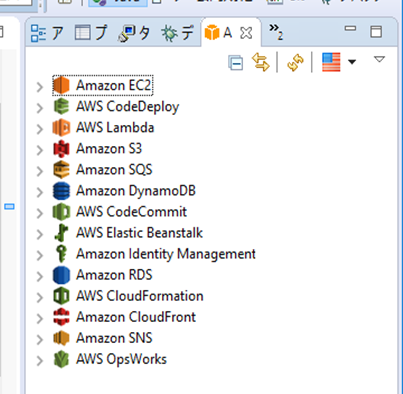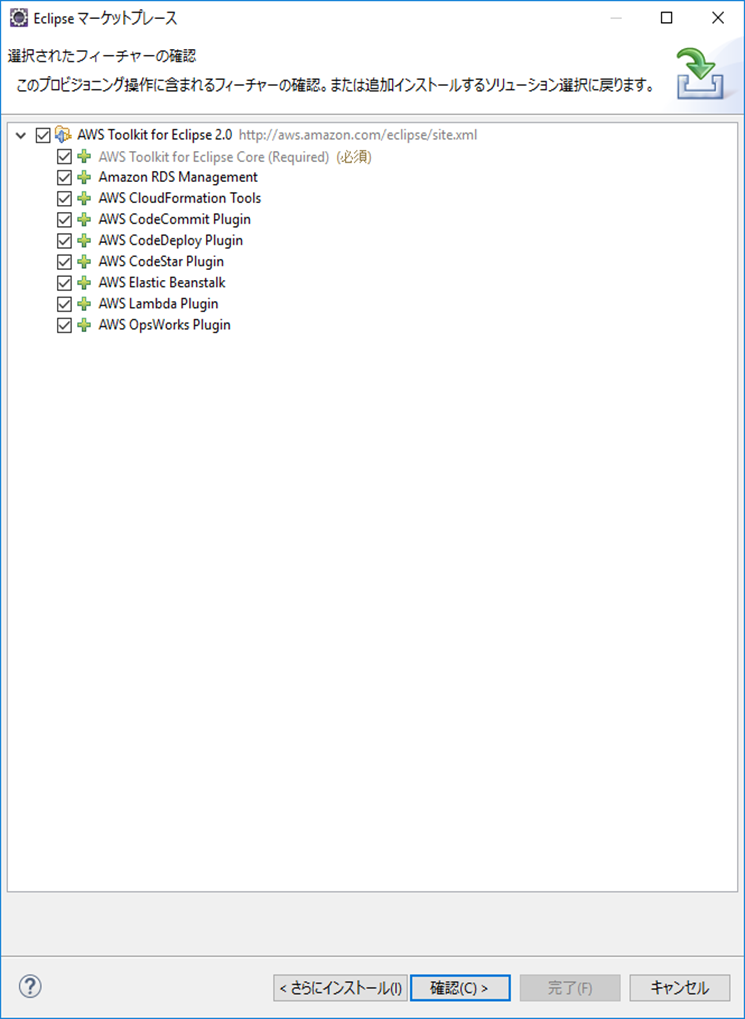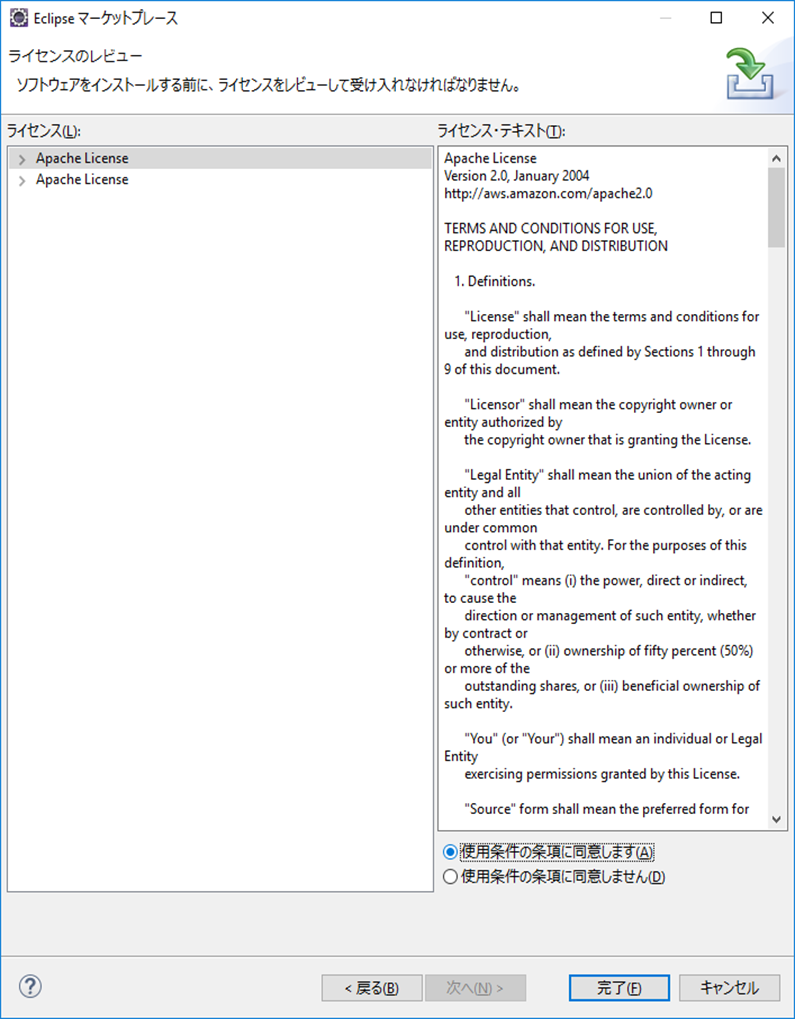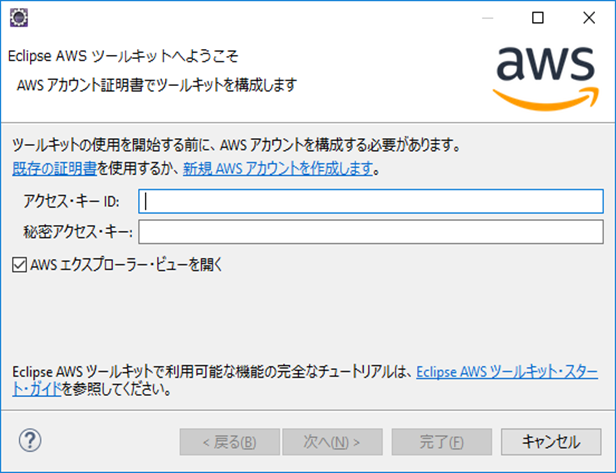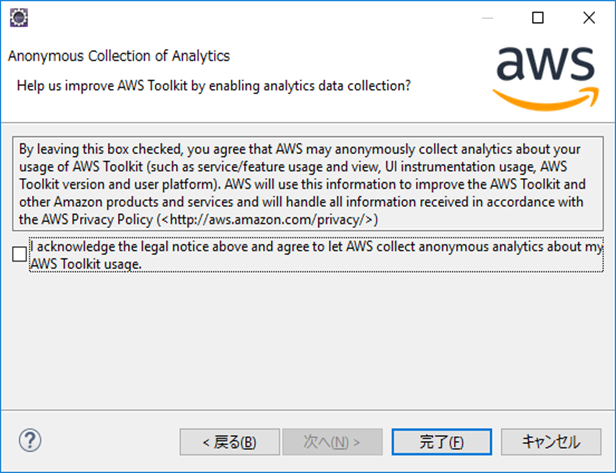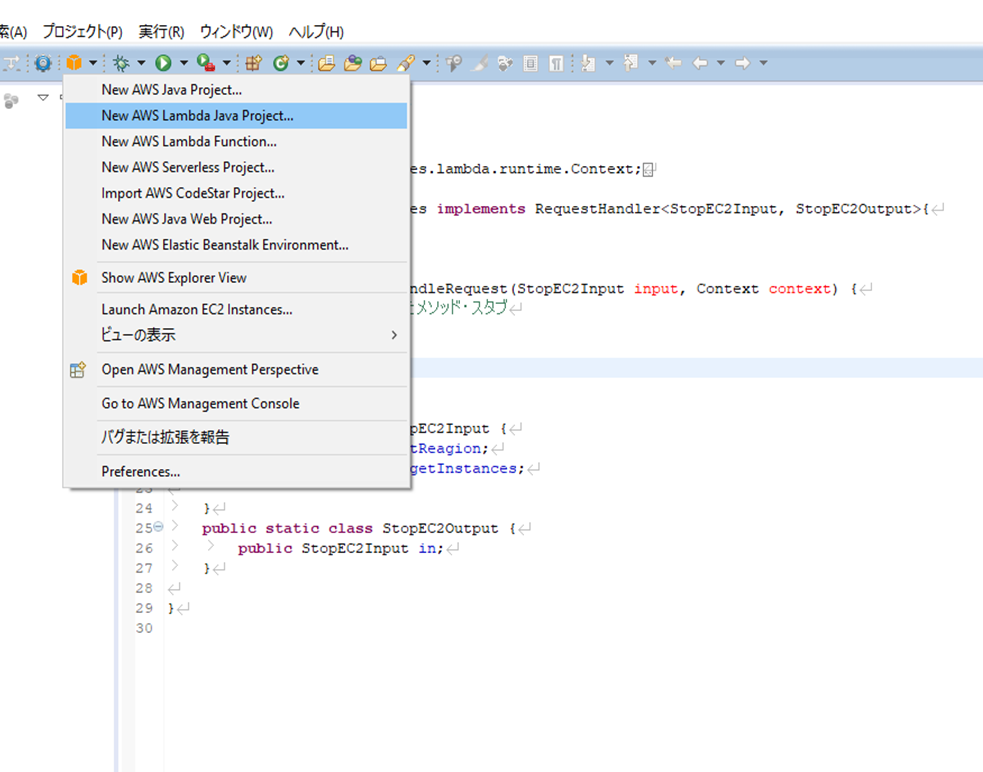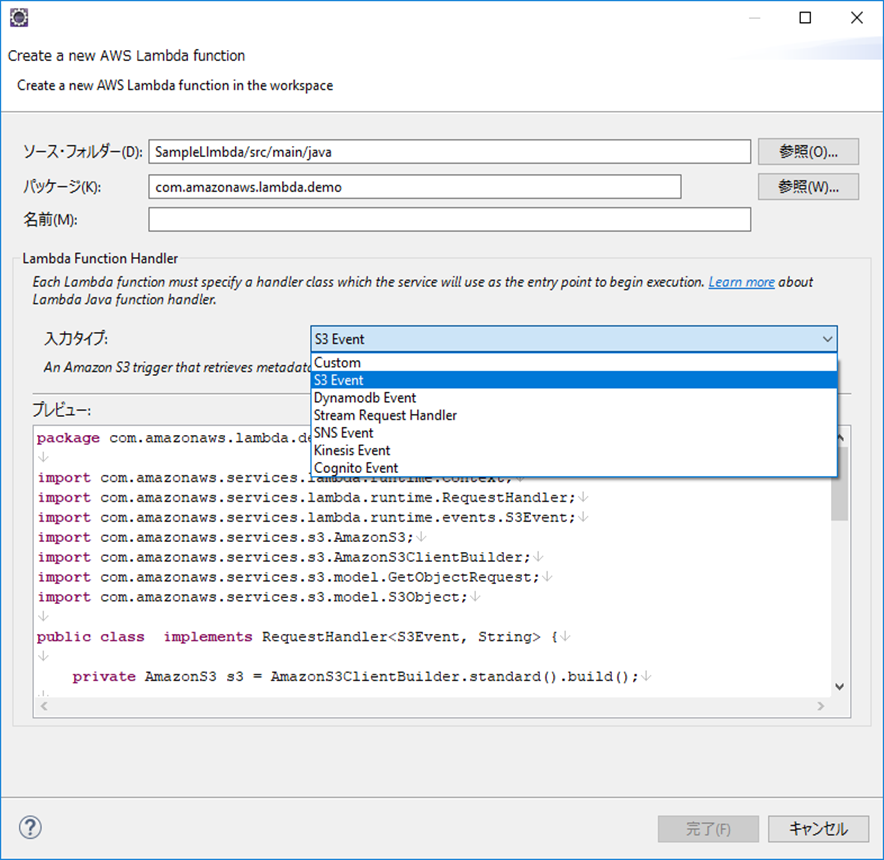やりたいこと
AWS Lambdaで実行するJavaを実装する
AWS Lambda で Javaを使う 目次
・Eclipse準備編
・登録実行編(いつか)
・実装編 - EC2を止める/立ち上げる
・実装編 - CloudWatchの引数を確認する
・実装編Tips - ReagionとInstanceIDからInstance名を取得する
Eclipse準備編
まずは、開発環境を整える。
AWS Toolkit for Eclipseというのが準備されているので、それを利用する。
https://docs.aws.amazon.com/ja_jp/toolkit-for-eclipse/v1/user-guide/setup-install.html
↑に従うと
Eclipse→[Help] →[Install New Software] からインストールできるはずなのだけど、
ネットワークの問題なのかなんなのかうんともすんとも言わなかった。
ので、↓の「Drag and Drop Install」からインストールした。
https://marketplace.eclipse.org/marketplace-client-intro?mpc_install=907
↓の「アクセスキー ID とシークレットアクセスキーを取得するには」を参考にして、アクセスキーを作成。
https://docs.aws.amazon.com/ja_jp/toolkit-for-eclipse/v1/user-guide/setup-credentials.html
そうするとAWS Explore Viewがでているので、完成