ThonnyやArduinoIDEの環境構築は調べれば出てきますが、VSCodeの拡張機能だけで開発環境ができるようなので、実際にやってみました。
必要なもの
- PC
- Visual Studio Code
構築手順
- VS Codeを起動
- 左のサイドバーの"Extensions"(Ctrl + Shift + X)に移動
- 検索画面に
Raspberry Pi Picoと入力

- Installをクリックして、インストール
これで、拡張機能のRaspberry Pi Picoがインストールされました。
すると、左のサイドバーに新たにRaspberry Pi Picoのアイコンが出てきます。
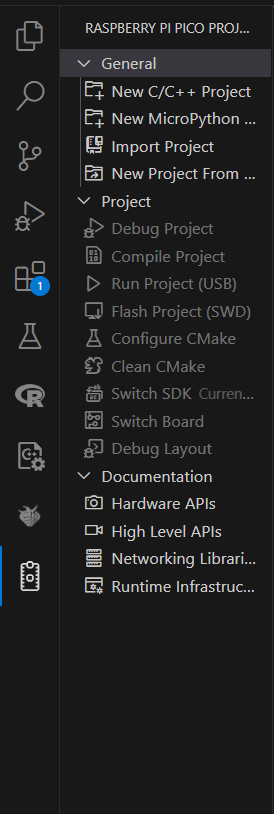
Generalタブから、新しいプロジェクトを作ったり、既存のプロジェクトをインポートしたり、もしくはサンプルプロジェクトを作ったりします。
Projectタブでは、デバッグやコンパイル、実行、Picoに書き込みなどです。