※この記事は 2023/7/22 に作成しました。
※オプションで、「地域の設定」の「クエリステップ」は、「常に英語」に設定されています。日本語で使用している場合は、各自環境で作成されるコードに読み替えてください。
以下のように、複数の項目が1列になっているデータをテーブルにする方法の3番目です。
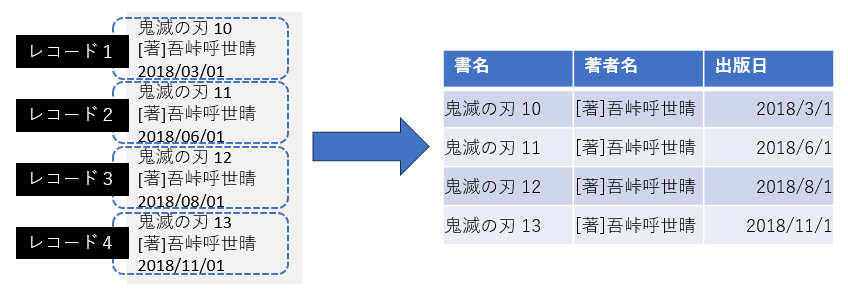
Index
- (1) Table.AddIndexColumn → Table.Pivot
- (2) Table.Split → Table.Transpose → Table.Combine
- (3) List.Split → Table.FromRows
- (4) Table.AlternateRows → Table.FromColumns
- (5) List.Alternate → Table.FromColumns
- (6) まとめ
解法3: 3行ごとにリストを作成してテーブルを作成
解法2では、3行ごとにテーブルを作成していましたが、今回は List.Split でリストを作成します。
List.Split
数式バーの右の「fx」を押し、数式バーにList.Split関数を入力します。

構文
List.Split(
list as list,
pageSize as number
) as list
第一引数の対象となるデータはリストにする必要がありますので、テーブル名の後に列名を[]で囲ってリスト形式にしています。Table.ToList関数を使って、List.Split(Table.ToList(Source), 3)とすることもできます。第二引数は、区切るサイズを指定しますので、項目数となる3を入力しています。返される値は入れ子になったリストになります。
Table.FromRows
数式バーの右の「fx」を押し、数式バーにTable.FromRows関数を入力します。

Table.FromRows関数は、入れ子になったリストをテーブルに変換します。

構文
Table.FromRows(
rows as list,
optional columns as any
) as table
ソースコード
let
Source = Table.FromColumns(
{
Lines.FromBinary(
File.Contents("**File Name**"),
null,
null,
932
)
}
),
Custom1 = List.Split(
Source[Column1],
3
),
Custom2 = Table.FromRows(
Custom1
)
in
Custom2