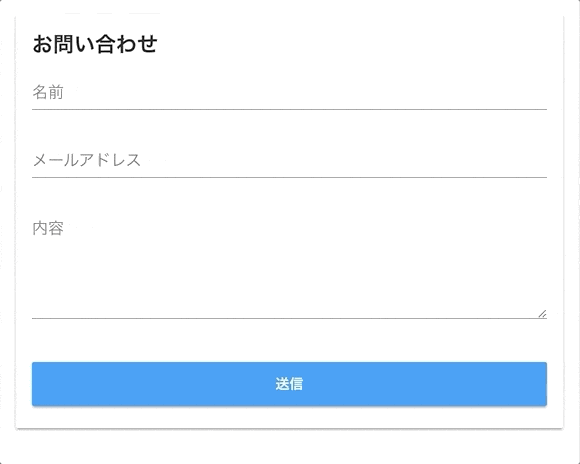2021/01/08 追記
Firebase Trigger Emailを使う方法で書き直しました。
Firebase Trigger Email で作る SPA サイトのお問い合わせフォーム
Firebase hosting + Vue.jsでコーポレートサイトを作成する際に困るのが、お問い合わせフォームをどうするかだと思います。
Googleフォームやフォームランなどのフォーム作成サービスを設置するしかないかと思っていたのですが、Firebaseのfunctionsを利用することで、かなり簡単に実装できました。
Fireabse Hostingでホストして、Functionsでメール送信機能を実装するまでをチュートリアル形式で記載します。
以下のようなフォームを作成します。
またここで説明するコードは以下Githubリポジトリで確認できます。
1. プロジェクトの準備
1-1. Vueプロジェクトの作成
元なるvueプロジェクトを作成します。選択はデフォルトでOKです。
$ vue create sendmail-demo
以下コマンドでlocalhost:8080にアクセスして初期画面が表示されれば準備完了です。
$ cd sendmail-demo
$ yarn serve

1-2. Firebaseの設定
事前にこちらを参考にFirebaseCLIのインストールを行ってください。
Firebase cliでFirebaseの設定を行います。
選択肢ではFunctionsとHostingにチェックを入れます。
$ firebase init
######## #### ######## ######## ######## ### ###### ########
## ## ## ## ## ## ## ## ## ## ##
###### ## ######## ###### ######## ######### ###### ######
## ## ## ## ## ## ## ## ## ## ##
## #### ## ## ######## ######## ## ## ###### ########
You're about to initialize a Firebase project in this directory:
/Users/kawamataryou/firebase_training/sendmail-demo
? Which Firebase CLI features do you want to setup for this folder? Press Space to select features, then Enter to confirm your choices.
◯ Database: Deploy Firebase Realtime Database Rules
◯ Firestore: Deploy rules and create indexes for Firestore
◉ Functions: Configure and deploy Cloud Functions
❯◉ Hosting: Configure and deploy Firebase Hosting sites
◯ Storage: Deploy Cloud Storage security rules
=== Project Setup
First, let's associate this project directory with a Firebase project.
You can create multiple project aliases by running firebase use --add,
but for now we'll just set up a default project.
? Select a default Firebase project for this directory: [don't setup a default project]
Functionsの設定はデフォルトでOKです。
=== Functions Setup
A functions directory will be created in your project with a Node.js
package pre-configured. Functions can be deployed with firebase deploy.
? What language would you like to use to write Cloud Functions? JavaScript
? Do you want to use ESLint to catch probable bugs and enforce style? No
? File functions/package.json already exists. Overwrite? No
i Skipping write of functions/package.json
? File functions/index.js already exists. Overwrite? No
i Skipping write of functions/index.js
? Do you want to install dependencies with npm now? Yes
audited 4168 packages in 3.772s
found 0 vulnerabilities
Hostingの選択肢では、dist, yesを入力してください。
=== Hosting Setup
Your public directory is the folder (relative to your project directory) that
will contain Hosting assets to be uploaded with firebase deploy. If you
have a build process for your assets, use your build's output directory.
? What do you want to use as your public directory? dist
? Configure as a single-page app (rewrite all urls to /index.html)? Yes
✔ Wrote dist/index.html
i Writing configuration info to firebase.json...
i Writing project information to .firebaserc...
✔ Firebase initialization complete!
1-3. Firebaseコンソールでのプロジェクト作成、設定
プラウザでFireabseコンソールにアクセスしてプロジェクトを作成します。
作成後,先程作ったsendmail-demoにプロジェクトを適応します。
これで下準備は整いました。
$ firebase use --add send-mail-demo
2. Firebase functionでのメール通知処理の実装
2-1 nodemailerの追加
functinonsでのメール通知を実現するため、node.jsからメール送信を可能にするモジュールnodemailerを追加します。
# 1でfirebase functionsの設定を行うとfunctionsディレクトリが自動で作られます。
$ cd functions
$ yarn add nodemailer
2-2. 設定ファイルの追加
今回は送信サーバーとしてgmailを使うので、そのログイン情報、パスワード及び、ページ管理者(問い合わせメールの送信先)の情報を
functionsの環境変変数に追加します
$ firebase functions:config:set gmail.email="メールサーバーとして使うgmailのログインID" gmail.password="メールサーバーとして使うgmailのパスワード" admin.email="問い合わせメールの送信先となるページ管理者のアドレス"
functions内では、以下構文でこれらの環境変数にアクセスできます。
const gmailEmail = functions.config().gmail.email;
const gmailPassword = functions.config().gmail.password;
const adminEmail = functions.config().admin.email;
2-3. functionの作成
そしてfunctionsのindex.jsに以下を記述し、sendmailというfunctionを作成します。
# functionsディレクトリにて
$ vi index.js
const functions = require("firebase-functions");
const nodemailer = require("nodemailer");
const gmailEmail = functions.config().gmail.email;
const gmailPassword = functions.config().gmail.password;
const adminEmail = functions.config().admin.email;
// 送信に使用するメールサーバーの設定
const mailTransport = nodemailer.createTransport({
service: "gmail",
auth: {
user: gmailEmail,
pass: gmailPassword
}
});
// 管理者用のメールテンプレート
const adminContents = data => {
return `以下内容でホームページよりお問い合わせを受けました。
お名前:
${data.name}
メールアドレス:
${data.email}
内容:
${data.contents}
`;
};
exports.sendMail = functions.https.onCall(async (data, context) => {
// メール設定
let adminMail = {
from: gmailEmail,
to: adminEmail,
subject: "ホームページお問い合わせ",
text: adminContents(data)
};
// 管理者へのメール送信
try {
await mailTransport.sendMail(adminMail);
} catch (e) {
console.error(`send failed. ${e}`);
throw new functions.https.HttpsError('internal', 'send failed');
}
}
});
これでfunctionsの設定は完了です。
3. Vue.jsでFormの作成
最後にクライアント側のForm作成を行います。
3-1 fireabse, vuetifyのモジュールを追加
フォーム作成で楽をするために、コンポーネントライブラリのVuetifyを使用します。
# プロジェクト直下で。選択肢はデフォルトでOK。
$ vue add vuetify
次にFirebase functionsのクライアントとして使用するため、firebaseのモジュールを追加します。
# プロジェクト直下で
$ yarn add firebase
3-2. Firebaseの初期設定
pluginsディレクトリにFireabaseの初期化用のjsファイルを追加します。
$ vi src/plugins/firebase.js
config内の値は、Firebaseのプロジェクトコンソールにて、確認してください。
import firebase from "firebase";
const config = {
apiKey: "xxxxxx",
authDomain: "xxxxxx.firebaseapp.com",
databaseURL: "xxxxxx.firebaseio.com",
projectId: "xxxxxx",
storageBucket: "xxxxxx.appspot.com",
messagingSenderId: "xxxxxx"
};
firebase.initializeApp(config);
export const functions = firebase.functions();
3-3. Formコンポーネントの作成
components配下でformのコンポーネントを作成します。
$ vi src/components/ContactForm.vue
そして、以下内容を記載します。
<template>
<div>
<v-card>
<v-container>
<h2>お問い合わせ</h2>
<v-form ref="form" v-model="contactFormValidation.valid" lazy-validation>
<v-text-field
v-model="contactForm.name"
:rules="contactFormValidation.nameRules"
label="名前"
required
></v-text-field>
<v-text-field
v-model="contactForm.email"
:rules="contactFormValidation.emailRules"
label="メールアドレス"
required
></v-text-field>
<v-textarea
v-model="contactForm.contents"
:rules="contactFormValidation.contentsRules"
label="内容"
required
></v-textarea>
<v-btn
:loading="contactForm.loading"
:disabled="!contactFormValidation.valid"
@click="sendMail()"
block
large
color="info"
class="mt-4 font-weight-bold"
>送信
</v-btn>
</v-form>
</v-container>
</v-card>
<v-snackbar
v-model="snackBar.show"
:color="snackBar.color"
bottom
right
:timeout="6000"
class="font-weight-bold"
>
{{snackBar.message}}
</v-snackbar>
</div>
</template>
<script>
import { functions } from '@/plugins/firebase'
export default {
data: () => ({
contactForm: {
name: '',
contents: '',
email: '',
loading: false
},
contactFormValidation: {
valid: false,
nameRules: [v => !!v || '名前は必須項目です'],
emailRules: [v => !!v || 'メールアドレスは必須項目です'],
contentsRules: [v => !!v || '内容は必須項目です']
},
snackBar: {
show: false,
color: '',
message: ''
}
}),
methods: {
sendMail: function () {
if (this.$refs.form.validate()) {
this.contactForm.loading = true
const mailer = functions.httpsCallable('sendMail')
mailer(this.contactForm)
.then(() => {
this.formReset()
this.showSnackBar(
'success',
'お問い合わせありがとうございます。送信完了しました'
)
})
.catch(err => {
this.showSnackBar(
'error',
'送信に失敗しました。時間をおいて再度お試しください'
)
console.log(err)
})
.finally(() => {
this.contactForm.loading = false
})
}
},
showSnackBar: function (color, message) {
this.snackBar.message = message
this.snackBar.color = color
this.snackBar.show = true
},
formReset: function () {
this.$refs.form.reset()
}
}
}
</script>
次に、App.vueでContactForm.vueを読み込むように設定します。
vi src/App.vue
<template>
<v-app>
<v-toolbar app>
<v-toolbar-title class="headline text-uppercase">
<span>Vuetify</span>
<span class="font-weight-light">MATERIAL DESIGN</span>
</v-toolbar-title>
<v-spacer></v-spacer>
<v-btn
flat
href="https://github.com/vuetifyjs/vuetify/releases/latest"
target="_blank"
>
<span class="mr-2">Latest Release</span>
</v-btn>
</v-toolbar>
<v-content>
<ContactForm/>
</v-content>
</v-app>
</template>
<script>
import ContactForm from './components/ContactForm'
export default {
name: 'App',
components: {
ContactForm
},
data () {
return {
//
}
}
}
</script>
これでクライアント側の設定は完了です。
4. メールサーバーの設定・デプロイ
4-1. gmailの設定
ここまででいざデプロイと行きたいところなのですが、gmailをメールサーバーとして使用する場合、安全性の低いアプリのアクセスを有効にする必要があります。
メールサーバーとして利用するGoogleアカウントにログイン後、以下URLにアクセスして、設定を有効にしてください。
https://myaccount.google.com/lesssecureapps

4-2. Vueプロジェクトのbuild
Vueプロジェクトのbuildを行います。実行するとdistディレクトリに実行ファイルが作成されます。
$ yarn run build
デプロイ
いよいよ最後。
以下コマンドを実行してDeploy complete!が表示されればデプロイ完了です。
Hosting URL:xxxxにアクセスして実際にフォームに送信してみてください。
$ firebase deploy
=== Deploying to 'send-mail-demo'...
i deploying functions, hosting
i functions: ensuring necessary APIs are enabled...
⚠ functions: missing necessary APIs. Enabling now...
✔ functions: all necessary APIs are enabled
i functions: preparing functions directory for uploading...
i functions: packaged functions (72.49 KB) for uploading
✔ functions: functions folder uploaded successfully
i hosting[send-mail-demo]: beginning deploy...
i hosting[send-mail-demo]: found 1 files in dist
✔ hosting[send-mail-demo]: file upload complete
i functions: creating Node.js 6 function sendMail(us-central1)...
✔ functions[sendMail(us-central1)]: Successful create operation.
Function URL (sendMail): https://us-central1-xxxx.cloudfunctions.net/sendMail
i hosting[send-mail-demo]: finalizing version...
✔ hosting[send-mail-demo]: version finalized
i hosting[send-mail-demo]: releasing new version...
✔ hosting[send-mail-demo]: release complete
✔ Deploy complete!
Project Console: https://console.firebase.google.com/project/send-mail-demo/overview
Hosting URL: https://xxxx.firebaseapp.com
感想
Firebase本当にすごいですね。ここまで全て無料です。
今後もFireabse Vue.jsで色々作っていきたいです。