はじめに
Javaの学習を始めて最も躓いたSpringSecurityについて調べ実装することができたので、記録として残しておきます。
完全に理解することができていない為、不備等あるかもしれませんがご了承ください。
SpringSecurityシリーズ 項目表
| NO | タイトル |
|---|---|
| その1 | SpringSecurity 導入から基本的な認証フロー |
| その2 | SpringSecurity ログインページをカスタマイズする |
| その3 | SpringSecurity DBアクセス処理 |
| その4 | SpringSecurity 403エラーページをカスタマイズする |
実装
依存関係の追加
SpringSecurityを使うには、spring-boot-starter-securityを追加します。
※今回はmavenでの実装とします。
<!-- 中略 -->
<dependency>
<groupId>org.springframework.boot</groupId>
<artifactId>spring-boot-starter-security</artifactId>
</dependency>
<!-- 中略 -->
SpringSecurity設定
WebSecurityConfigurerAdapterを継承したクラスを用意します。
その1ではインメモリでユーザ認証を実現します。
@Configuration
@EnableWebSecurity
public class SecurityConfig extends WebSecurityConfigurerAdapter {
@Bean
public BCryptPasswordEncoder passwordEncoder() {
// パスワードの暗号化用に、BCrypt(ビー・クリプト)を使用
return new BCryptPasswordEncoder();
}
@Override
protected void configure(HttpSecurity http) throws Exception {
// アクセス権限の設定
http.authorizeRequests()
// 制限なし
.antMatchers("/").permitAll()
// '/admin'は、'ADMIN'ロールのみアクセス可
.antMatchers("/admin").hasRole("ADMIN")
// 他は制限あり
.anyRequest().authenticated();
// ログイン処理の設定
http.formLogin();
}
@Override
protected void configure(AuthenticationManagerBuilder auth) throws Exception {
// インメモリでユーザ認証処理
auth.inMemoryAuthentication()
// ユーザ名'user',パスワード'user',ロール'USER'のユーザを追加
.withUser("user").password(passwordEncoder().encode("user")).roles("USER")
.and()
// ユーザ名'admin',パスワード'admin',ロール'ADMIN'のユーザを追加
.withUser("admin").password(passwordEncoder().encode("admin")).roles("ADMIN");
}
}
画面遷移用ページの用意
ページ遷移の確認用に、必要最小限のControllerとViewファイルを用意しております。
Controller
@Controller
public class SecurityController {
@GetMapping
public String top() {
// top.htmlを表示
return "top";
}
@GetMapping("/admin")
public String admin() {
// admin.htmlを表示
return "admin";
}
@GetMapping("/sample")
public String sample() {
// sample.htmlを表示
return "sample";
}
}
View
<!DOCTYPE html>
<html xmlns:th="http://www.thymeleaf.org">
<head>
<meta charset="UTF-8">
<title>adminページ</title>
</head>
<body>
<h1>adminページ</h1>
</body>
</html>
<!DOCTYPE html>
<html xmlns:th="http://www.thymeleaf.org">
<head>
<meta charset="UTF-8">
<title>sampleページ</title>
</head>
<body>
<h1>sampleページ</h1>
</body>
</html>
<!DOCTYPE html>
<html xmlns:th="http://www.thymeleaf.org">
<head>
<meta charset="UTF-8">
<title>topページ</title>
</head>
<body>
<h1>topページ</h1>
</body>
</html>
動作確認
topページ
topページは認証外としているため、未ログイン状態でも閲覧することができます。

sampleページ
sampleページはログイン状態でないと閲覧することができない。
/sampleでsampleページを表示する。

未ログイン状態である為、ログインページに遷移する。(SpringSecurityのデフォルトログインページ)
フォームにユーザ名とパスワードを入力する。(今回はインメモリに設定)
すると、sampleページに遷移することができる。
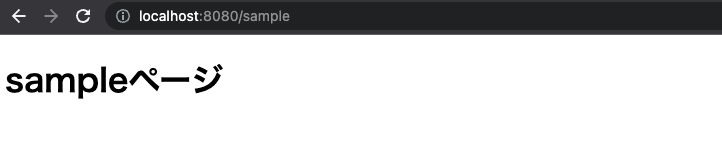
adminページ
adminページはADMIN権限が付与されたユーザのみ閲覧することができる。
/adminでadminページを表示する。
ADMIN権限がないユーザが閲覧するとエラーになる。
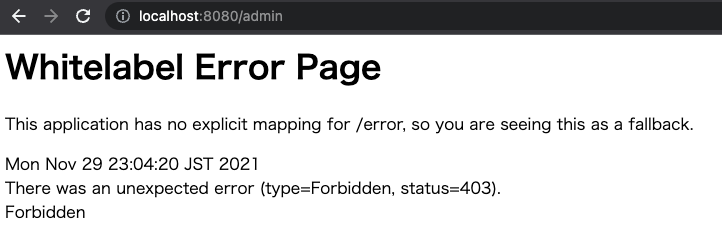
おまけ
SpringSecurityにデフォルトである機能
ユーザ名、パスワード入力誤り
ユーザ名、パスワードを誤るとログインページに戻ってきてエラー表示されます。

ログアウト
/logoutでログアウトページに遷移します。(SpringSecurityのデフォルトログアウトページ)

ボタンをクリックするとログアウトを実行して、ログインページに戻ります。
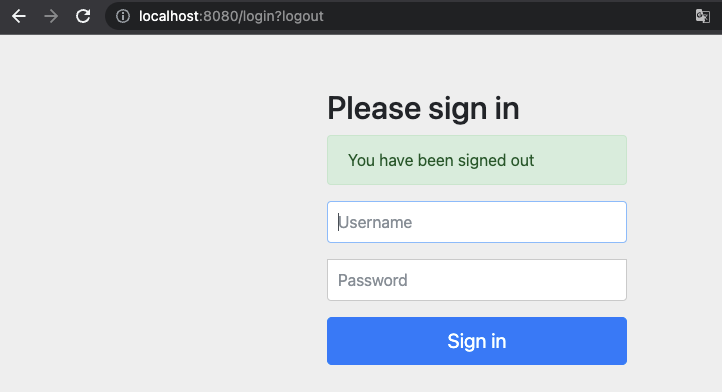
おわりに
これでSpringSecurityの導入から基本的な認証フローを実装することができました。
間違っている箇所ありましたら、ご指摘いただければ幸いです。
次はログインページをカスタマイズしていきます。
