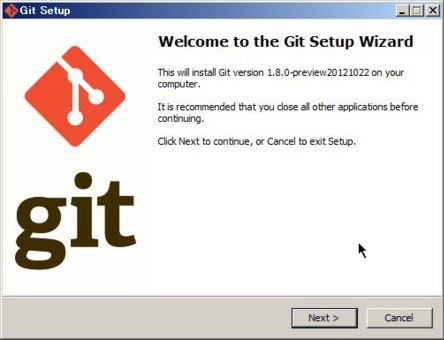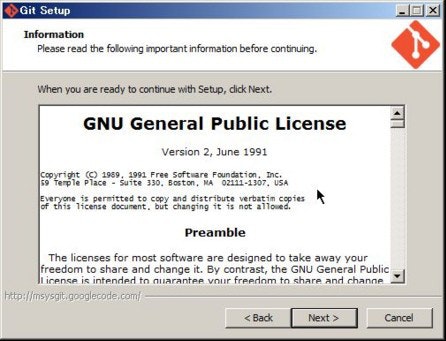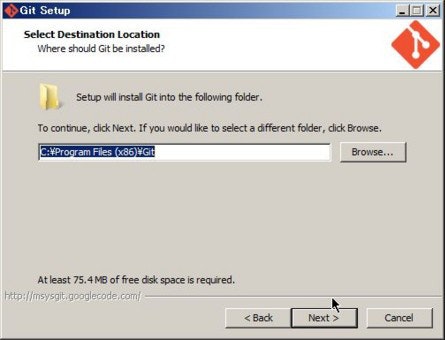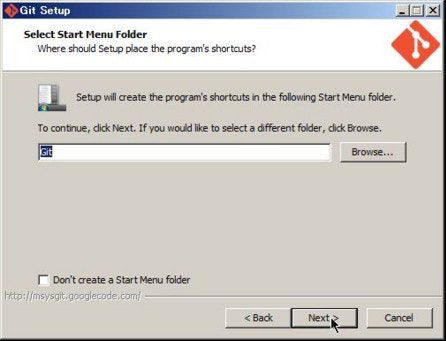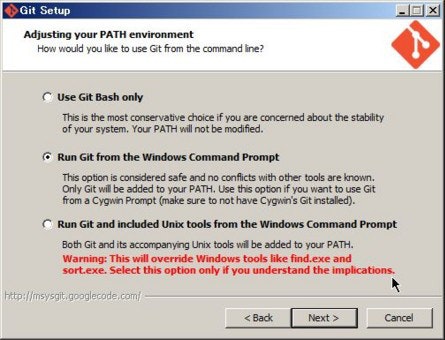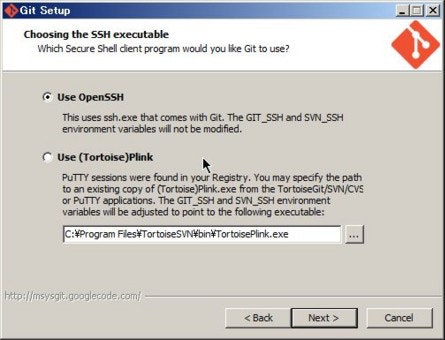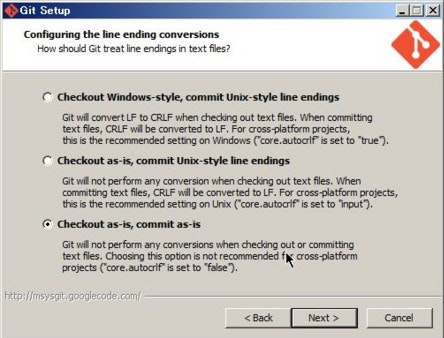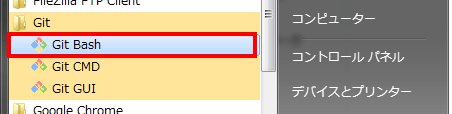概要
windowsを使っている開発メンバーへ作成方法を共有する参考資料として作成する。
環境整備
まず、GitBashを使いたいので、「 Git for Windows 」をインストールする。
※インストール済みの人は不要
インストール (Git for Windows)
GitBashの起動
プログラムメニューから「Git Bash」を起動します。
下記コマンドにてssh-keygenコマンドがあるか確認する
GitBash
# コマンドの存在確認 (パス(/usr/bin/ssh-keygen)が表示されたら問題ありません)
$ which ssh-keygen
秘密鍵と公開鍵を作る
下記コマンドにて作成します(メールアドレスは自分のアドレスに置き換えてください)
GitBash
# フォルダ作成
$ mkdir ~/.ssh && cd ~/.ssh
# 秘密鍵・公開鍵の作成
$ ssh-keygen -t rsa -b 4096 -C "hoge@example.com" -f ~/.ssh/id_rsa
Generating public/private rsa key pair.
Enter passphrase (empty for no passphrase): <-- パスフレーズを入力( Enterキーを押す )
Enter same passphrase again: <-- もう一度、パスフレーズを入力( Enterキーを押す )
Your identification has been saved in id_rsa.
Your public key has been saved in id_rsa.pub.
# ファイル確認
$ ls
id_rsa id_rsa.pub
※ id_rsa (秘密鍵)・・・ クライアントPCに配置
※ id_rsa.pub (公開鍵)・・・ 接続対象サーバに登録
公開鍵の設置
公開鍵の方を、接続先のサーバに設置する。
githubのような管理画面で登録できる場合は、管理画面より登録する。
管理画面がない場合は、管理者へ鍵の設置依頼をする。
※ 公開鍵: C:¥Users¥{ユーザー名}¥.ssh¥id_rsa.pub