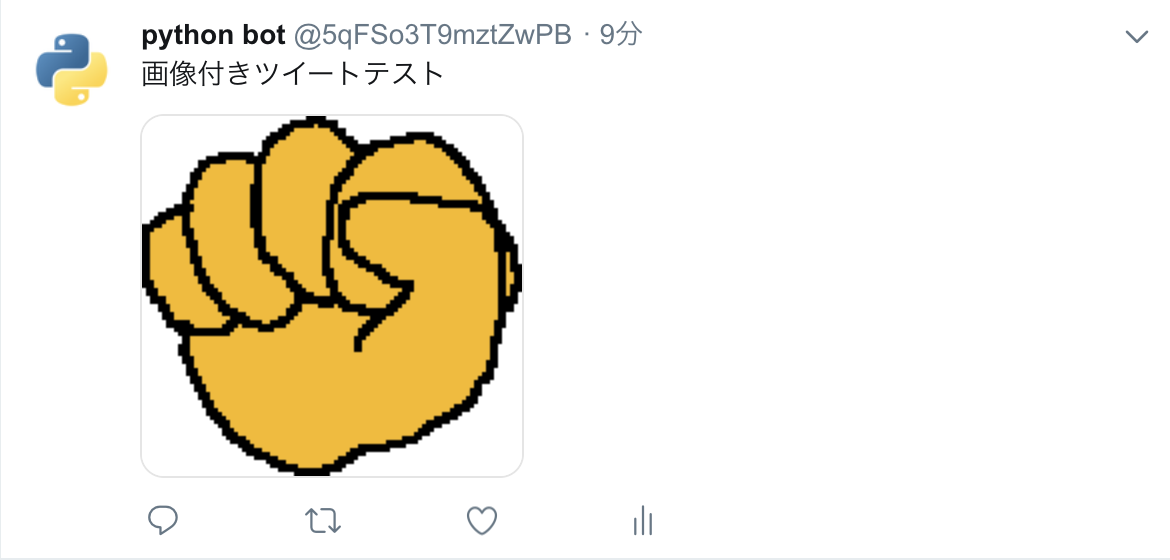はじめに
-
tweepyモジュールをインストールしておきましょう.
pip install tweepy でインストールできます. -
Twitter Application Management へアクセスして必要な情報をゲットします.
3. 使用するアカウントと電話番号を紐付けしておきます.
4. Create an app をクリックして新しいアプリケーションを作成します.アプリ名の登録など諸々を進めます.
5. Keys and tokensタブでConsumer API keysとAccess token & access token secretについての情報をゲットします.
以上で準備完了です.
簡単にツイート
先ほど獲得した各種キーを下記コードに当てはめて実行すれば簡単なツイートはできます.
import tweepy
# 先ほど取得した各種キーを代入する
CK="Consumer Key"
CS="Consumer Secret"
AT="Access Token"
AS="Access Token Secret"
# Twitterオブジェクトの生成
auth = tweepy.OAuthHandler(CK, CS)
auth.set_access_token(AT, AS)
api = tweepy.API(auth)
# 好きな言葉をツイート
api.update_status("Pythonから投稿!")
同じ内容を何度も投稿すると, エラーになるので注意してください. 僕も下のようなエラーになりました.
raise TweepError(error_msg, resp, api_code=api_error_code)
tweepy.error.TweepError: [{'code': 187, 'message': 'Status is a duplicate.'}]
画像付きツイート
ほぼ先ほどと一緒です.
最後の一文のfilenameで画像ファイルを指定してください.
import tweepy
# 先ほど取得した各種キーを代入する
CK="Consumer Key"
CS="Consumer Secret"
AT="Access Token"
AS="Access Token Secret"
# Twitterオブジェクトの生成
auth = tweepy.OAuthHandler(CK, CS)
auth.set_access_token(AT, AS)
api = tweepy.API(auth)
# 画像付きツイート
api.update_with_media(status = '画像付きツイートテスト', filename = '')
関連記事
TweepyでTwitterのタイムラインを取得する
TweepyでTwitterの検索, いいね, リツイート