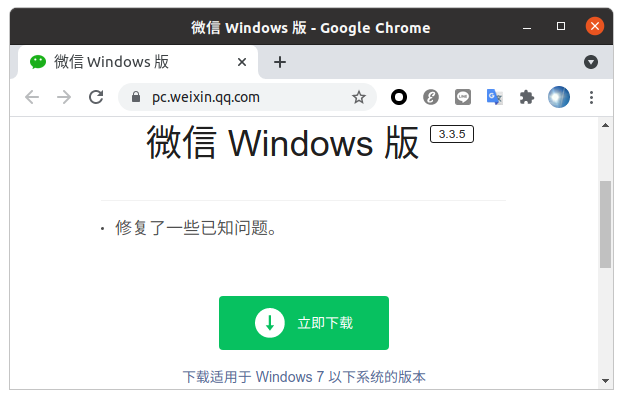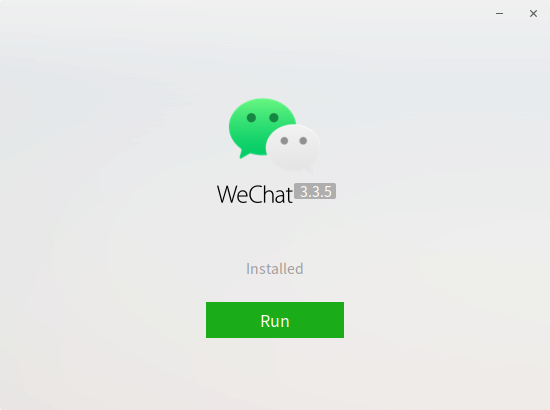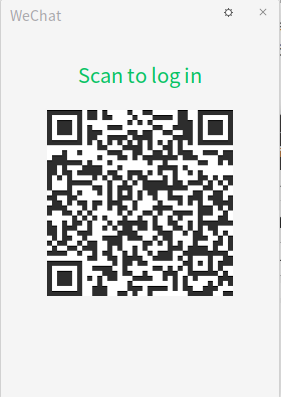「Ubuntu 16.04/18.04 で WeChatを使う」
https://qiita.com/nanbuwks/items/bc6c3c171b7a3be981c9
ではいろいろ試した結果、WineHQ を使って WeChat を使うことに落ち着きました。
その後筆者は Ubuntu 20.04 を使うようになりましたが、それに際し Kindle を使うために Ubuntu 付属のWineではなく、WineHQ ( Wine公式サイトで頒布サれている公式パッケージ ) を専ら使用しています。
「Kindle for PC 1.26.0 x Wine5 x Ubuntu20.04」
https://qiita.com/nanbuwks/items/042235c6a07d37f1af86
上の記事では Wine5と書いてますが、2021/08/28現在確認した所 wine-6.0.1 にバージョンアップしていました。
この Wine と、Ubuntu 20.04 の組み合わせで WeChat を試してみました。
環境
- Ubuntu 20.04
- wine-6.0.1
- WeChat 3.3.5
- テスト日 2021/8/27
インストールするが起動しない
より Windows版アプリケーションをダウンロード
ダウンロードした WeChatSetup.exe を
ダブルクリックすると、以下の画面が出ます。
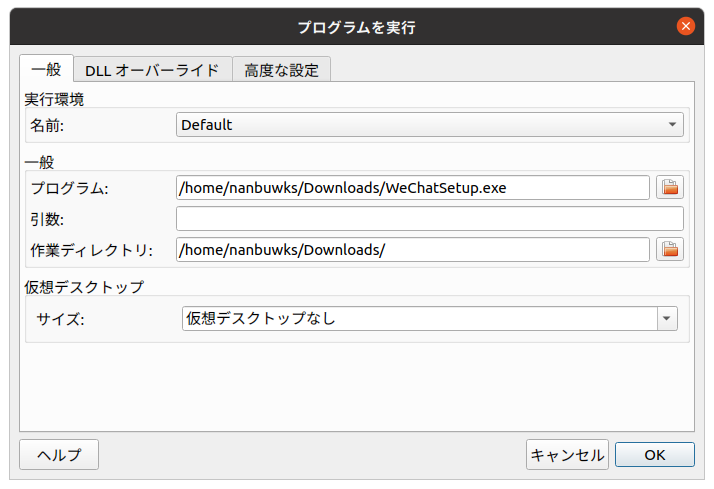
「OK」を押して
「Run」すると画面が消えて音沙汰がない。
32ビットの動作設定
「Ubuntu 16.04/18.04 で WeChatを使う」
https://qiita.com/nanbuwks/items/bc6c3c171b7a3be981c9
で行ったのと同じようにして、
$ export WINEARCH=win32
$ export WINEPREFIX=~/.wine32
として、
$ wine WeChatSetup.exe
として再度インストール。インストールはうまくいったようだけれど、以下のエラーで止まる。
X Error of failed request: GLXBadFBConfig
Major opcode of failed request: 152 (GLX)
Minor opcode of failed request: 0 ()
Serial number of failed request: 321
Current serial number in output stream: 321
ぐぐってみたところ、以下の指定をするといいということだったので指定してから
$ export MESA_GL_VERSION_OVERRIDE=4.5
再度起動
$ wine WeChatSetup.exe
以下の画面が出てきて、ログインできました。
問題点
-
Ubuntu16.06/18.04時代にはキーボードから入力ができなくてコピペで何とかしていたが、今回は入力欄には表示できないけど入力はできるようだ。
-
UbuntuのメニューにWeChatは出てくるけれども、GLXBadFBConfig に引っかかるので以下のようにして起動する。
$ export MESA_GL_VERSION_OVERRIDE=4.5
$ cd
$ cd .wine/drive_c/Program\ Files\ \(x86\)/Tencent/WeChat/
nanbuwks@nanbuwks-ThinkPad-X230:~/.wine/drive_c/Program Files (x86)/Tencent/WeChat
$ wine WeChat
- Docker でするべきかな・・・
「Ubuntu上のDocker環境でWeChat/微信を使う」
https://qiita.com/Abemii/items/61d4ec8e10ad78ccbf58