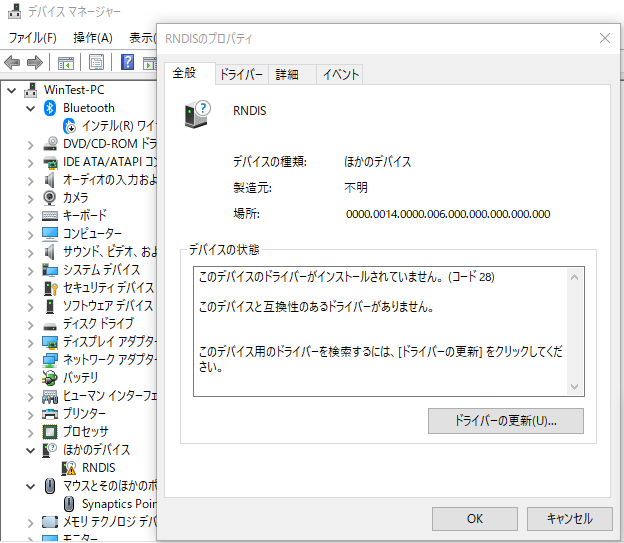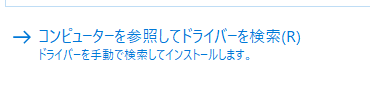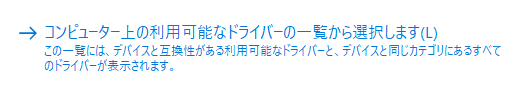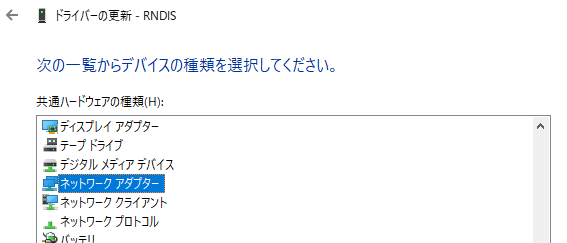「milk-V Duo First impression」
https://qiita.com/nanbuwks/items/2e704af9ea7d64480321
で最初の遊び方を紹介しましたが、MS-Windows の場合はちょっと設定を追加する必要があります。
環境
- MS-Windows10 Pro
他の Windows でも大体だいじょうぶなハズ
USB ドライバを設定
こういったボードは USB ケーブルで電源供給しますが、 Milk-V Duo はそれだけではなく USB 経由で母艦とTCP/IP 接続します。
RNDIS 接続という方法を使うのですが、このドライバは明示的にインストールしないといけません。
公式ページでは、ドライバファイルを使ってインストールする方法が示されていますが、めんどくさいでね!
https://milkv.io/docs/duo/getting-started/windows-rndis-dirver
ここでは、Windows 内部に持っているドライバを使って接続する方法を説明します。
デバイスマネージャ
Milk-V Duo を接続した状態で、デバイスマネージャから RNDIS に ⚠ マークがついていることを確認します。
右クリックして「ドライバーの更新」を押します。
「コンピューター上の人用可能なドライバーの一覧から選択します」
「Microsoft」の「リモートNDIS互換デバイス」を選びます。
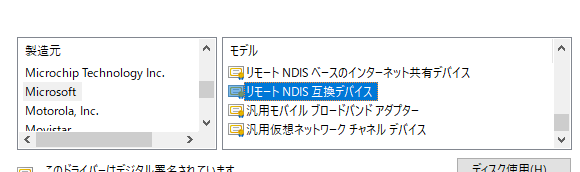
インストールすると 192.168.42.1 に接続できるようになります。
SSH で接続
Windows には 便利な SSH クライアントがいろいろありますが、なんでもいい場合はコマンドプロンプトから直接 ssh 接続ができます。
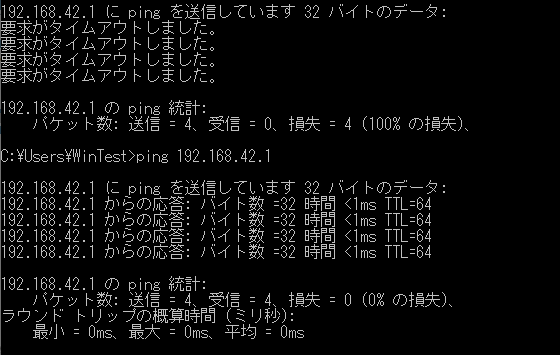
同様に scp なども使えますので操作・ファイル転送はなんとかなりますね。