追記 2020/12/10
続きを書きました
Svelteで作るTODOアプリ - 状態管理編
Svelte のチュートリアルを一通り試したので練習がてら TODO アプリの作成をしていきたいと思います。
Svelteについては以下が参考になります。
新規のプロジェクトを作成する
$ npx degit sveltejs/template svelte-todo-app
$ cd svelte-todo-app
$ node scripts/setupTypeScript.js
$ yarn install
$ yarn run dev
# http://localhost:5000 にアクセスするとデフォルトの画面が表示されます
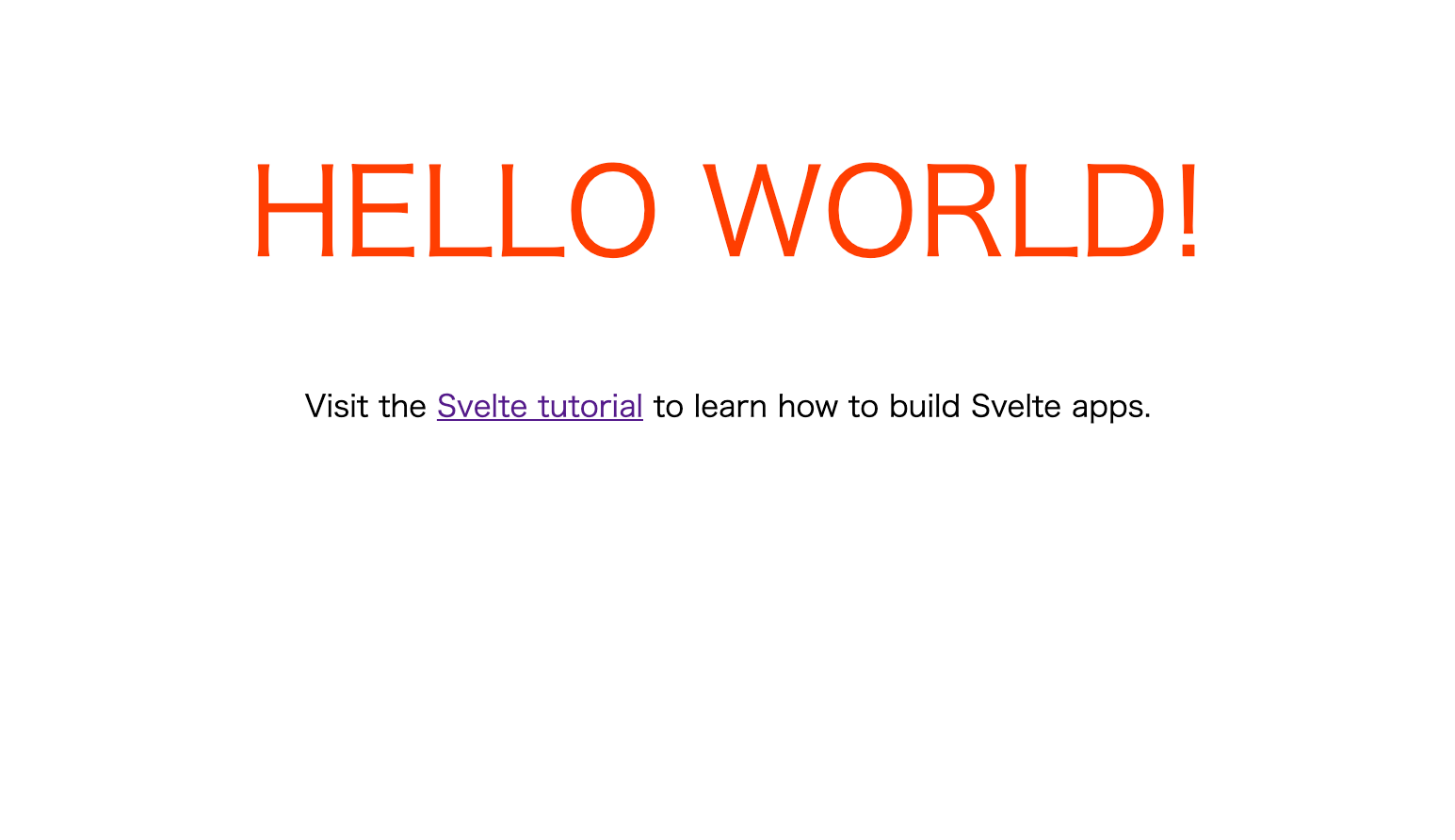 |
|---|
各ファイルについて
-
index.html
アプリのベースとなる html。
<!DOCTYPE html>
<html lang="en">
<head>
<meta charset="utf-8" />
<meta name="viewport" content="width=device-width,initial-scale=1" />
<title>Svelte app</title>
<link rel="icon" type="image/png" href="/favicon.png" />
<link rel="stylesheet" href="/global.css" />
<link rel="stylesheet" href="/build/bundle.css" />
<script defer src="/build/bundle.js"></script>
</head>
<body></body>
</html>
-
App.svelte
App コンポーネント。
<script lang="ts">
export let name: string; // exportすることで外部から値を設定できる
</script>
<style>
main {
text-align: center;
padding: 1em;
max-width: 240px;
margin: 0 auto;
}
h1 {
color: #ff3e00;
text-transform: uppercase;
font-size: 4em;
font-weight: 100;
}
@media (min-width: 640px) {
main {
max-width: none;
}
}
</style>
<main>
<!-- `{}`を使って式を埋め込むことができる -->
<h1>Hello {name}!</h1>
<p>
Visit the
<a href="https://svelte.dev/tutorial">Svelte tutorial</a>
to learn how to build Svelte apps.
</p>
</main>
-
main.ts
起点となる App コンポーネントのインスタンス化を行う。
-
target: コンポーネントの差込先 -
props: コンポーネントに渡す値
-
import App from './App.svelte';
const app = new App({
target: document.body,
props: {
name: 'world',
},
});
export default app;
TODO アプリの実装
事前準備
-
main.tsを修正props は使わないので消してしまいます。
main.tsconst app = new App({ target: document.body, - props: { - name: 'world', - }, }); -
VSCode に拡張機能を入れる
VSCode で開発するので Svelte for VS Code をいれる。
入力欄を作成
 |
|---|
<script lang="ts">
let title = '';
</script>
<div>
<label>
タイトル
<input bind:value={title} />
</label>
{title}
</div>
bind:valueを使用することで、入力した値を変数にバインドできます。
作成ボタンを追加
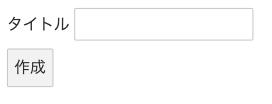 |
|---|
<script lang="ts">
let title = '';
// 作成ボタンを押したときの処理
const handleClickCreateButton = () => {
alert(title);
title = '';
};
</script>
<div>
<form>
<label>
タイトル
<input bind:value={title} />
</label>
<button on:click={handleClickCreateButton}>作成</button>
</form>
</div>
onClick などのイベントは on:eventname に関数を渡すことで拾うことができます。
ちなみに on:click|once のようにすると、一度のみ実行するようにできます。詳細はこちら。
リストを表示
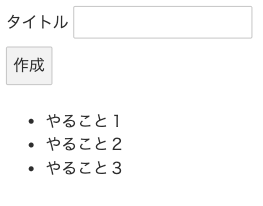 |
|---|
<script lang="ts">
let title = '';
let todoList: string[] = ['やること1', 'やること2', 'やること3'];
// 省略
</script>
<div>
<!-- 省略 -->
</div>
<ul>
{#each todoList as todoItem}
<li>{todoItem}</li>
{/each}
</ul>
each ブロックを使うことでリストを扱えます。
次に、リストが空の場合はメッセージを表示するようにします。
 |
|---|
<script lang="ts">
let title = '';
let todoList: string[] = [];
// 省略
</script>
<div>
<!-- 省略 -->
</div>
{#if todoList.length === 0}
<div>アイテムを作成してください</div>
{:else}
<ul>
{#each todoList as todoItem}
<li>{todoItem}</li>
{/each}
</ul>
{/if}
条件による出し分けは if ブロックで行います。
ブロックの開始タグには #、中間タグには :、終了タグには /を使います。
アイテムを追加できるようにする
<script lang="ts">
let title = '';
let todoList: string[] = [];
// 作成ボタンを押したときの処理
const handleClickCreateButton = () => {
todoList = [...todoList, title]; // ここを修正
title = '';
};
</script>
なお、
todoList.push(title);
このような書き方では、画面が更新されません。これは Svelte が代入をトリガーにしていることに起因します。
そのため、
todoList.push(title);
todoList = todoList;
と書くことでも正しい挙動を得ることができます。
タイトルが空の場合にボタンを押せなくする
<button disabled={title === ''} on:click={handleClickCreateButton}>
作成
</button>
とすれば動きますが、このままだと条件が複雑な場合に読みづらいため、条件式を外に出します。
<script lang="ts">
// 省略
$: disabledCreateButton = title === '';
</script>
<div>
<!-- 省略 -->
<button disabled={disabledCreateButton} on:click={handleClickCreateButton}>
作成
</button>
</div>
トップレベルの文の手前に$:を付けると、依存する値が更新された際に再評価が行われるようになります。
![]()
$:は label 文。
アイテムを削除できるようにする
<script lang="ts">
let title = '';
let todoList: string[] = [];
$: disabledCreateButton = title === '';
// 作成ボタンを押したときの処理
const handleClickCreateButton = () => {
todoList = [...todoList, title];
title = '';
};
// 完了処理
const completeItem = (index) => {
todoList = todoList.filter((_, i) => i !== index);
};
</script>
<div>
<form>
<label>
タイトル
<input bind:value={title} />
</label>
<button disabled={disabledCreateButton} on:click={handleClickCreateButton}>
作成
</button>
</form>
</div>
{#if todoList.length === 0}
<div>アイテムを作成してください</div>
{:else}
<ul>
{#each todoList as todoItem, index}
<li on:click={() => completeItem(index)}>{todoItem}</li>
{/each}
</ul>
{/if}
とりあえず、これで TODO リストとしての最低限の機能は作れました。
見た目を整える
見た目を整えるために CDN で Bootstrap を導入します。global.cssはファイルごと削除。
- <link rel='stylesheet' href='/global.css'>
+ <link rel="stylesheet" href="https://stackpath.bootstrapcdn.com/bootstrap/4.5.2/css/bootstrap.min.css" integrity="sha384-JcKb8q3iqJ61gNV9KGb8thSsNjpSL0n8PARn9HuZOnIxN0hoP+VmmDGMN5t9UJ0Z" crossorigin="anonymous">
 |
|---|
App.svelte
<script lang="ts">
let title = '';
let todoList: string[] = [];
$: disabledCreateButton = title === '';
// 作成ボタンを押したときの処理
const handleClickCreateButton = () => {
todoList = [...todoList, title];
title = '';
};
// 完了処理
const completeItem = (index) => {
todoList = todoList.filter((_, i) => i !== index);
};
</script>
<div class="container mt-3">
<div class="row justify-content-center">
<div class="col-lg-6 col-md-8">
<h2>TODO アプリ</h2>
<form>
<div class="form-group">
<label for="title">タイトル</label>
<input id="title" class="form-control" bind:value={title} />
</div>
<div class="form-group text-center">
<button
class="btn btn-primary px-5"
disabled={disabledCreateButton}
on:click={handleClickCreateButton}>
作成
</button>
</div>
</form>
</div>
</div>
<div class="row justify-content-center">
<div class="col-lg-6 col-md-8">
{#if todoList.length === 0}
<div>アイテムを作成してください</div>
{:else}
<ul class="list-group">
{#each todoList as todoItem, index}
<li class="list-group-item align-middle">
{todoItem}
<button
class="btn btn-sm btn-success float-right"
on:click={() => completeItem(index)}>
×
</button>
</li>
{/each}
</ul>
{/if}
</div>
</div>
</div>
良い感じになりました。
機能を追加
アニメーションを追加
<script lang="ts">
import { slide } from 'svelte/transition';
// 省略
</script>
<div class="container mt-3">
<!-- 省略 -->
{#each todoList as todoItem, index}
<li transition:slide class="list-group-item align-middle">
<!-- 省略 -->
</li>
{/each}
<!-- 省略 -->
</div>
transition:slide を付けるだけです。簡単!
slide以外にも、fadeやscaleなどが用意されています。
しかしこれでは、どのアイテムを完了しても一番下のアイテムにアニメーションが効いてしまいます。
そこで each で key を指定するようにします。
<script lang="ts">
import { slide } from 'svelte/transition';
type TodoItem = {
id: number;
title: string;
};
let title = '';
let todoList: TodoItem[] = [];
$: disabledCreateButton = title === '';
// 作成ボタンを押したときの処理
const handleClickCreateButton = () => {
const id = new Date().getTime();
todoList = [...todoList, { id, title }];
title = '';
};
// 完了処理
const completeItem = (index) => {
todoList = todoList.filter((_, i) => i !== index);
};
</script>
- {#each todoList as todoItem, index}
+ {#each todoList as todoItem, index (todoItem.id)}
これでアニメーションが正しく動くようになりました。
優先度を追加
最後に優先度を登録できるようにして完成です。
 |
|---|
App.svelte
<script lang="ts">
import { slide } from 'svelte/transition';
const Priorities = {
High: 1,
Mid: 2,
Low: 3,
} as const;
type Priority = typeof Priorities[keyof typeof Priorities];
const priorityNames = {
[Priorities.High]: '高',
[Priorities.Mid]: '中',
[Priorities.Low]: '低',
} as const;
type TodoItem = {
id: number;
title: string;
priority: Priority;
};
let title = '';
let priority: number = 2;
let todoList: TodoItem[] = [];
$: disabledCreateButton = title === '';
$: sortedTodoList = todoList.sort(
(item1, item2) => item1.priority - item2.priority
);
// 作成ボタンを押したときの処理
const handleClickCreateButton = () => {
const id = new Date().getTime();
if (priority === 1 || priority === 2 || priority === 3) {
todoList = [...todoList, { id, title, priority }];
}
title = '';
};
// 完了処理
const completeItem = (id: number) => {
todoList = todoList.filter((todo) => todo.id !== id);
};
</script>
<div class="container mt-3">
<div class="row justify-content-center">
<div class="col-lg-6 col-md-8">
<h2>TODO アプリ</h2>
<form>
<div class="form-group">
<label for="title">タイトル</label>
<input id="title" class="form-control" bind:value={title} />
</div>
<div class="form-group">
<label for="priority">優先度</label>
<select id="priority" class="form-control" bind:value={priority}>
{#each Object.entries(priorityNames) as [value, label]}
<option value={Number(value)}>{label}</option>
{/each}
</select>
</div>
<div class="form-group text-center">
<button
class="btn btn-primary px-5"
disabled={disabledCreateButton}
on:click={handleClickCreateButton}>
作成
</button>
</div>
</form>
</div>
</div>
<div class="row justify-content-center">
<div class="col-lg-6 col-md-8">
{#if todoList.length === 0}
<div>アイテムを作成してください</div>
{:else}
<ul class="list-group">
{#each sortedTodoList as todoItem (todoItem.id)}
<li transition:slide class="list-group-item align-middle">
<span
class="badge m-1"
class:badge-danger={todoItem.priority === Priorities.High}
class:badge-warning={todoItem.priority === Priorities.Mid}
class:badge-success={todoItem.priority === Priorities.Low}>
{priorityNames[todoItem.priority]}
</span>
{todoItem.title}
<button
class="btn btn-sm btn-success float-right"
on:click={() => completeItem(todoItem.id)}>
×
</button>
</li>
{/each}
</ul>
{/if}
</div>
</div>
</div>
所感
書き方は Vue に近い感じですね。ほとんど書いたことがないので細かい比較はできませんが。
使ってみた感触はかなり良かったです。class の出し分けのしやすさ、アニメーションの手軽さ、for/if の構文も自分好みで良かったです。VSCodeとの相性も良好でした。
普段は React を書くことが多いですが、Svelte を使うことも視野に入れたいと思いました。もう少し大きいアプリに挑戦したいです。
チュートリアルは日本語には対応していませんがわかりやすく、今回使用した以外にも多くの機能があるので、ぜひ覗いてみてください。