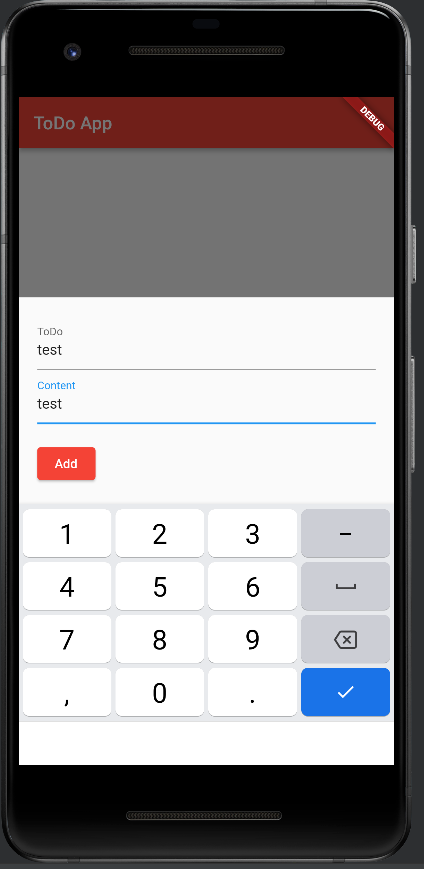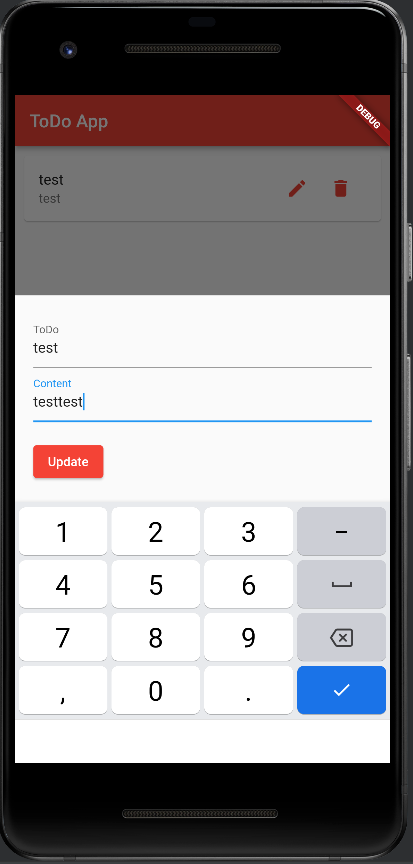1.はじめに
新たに6つのAndroidStudio&Flutter&Firebase記事を書いている。以下は内容、
- 【Flutter/Dart】Firebaseを使おう
https://qiita.com/my_programming/private/7b3251701183ff59b97c - 【Flutter/Dart】Firebase Authenticationを使って認証アプリを作ろう
https://qiita.com/my_programming/private/2d81229942bc0d61da6b - 【Flutter/Dart】Firebase/Firestoreを使ったチャットアプリを作ろう
https://qiita.com/my_programming/private/ad0f7a5f7637a1a37842 - 【Flutter/Dart】Firebase/Firestoreを使ったToDoアプリを作ろう
- 【Flutter/Dart】Firebase/HostingでWebアプリを外部公開しよう
https://qiita.com/my_programming/private/5950b7e27161dc9ec838 - 【Flutter/Dart】Firebase/Firestoreを使ったBlogアプリを作ろう
https://qiita.com/my_programming/private/6f8515dca825e55d0f07
ToDoアプリをFireStoreを使ってデータを追加、表示、編集、削除できる様にすることでCRUDの実装方法を学ぶ。
2.ToDoアプリをCRUD化しよう
以下2つを今回もそのまま利用する。
- 認証アプリのために作ったFirebaseのプロジェクト
- チャットアプリのために作ったCloud Firestoreのデータベース
そのため、classpathをandroid/build.gradleの中にコピーするところから、applicationIdを"com.example.my_auth_app"に書き換えるところまでの手続きはチャットアプリと同じなので説明を省く。
lib/main.dartにチャット用のコードを記述。
.dart
import 'package:flutter/material.dart';
import 'package:firebase_core/firebase_core.dart';
import 'package:cloud_firestore/cloud_firestore.dart';
Future<void> main() async {
WidgetsFlutterBinding.ensureInitialized();
await Firebase.initializeApp();
runApp(new MyApp());
}
class MyApp extends StatelessWidget {
@override
Widget build(BuildContext context) {
return const MaterialApp(
title: 'ToDo App',
home: ToDoPage(),
);
}
}
class ToDoPage extends StatefulWidget {
const ToDoPage({Key? key}) : super(key: key);
@override
_ToDoPageState createState() => _ToDoPageState();
}
class _ToDoPageState extends State<ToDoPage> {
final TextEditingController _todoController = TextEditingController();
final TextEditingController _contentController = TextEditingController();
final CollectionReference _todos =
FirebaseFirestore.instance.collection('todo');
// Functions used for adding and editing
Future<void> _add_or_update([DocumentSnapshot? documentSnapshot]) async {
String mode = 'addition';
if (documentSnapshot != null) {
mode = 'update';
_todoController.text = documentSnapshot['todo'];
_contentController.text = documentSnapshot['content'].toString();
}
await showModalBottomSheet(
isScrollControlled: true,
context: context,
builder: (BuildContext ctx) {
return Padding(
padding: EdgeInsets.only(
top: 20,
left: 20,
right: 20,
// prevent the soft keyboard from covering text fields
bottom: MediaQuery.of(ctx).viewInsets.bottom + 20),
child: Column(
mainAxisSize: MainAxisSize.min,
crossAxisAlignment: CrossAxisAlignment.start,
children: [
TextField(
controller: _todoController,
decoration: const InputDecoration(labelText: 'ToDo'),
),
TextField(
keyboardType:
const TextInputType.numberWithOptions(decimal: true),
controller: _contentController,
decoration: const InputDecoration(
labelText: 'Content',
),
),
const SizedBox(
height: 20,
),
ElevatedButton(
child: Text(mode== 'addition' ? 'Add' : 'Update'),
style: ElevatedButton.styleFrom(
backgroundColor: Colors.red,
),
onPressed: () async {
final String? todo = _todoController.text;
final String? content = _contentController.text;
// Addiing process
if (todo != null && content != null) {
if (mode == 'addition') {
// Persist a new product to Firestore
await _todos.add({"todo": todo, "content": content});
// Show the snack bar for the add
ScaffoldMessenger.of(context).showSnackBar(SnackBar(
backgroundColor: Colors.red,
content: Text(
'Added ${todo}!',
style: const TextStyle(
fontWeight: FontWeight.bold, fontSize: 15, color: Colors.white),
)));
}
// Editing process
if (mode == 'update') {
// Update the product
await _todos
.doc(documentSnapshot!.id)
.update({"todo": todo, "content": content});
// Show the snack bar for the edit
ScaffoldMessenger.of(context).showSnackBar(const SnackBar(
backgroundColor: Colors.red,
content: Text(
'Updated Content!',
style: TextStyle(
fontWeight: FontWeight.bold, fontSize: 15, color: Colors.white, backgroundColor: Colors.yellowAccent),
)));
}
// Clear the text fields
_todoController.text = '';
_contentController.text = '';
// Hide the bottom sheet
Navigator.of(context).pop();
}
},
)
],
),
);
});
}
// Deletion Processing Functions
Future<void> _deleteProduct(String productId) async {
await _todos.doc(productId).delete();
// Show the snack bar for the exclusion
ScaffoldMessenger.of(context).showSnackBar(const SnackBar(
backgroundColor: Colors.red,
content: Text(
'Deleted Content!',
style: TextStyle(
fontWeight: FontWeight.bold, fontSize: 15, color: Colors.black),
)));
}
@override
Widget build(BuildContext context) {
return SafeArea(
child: Scaffold(
appBar: AppBar(
title: const Text('ToDo App'),
backgroundColor: Colors.red,
),
// StreamBuilder to pass Firestore values to ListView.builder
body: StreamBuilder(
stream: _todos.snapshots(),
builder: (context, AsyncSnapshot<QuerySnapshot> streamSnapshot) {
if (streamSnapshot.hasData) {
// Display FireStore values in list format
return ListView.builder(
itemCount: streamSnapshot.data!.docs.length,
itemBuilder: (context, index) {
final DocumentSnapshot documentSnapshot =
streamSnapshot.data!.docs[index];
// View documents in the card widget
return Card(
margin: const EdgeInsets.all(10),
child: ListTile(
title: Text(documentSnapshot['todo']), // ToDo
subtitle: Text(documentSnapshot['content'].toString()), // Content
trailing: SizedBox(
width: 100,
child: Row(
children: [
// Edit Button
IconButton(
color: Colors.red,
icon: const Icon(Icons.edit),
onPressed: () =>
_add_or_update(documentSnapshot)),
// Delete Button
IconButton(
color: Colors.red,
icon: const Icon(Icons.delete),
onPressed: () =>
_deleteProduct(documentSnapshot.id)),
],
),
),
),
);
},
);
}
return const Center(
child: CircularProgressIndicator(),
);
},
),
// Add Button
floatingActionButton: FloatingActionButton(
backgroundColor: Colors.red,
onPressed: () => _add_or_update(),
child: const Icon(Icons.add),
),
),
);
}
}
Cloud Firestoreにもタスクが更に追加されている。
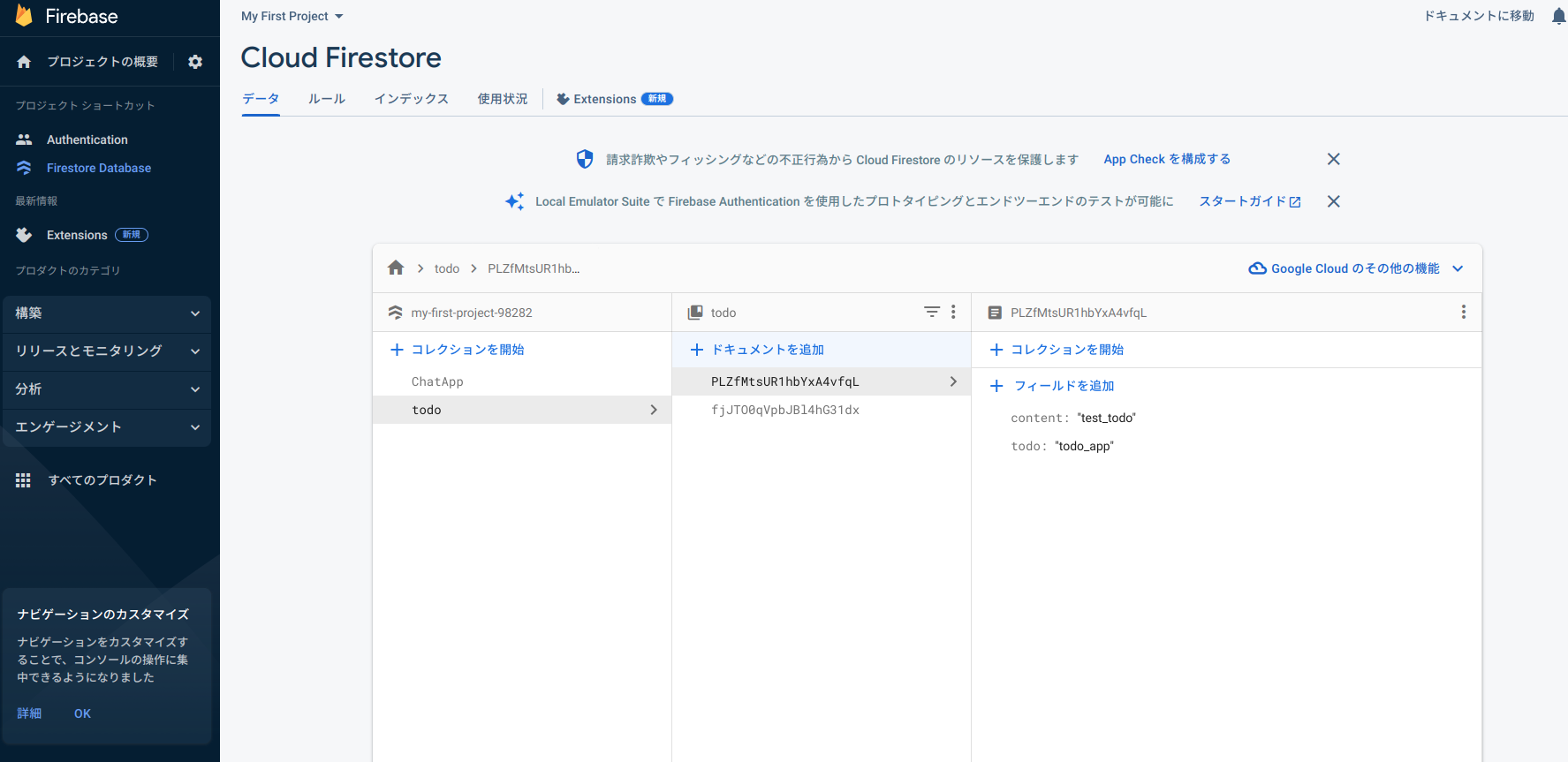
Cloud Firestoreでも古いタスクが削除され新しいタスクが追加されている。

以上で、FlutterとFirebaseを用いたチャットアプリが完成した。
3.まとめ
FlutterとFireStoreを使ってデータを追加、表示、編集、削除(CRUD)する方法を学んだ。