概要
- Kernel sourceにドライバが含まれているが、デフォルトでついてこないので、そいつ(
peak_usb.ko)をビルドする。 - SocketCANにすると、SPIのやつと同様に扱える。
環境
- Raspberry Pi 2/3
- Raspbian:
2016-11-25-raspbian-jessie(GUIなWiresharkをつかうなら、こっち)2016-11-25-raspbian-jessie-lite - CAN I/F:
PCAN-USB&PCAN-USB FD(PEAK-System)
手順
-
いつもの...
RaspbianをmicroSDにやくsudo apt update ; sudo apt upgrade -y -
必要そうなパッケージをインストール:
sudo apt install -y bc build-essential libpopt-dev rpi-update -
ファームウェアアップデート
-
sudo rpi-update
または -
sudo rpi-update af9cb14d5053f89857225bd18d1df59a089c171e#(4.4.38-v7+ #938 の場合)
-
-
Kernel source取得、解凍、モジュールビルドの準備
こぴぺ
Retrieve kernel source
FIRMWARE_REV=cat /boot/.firmware_revision # rpi-update generates.
KERNEL_REV=curl -L https://github.com/Hexxeh/rpi-firmware/raw/${FIRMWARE_REV}/git_hash
echo Firmware Rev: ${FIRMWARE_REV}
echo kernel Rev : ${KERNEL_REV}
curl -L https://github.com/Hexxeh/rpi-firmware/raw/${FIRMWARE_REV}/Module.symvers >Module.symvers
curl -L https://github.com/Hexxeh/rpi-firmware/raw/${FIRMWARE_REV}/Module7.symvers >Module7.symvers
curl -L https://github.com/raspberrypi/linux/archive/${KERNEL_REV}.tar.gz >rpi-linux.tar.gz
Extract
sudo mkdir -p /usr/src/rpi-linux
sudo chown pi.pi -R /usr/src/rpi-linux
cd /usr/src/rpi-linux
tar --strip-components 1 -xf ${HOME}/rpi-linux.tar.gz
Place Module.symvers and .config to the proper folder.
sudo modprobe configs
gunzip -c /proc/config.gz >.config
sudo rmmod configs
[ -e /lib/modules/$(uname -r)/build ] || sudo ln -sv /usr/src/rpi-linux /lib/modules/$(uname -r)/build
cp $HOME/Module.symvers Module.symvers ## RPi1 ????
cp $HOME/Module7.symvers Module.symvers
5. ビルド: `peak_usb.ko`
```bash:こぴぺ
cd /usr/src/rpi-linux
sed -i -e 's/# CONFIG_CAN_PEAK_USB is not set/CONFIG_CAN_PEAK_USB=m/g' .config
make oldconfig
make modules_prepare
cd drivers/net/can/usb/peak_usb
make -C /usr/src/rpi-linux M=`pwd` clean
make -C /usr/src/rpi-linux M=`pwd` modules
#
# !! This copies to Not "4.4.xx-v7+" but "/lib/modules/4.4.xx-v7/extra/"
# sudo make -C /usr/src/rpi-linux M=`pwd` modules_install
#
# Manually copied
sudo mkdir -p /lib/modules/`uname -r`/kernel/drivers/net/can/usb/peak_usb
sudo cp -v ./*.ko /lib/modules/`uname -r`/kernel/drivers/net/can/usb/peak_usb
#
# おまじない、して、再起動.
sudo depmod -a
sudo reboot
-
PCAN-USBを接続
peak_usbとcan_devが読み込まれる。実行例
pi@raspberrypi:~ $ lsmod
Module Size Used by
peak_usb 27417 0
can_dev 9907 1 peak_usb
bnep 10340 2
bluetooth 326105 5 bnep
cfg80211 428431 0
rfkill 16037 3 cfg80211,bluetooth
snd_bcm2835 20447 1
snd_pcm 75762 1 snd_bcm2835
snd_timer 19288 1 snd_pcm
snd 51908 5 snd_bcm2835,snd_timer,snd_pcm
bcm2835_gpiomem 3040 0
bcm2835_wdt 3225 0
uio_pdrv_genirq 3164 0
uio 8000 1 uio_pdrv_genirq
i2c_dev 5859 0
fuse 84037 3
ipv6 347594 65
pi@raspberrypi:~ $ lsusb
Bus 001 Device 004: ID 0c72:0012 PEAK System
Bus 001 Device 003: ID 0424:ec00 Standard Microsystems Corp. SMSC9512/9514 Fast Ethernet Adapter
Bus 001 Device 002: ID 0424:9514 Standard Microsystems Corp.
Bus 001 Device 001: ID 1d6b:0002 Linux Foundation 2.0 root hub
pi@raspberrypi:~ $
pi@raspberrypi:~ $ sudo ip link set can0 type can bitrate 500000
pi@raspberrypi:~ $ ifconfig can0
can0 Link encap:UNSPEC HWaddr 00-00-00-00-00-00-00-00-00-00-00-00-00-00-00-00
NOARP MTU:16 Metric:1
RX packets:0 errors:0 dropped:0 overruns:0 frame:0
TX packets:0 errors:0 dropped:0 overruns:0 carrier:0
collisions:0 txqueuelen:10
RX bytes:0 (0.0 B) TX bytes:0 (0.0 B)
## 使用例
### <font color='red'>**使うためのおまじない**</font>(ビットレートの指定は、環境に合わせる)
```bash
sudo ip link set can0 type can bitrate 500000
sudo ifconfig can0 up
can-utils - SocketCAN userspace utilities and tools
-
ツールインストール
sudo apt install -y can-utils
2. メッセージダンプ<br>`candump -cae -t z can0,0:0,#FFFFFFFF`
```txt:(実行例)msg_idは、xxxxxxxxにしてます...
pi@raspberrypi:~/can-utils$ ./candump -cae -t z can0,0:0,#FFFFFFFF
(000.000000) can0 xxxxxxxx [8] 01 20 34 F3 34 F3 34 F3 '. 4.4.4.'
(000.000464) can0 xxxxxxxx [6] 01 43 34 F3 34 F3 '.C4.4.'
(000.001028) can0 xxxxxxxx [8] 08 20 34 F3 34 F3 00 00 '. 4.4...'
(000.001603) can0 xxxxxxxx [8] 08 00 00 00 00 00 00 00 '........'
...
wireshark / tshark
-
ツールインストール
sudo apt-get install -y wireshark tshark
>Configuring wireshark-common
--> YES!
wiresharkグループに所属する、nonsuperuserがパケットキャップできる.
rootだけ.
sudo usermod -aG wireshark pi
logout and login
2. 実行例
- wireshark (GUI) Xが必要
- インターフェースを選んで、**Start**でPacket Capture開始。<br>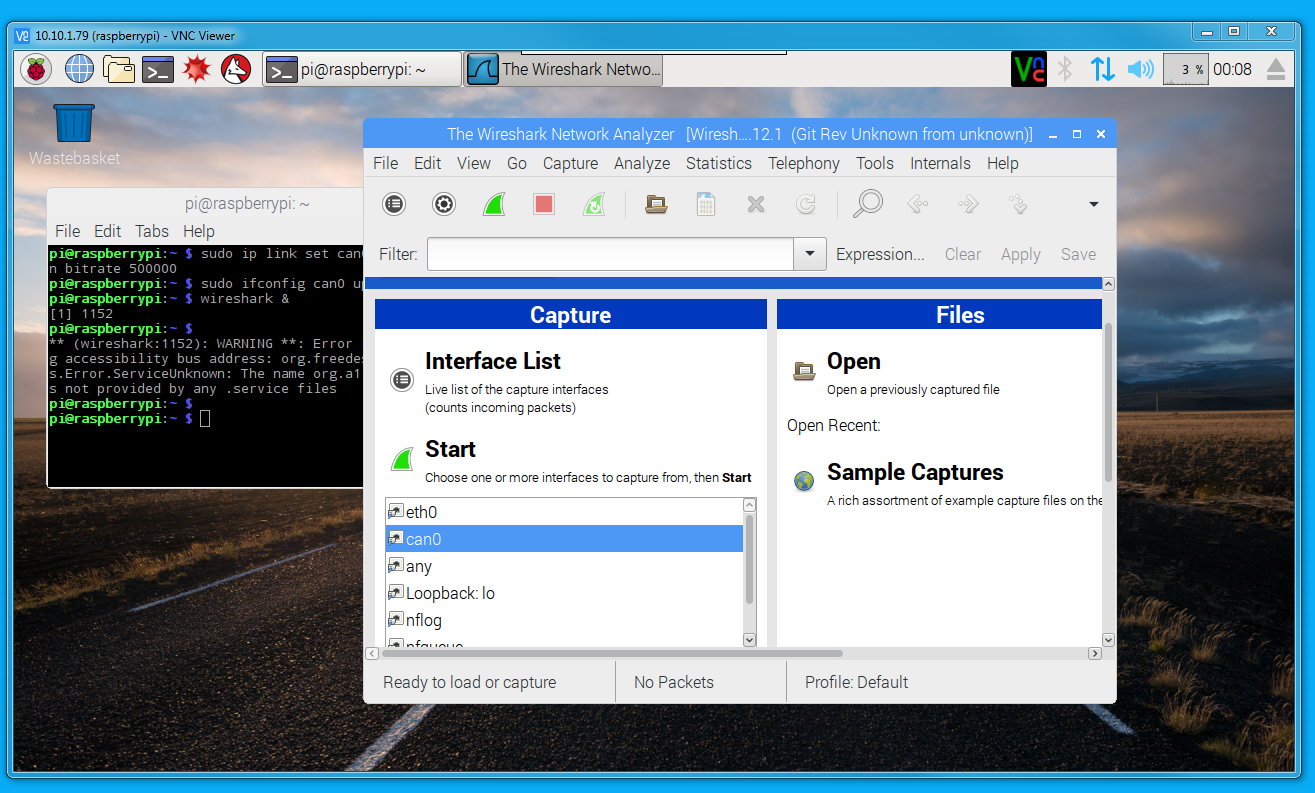
- `tshark`
```shell-session
pi@raspberrypi:~ $ tshark -D # List interfaces
1. eth0
2. can0
3. any
4. lo (Loopback)
5. nflog
6. nfqueue
7. usbmon1
pi@raspberrypi:~ $ tshark -i 2 # Interface Index
Capturing on 'can0'
1 0.000000 -> CAN 16 STD: 0x00000123 02 7e d0 37 4e bd d0 17
2 0.009879 -> CAN 16 STD: 0x00000223 02 7e d0 37 4e bd d0 17
3 0.019870 -> CAN 16 STD: 0x00000443 02 7e d0 37 4e bd d0 17
4 0.029968 -> CAN 16 STD: 0x00000342 02 7e d0 37 4e bd d0 17
5 0.039877 -> CAN 16 STD: 0x00000123 02 7e d0 37 4e bd d0 17
