軽い動作検証を行う際に、気軽に使い捨てられるDockerコンテナを利用すると便利です。
例として、MySQLとクライアントツールphpMyAdminのコンテナを構築するdocker-compose.ymlをご紹介します。
docker-compose.ymlの例
docker-compose.yml
version: '3'
services:
db:
container_name: test_mysql
image: mysql:5.6
volumes:
- ./.db:/var/lib/mysql
restart: on-failure
environment:
MYSQL_ROOT_PASSWORD: root
MYSQL_DATABASE: test_db
MYSQL_USER: user
MYSQL_PASSWORD: user
ports:
- 3306:3306
phpmyadmin:
container_name: phpmyadmin
image: phpmyadmin/phpmyadmin
restart: on-failure
depends_on:
- db
links:
- db
environment:
- PMA_ARBITRARY=1
- PMA_HOST=db
- PMA_USER=root
- PMA_PASSWORD=root
ports:
- 8080:80
MySQLのdockerイメージはご利用したいバージョンを設定して下さい。
https://hub.docker.com/_/mysql
こちらのファイルを任意のディレクトリに配備し、docker-compose upを実行します。
実行後のディレクトリイメージ
.
├ .db
├ docker-compose.yml
.dbディレクトリにmysqlのデータが永続化されます。
コンテナを停止・削除しても、再度コンテナを作成すれば削除前の状態を保持しています。
phpMyadminでmysqlへアクセス
http://localhost:8080/ へアクセス。
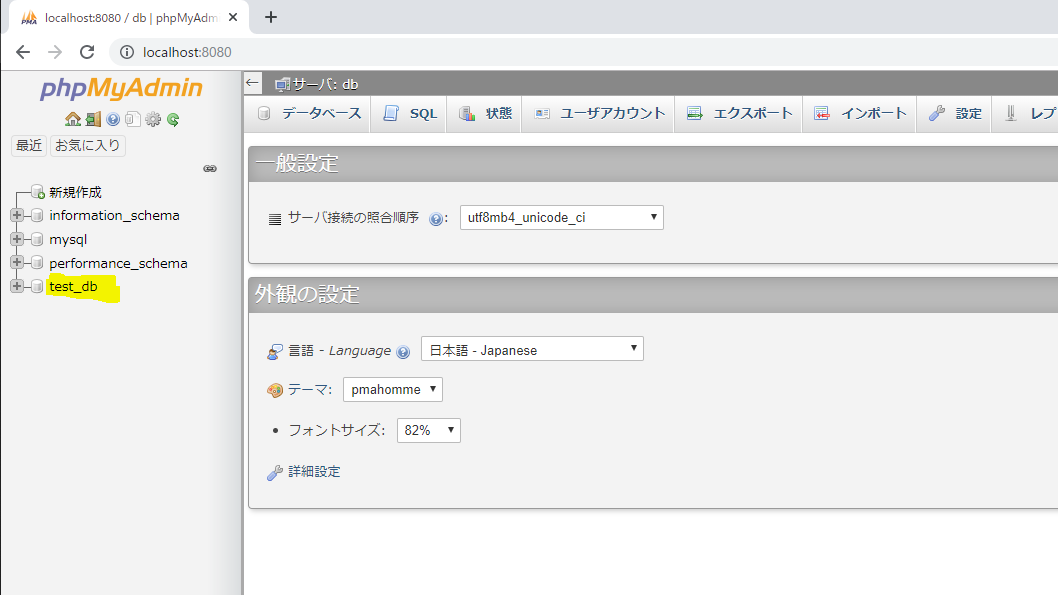
データベースtest_dbが作成されています。