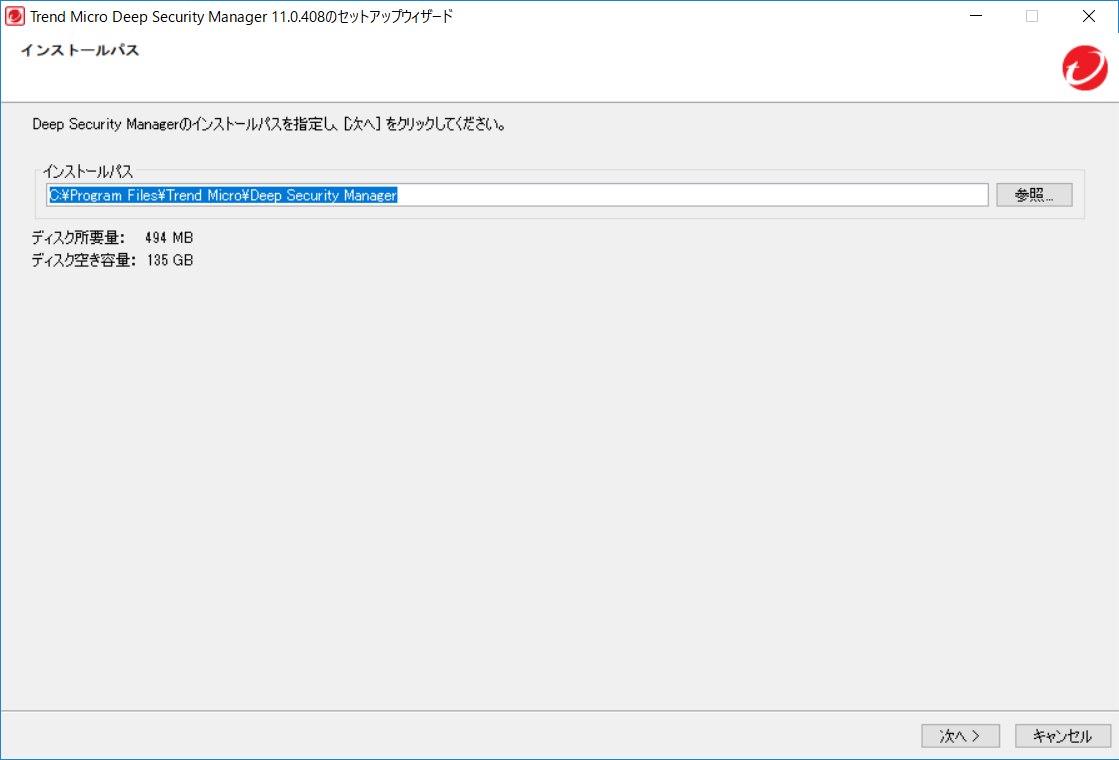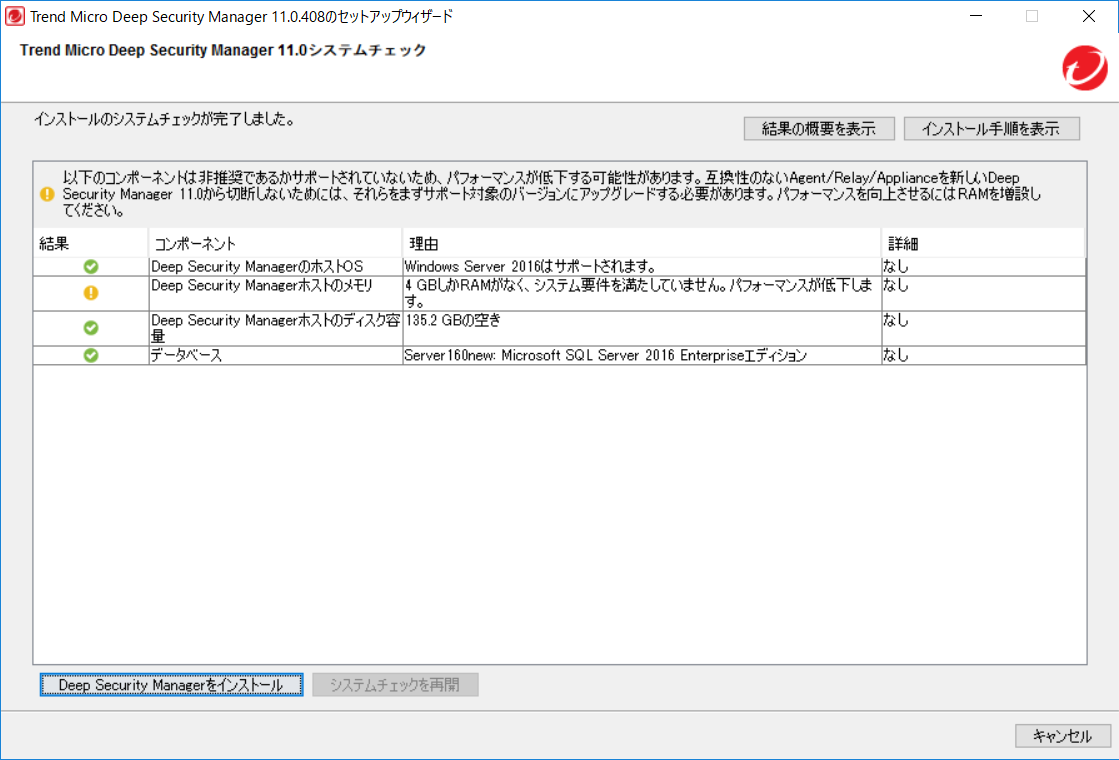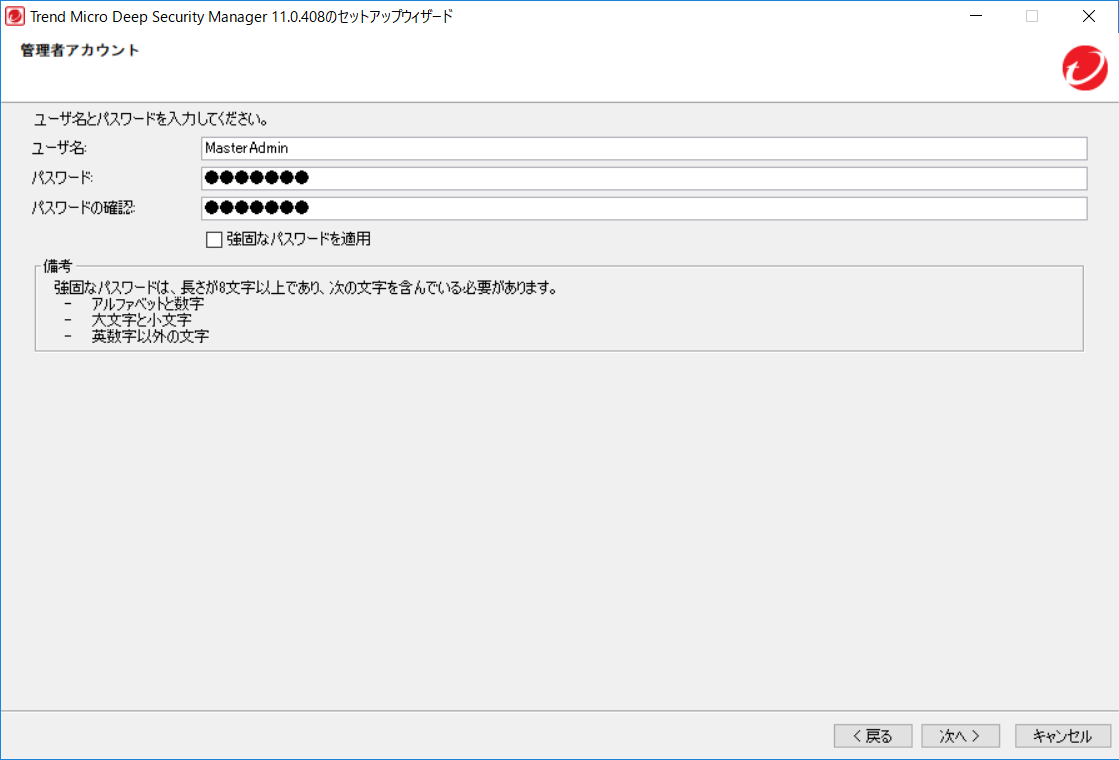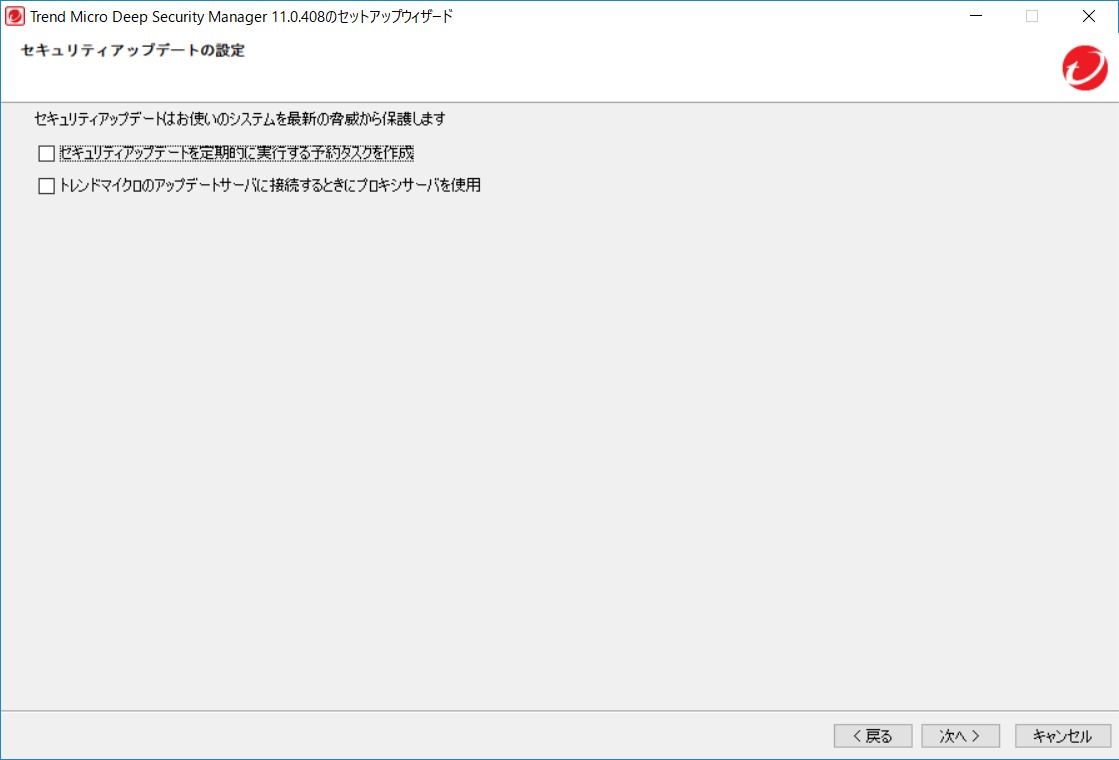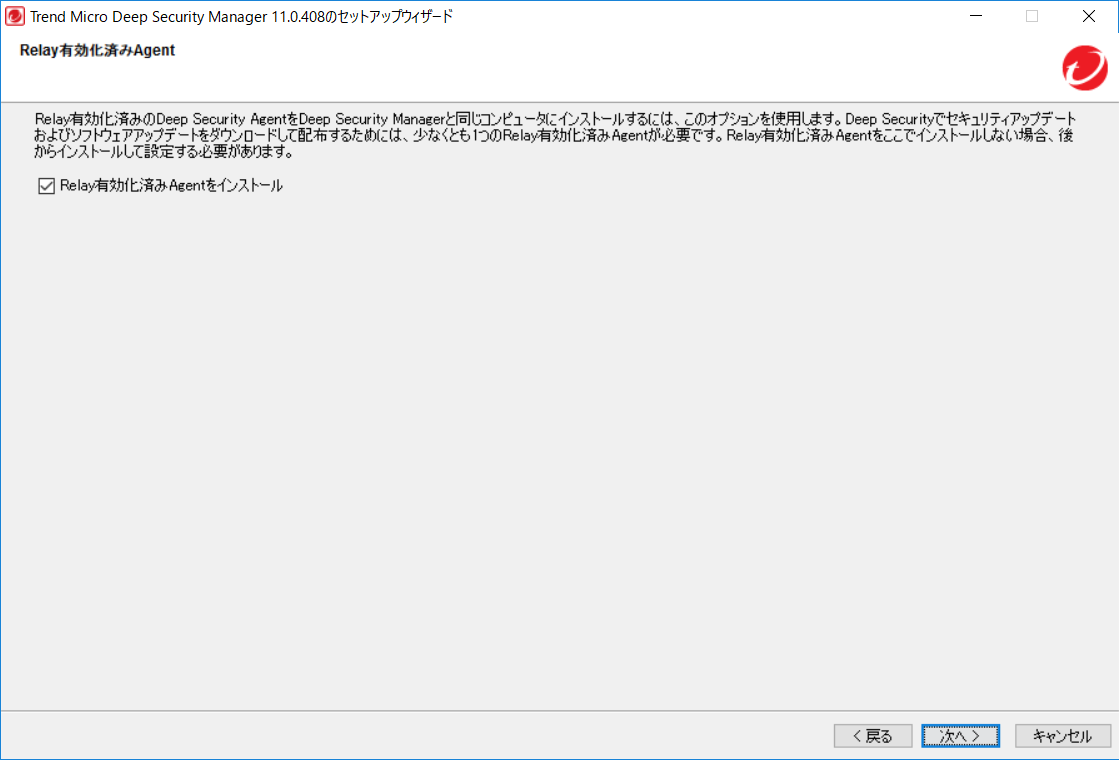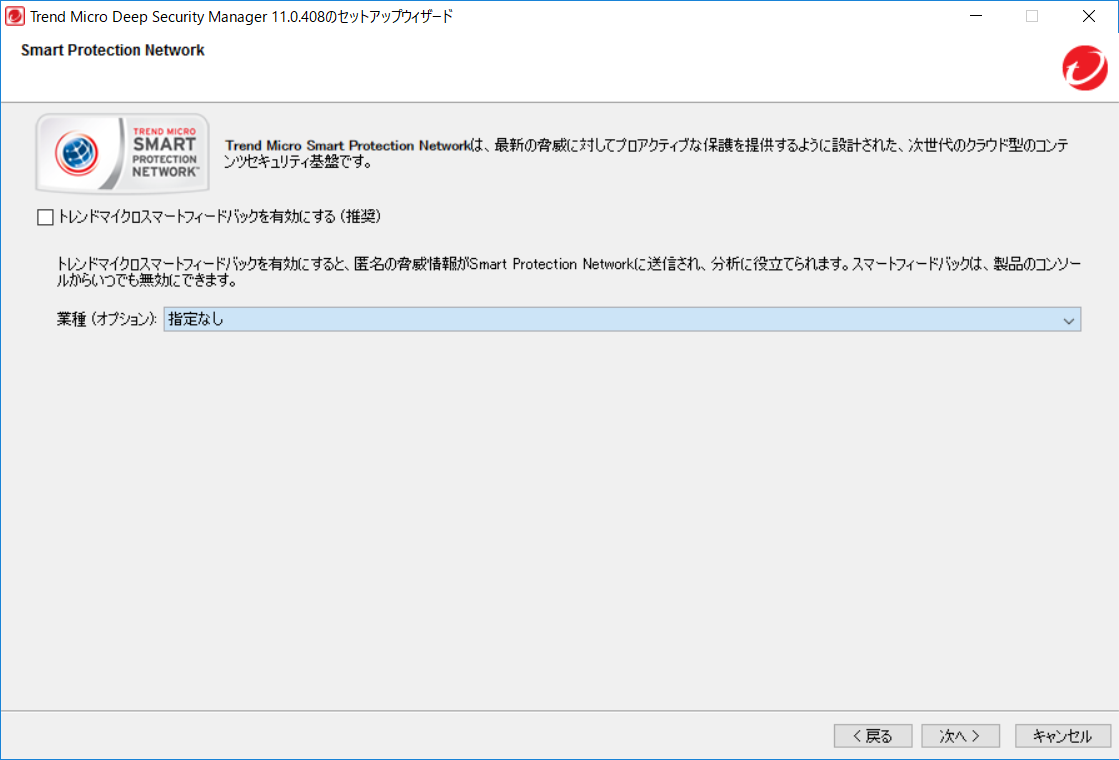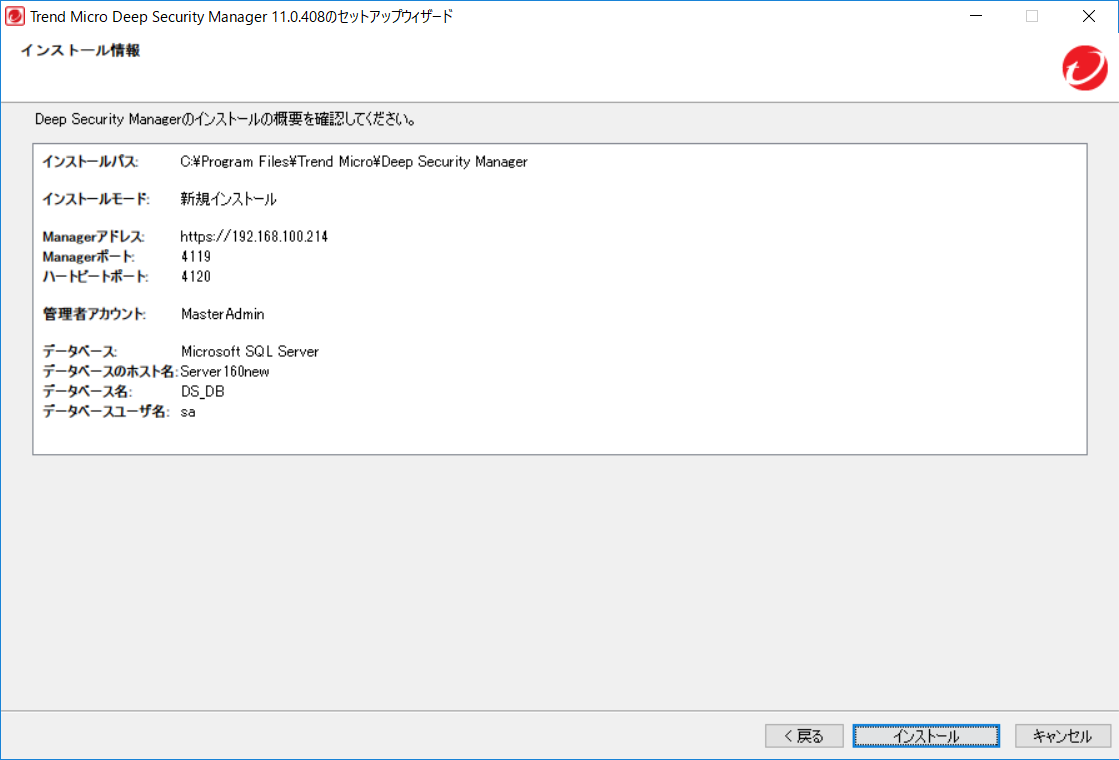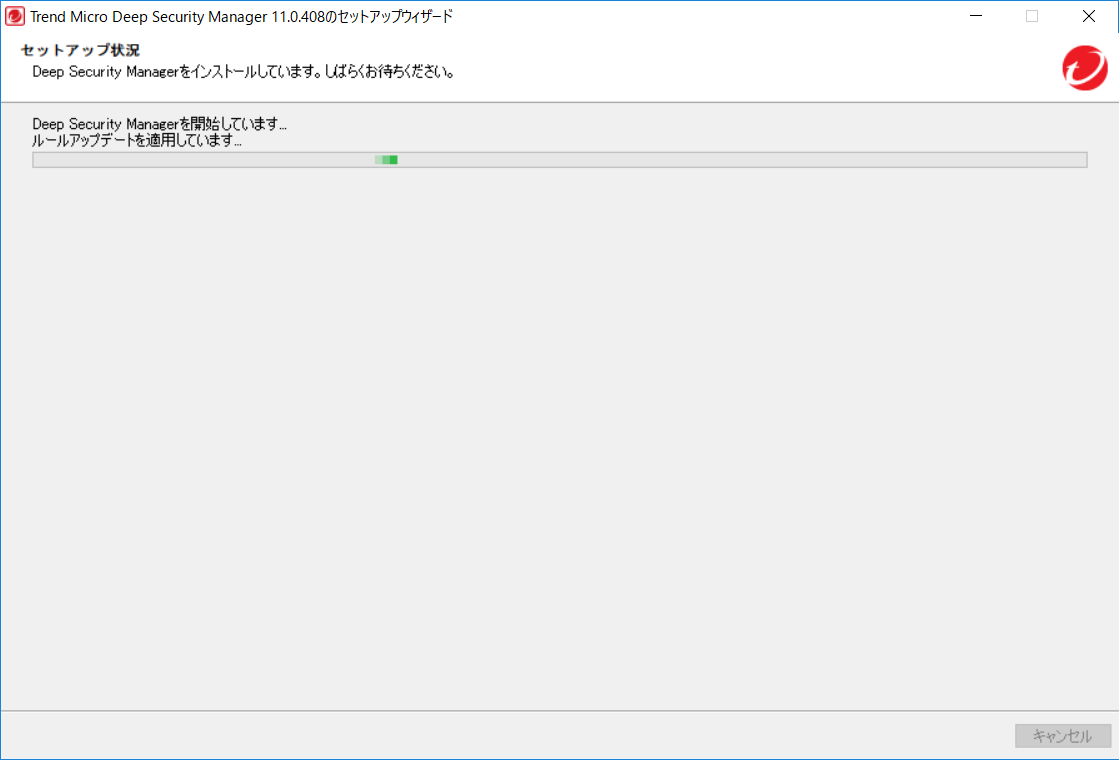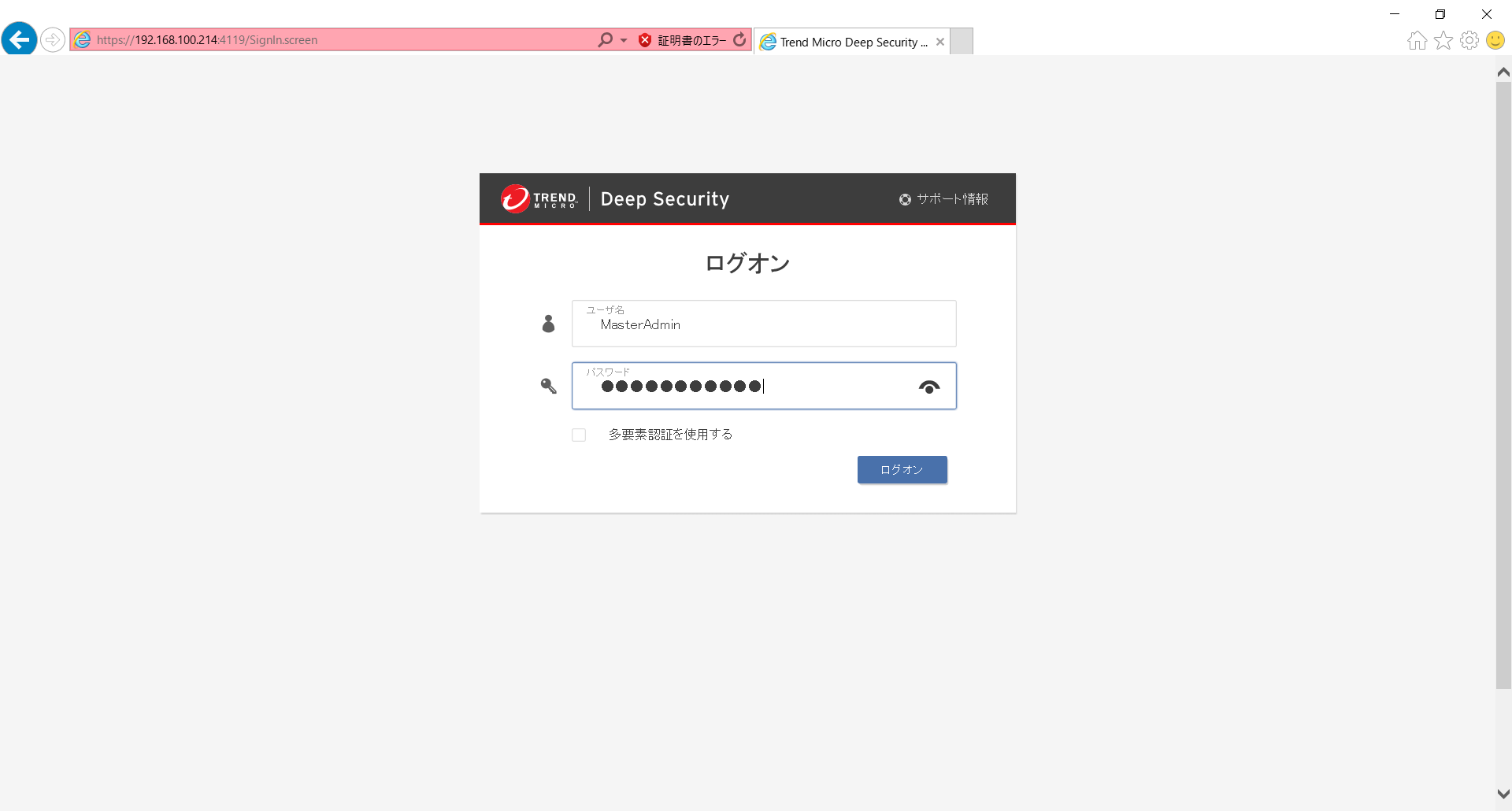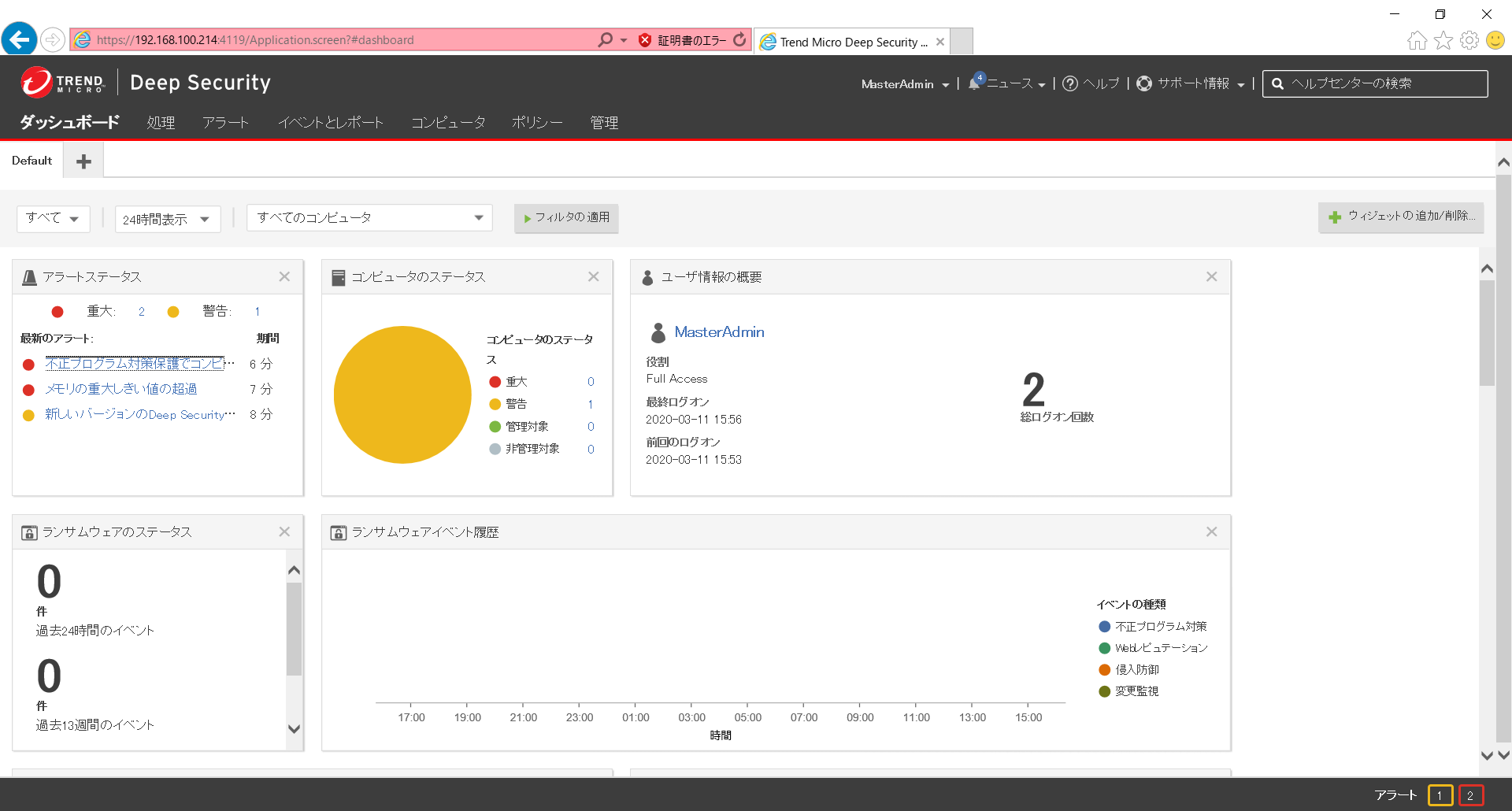Windows Server 2016 + SQL Server 2016 にて構成
下記URL より モジュールをダウンロードする。
https://help.deepsecurity.trendmicro.com/software-earlier-versions.html
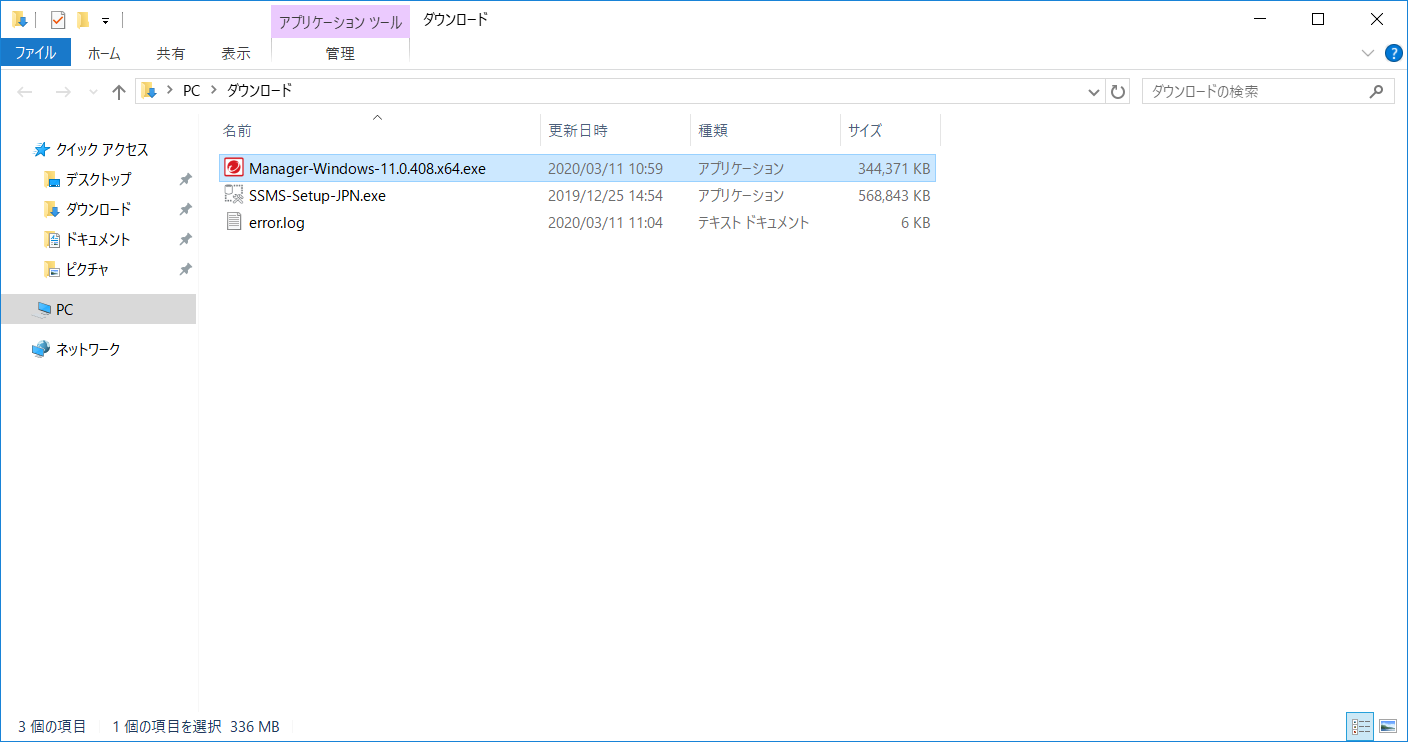
SSMS にてリモートタイムアウトの設定を実施。
※0 タイムアウト無しを選択
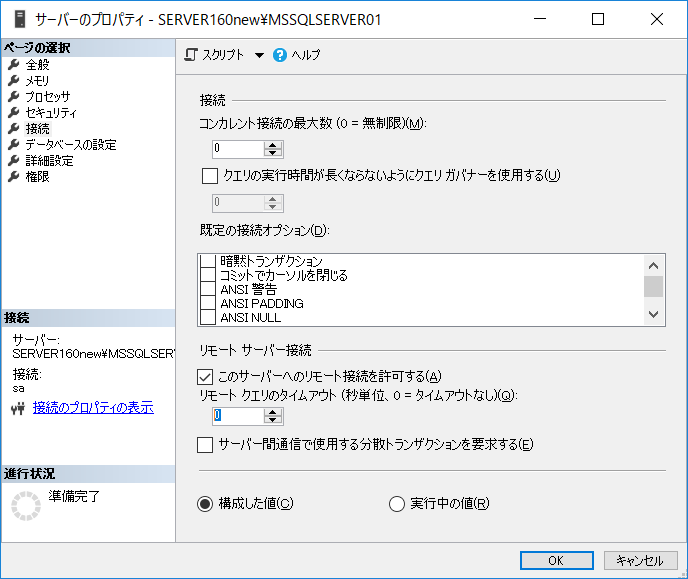
Deep Security Manager のインストーラを実行する。
データベースの情報を入力する。
※今回はSQLServer の名前付きインスタンスを使用する為、詳細からインスタンス名を入力した。
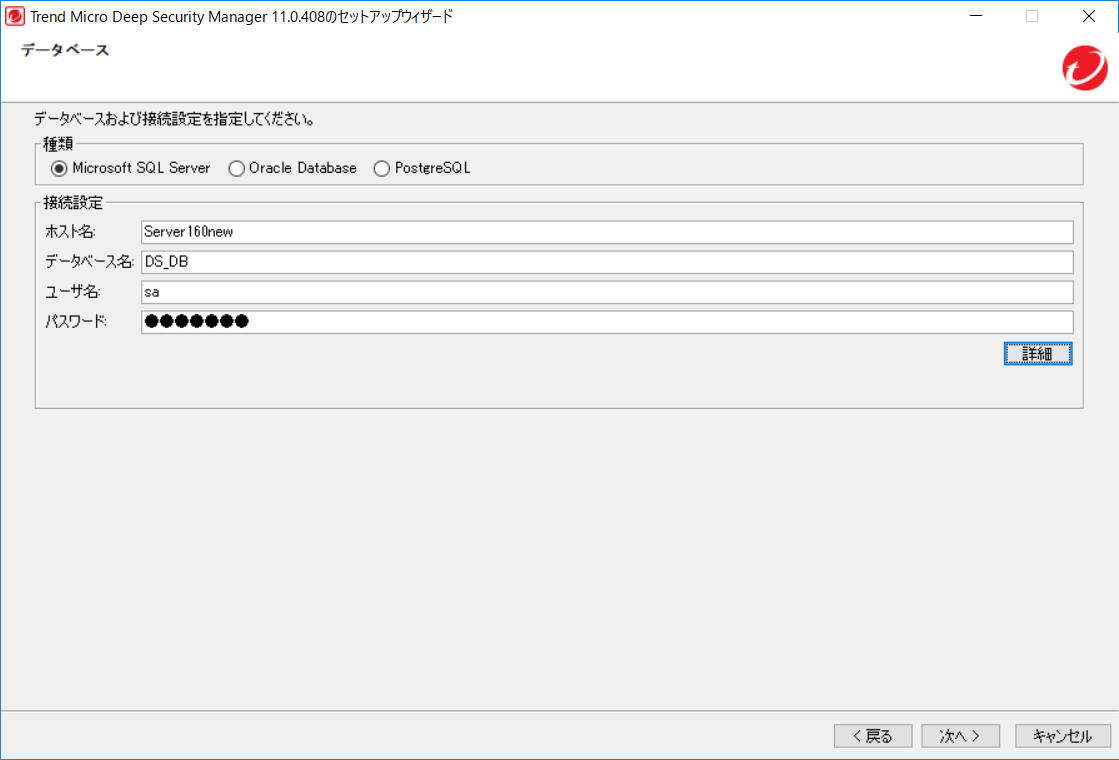
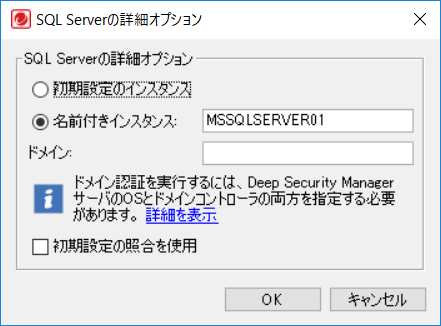
今回はActiveDirectry を使わないので、IPアドレスを入力
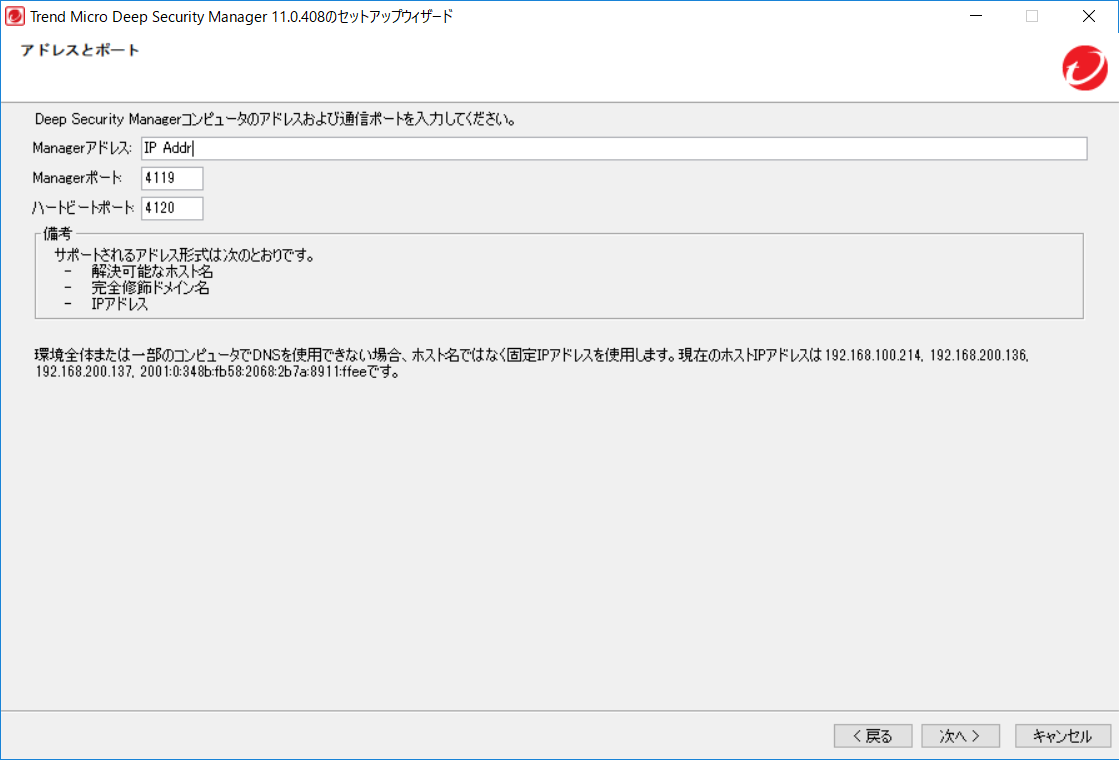
次に監視対象コンピュータへ Deep Security Agent をインストールする。
パッケージを展開し、yum でインストール
# yum -y install /home/piso/dsa/Agent-Core-RedHat_EL7-11.0.0-615.x86_64.rpm
Agentの有効化
# /opt/ds_agent/dsa_control -a dsm://192.168.100.214:4119/
DeepSecurityManager のコンピュータ一覧に表示されていればインストール完了となる。