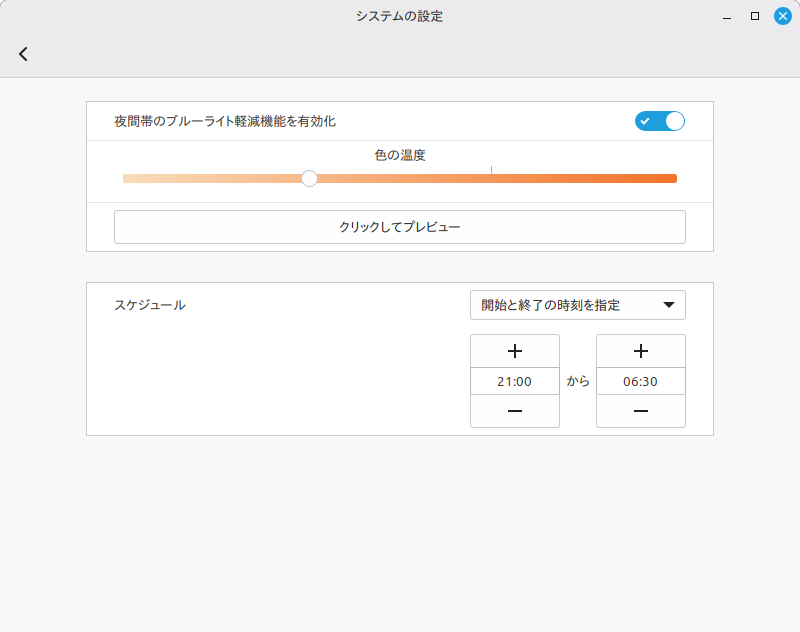0. はじめに
Windows 10に加えて、Office 2019のサポートも既に終了していた
ことに気づいて、自宅のPC環境をLinux Mintに移行していました。
Windowsと同じソフトウェアが使えたもの、代替を余儀なくされた
ものがあったので、備忘録として書き残しておくことにします。
移行先はLinux Mint 22.2 Cinnamon Editionです。
1. Windowsと同じソフトウェア
.debパッケージが準備されているとインストールが楽で良いですね。
職印くん32のインストール手順はこちらに記載しています。
VSCodeの拡張機能については割愛しています。
1.1 ソフトウェア一覧
| ソフトウェア | 配布元 | 配布形態 |
|---|---|---|
| Microsoft Edge | https://www.microsoft.com/ja-jp/edge/ | .deb |
| Visual Studio Code | https://code.visualstudio.com/download | .deb |
| Google Chrome | https://www.google.com/intl/ja_jp/chrome/ | .deb |
| Android Studio | https://developer.android.com/studio?hl=ja | .tar.gz1 |
| Arm GNU Toolchain | https://developer.arm.com/downloads/-/ arm-gnu-toolchain-downloads |
.tar.xz1 |
| QEMU2 | ソフトウェアマネージャー | システム |
| Git | ソフトウェアマネージャー | システム |
| Graphviz | ソフトウェアマネージャー | システム |
| OpenJDK | ソフトウェアマネージャー | システム |
| FreeFileSync | ソフトウェアマネージャー | システム |
| KeePassXC | ソフトウェアマネージャー | システム |
| 職印くん32 | https://www.vector.co.jp/soft/winnt/util/ se171969.html |
.exe3 |
1.2 Android Studioのメニュー登録
Android Studioは展開先のbin/studio.shから起動した後に、
画面左下にある「Options Menu」の「Create Desktop Entry...」
からスタートメニューに登録できます。
1.3 Arm GNU Toolchainのパス追加
Arm GNU Toolchainは~/.bashrcに以下を追加しています。
export PATH="/home/ユーザ名/opt/arm-gnu-toolchain-バージョン番号-x86_64-arm-none-eabi/bin:$PATH"
2. 代替したソフトウェア
Windowsでは、機能コアとUIとを別々にインストールするような
セットアップはあまり記憶になかったので、インストールした
ソフトウェアのいくつかではセットアップで戸惑っていました。
LinuxにはCLIをGUIでラップする文化があるのでしょうね。
2.1 ソフトウェア一覧
| ソフトウェア | 代替先 | 配布元 | 配布形態 |
|---|---|---|---|
| Microsoft Office | WPS Office4 | https://www.wps.com/ja-JP/ | .deb |
| Microsoft Teams | Portal for Teams | ソフトウェアマネージャー | Flatpak |
| Microsoft OneDrive | Onedrive5 | ソフトウェアマネージャー | システム |
| TortoiseGit | Rabbitvcs-core6 Nemo-python |
ソフトウェアマネージャー | システム |
| TortoiseSVN | Rabbitvcs-core6 Nemo-python Subversion |
ソフトウェアマネージャー | システム |
| リモート デスクトップ接続 |
Remmina | ソフトウェアマネージャー | システム |
2.2 Teamsのテスト通話
「通話」タブの画面左下にあるヘッドセットのアイコンをクリック
すると、「デバイスの設定」を選択することができます。デバイスの
設定画面が開きますので、そこからテスト通話を開始してください。
Portal for Teamsは、Web版のTeamsをラップして実装されています。
Web版のTeamsだと、設定に「デバイス」の項目が見当たらないので、
Linuxでは「テスト通話」機能が使えないものと思い込んでましたw
2.3 OneDriveの不具合対応
Linux Mintで採用しているcurlのバージョンは、これを書いている
時点では8.5.0-2ubuntu10.6です。こちらのバージョンだとHTTP/2
バグが残っているため、OneDriveを使用していると通知が出ます。
以下の記事からコピペして作成したスクリプトで、バージョン
8.14.1をインストールしています。
How to upgrade of 'curl' package on Debian and Ubuntu systems to fix HTTP/2 bugs · abraunegg/onedrive · Discussion #2997 · GitHub
#!/bin/bash
# Upgrade curl to v8.14.1
sudo apt-get install -y nghttp2 libnghttp2-dev libssl-dev libpsl-dev build-essential wget
wget https://curl.se/download/curl-8.14.1.tar.xz
tar -xvf curl-8.14.1.tar.xz
rm curl-8.14.1.tar.xz
cd curl-8.14.1
./configure --prefix=/usr/local --with-ssl --with-nghttp2 --enable-versioned-symbols
make
sudo make install
sudo ldconfig
cd ..
rm -r curl-8.14.1
curl --version
exec bash
また、OneDriveGUIを使用する場合はOneDrive CLIのバージョン
が最新じゃないと文句を言われるので、こちらもスクリプトでの
対応です。依存パッケージは別途インストールくださいw
#!/bin/bash
APP_NAME=onedrive
APP_VER=2.5.9
APP_EXT=.tar.gz
wget https://github.com/abraunegg/onedrive/archive/refs/tags/v$APP_VER$APP_EXT -O $APP_NAME-$APP_VER$APP_EXT
tar -xvf $APP_NAME-$APP_VER$APP_EXT
rm $APP_NAME-$APP_VER$APP_EXT
cd $APP_NAME-$APP_VER
./configure
make
sudo make install
sudo ldconfig
cd ..
rm -r $APP_NAME-$APP_VER
$APP_NAME --version
exec bash
2.4 SVNの作業用スクリプト
RabbitVCSでSVNの作業をしていると、再帰的に追加とか、
無視設定したファイルも含めてクリーンアップとかをGUIから
実行できなくて、ちょっと困ります。スクリプトを作成して
対応しているので共有します。
#!/bin/bash
svn add --force .
#!/bin/bash
svn status --no-ignore \
| awk -v SCRIPT_NAME="$(basename "$0")" \
'($1 == "?" || $1 == "I") {
file_path = substr($0, index($0, $2));
if (file_path != SCRIPT_NAME) {
print file_path;
}
}' \
| tr '\n' '\0' \
| xargs -0 rm -rf
2.5 Remmina使用時の注意
RDP接続での使用時は、「Remminaの設定」の「RDP」タブから
キーボードレイアウトを「00000411 - Japanese」に設定して
お使いください。デフォルトの「<Auto-detect>」では変換キー、
無変換キーが機能しない場合があります。
同じWi-Fiに同じ周波数帯で接続しているPC間でRDP接続すると、通信が不安定になる場合があります。一方を有線LAN接続にする、またはWi-Fi接続の周波数帯を変更するなどしてご対応ください。
2.6 WPS Officeについて
現状、デスクトップアプリ版のOfficeが必要になるのは、会社フォーマットの .xls に記入するときくらいです。年に数回とか。MS Office Web版は .xlsx の編集はできますが、.xls だと読み取り専用なんですよね。かといって、年に数回のためにMS Office製品を購入するのもどうかと思った次第。
WPS Officeを使ってみた結果ですが、とりあえず問題なさそうです。.xls を開いて記入して保存しても、レイアウト崩れなし。MS Office 2024で開く際も警告なし。職印の貼り付けもできました。印刷して確認する場合はMS Office Web版が利用できます。問題なければこのままMS Office製品から脱却かなぁ。
3. その他のTips
細かい点で気がついたことも書き残しておきます。
3.1 「夜間の発色」設定
ディスプレイに暖色を表示して睡眠をサポートするっぽい機能です。
デフォルトの半分の設定にするとWindowsの既定値と同じ色になります。
デフォルトのままだとだいぶ赤いですw
3.2 Secure Bootの設定
LinuxでブートするPCは「Secure Bootを無効化」してお使いください。
Linuxのドライバは、署名の有無よりもソースコードの公開とコミュニティ
によるレビューが重視されるようで、追加ドライバやサードパーティ製は
現状では未署名のものが多いです。
Secure Bootが有効になっていると、PCの起動に失敗することがあります。