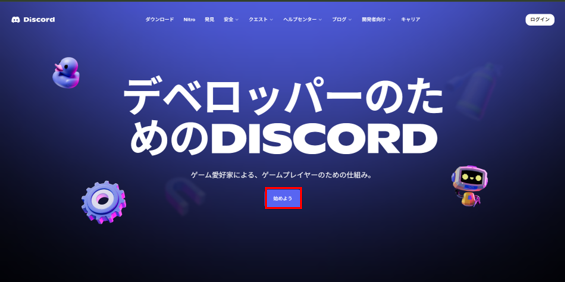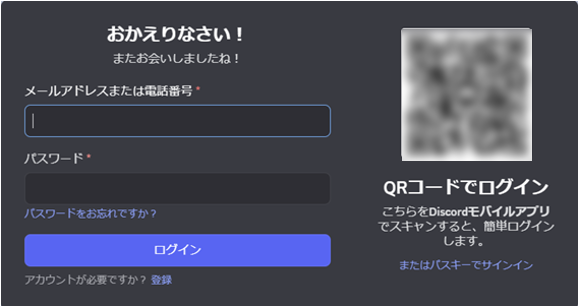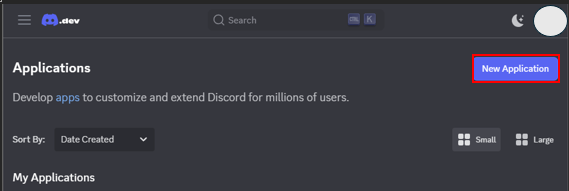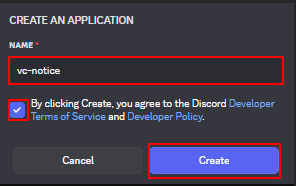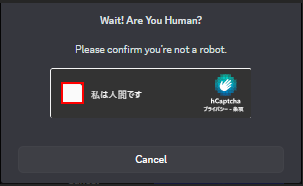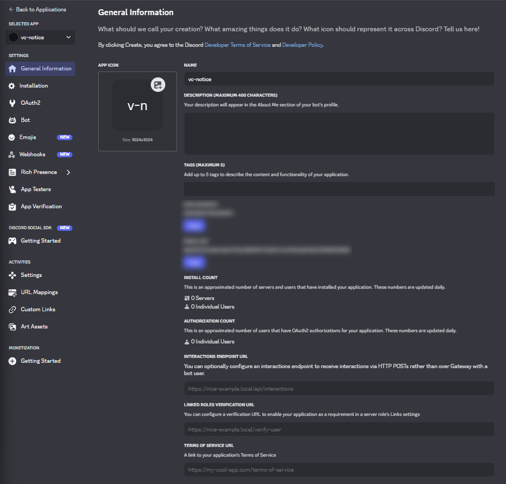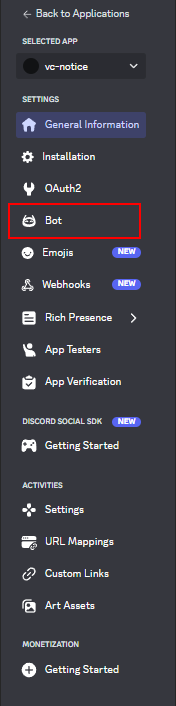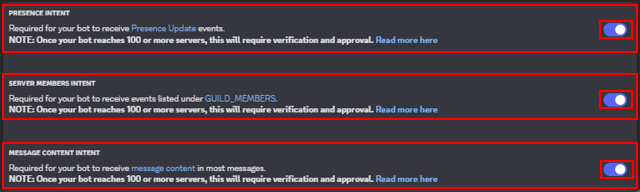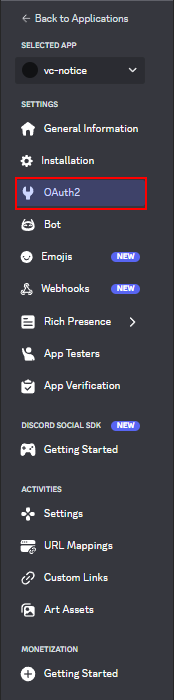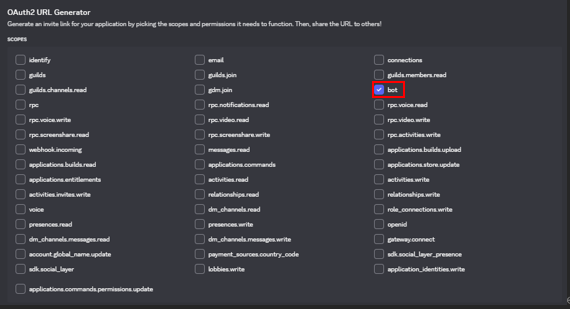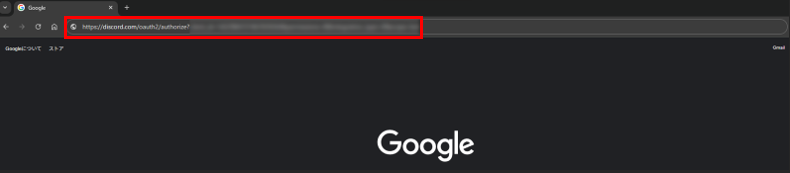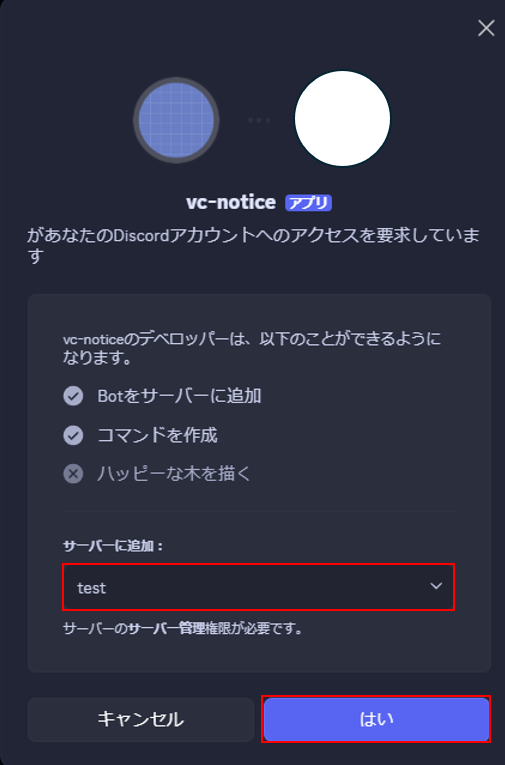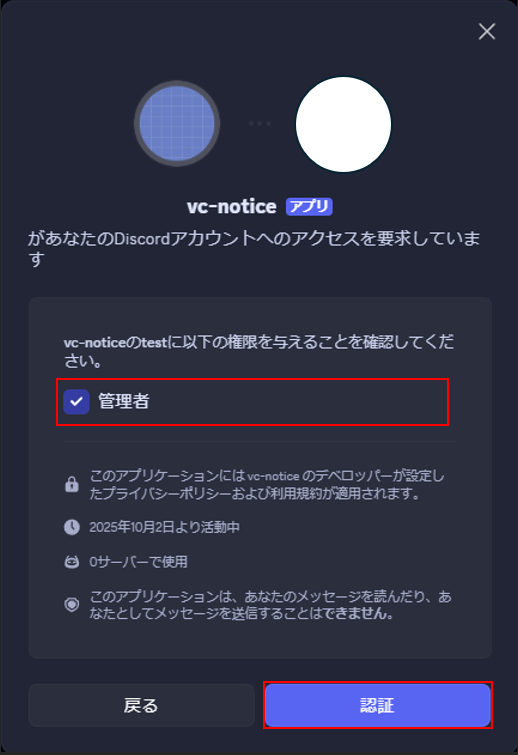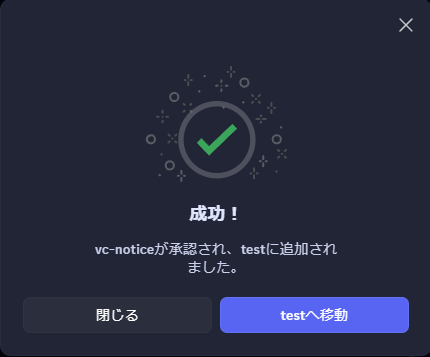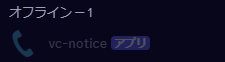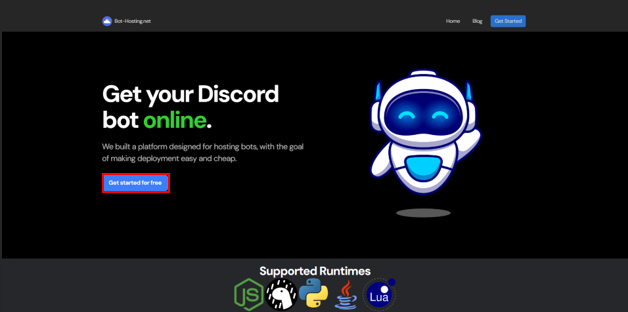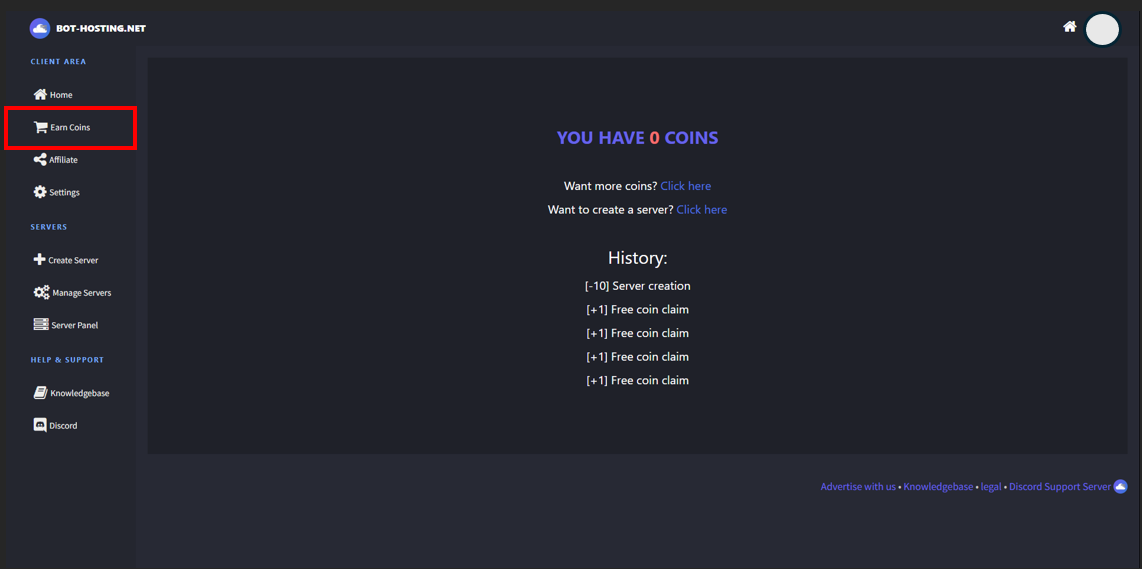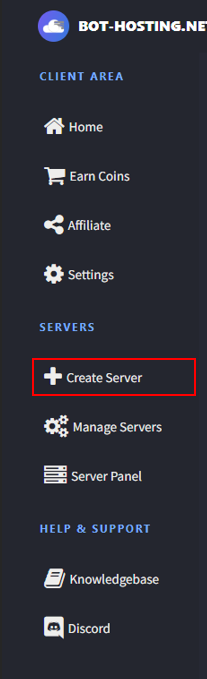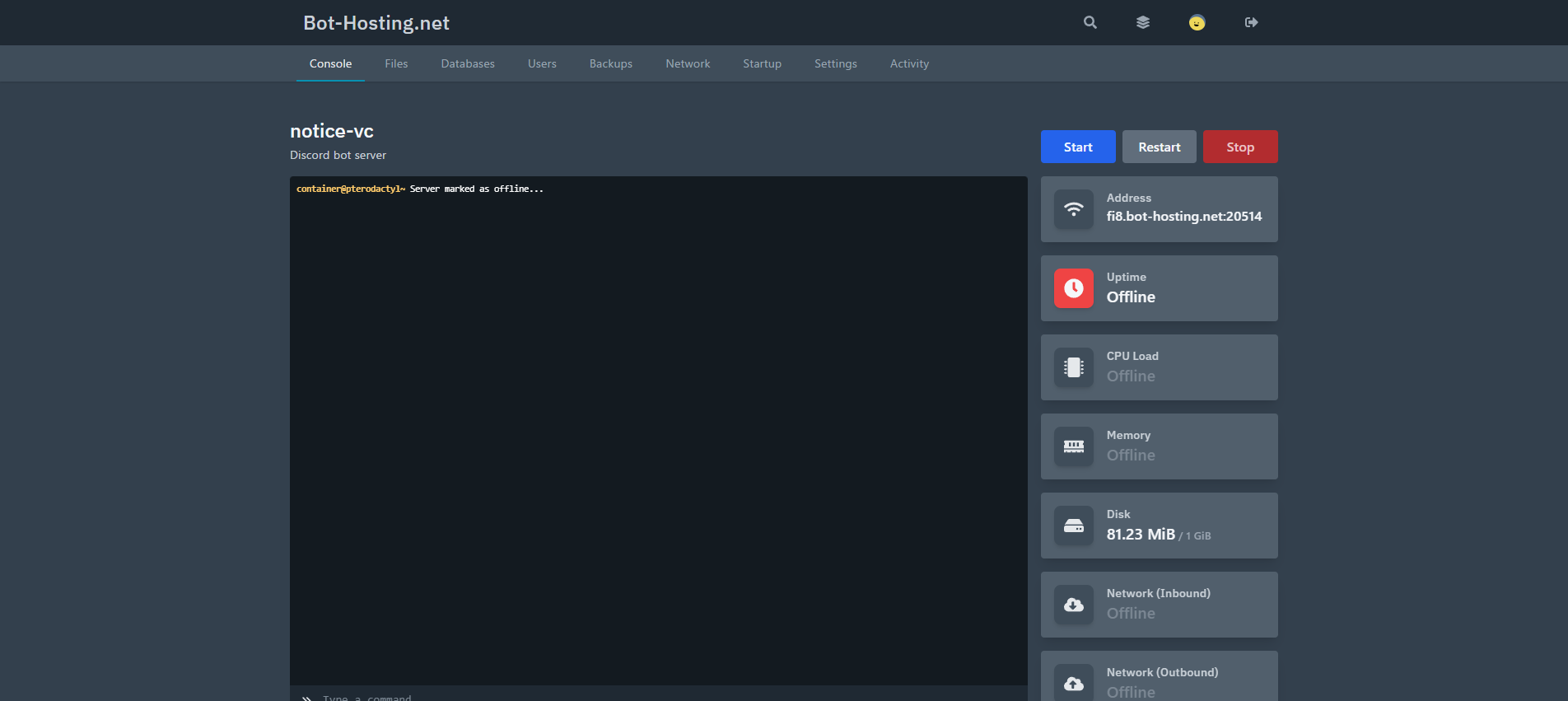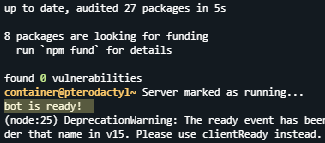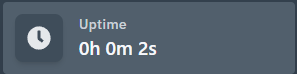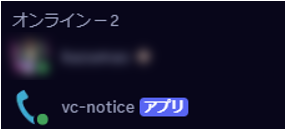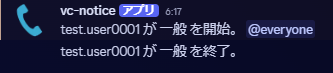作成の流れ
botの作成
botの設定
-
(任意)アイコンbotのアイコンを設定したい人は、ここを編集する。今回は、ボイスチャンネルに関連するbotなので、電話のロゴを設定した
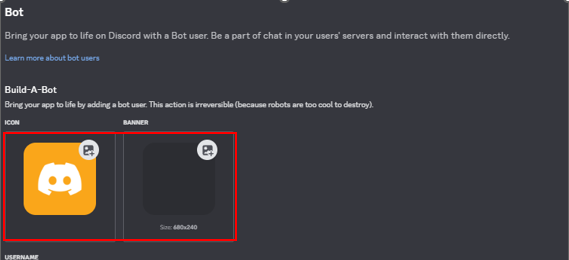
-
「Authorization Flow」> 「Requires OAuth2 Code Grant」がoffになっていることを確認。onの場合はoffに変更する
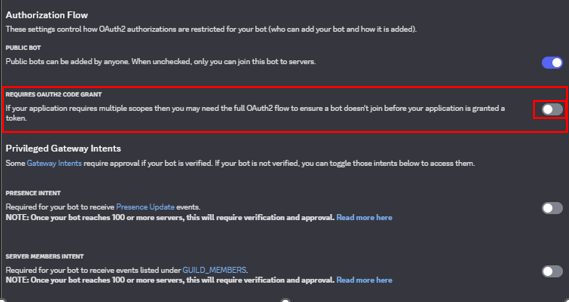
-
下記説明を読み、必要に応じて「Privileged Gateway Intents」> 「Presence Intent」,「Server Members Intent」,「Message Content Intent」をonにする。わからなければすべてonにしても問題ない
Presence Intent ・・・ ユーザーのオンライン状況オンライン/オフライン/取り込み中など)の取得
Server Members Intent ・・・ サーバーのメンバー情報(名前やID、参加状況)の取得
Message Content Intent ・・・ ユーザーが送ったメッセージ本文を取得
-
上記手順後、その下に「BOT PERMISSIONS」という欄が表示される.作成したいbotの用途に応じて、権限を選択する.今回は,テストサーバーにbotを招待するため,管理者権限(Administrator)を与える
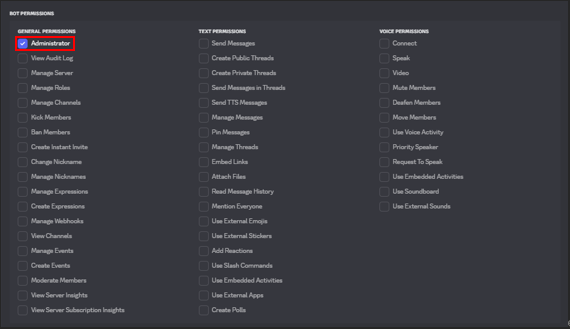
ソースコード作成
今回作るファイルは下記
env
index.js
package.json
package-lock.json
- envファイル
DISCORD_BOT_TOKEN=bot作成時にコピーしておいたトークンをコピペ
- index.jsを書く前に、テキストチャンネルIDを取得する
- 取得方法
- 通知を送りたいテキストチャンネルに、適当に文言を送信し、マウスカーソルを合わせ、「その他」を押下

- 展開したメニューから、「メッセージリンクをコピー」を選択・押下

- コピーしたリンクから、チャンネルIDを抽出する.下記のチャンネルIDをメモしておくこと
https://discord.com/channels/<サーバーID>/<チャンネルID>/<メッセージID>
- 通知を送りたいテキストチャンネルに、適当に文言を送信し、マウスカーソルを合わせ、「その他」を押下
- 取得方法
require('dotenv').config();
const http = require("http");
http.createServer(function (request, response) {
response.writeHead(200, { "Content-Type": "text/plain" });
response.end("Discord bot is active now \n");
}).listen(3000);
const { Client, GatewayIntentBits } = require("discord.js");
const LOG_CHANNEL_ID = "メモしたログチャンネルIDをコピペ";
const client = new Client({
intents: [
GatewayIntentBits.Guilds,
GatewayIntentBits.GuildMessages,
GatewayIntentBits.MessageContent,
GatewayIntentBits.GuildVoiceStates,
],
});
client.login(process.env.DISCORD_BOT_TOKEN);
client.once("ready", () => {
console.log("bot is ready!");
});
client.on("voiceStateUpdate", (oldState, newState) => {
let newUserChannel = newState.channel;
let oldUserChannel = oldState.channel;
const logChannel = newState.guild.channels.cache.get(LOG_CHANNEL_ID);
if (!oldUserChannel && newUserChannel) {
logChannel.send(`${newState.member.user.username} が ${newUserChannel.name} を開始。 @everyone`);
} else if (!newUserChannel && oldUserChannel) {
logChannel.send(`${oldState.member.user.username} が ${oldUserChannel.name} を終了。`);
}
});
if (!process.env.DISCORD_BOT_TOKEN) {
console.log("please set ENV: DISCORD_BOT_TOKEN");
process.exit(0);
}
サーバー準備
今回サーバーには、Bot-Hosting.netを使用する。
- Bot-Hosting.netのアカウント作成
Bot-Hosting.netにアクセスし、「Get started for free」押下
-
無料コイン1枚取得を10回実施し、10コイン取得する
(毎日10コイン取得でき、プランに応じて必要分取得すれば問題なく常時稼働できる。Starterの場合10コイン/週)
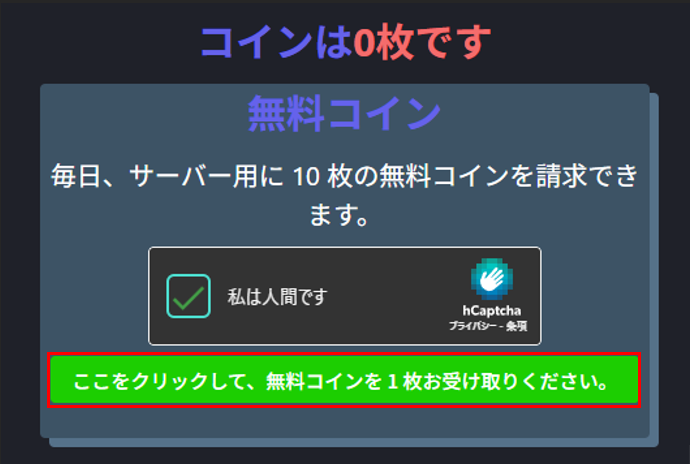
-
「Server name」 に任意のサーバー名を入力、「Select the Discord Bot langage」は、「Node.js」を選択し、「Next」を押下
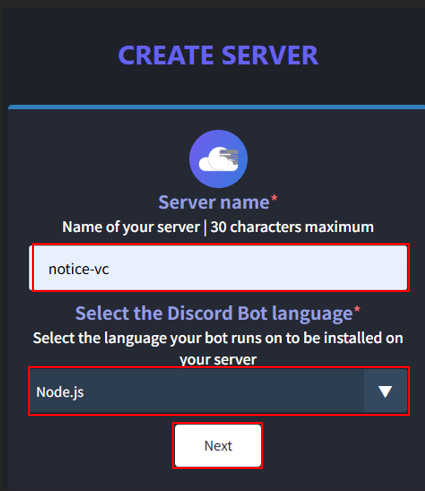
-
「CREATE SERVER」 ページに遷移後、「Starter」プランを押下する。(先ほど取得したコインで1週間稼働可能)
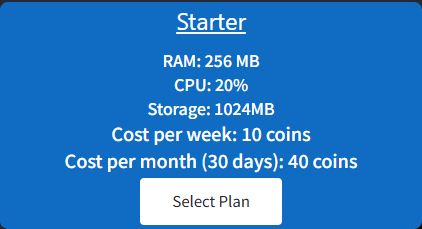
デプロイ手順
* 画面遷移後「Upload」を押下し、ソースコード作成にて作成したソースを選択し配置する。

↓
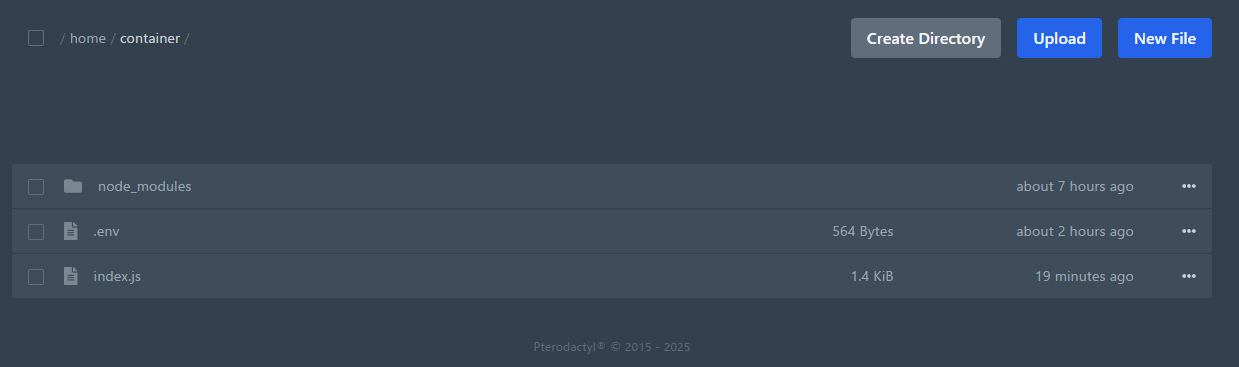
* 画面上部から「Console」タブを選択し、コンソール上部から「Start」ボタンを押下
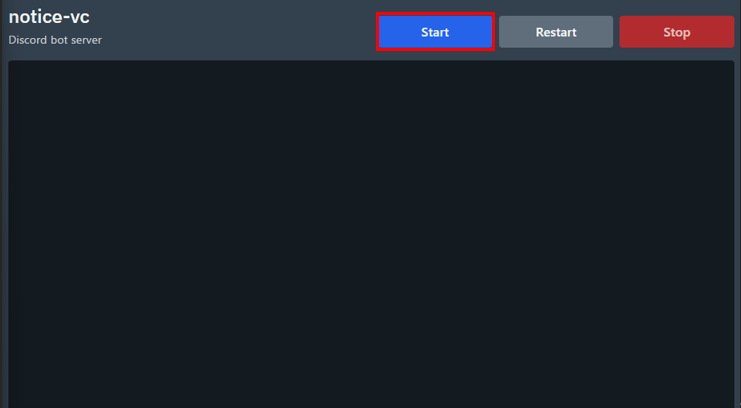
動作確認
問題なし!これにて終了!