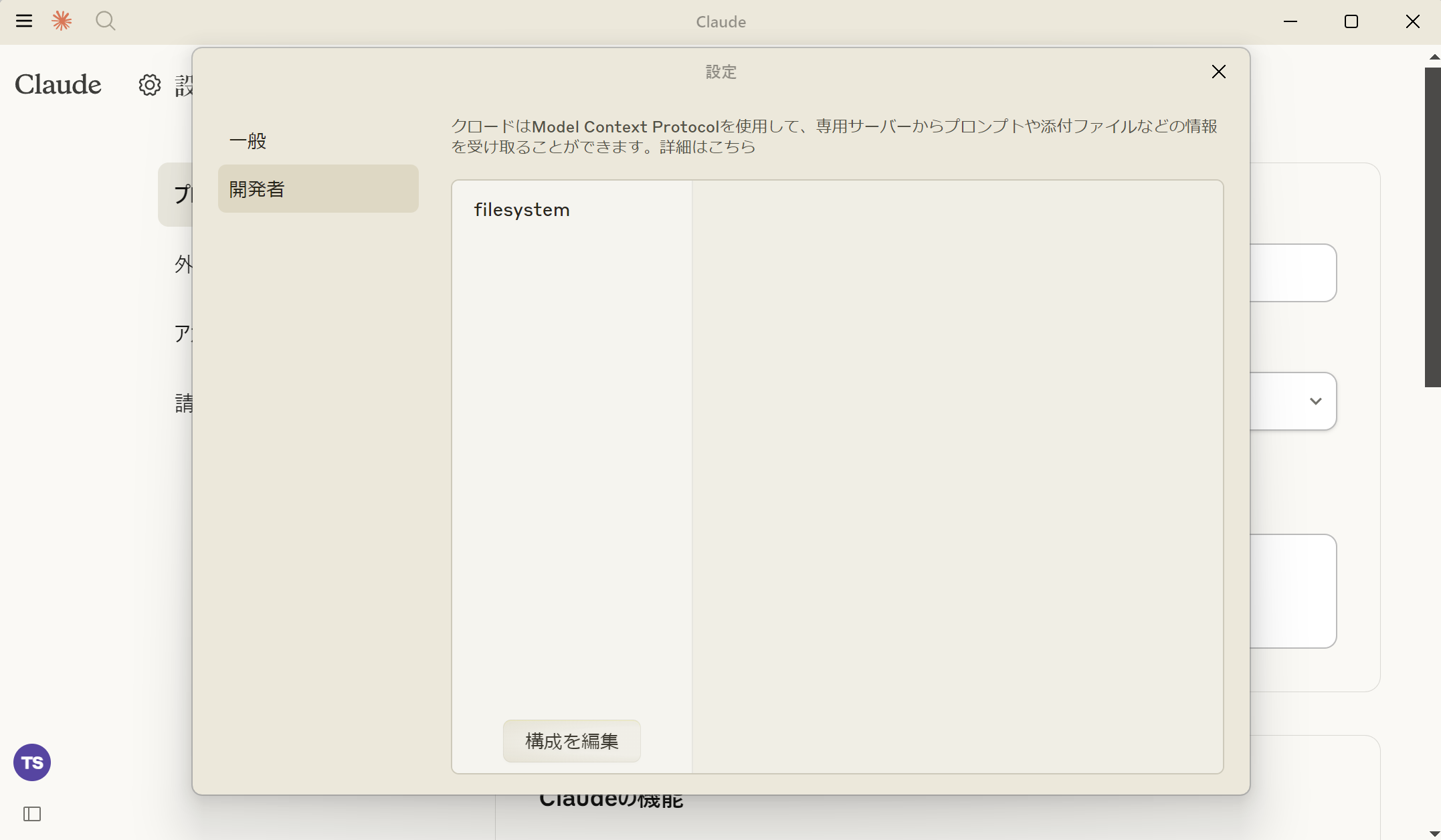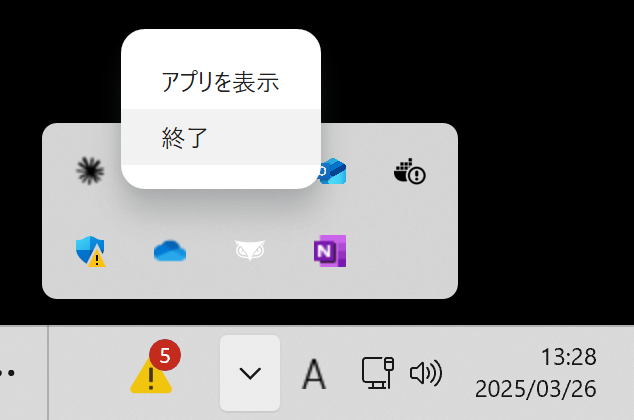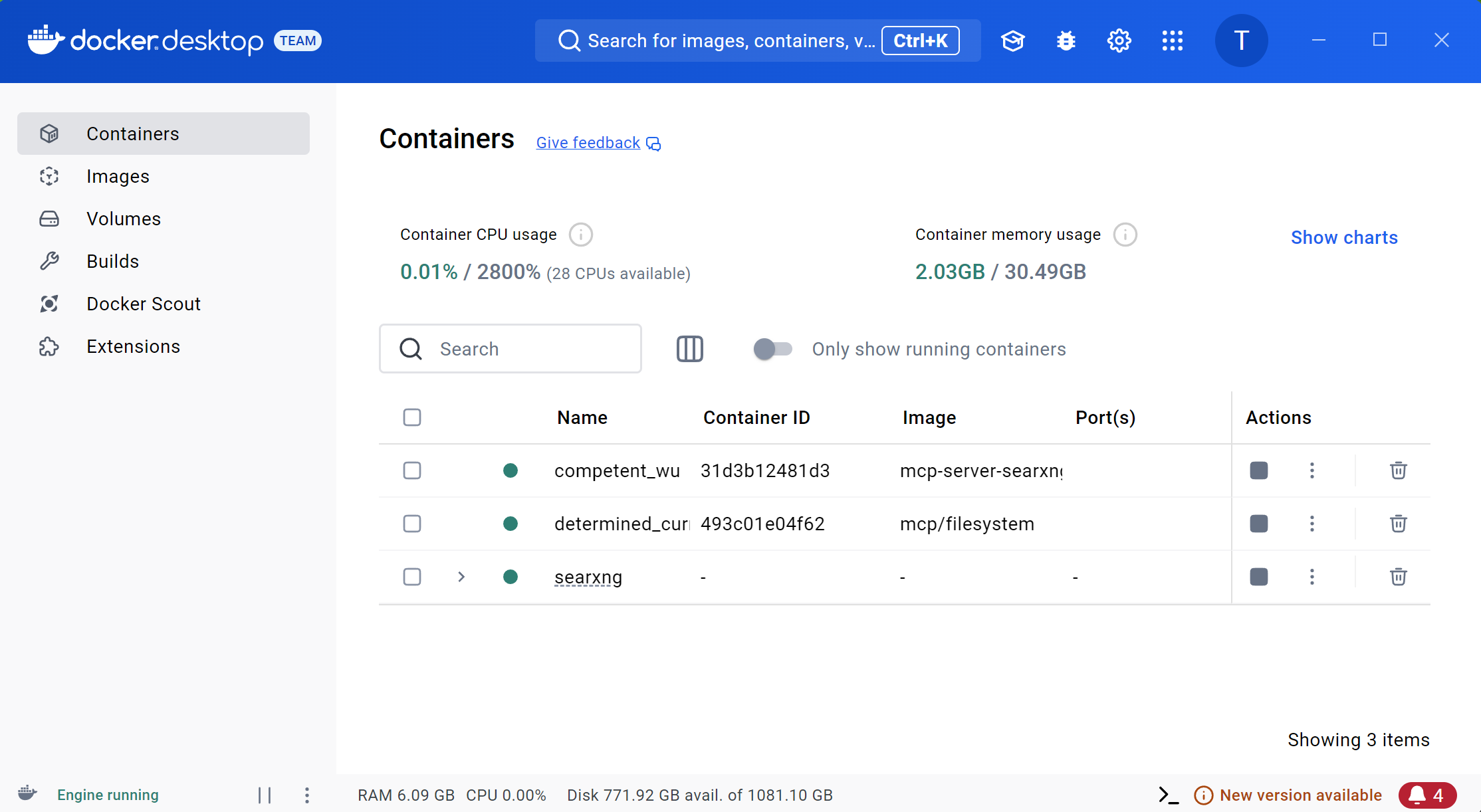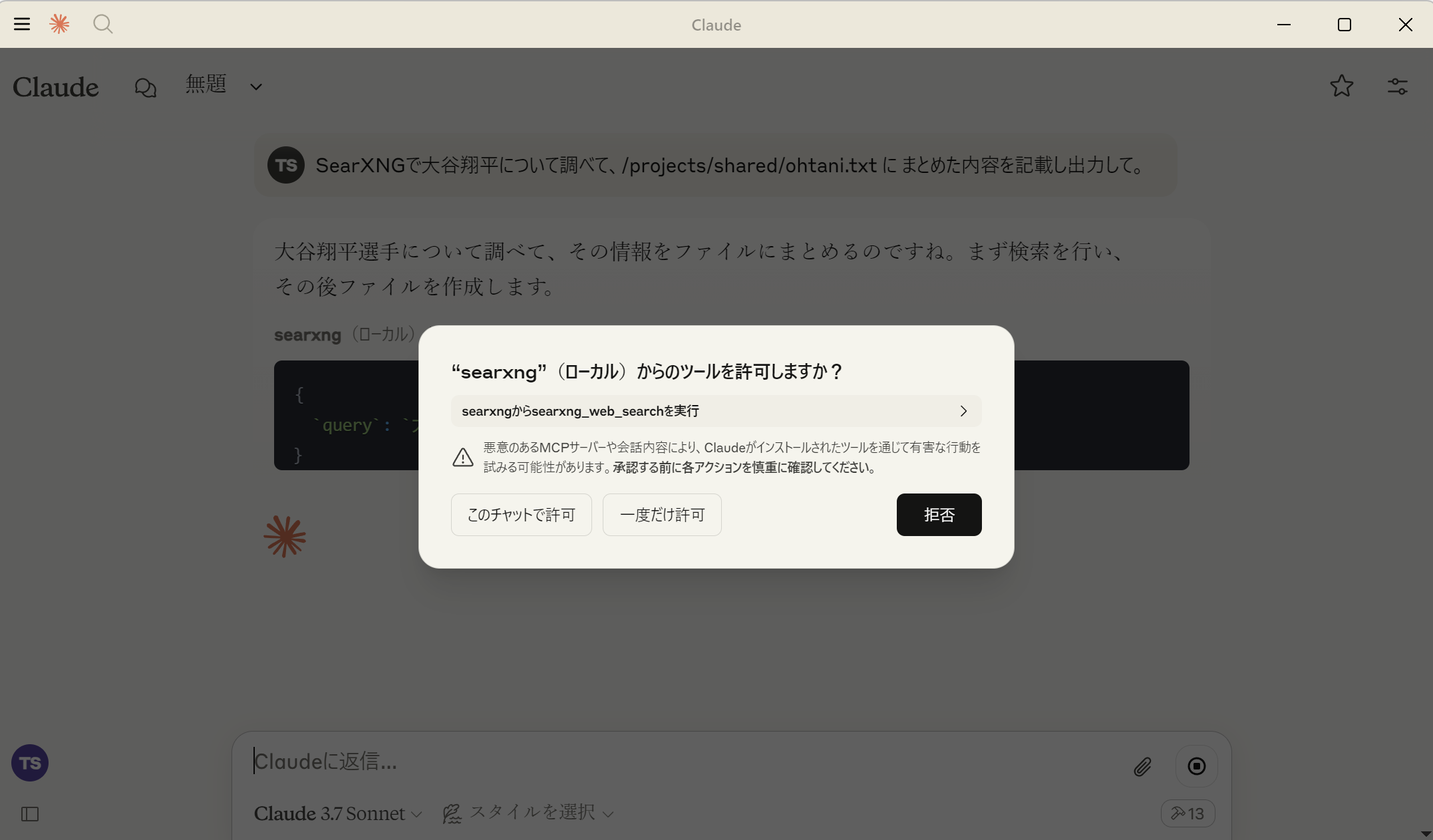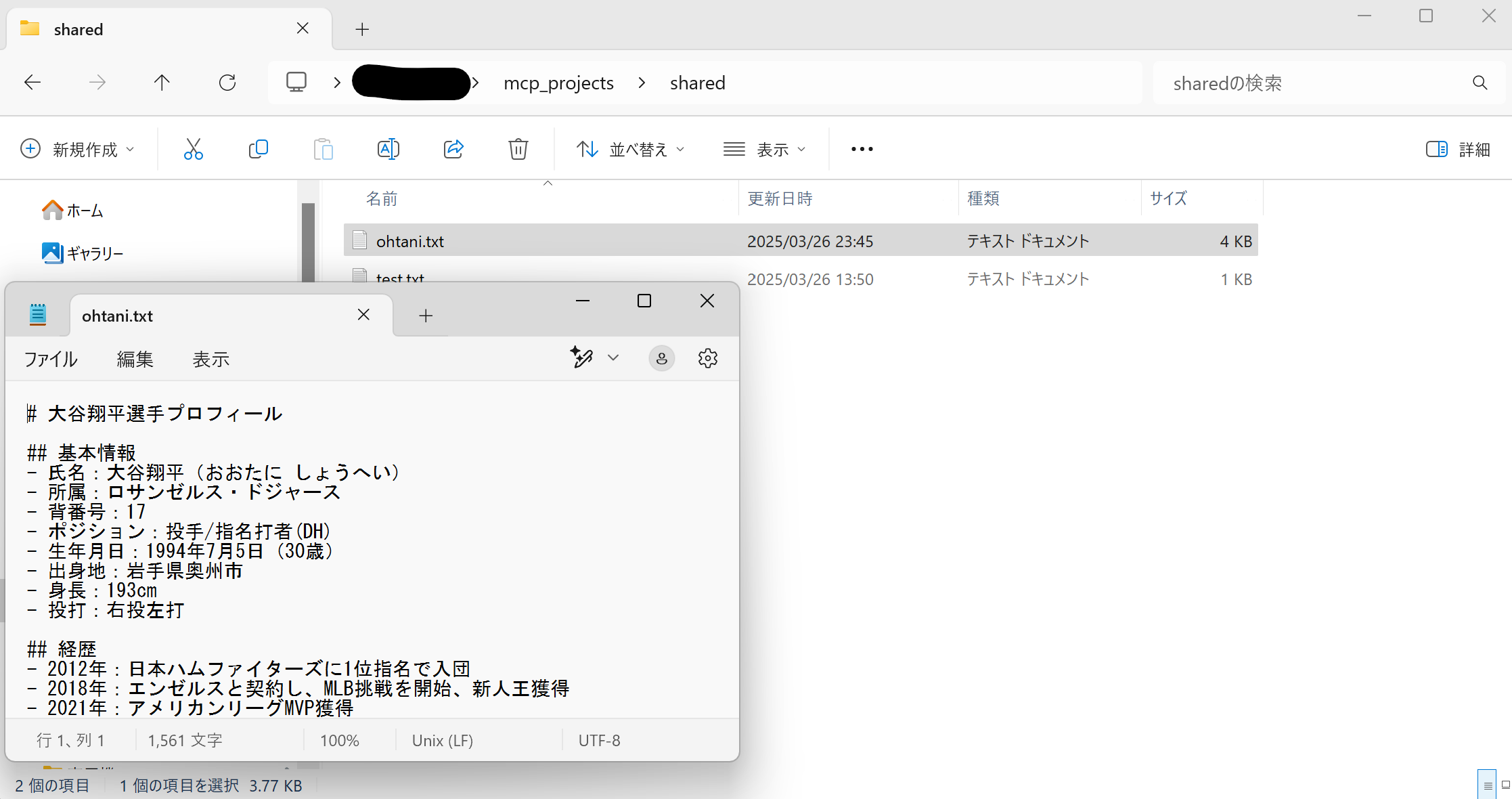以下は、SearXNG MCP Server を Windows に Docker Desktop を使って構築する手順をまとめたものです。
Braive Search を用いて、Web検索機能を持たせる方法が流行っていますが、SearXNG はAPIを必要とせず無制限で利用できるメリットがあります。
OpenWebUI にWeb検索機能を与えるためにも使われています。
1. 事前準備
1.1 ソフトウェアのインストールとClaude の開発者モードを有効化
未実施の場合は以下を参照してください。
Claude Desktop に Docker を使って MCP Server を構築する方法 ~①Systemfile編~
1.2 SearXNG コンテナの立ち上げ
作業ディレクトリに、docker-compose.ymlを配置します。
※ 私は以下に配置しました。
C:/Users/username/mcp_projects/searxng/docker-compose.yml
services:
searxng:
image: searxng/searxng:latest
ports:
- "8080:8080"
volumes:
- ./searxng:/etc/searxng
environment:
SEARXNG_HOSTNAME: "localhost:8080/"
restart: unless-stopped
cap_drop:
- ALL
cap_add:
- CHOWN
- SETGID
- SETUID
- DAC_OVERRIDE
logging:
driver: "json-file"
options:
max-size: "1m"
max-file: "1"
docker compose up -dを実行し、コンテナを立ち上げます。
コンテナが完全に立ち上がったら、docker compose downで一旦落とします。
docker-compse.ymlと同じ階層に、searxng ディレクトリが新たに生成されているので、中に入ってsettings.ymlを編集し、- jsonを追記します。
# remove format to deny access, use lower case.
# formats: [html, csv, json, rss]
formats:
- html
+ - json
その後、もう一度docker compose up -dを実行し、コンテナを立ち上げます。
powershellで以下コマンドを実行すると、SearXNG Server が正常に動作しているかチェックできます。
curl "http://localhost:8080/search?q=SearXNG&format=json"
2. SearXNG MCP server のソースコードの取得
SearXNG MCP server のソースコードを取得します。
git clone https://github.com/ihor-sokoliuk/mcp-searxng
cd mcp-searxng
※私は以下のディレクトリで実行しました。
C:/Users/username/mcp_projects
3. SearXNG MCP server の Docker イメージのビルド
先ほど取得した SearXNG MCP server のソースをビルドし、Docker イメージを作成します。
docker build -t mcp-server-searxng:latest -f Dockerfile .
4. Claude Desktop用設定ファイルの編集
Claude Desktop が SearXNG MCP Serer をハンドリングできるように設定ファイルを変更します。
Claude Desktopの設定ファイル(例: claude_desktop_config.json)に以下を追記します。
{
"mcpServers": {
"filesystem": {
"command": "docker",
"args": [
"run",
"-i",
"--rm",
"--mount", "type=bind,src=<YOUR_LOCAL_PATH>,dst=/projects/<MOUNT_POINT>",
"mcp/filesystem",
"/projects"
]
+ },
+ "searxng": {
+ "command": "docker",
+ "args": [
+ "run",
+ "-i",
+ "--rm",
+ "-e",
+ "SEARXNG_URL",
+ "mcp-server-searxng:latest"
+ ],
+ "env": {
+ "SEARXNG_URL": "http://host.docker.internal:8080"
}
}
}
}
※ SEARXNG_URLは、コンテナtoコンテナなので、localhostでなく、host.docker.internalを使います。
5. 動作確認
Claude Desktopを再起動します。
※ ウィンドウを閉じるだけでなく、以下から完全に終了させます。
Claude Desktop 再起動時に、Filesystem MCP Server のコンテナが自動で立ち上がります。
Claude に次のようなプロンプトを送って動作確認します:
SearXNGで大谷翔平について調べて、/projects/shared/ohtani.txt に まとめた内容を記載し出力して。
ツールを使用するか確認が入るので、許可して継続します。
ohtaniファイルが生成されれば成功です。
YouTubeTranscript編に続く...
Claude Desktop に Docker を使って MCP Server を構築する方法 ~③YouTubeTranscript編~