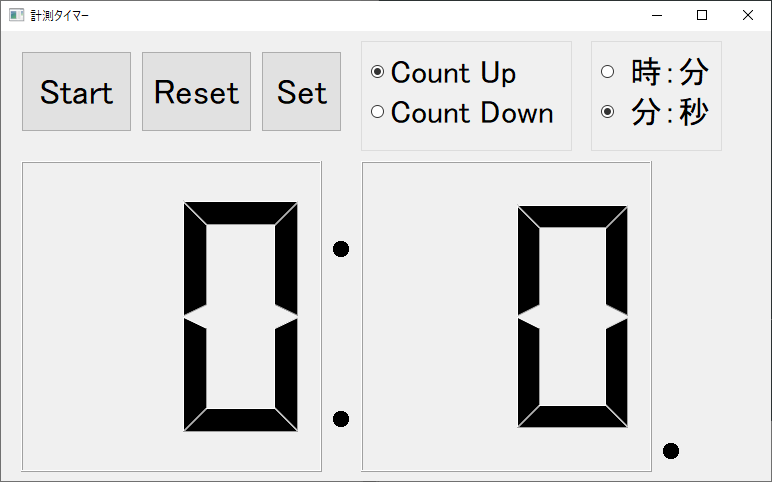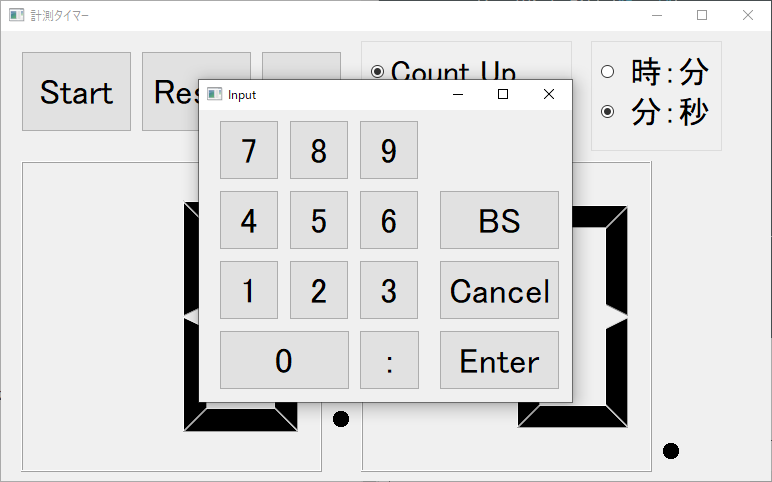# わかりやすいため、ボタンイベントのコードを略にします
import sys
import PyQt5
import CountTimer
import Input
from PyQt5.QtWidgets import QApplication, QWidget
from PyQt5.QtCore import QTimer, QTime
from PyQt5.QtCore import *
# 画面1
class MyClass(QWidget, CountTimer.Ui_Dialog):
# 初期化関数
def __init__(self):
super(MyClass, self).__init__()
self.init_ui()
# 画面初期化
def init_ui(self):
self.setupUi(self)
self.setWindowTitle("計測タイマー")
# 画面2
class NewClass(QWidget, Input.Ui_Dialog):
def __init__(self):
super(NewClass, self).__init__()
self.setupUi(self)
self.setWindowTitle("Input")
def button_set_click(self):
self.show()
if __name__ == '__main__':
app = QApplication(sys.argv)
mc = MyClass()
nc = NewClass()
mc.button_set.clicked.connect(nc.button_set_click)
mc.show()
sys.exit(app.exec_())