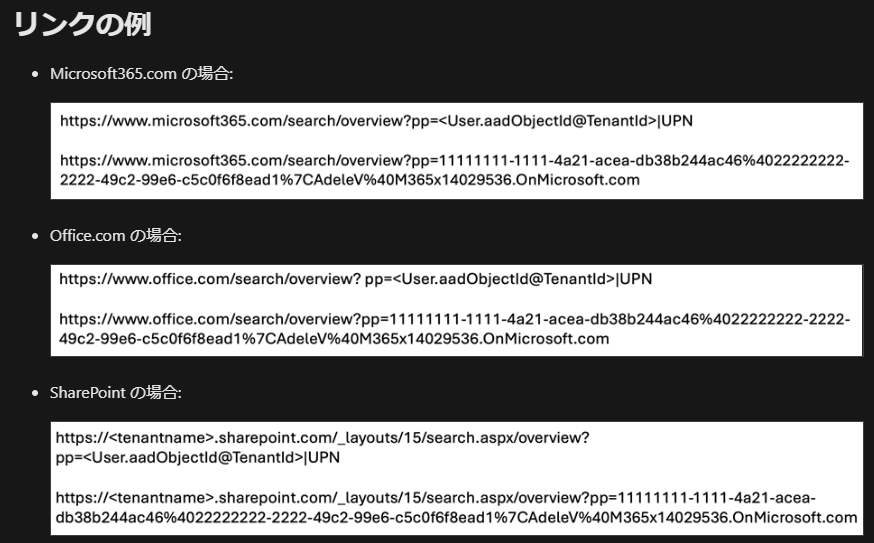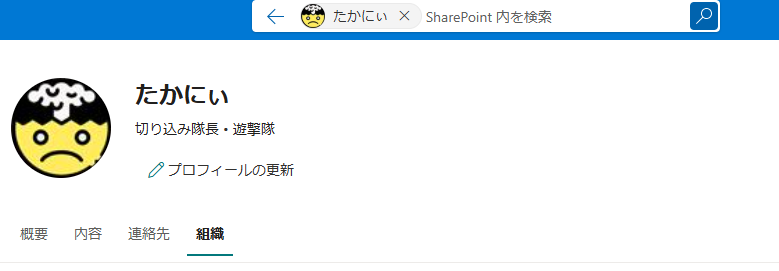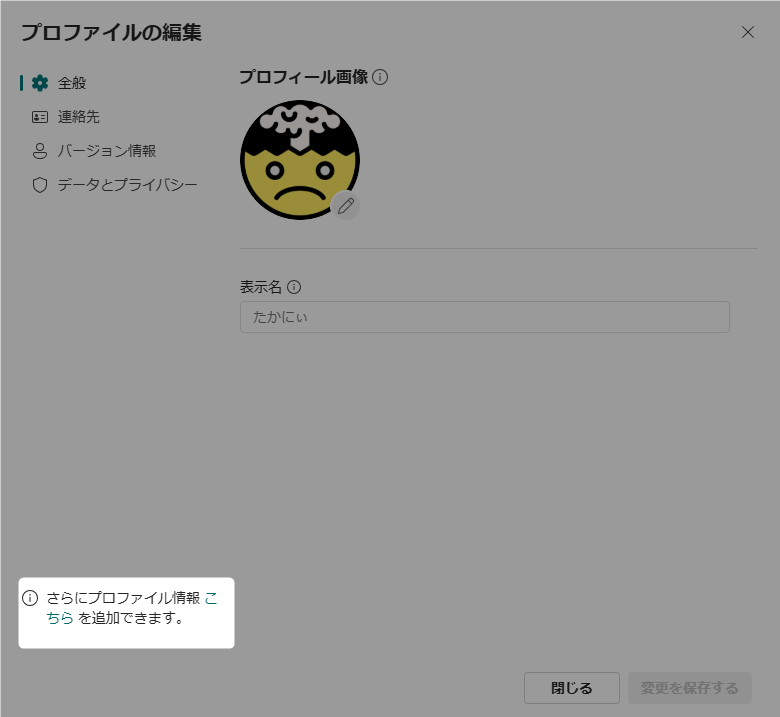背景
同僚から
「○○さん、プロフィールの電話番号ってどうやって変えたんですか?」
と質問チャットが来た。
ん?そうえいば、Delve ってあったけど、引退したな、どうなったんだっけ?
編集ってどうなってんだ?となった際の調査記録
公式としては、以下が詳しかった。
結論
以下のような URL にアクセスすると、User 情報を開ける。
https://{tenant name}.sharepoint.com/_layouts/15/sharepoint.aspx?pp={user ID}@{tenand ID}|{ user information, ID, emal, etc.}&v=search/overview
ex.) https://shimakuma.sharepoint.com/_layouts/15/sharepoint.aspx?pp=xxxxxxxx-xxxx-xxxx-xxxx-xxxxxxxxxxxx@xxxxxxxx-xxxx-xxxx-xxxx-xxxxxxxxxxxx|shima_kuma&v=search/overview
user information のとこは、User Principal Name とか、Mail とか一意になるもののほうがよいが、そうじゃなくても最初に見つかったユーザーが表示される。
Delve のときの User 検索に似た感じかな、と
で、まぁ、こんな感じで表示される
ここの プロフィール更新 で、編集も出来るので、Delve の時のように使えますね ![]()
また、そこから、以下のlinkで Sharepoint らしい設定ページにいけます
URL としては
https://{tenant name}-my.sharepoint.com/_layouts/15/editprofile.aspx?UserSettingsProvider={user ID}
補足
単にモダン検索の使い方を知るなら以下とかのほうが分かりやすい
あとがき
Delve 引退した時の代替情報しかなく、editprofile.aspx についてもまとめられているページが見つからなかったのは、進化が激しいからなんだろうか? ![]()
まぁ、触ればわかることも多いからいいんだけどね ![]()