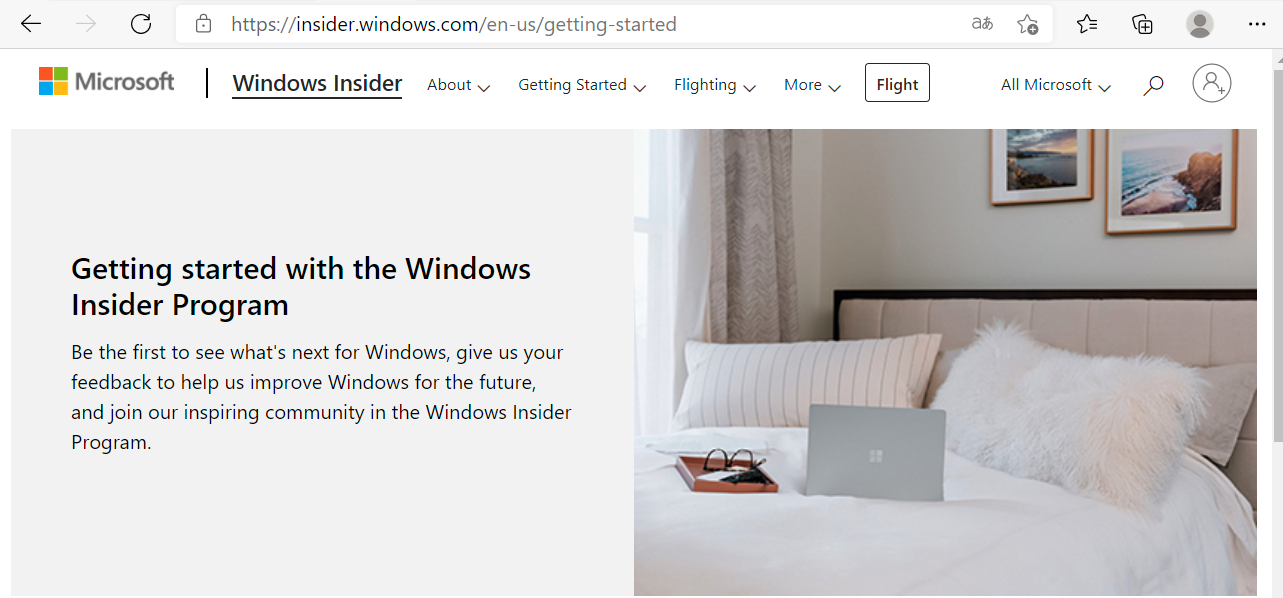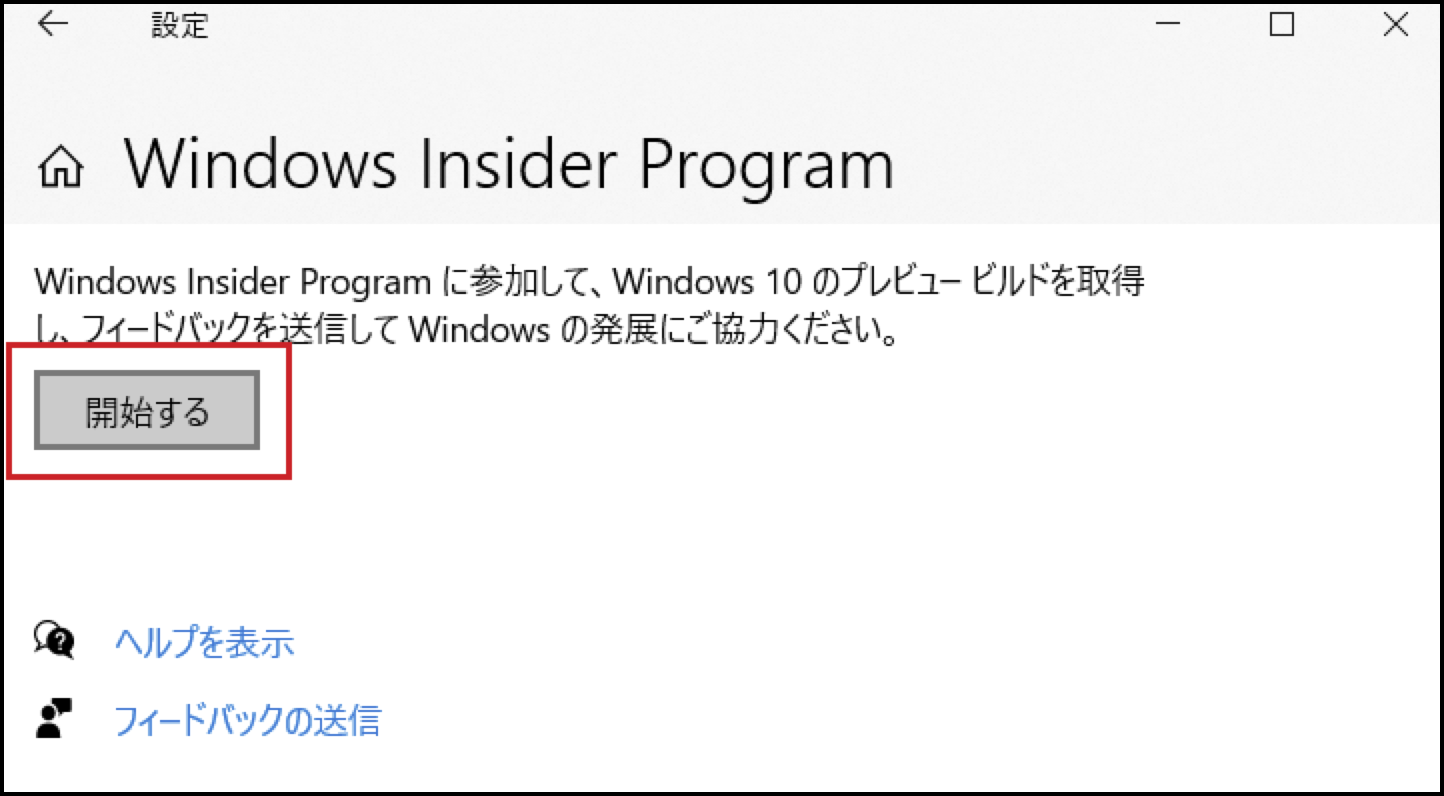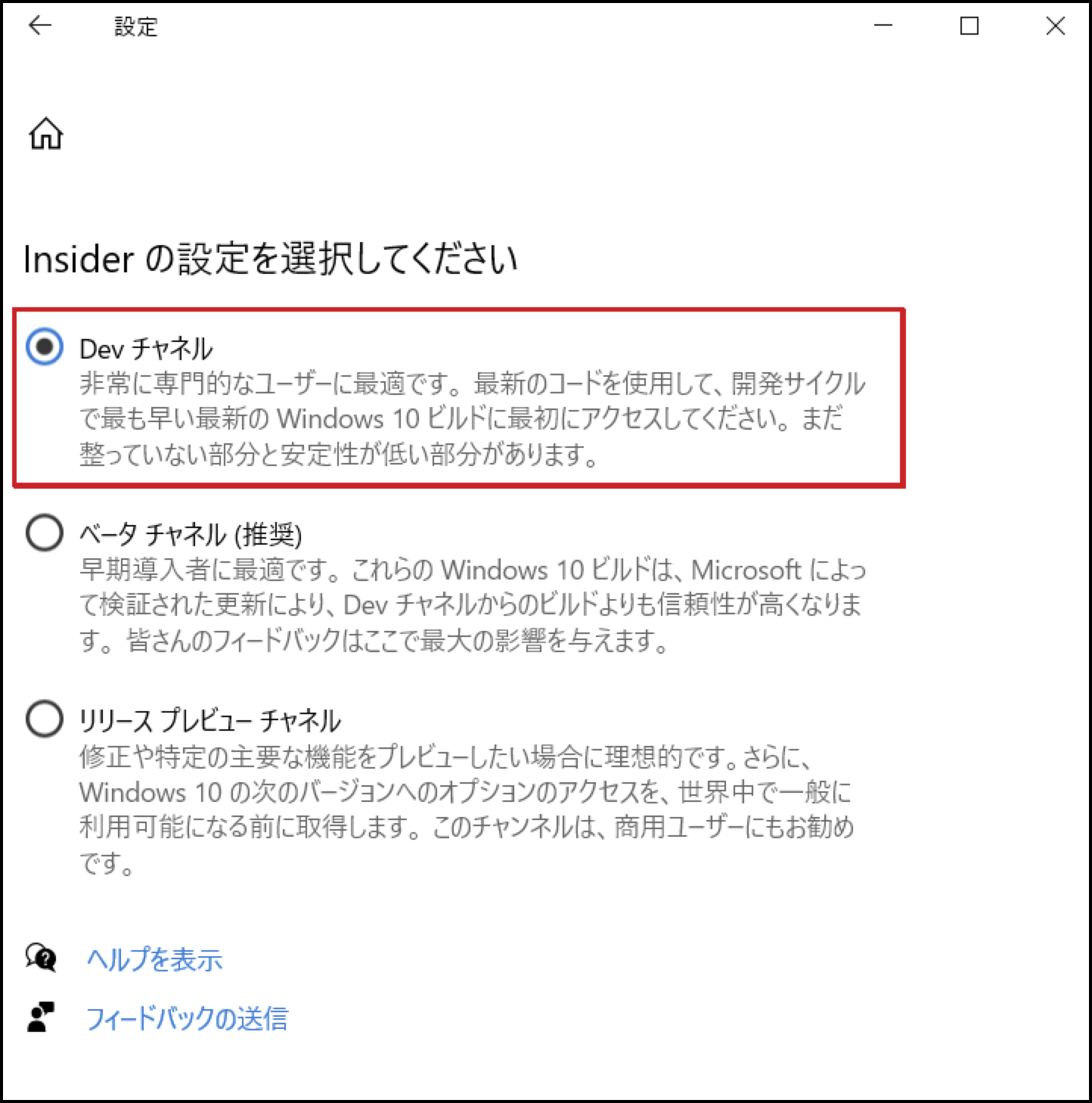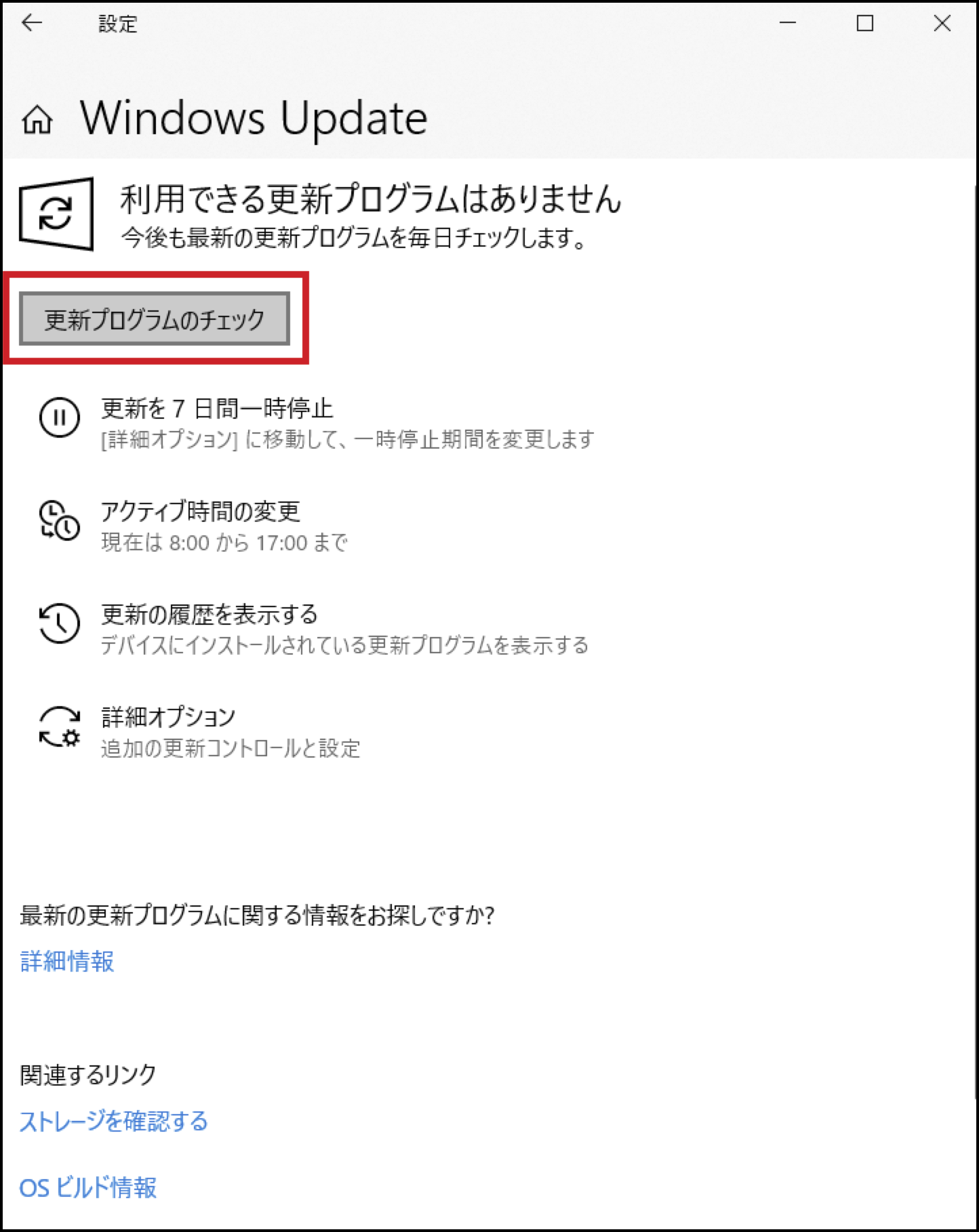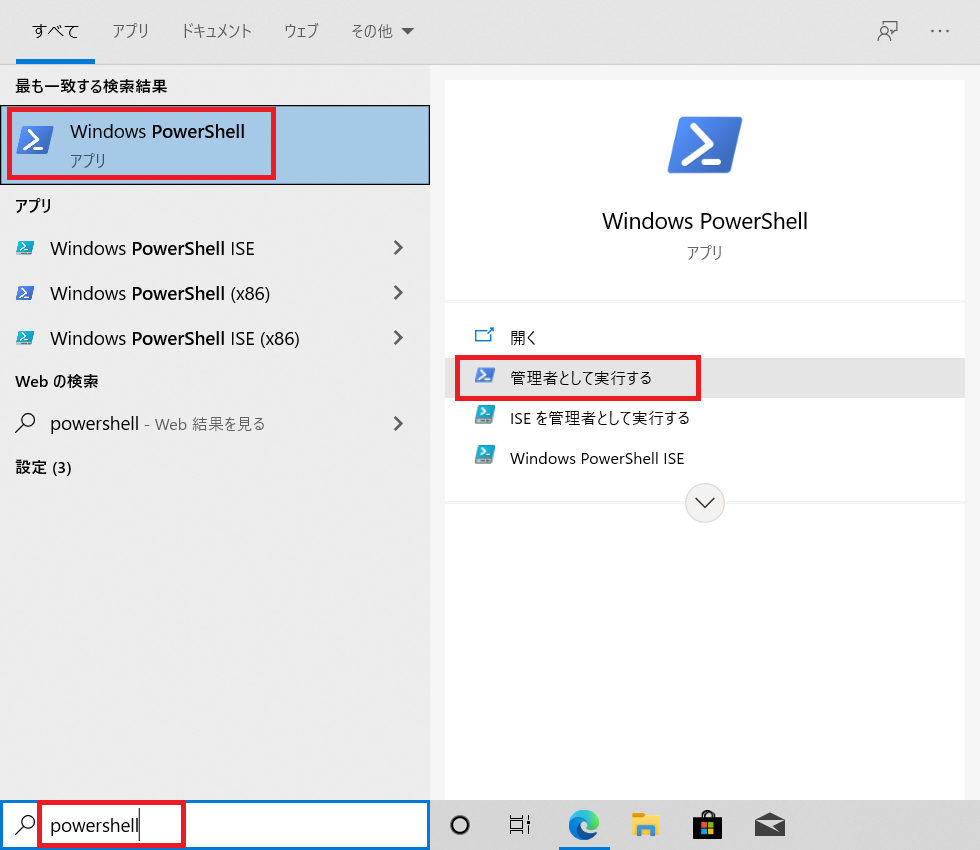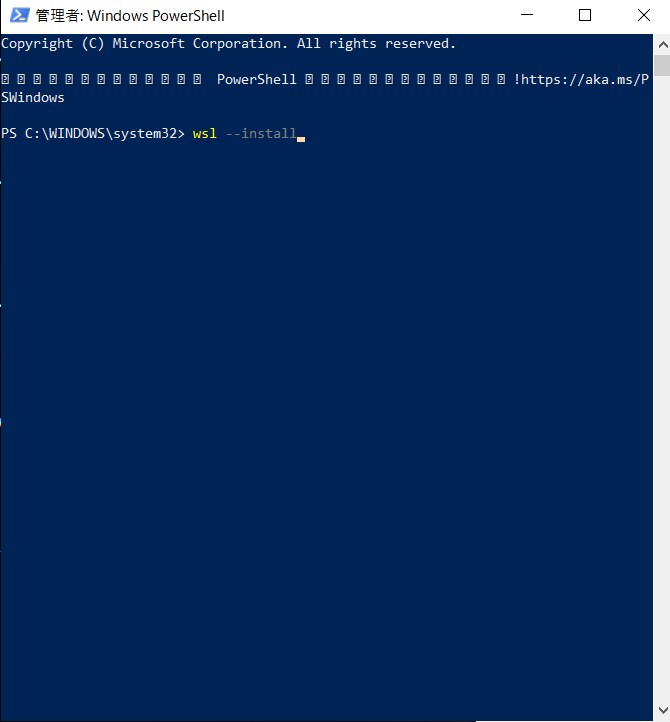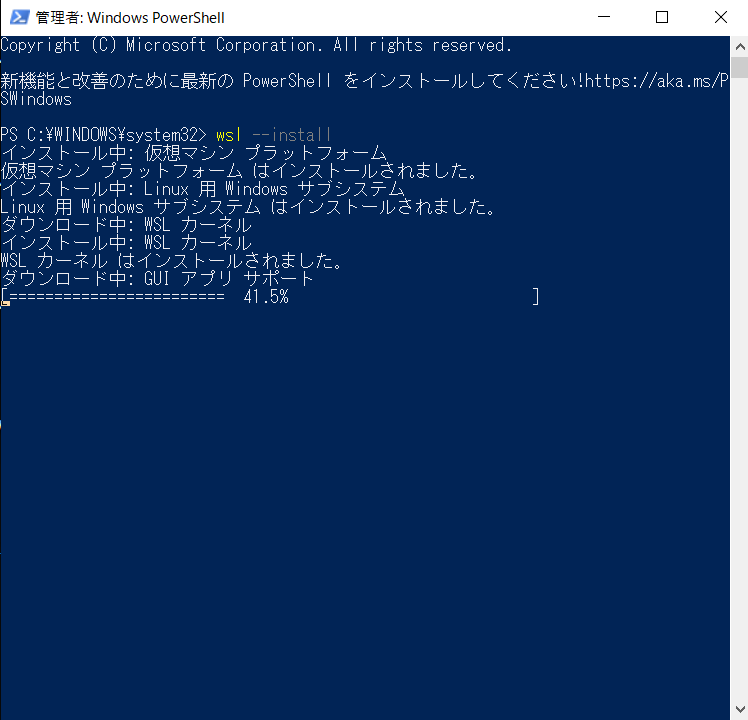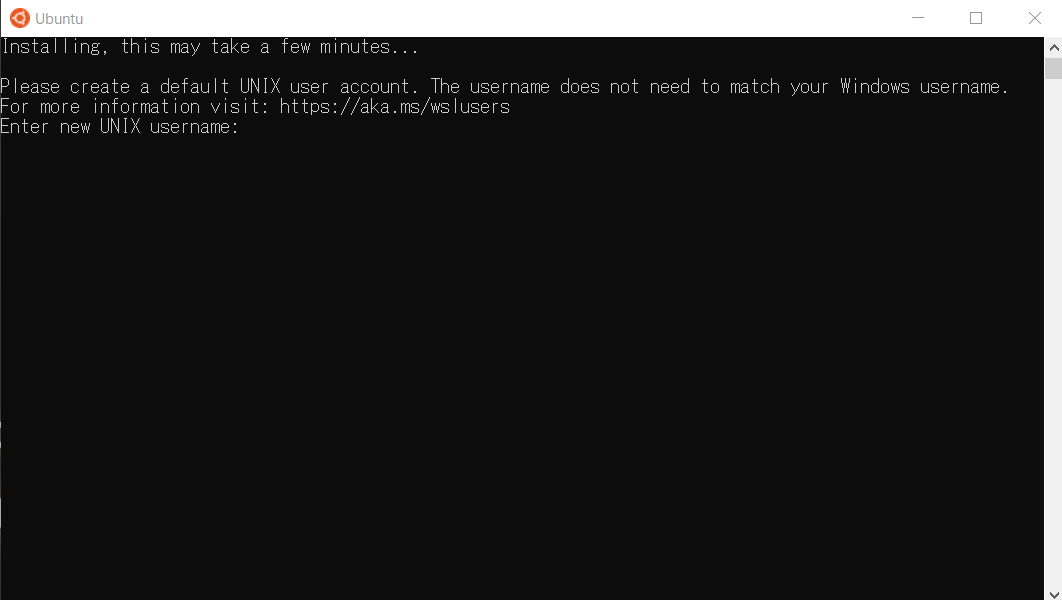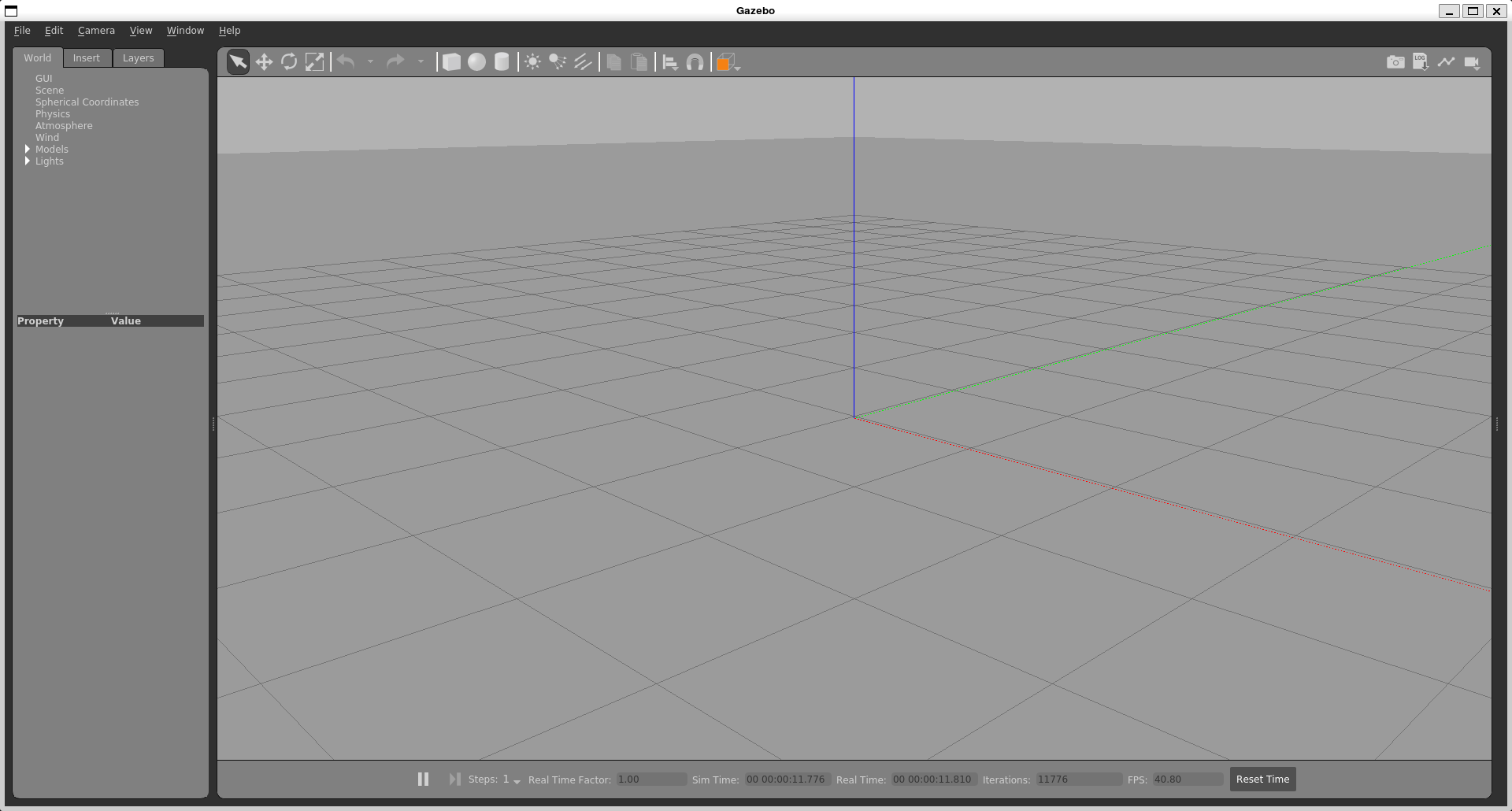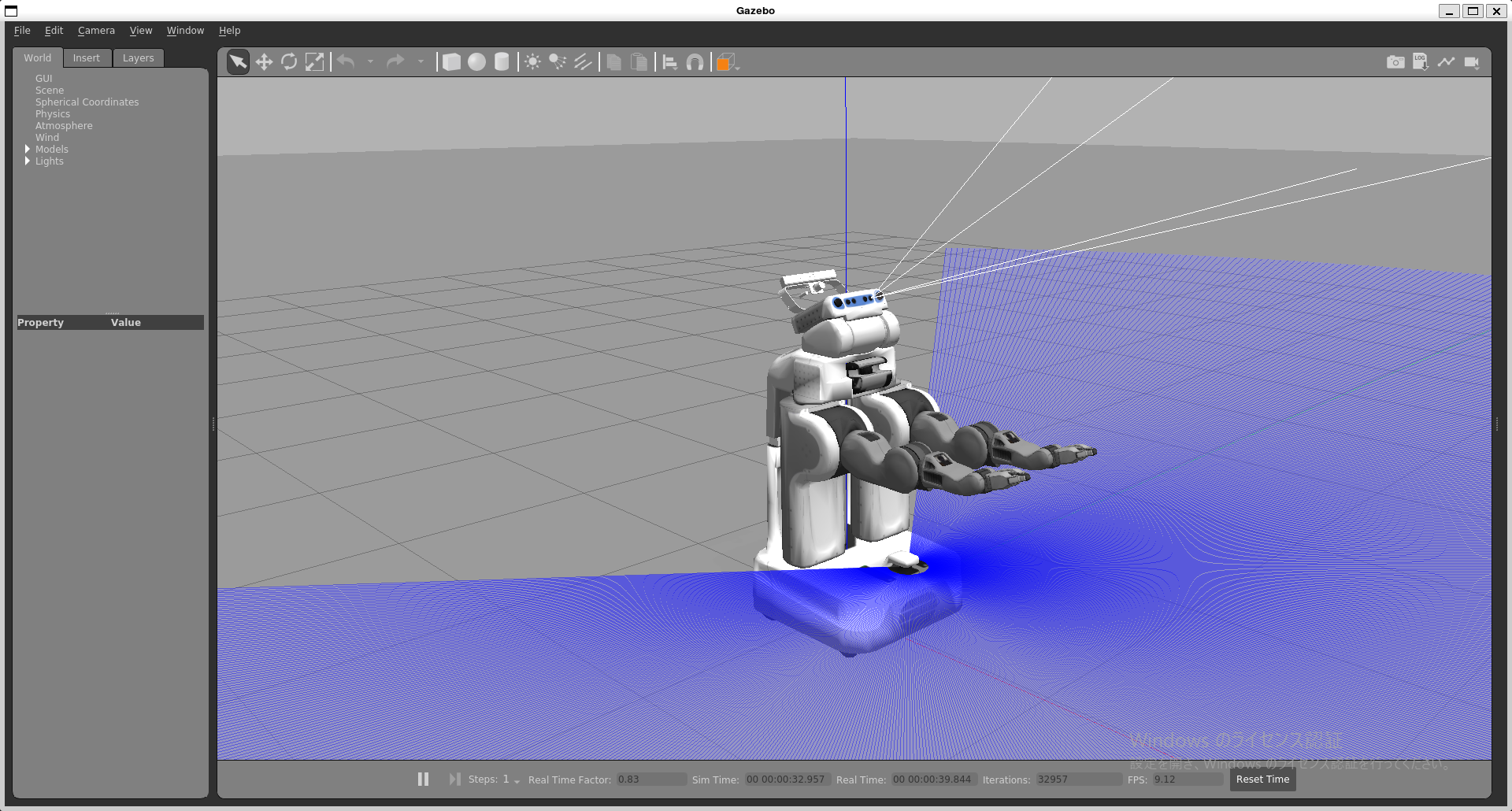WSLでGazebo
WSLのUbuntu20.04上で、Gazeboをインストールし、起動する方法をまとめました。
関連記事
Insider Program
下記リンクより、Insider programに移動し、アカウントを登録します。
https://insider.windows.com/getting-started
Windowsのメニューから設定>更新とセキュリティ>Windows Insider Program を選択。
Dev Channelを選択します。
Windowsのメニューから設定>更新とセキュリティ>Windows Update を選択。
Windows UpdateでDev Channelのイメージをインストールします。
wslのインストール
PowerShellを管理者権限で立ち上げ、下記コマンドを実行します。
wsl --install
インストールが完了したらマシンを再起動します。
Ubuntu
再起動するとUbuntu20.04が起動します。
idとpassの設定をします。
Gazeboのインストール
Ubuntu20.04のTerminalで、Gazeboを下記コマンドで実行し、インストールします。
Gazeboのインストール
curl -sSL http://get.gazebosim.org | sh
起動
gazebo
gazebo /usr/share/gazebo-11/worlds/robocup14_spl_field.world
gazebo /usr/share/gazebo-11/worlds/pr2.world