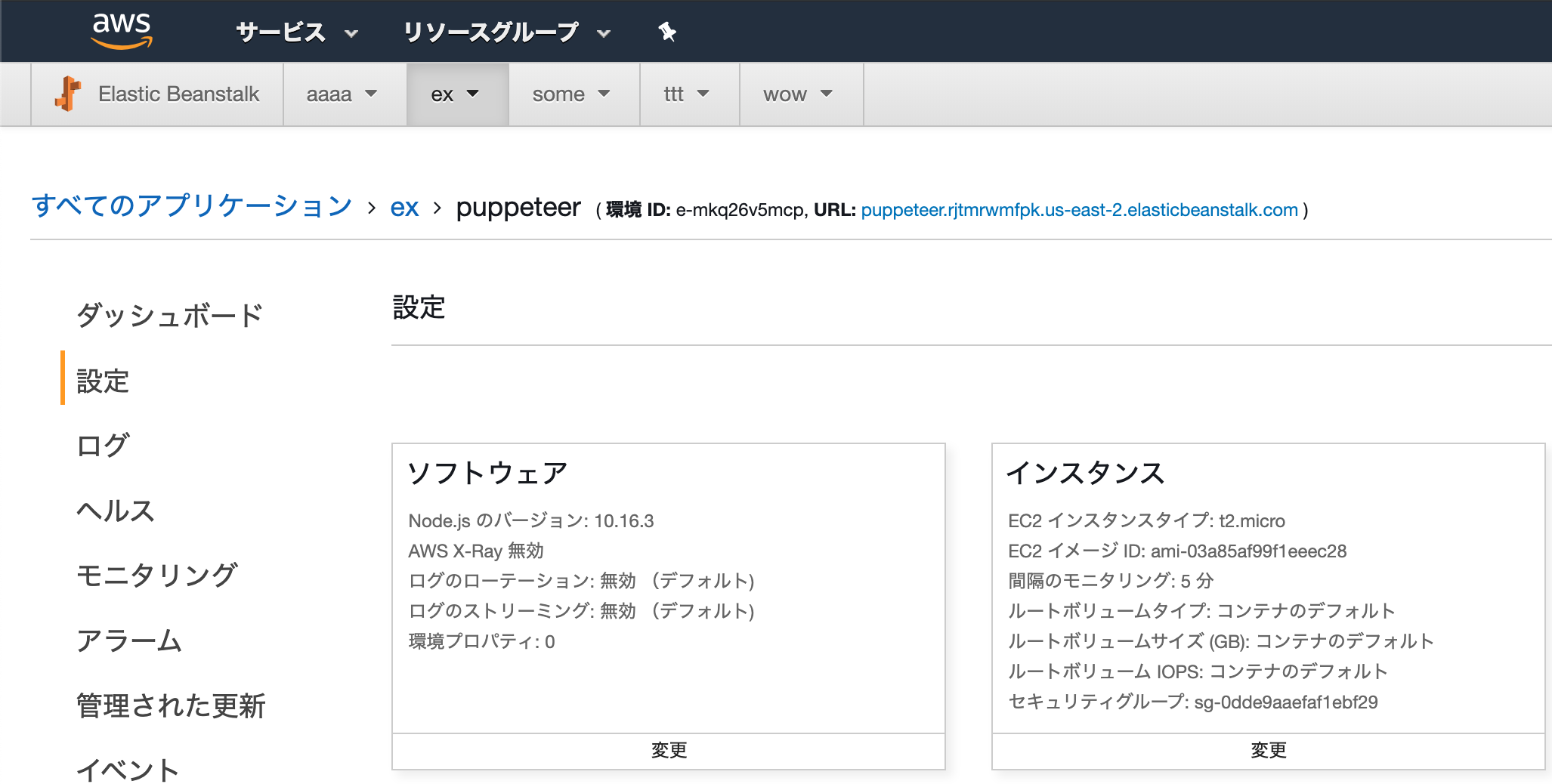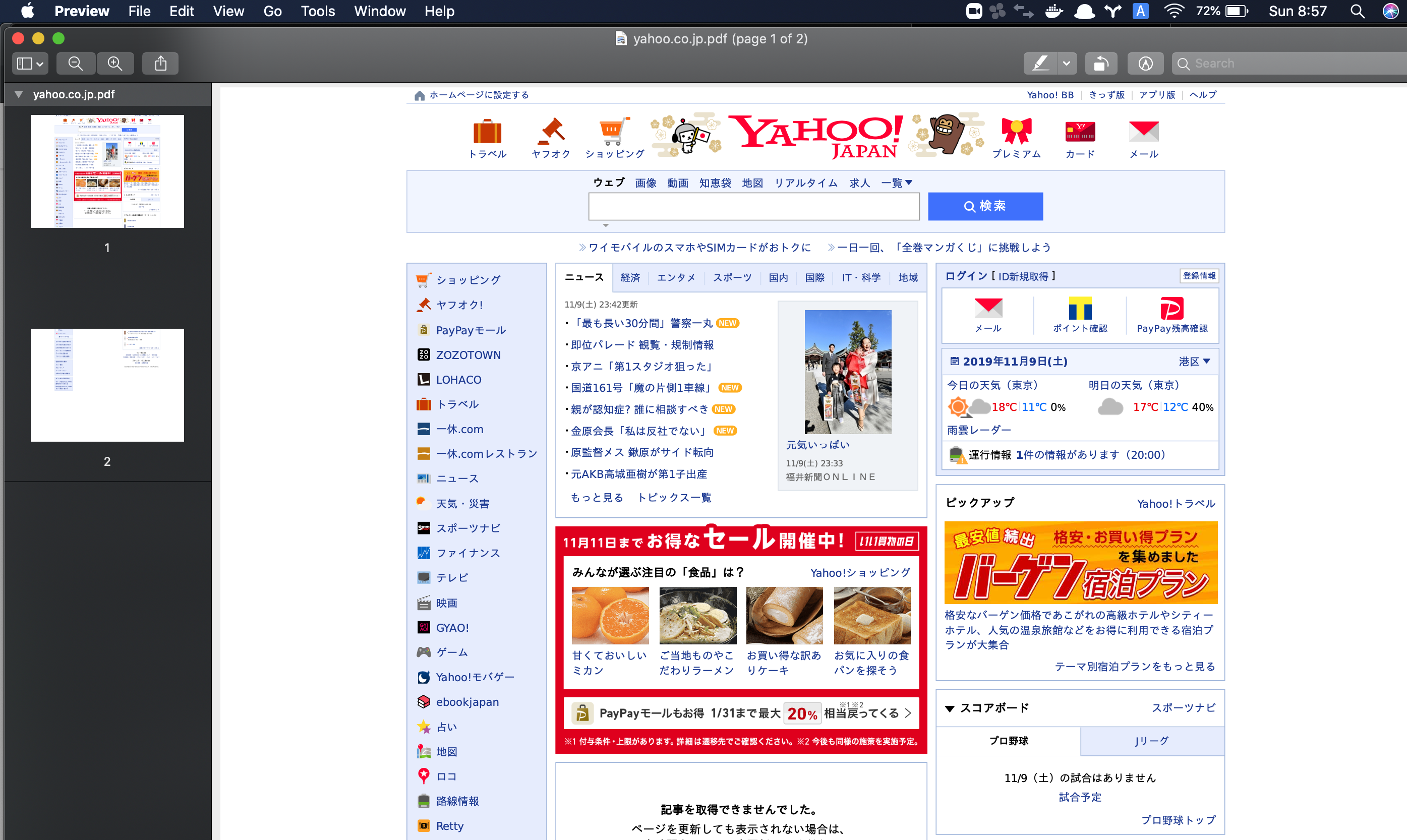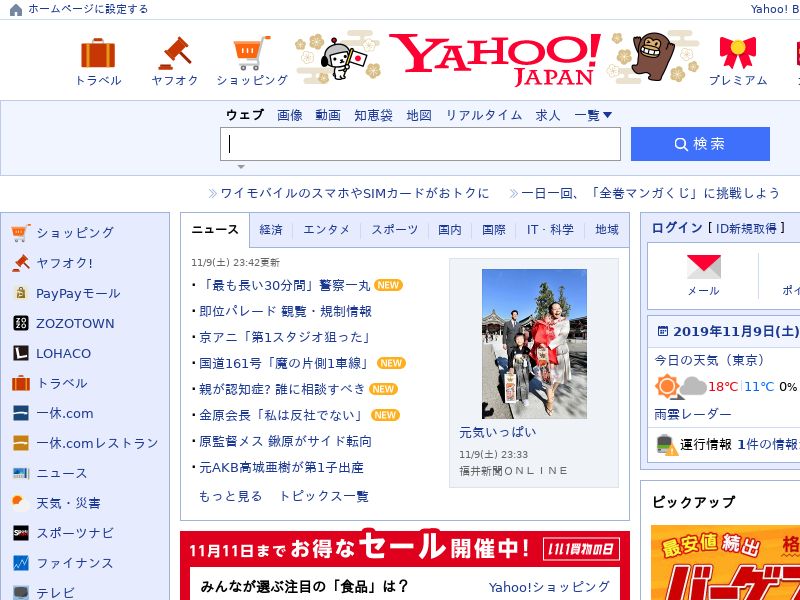まとめ
- Chrome のバイナリをインストールする
- node API の puppeteer をインストールする
- Chrome バイナリのパスを指定して node の変換スクリプトを実行する
以上
環境
nodejs プラットフォーム の Web環境で試す
ssh 接続する
eb ssh <ENV-name>
node install
なぜか入っていないのでインストールする。
curl -sL https://rpm.nodesource.com/setup_10.x | sudo bash -
sudo yum install -y nodejs
参考 https://linuxize.com/post/how-to-install-node-js-on-centos-7/
puppeteer
npm でインストールする
puppeteer は chrome 本体を操作するための node の API
echo '{}' > /home/ec2-user/package.json
npm install puppeteer
Chrome 本体のインストール
npm install puppeteer とか npm install puppeteer-core でうまく chrome がインストールできないのでこちらを試す
curl https://intoli.com/install-google-chrome.sh | bash
中身は愚直にシンプルな shell script
chrome が インストールされているのを確認する
which google-chrome-stable
/usr/bin/google-chrome-stable
変換用の node script を設置・実行する
executablePath に google-chrome-stable のパスを指定する
vim convert.js
const puppeteer = require('puppeteer');
(async () => {
const browser = await puppeteer.launch({executablePath: '/usr/bin/google-chrome-stable'});
const page = await browser.newPage();
await page.goto('https://yahoo.co.jp', {waitUntil: 'networkidle2'});
await page.pdf({path: 'yahoo.co.jp.pdf', width: '15in', height: '11in'});
await page.screenshot({path: 'yahoo.co.jp.png'});
await browser.close();
})();
変換を実行する
node convert-pdf.js
ローカルにダウンロードして中身を見る
scp -i /Users/yumainaura/.ssh/pup.pem ec2-user@XXX.XXX.XXX.XXX://home/ec2-user/yahoo.co.jp.pdf ~/tmp
scp -i /Users/yumainaura/.ssh/pup.pem ec2-user@XXX.XXX.XXX.XXX://home/ec2-user/yahoo.co.jp.png ~/tmp
open ~/tmp/yahoo.co.jp.pdf
open ~/tmp/yahoo.co.jp.png
PDF変換の例
スクリーンショット撮影の例
*1 Chrome バイナリインストールスクリプトの中身
$ curl -s https://intoli.com/install-google-chrome.sh [~/tmp]
#! /bin/bash
# Copyright 2017-present: Intoli, LLC
# Source: https://intoli.com/blog/installing-google-chrome-on-centos/
#
# Redistribution and use in source and binary forms, with or without
# modification, are permitted provided that the following conditions are met:
#
# 1. Redistributions of source code must retain the above copyright notice,
# this list of conditions and the following disclaimer.
#
# 2. Redistributions in binary form must reproduce the above copyright notice,
# this list of conditions and the following disclaimer in the documentation
# and/or other materials provided with the distribution.
#
# THIS SOFTWARE IS PROVIDED BY THE COPYRIGHT HOLDERS AND CONTRIBUTORS "AS IS"
# AND ANY EXPRESS OR IMPLIED WARRANTIES, INCLUDING, BUT NOT LIMITED TO, THE
# IMPLIED WARRANTIES OF MERCHANTABILITY AND FITNESS FOR A PARTICULAR PURPOSE
# ARE DISCLAIMED. IN NO EVENT SHALL THE COPYRIGHT HOLDER OR CONTRIBUTORS BE
# LIABLE FOR ANY DIRECT, INDIRECT, INCIDENTAL, SPECIAL, EXEMPLARY, OR
# CONSEQUENTIAL DAMAGES (INCLUDING, BUT NOT LIMITED TO, PROCUREMENT OF
# SUBSTITUTE GOODS OR SERVICES; LOSS OF USE, DATA, OR PROFITS; OR BUSINESS
# INTERRUPTION) HOWEVER CAUSED AND ON ANY THEORY OF LIABILITY, WHETHER IN
# CONTRACT, STRICT LIABILITY, OR TORT (INCLUDING NEGLIGENCE OR OTHERWISE)
# ARISING IN ANY WAY OUT OF THE USE OF THIS SOFTWARE, EVEN IF ADVISED OF THE
# POSSIBILITY OF SUCH DAMAGE.
# What this script does is explained in detail in a blog post located at:
# https://intoli.com/blog/installing-google-chrome-on-centos/
# If you're trying to figure out how things work, then you should visit that!
# Require that this runs as root.
[ "$UID" -eq 0 ] || exec sudo "$0" "$@"
# Define some global variables.
working_directory="/tmp/google-chrome-installation"
repo_file="/etc/yum.repos.d/google-chrome.repo"
# Work in our working directory.
echo "Working in ${working_directory}"
mkdir -p ${working_directory}
rm -rf ${working_directory}/*
pushd ${working_directory}
# Add the official Google Chrome Centos 7 repo.
echo "Configuring the Google Chrome repo in ${repo_file}"
echo "[google-chrome]" > $repo_file
echo "name=google-chrome" >> $repo_file
echo "baseurl=http://dl.google.com/linux/chrome/rpm/stable/\$basearch" >> $repo_file
echo "enabled=1" >> $repo_file
echo "gpgcheck=1" >> $repo_file
echo "gpgkey=https://dl-ssl.google.com/linux/linux_signing_key.pub" >> $repo_file
# Install the Google Chrome signing key.
yum install -y wget
wget https://dl.google.com/linux/linux_signing_key.pub
rpm --import linux_signing_key.pub
# A helper to make sure that Chrome is linked correctly
function installation_status() {
google-chrome-stable --version > /dev/null 2>&1
[ $? -eq 0 ]
}
# Try it the old fashioned way, should work on RHEL 7.X.
echo "Attempting a direction installation with yum."
yum install -y google-chrome-stable
if [ $? -eq 0 ]
then
if installation_status; then
# Print out the success message.
echo "Successfully installed Google Chrome!"
rm -rf ${working_directory}
popd > /dev/null
exit 0
fi
fi
# Uninstall any existing/partially installed versions.
yum --setopt=tsflags=noscripts -y remove google-chrome-stable
# Install yumdownloader/repoquery and download the latest RPM.
echo "Downloading the Google Chrome RPM file."
yum install -y yum-utils
# There have been issues in the past with the Chrome repository, so we fall back to downloading
# the latest RPM directly if the package isn't available there. For further details:
# https://productforums.google.com/forum/#!topic/chrome/xNtfk_wAUC4;context-place=forum/chrome
yumdownloader google-chrome-stable || \
wget https://dl.google.com/linux/direct/google-chrome-stable_current_x86_64.rpm
rpm_file=$(echo *.rpm)
echo "Downloaded ${rpm_file}"
# Install the RPM in a broken state.
rpm -ih --nodeps ${rpm_file}
rm ${rpm_file}
# Install font dependencies, see: https://bugs.chromium.org/p/chromium/issues/detail?id=782161
echo "Installing the required font dependencies."
yum install -y \
fontconfig \
fontpackages-filesystem \
ipa-gothic-fonts \
xorg-x11-fonts-100dpi \
xorg-x11-fonts-75dpi \
xorg-x11-fonts-misc \
xorg-x11-fonts-Type1 \
xorg-x11-utils
# Helper function to install packages in the chroot by name (as an argument).
function install_package() {
# We'll leave the RPMs around to avoid redownloading things.
if [ -f "$1.rpm" ]; then
return 0
fi
# Find the URL for the package.
url=$(repoquery --repofrompath=centos7,http://mirror.centos.org/centos/7/os/`arch` \
--repoid=centos7 -q --qf="%{location}" "$1" | \
sed s/x86_64.rpm$/`arch`.rpm/ | \
sed s/i686.rpm$/`arch`.rpm/g | \
sort -u
)
# Download the RPM.
wget "${url}" -O "$1.rpm"
# Extract it.
echo "Extracting $1..."
rpm2cpio $1.rpm | cpio -idmv > /dev/null 2>&1
}
# Install glibc/ld-linux from CentOS 7.
install_package glibc
# Make the library directory and copy over glibc/ld-linux.
lib_directory=/opt/google/chrome/lib
mkdir -p $lib_directory
cp ./lib/* $lib_directory/ 2> /dev/null
cp ./lib64/* $lib_directory/ 2> /dev/null
# Install `mount` and its mandatory dependencies from CentOS 7.
for package in "glibc" "util-linux" "libmount" "libblkid" "libuuid" "libselinux" "pcre"; do
install_package "${package}"
done
# Create an `ldd.sh` script to mimic the behavior of `ldd` within the namespace (without bash, etc. dependencies).
echo '#!/bin/bash' > ldd.sh
echo '' >> ldd.sh
echo '# Usage: ldd.sh LIBRARY_PATH EXECUTABLE' >> ldd.sh
echo 'mount --make-rprivate /' >> ldd.sh
echo 'unshare -m bash -c "`tail -n +7 $0`" "$0" "$@"' >> ldd.sh
echo 'exit $?' >> ldd.sh
echo '' >> ldd.sh
echo 'LD=$({ ls -1 ${1}/ld-linux* | head -n1 ; } 2> /dev/null)' >> ldd.sh
echo 'mount --make-private -o remount /' >> ldd.sh
echo 'mount --bind ${1} $(dirname "$({ ls -1 /lib/ld-linux* /lib64/ld-linux* | head -n1 ; } 2> /dev/null)")' >> ldd.sh
echo 'for directory in lib lib64 usr/lib usr/lib64; do' >> ldd.sh
echo ' PATH=./:./bin:./usr/bin LD_LIBRARY_PATH=${1}:./lib64:./usr/lib64:./lib:./usr/lib mount --bind ${1} /${directory} 2> /dev/null' >> ldd.sh
echo 'done' >> ldd.sh
echo 'echo -n "$(LD_TRACE_LOADED_OBJECTS=1 LD_LIBRARY_PATH="${1}" "${LD}" "${2}")"' >> ldd.sh
chmod a+x ldd.sh
# Takes the executable as an argument and recursively installs all missing dependencies.
function install_missing_dependencies() {
executable="${1}"
# Loop through and install missing dependencies.
while true
do
finished=true
# Loop through each of the missing libraries for this round.
while read -r line
do
# Parse the various library listing formats.
if [[ $line == *"/"* ]]; then
# Extract the filename when a path is present (e.g. /lib64/).
file=`echo $line | sed 's>.*/\([^/:]*\):.*>\1>'`
else
# Extract the filename for missing libraries without a path.
file=`echo $line | awk '{print $1;}'`
fi
if [ -z $file ]; then
continue
fi
# We'll require an empty round before completing.
finished=false
echo "Finding dependency for ${file}"
# Find the package name for this library.
package=$(repoquery --repofrompath=centos7,http://mirror.centos.org/centos/7/os/`arch` \
--repoid=centos7 -q --qf="%{name}" --whatprovides "$file" | head -n1)
install_package "${package}"
# Copy it over to our library directory.
find . | grep /${file} | xargs -n1 -I{} cp {} ${lib_directory}/
done <<< "$(./ldd.sh "${lib_directory}" "${executable}" 2>&1 | grep -e "no version information" -e "not found")"
# Break once no new files have been copied in a loop.
if [ "$finished" = true ]; then
break
fi
done
}
# Install the missing dependencies for Chrome.
install_missing_dependencies /opt/google/chrome/chrome
if ! installation_status; then
# Time for the big guns, we'll try to patch the executables to use our lib directory.
yum install -y gcc gcc-c++ make autoconf automake
echo "Linking issues were encountered, attempting to patch the `chrome` executable."
wget https://github.com/NixOS/patchelf/archive/0.9.tar.gz -O 0.9.tar.gz
tar zxf 0.9.tar.gz
pushd patchelf-0.9
./bootstrap.sh
./configure
make
LD="$({ ls -1 ${lib_directory}/ld-linux* | head -n1 ; } 2> /dev/null)"
./src/patchelf --set-interpreter "${LD}" --set-rpath "${lib_directory}" /opt/google/chrome/chrome
./src/patchelf --set-interpreter "${LD}" --set-rpath "${lib_directory}" /opt/google/chrome/chrome-sandbox
sed -i 's/\(.*exec cat.*\)/LD_LIBRARY_PATH="" \1/g' /opt/google/chrome/google-chrome
popd > /dev/null
echo "Attempted experimental patching of Chrome to use a relocated glibc version."
fi
# Clean up the directory stack.
rm -rf ${working_directory}
popd > /dev/null
# Print out the success status message and exit.
version="$(google-chrome-stable --version)"
if [ $? -eq 0 ]; then
echo "Successfully installed google-chrome-stable, ${version}."
exit 0
else
echo "Installation has failed."
echo "Please email contact@intoli.com with the details of your operating system."
echo "If you're using using AWS, please include the AMI identifier for the instance."
exit 1
fi
Original by Github issue
チャットメンバー募集
何か質問、悩み事、相談などあればLINEオープンチャットもご利用ください。