Blenderで移動できる窓を作る
Blenderの標準アドオンのArchimeshで窓を作成すると、壁に沿って移動できます。
手動で行う場合は、壁のオブジェクトにブーリアンモディファイアーを使って実現できます。
穴用のオブジェクトをブーリアンの差分に指定することで、壁に穴を開けられます。
ここでは、Pythonを使った「移動できる窓の作成方法」を紹介します。
パネルの表示
パネルを表示するために、scriptingワークスペースで新規を押し、下記をコピペしてスクリプト実行をしてください。なお、このコードをファイルに保存すれば、アドオンとしてインストール可能です。
"""
Window frame setting
- Make a hole in the wall.
- Make a hole in the frame.
- Make the hole the parent of the frame.
- Make the glass the parent of the frame.
- Hide the hole.
- Set materials.
"""
import bpy
bl_info = {
"name": "Window frame setting", # プラグイン名
"author": "tsutomu", # 制作者名
"version": (1, 0), # バージョン
"blender": (3, 0, 0), # 動作可能なBlenderバージョン
"support": "TESTING", # サポートレベル
"category": "3D View", # カテゴリ名
"description": "Window frame setting", # 説明文
"location": "", # 機能の位置付け
"warning": "", # 注意点やバグ情報
"doc_url": "", # ドキュメントURL
}
class CWS_OT_make_sample(bpy.types.Operator):
bl_idname = "object.make_sample_operator"
bl_label = "Make sample"
def execute(self, context):
dc = {
"frame": {"scale": (0.6, 0.1, 0.6)},
"glass": {"scale": (0.5, 0.02, 0.5)},
"wall": {"scale": (1, 0.05, 1)},
"hole": {"scale": (0.5, 0.2, 0.5)},
}
for name, prop in dc.items():
bpy.ops.mesh.primitive_cube_add(**prop)
bpy.context.selected_objects[0].name = name
return {"FINISHED"}
class CWS_OT_set_frame(bpy.types.Operator):
"""What to do when the 'Set to frame' button is pressed"""
bl_idname = "object.set_frame_operator"
bl_label = "Set to frame"
frame: bpy.props.StringProperty(name="frame") # type: ignore
glass: bpy.props.StringProperty(name="glass") # type: ignore
wall: bpy.props.StringProperty(name="wall") # type: ignore
hole: bpy.props.StringProperty(name="hole") # type: ignore
doset: bpy.props.BoolProperty(name="doset") # type: ignore
def execute(self, context):
try:
frame = bpy.data.objects[self.frame]
glass = bpy.data.objects[self.glass]
wall = bpy.data.objects[self.wall]
hole = bpy.data.objects[self.hole]
except KeyError as e:
self.report({"ERROR"}, f"Not found {e.args[0].split()[2]}")
return {"CANCELLED"}
chk = lambda m: m.name == "Boolean" and m.object == hole
for obj in [wall, frame]:
if not next(filter(chk, obj.modifiers), None):
bpy.context.view_layer.objects.active = obj
bpy.ops.object.modifier_add(type="BOOLEAN")
obj.modifiers[-1].object = hole
if not glass.parent and not hole.parent:
bpy.ops.object.select_all(action="DESELECT")
glass.select_set(state=True)
hole.select_set(state=True)
bpy.context.view_layer.objects.active = frame
bpy.ops.object.parent_set()
hole.hide_set(state=True)
hole.hide_render = True
matprop = {
wall: {"Base Color": (0.5, 0.5, 0.5, 1)},
frame: {},
glass: {"Roughness": 0, "Transmission": 1},
}
for obj, prop in matprop.items():
if not obj.active_material:
obj.active_material = bpy.data.materials.new(name=obj.name)
obj.active_material.use_nodes = True
node = obj.active_material.node_tree.nodes.get("Principled BSDF")
if self.doset and node:
for key, value in prop.items():
node.inputs[key].default_value = value
return {"FINISHED"}
class CWS_PT_set_frame(bpy.types.Panel):
bl_label = "Window frame"
bl_idname = "CWS_PT_set_frame"
bl_space_type = "VIEW_3D"
bl_region_type = "UI"
bl_category = "Edit"
def draw(self, context):
self.layout.operator(CWS_OT_make_sample.bl_idname, text=CWS_OT_make_sample.bl_label)
for name in ["frame", "glass", "wall", "hole"]:
self.layout.prop(context.scene, name, text=name.capitalize() + " ")
self.layout.prop(context.scene, "doset", text="Set material properties")
prop = self.layout.operator(CWS_OT_set_frame.bl_idname, text=CWS_OT_set_frame.bl_label)
prop.frame = context.scene.frame
prop.glass = context.scene.glass
prop.wall = context.scene.wall
prop.hole = context.scene.hole
prop.doset = context.scene.doset
regist_classes = (
CWS_OT_make_sample,
CWS_OT_set_frame,
CWS_PT_set_frame,
)
def register():
for regist_class in regist_classes:
bpy.utils.register_class(regist_class)
bpy.types.Scene.frame = bpy.props.StringProperty(default="frame")
bpy.types.Scene.glass = bpy.props.StringProperty(default="glass")
bpy.types.Scene.wall = bpy.props.StringProperty(default="wall")
bpy.types.Scene.hole = bpy.props.StringProperty(default="hole")
bpy.types.Scene.doset = bpy.props.BoolProperty(default=True)
def unregister():
for regist_class in regist_classes:
bpy.utils.unregister_class(regist_class)
del bpy.types.Scene.frame
del bpy.types.Scene.glass
del bpy.types.Scene.wall
del bpy.types.Scene.hole
del bpy.types.Scene.doset
if __name__ == "__main__":
register()
試してみる
layoutワークスペースに戻り、Nでサイドバーを出し、編集タブを表示してください。下記のように、パネルが表示されています。
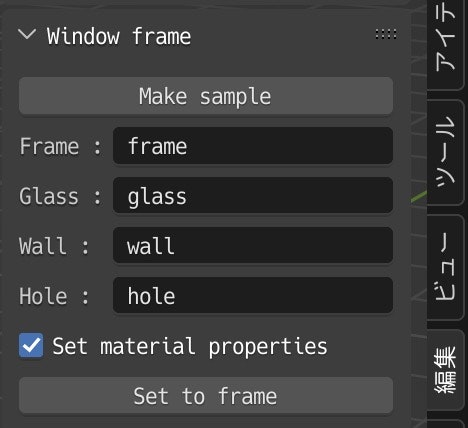
実行するには、下記の4つのオブジェクトが必要ですが、Make sampleボタンを押すと自動で作成できます。自分でオブジェクトを用意している場合は、Make sampleを押す必要はありません。
- 窓枠(
frame) - ガラス(
glass) - 壁(
wall) - 穴(
hole)
4つのオブジェクトを用意したら、それらのオブジェクトの名前をパネルに入力してください。Make sampleで用意した場合は、すでに入力済みです。
Set to frameボタンを押すと、移動できる窓の設定が完了です。
このボタンでは、下記の処理をします。
- 壁に穴を開けます。
- 窓枠に穴を開けます。
- 窓枠を、穴とガラスの親にします。これにより、窓枠を移動すると穴とガラスも一緒に移動します。
- 穴を非表示にします。
- マテリアルを設定します。(
Set material propertiesチェック時)
適当に背景を設定すると、下記のようになります。

窓枠を動かすと、穴も動きます。

以上