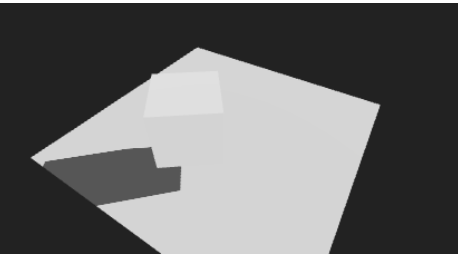立方体の各面にそれぞれ違うテクスチャを適用するには?
解決したいこと
Three.js + React-three-fiber + dreiにおいて、boxGeometryで出力した立方体の各面に対し、それぞれ異なるTextureを適用したい。
本文
上記3つのライブラリを利用してプログラミングをしている際、とある記事を参考にプログラムを組んだのですが、なぜかTextureが適用されません。
実行環境はGitPod、利用言語はTypeScript、使用ブラウザはChromeを利用しています。
発生している問題・エラー
エラーメッセージ等は出力されませんでした。
スクリーンショットは以下です。
※少し見づらくて申し訳ないのですが、床面から少し浮いた立方体が回転し、
影を床面に落としている状態であることを補足しておきます。
npm init viteと必要なライブラリをインストールするコマンドは入力してあるため、ライブラリが入っていないということはないと考えています。
該当するソースコード
import {OrbitControls,Plane,Stats, useCubeTexture} from "@react-three/drei"
import {Canvas, useFrame, useThree} from "@react-three/fiber"
import { Suspense, useRef } from "react"
import * as three from "three"
function CubeObj1(){
const boxRef = useRef<three.Mesh>(null)
useFrame(() => {
boxRef.current!.rotation.y += 0.01
})
const {scene} = useThree()
scene.background=new three.Color("#222222")
/* const texture = useCubeTexture([
"normal_1.png","normal_2.png","normal_3.png","normal_4.png","plane.png","plane.png","plane.png"
],{path: "./"}) */
const texturePath = [
"normal_1.png",
"normal_2.png",
"normal_3.png",
"normal_4.png",
"plane.png",
"plane.png"
]
/* const cubetexture = new three.CubeTextureLoader().load(texturePath) */
const cubetexture = useCubeTexture(texturePath,{path:"./"})
/* const frash_texture = useCubeTexture([
"light_1.png","light_2.png","light_3.png","light_4.png","plane.png","plane.png","plane.png"
],{path: "./"}) */
return (
<>
<mesh ref={boxRef} position={[-1,1,0]} castShadow receiveShadow>
<boxGeometry args={[1,1,1]}/>
<meshStandardMaterial
envMap={cubetexture}
attach="material"
metalness={1}
/>
</mesh>
</>
)
}
function App() {
return (
<>
<Canvas
camera={
{
position: [0,5,8],
fov: 50,
aspect: window.innerWidth / window.innerHeight,
near: 0.1,
far: 2000
}}
dpr={window.devicePixelRatio}
shadows>
<color attach="background" args={["#1e1e1e"]} />
<OrbitControls />
<ambientLight intensity={0.1} />
<directionalLight
position={[5,5,5]}
intensity={1}
castShadow
shadow-mapSize-width={2048}
shadow-mapSize-height={2048}
/>
<Suspense fallback={null}>
<Plane rotation={[-Math.PI / 2, 0, 0]} args={[5, 5]} receiveShadow>
<meshStandardMaterial color="#fff" side={three.DoubleSide} />
</Plane>
<CubeObj1 />
</Suspense>
</Canvas>
</>
)
}
export default App
package.json
{
"name": "viter3test",
"private": true,
"version": "0.0.0",
"type": "module",
"scripts": {
"dev": "vite",
"build": "tsc && vite build",
"lint": "eslint src --ext ts,tsx --report-unused-disable-directives --max-warnings 0",
"preview": "vite preview"
},
"dependencies": {
"@react-three/drei": "^9.77.10",
"@react-three/fiber": "^8.13.4",
"@types/three": "^0.152.1",
"react": "^18.2.0",
"react-dom": "^18.2.0",
"three": "^0.154.0"
},
"devDependencies": {
"@types/react": "^18.0.37",
"@types/react-dom": "^18.0.11",
"@typescript-eslint/eslint-plugin": "^5.59.0",
"@typescript-eslint/parser": "^5.59.0",
"@vitejs/plugin-react": "^4.0.0",
"eslint": "^8.38.0",
"eslint-plugin-react-hooks": "^4.6.0",
"eslint-plugin-react-refresh": "^0.3.4",
"typescript": "^5.0.2",
"vite": "^4.3.9"
}
}
public直下に画像データをいくつか格納しています。
- normal_n.png(nは1~4)
- light_n.png(nは1~4)
- plane.png(柄なしのTexture)
参考URLについては
https://qiita.com/nemutas/items/f890bcc3caf0f5cbc46f
のみとなります。
自分で試したこと
- publicのパスが間違っているかどうかを確認するため、目視でpublicフォルダの中身を確認
- 開発者ツールのSourcesから画像が正常に出力されているかを確認。」
- ファイル名が異なって指定できていないことがないように、確認を行い、間違っていれば訂正。
- package.jsonを確認し、プログラムを構成する上で、必要なパッケージがインストール、インポートできていないことがないかどうかの確認を行った。
以上です。皆様からのご回答をお待ちしております。
0 likes