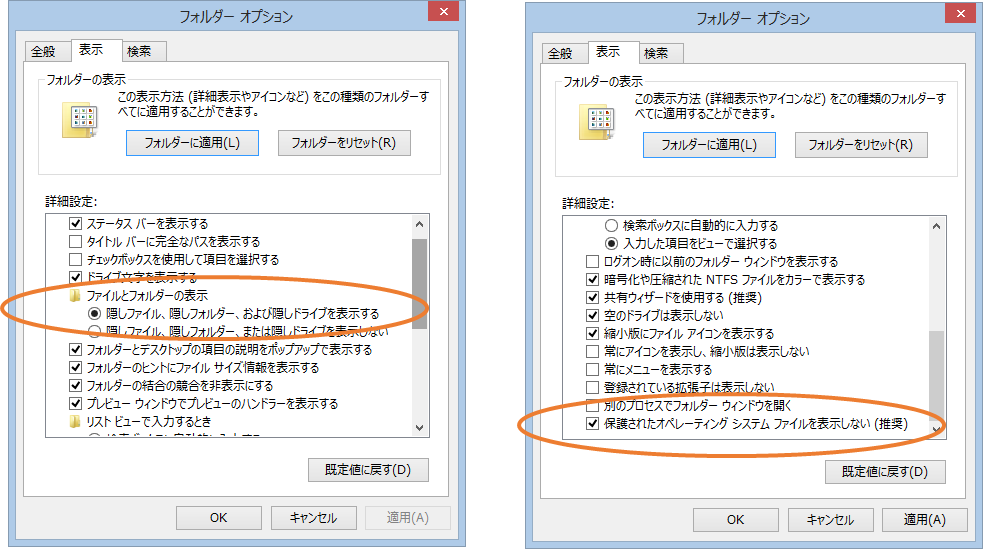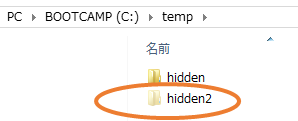エクスプローラーからは通常見れないフォルダ・ファイルを作る方法をご紹介します。
Windowsには、「隠しファイル」というものが存在しますが、
さらにその上をいく、「システム隠しファイル」を作ることができます。
ちなみに、これより上はWindows8.1現在、存在しません。
ディレクトリとファイルの属性に、
System.IO.FileAttributes.Hiddenと
System.IO.FileAttributes.System
を追加してやります。
以下、gistに貼ってあります。
https://gist.github.com/Koki-Shimizu/86b1dab64b6cf319658a
using System.IO;
namespace HiddenFolderMaker
{
class Program
{
static void Main(string[] args)
{
var path = @"C:\temp\hidden2\";
Directory.CreateDirectory(path);
var directoryInfo = new DirectoryInfo(path);
directoryInfo.Attributes |= System.IO.FileAttributes.Hidden;
directoryInfo.Attributes |= System.IO.FileAttributes.System;
var filepath = Path.Combine(path, "naisyo.txt");
File.CreateText(filepath);
var file_attr = File.GetAttributes(filepath);
File.SetAttributes(filepath,file_attr | FileAttributes.Hidden);
File.SetAttributes(filepath, file_attr | FileAttributes.System);
}
}
}
こうするとエクスプローラーのオプション設定にて、
ファイルとフォルダーの表示にて、
「隠しファイル、隠しフォルダー、および隠しドライブを表示する」を選択します。
続いて、
「保護されたオペレーション システム ファイルを表示しない(推奨)」のチェックを外し、適用を行います。
そうすると、やっと隠し状態で見れます。
ちなみに、結局上記オプションを設定すれば見れちゃうじゃないか、と思われるかも知れませんが、イタチごっこになっちゃいますので、これ以上のレベルは追加しないようです。