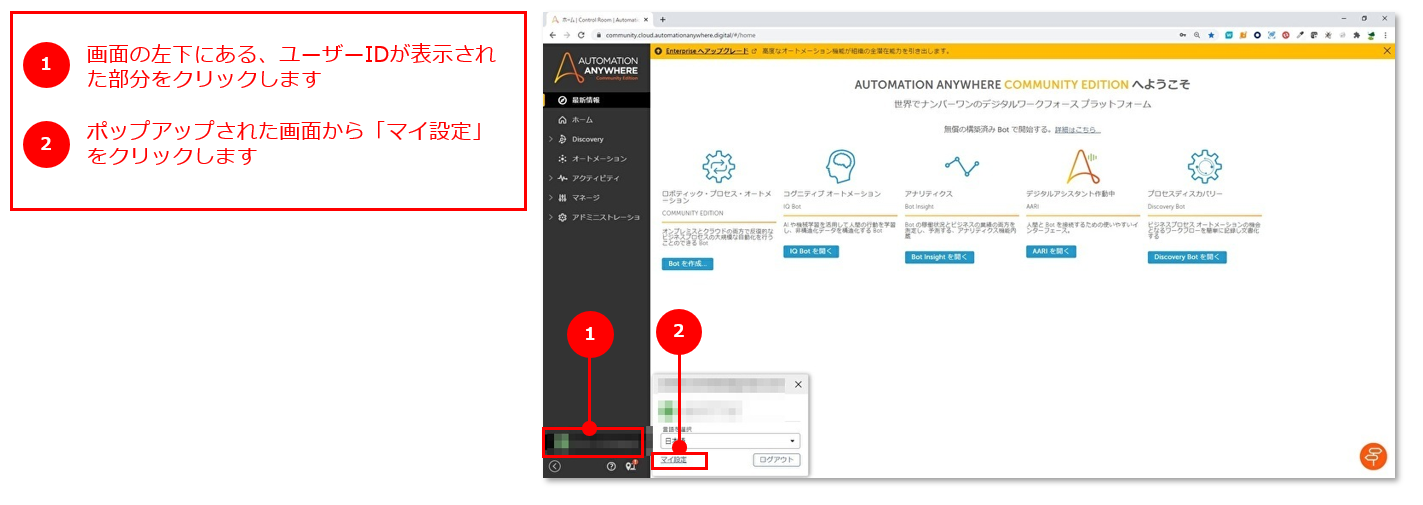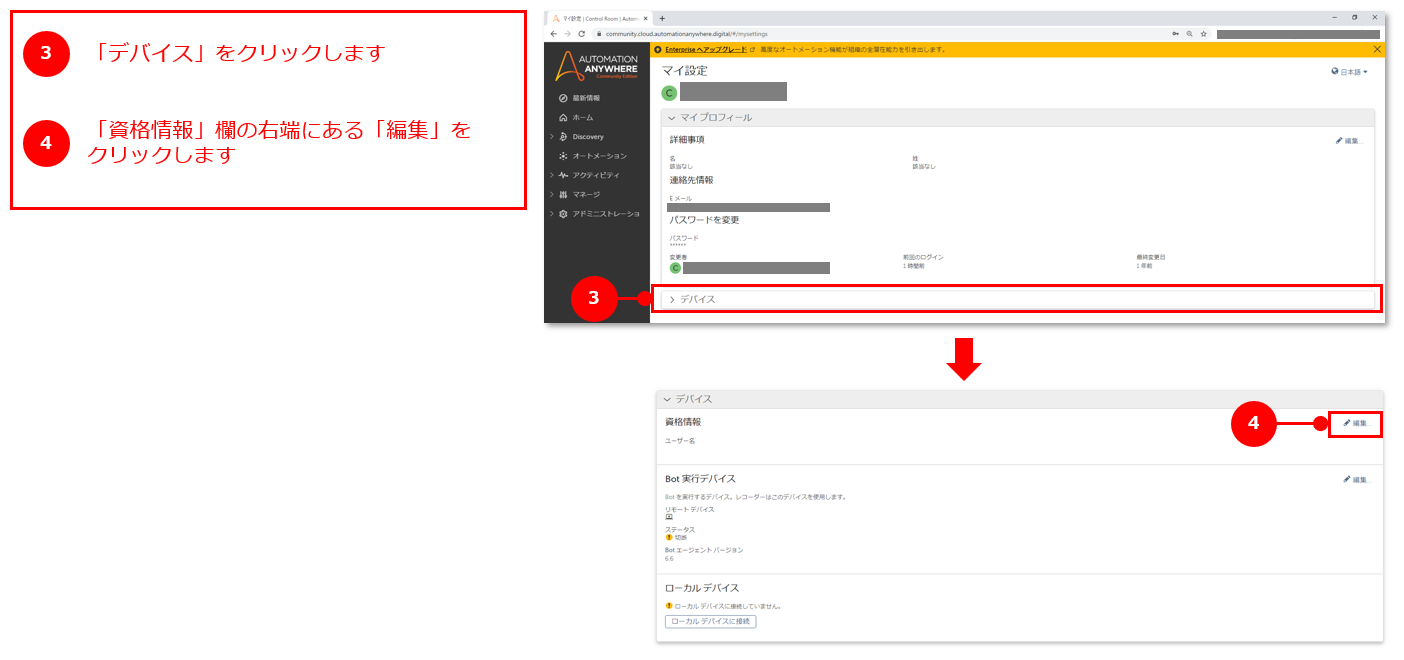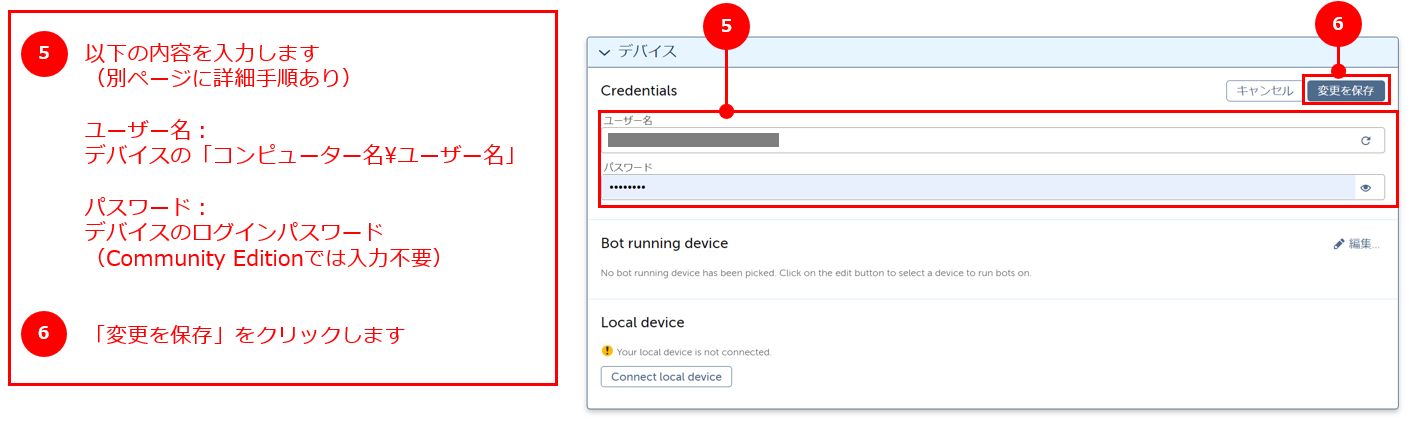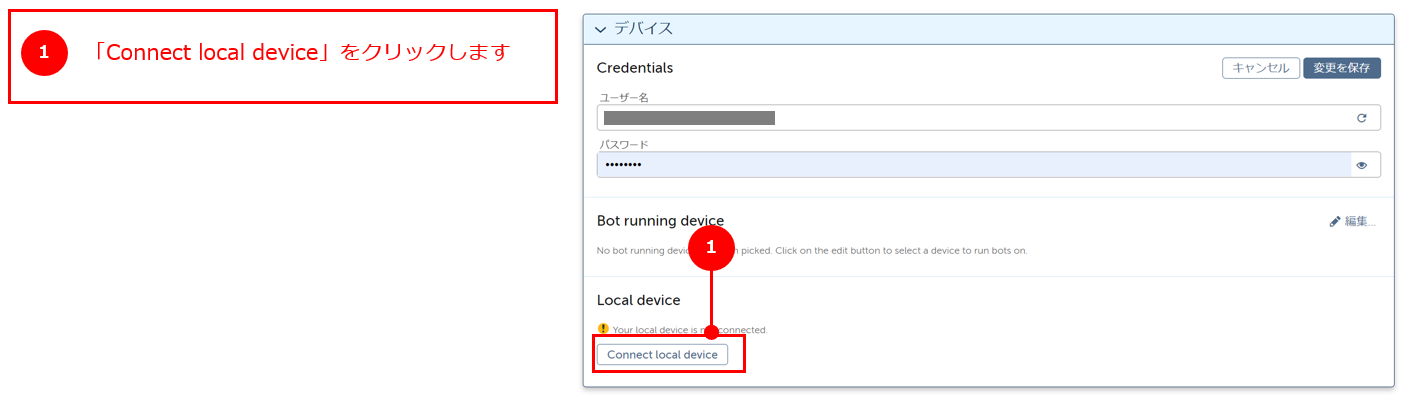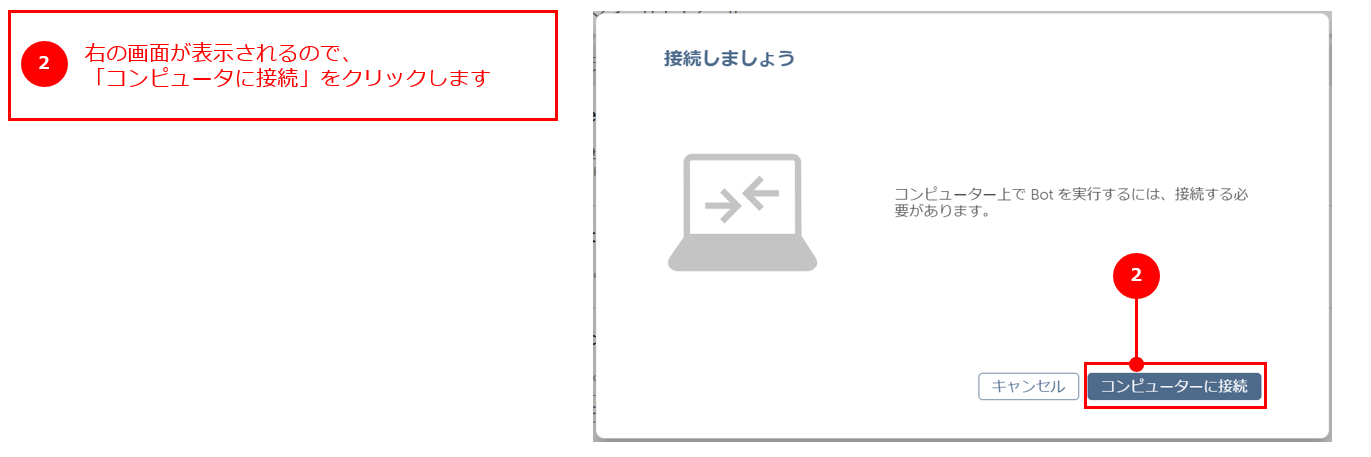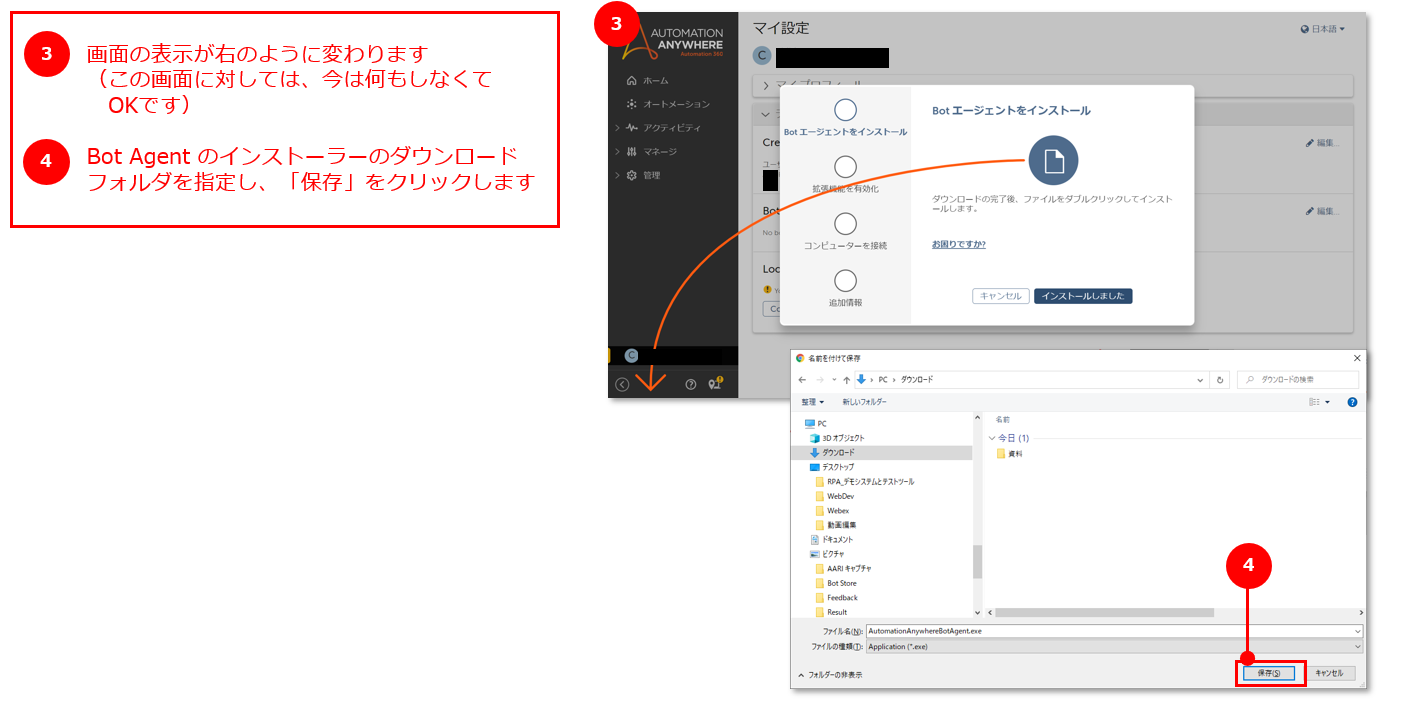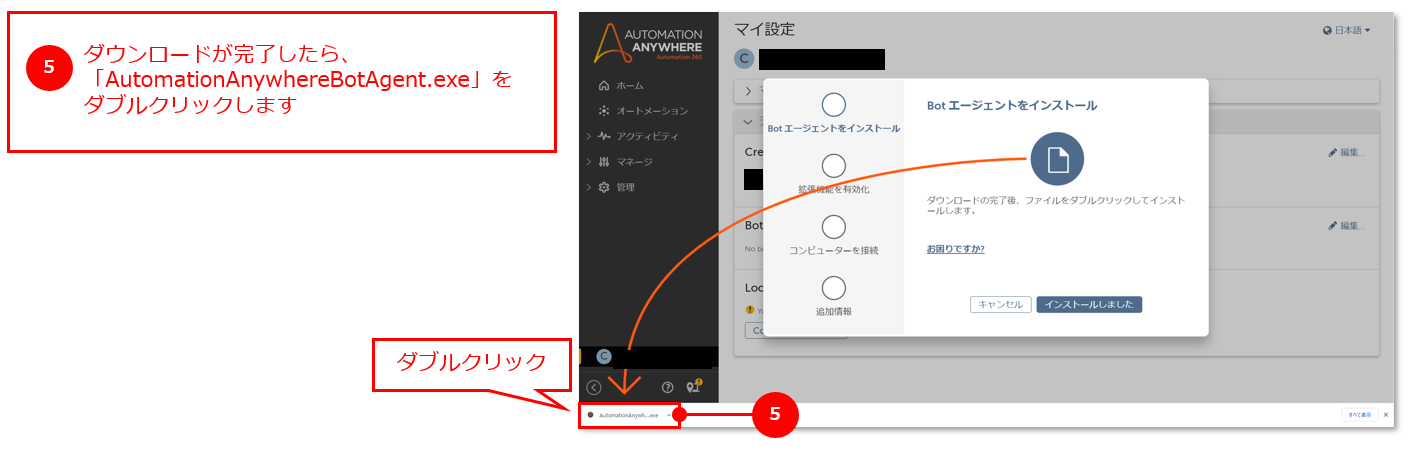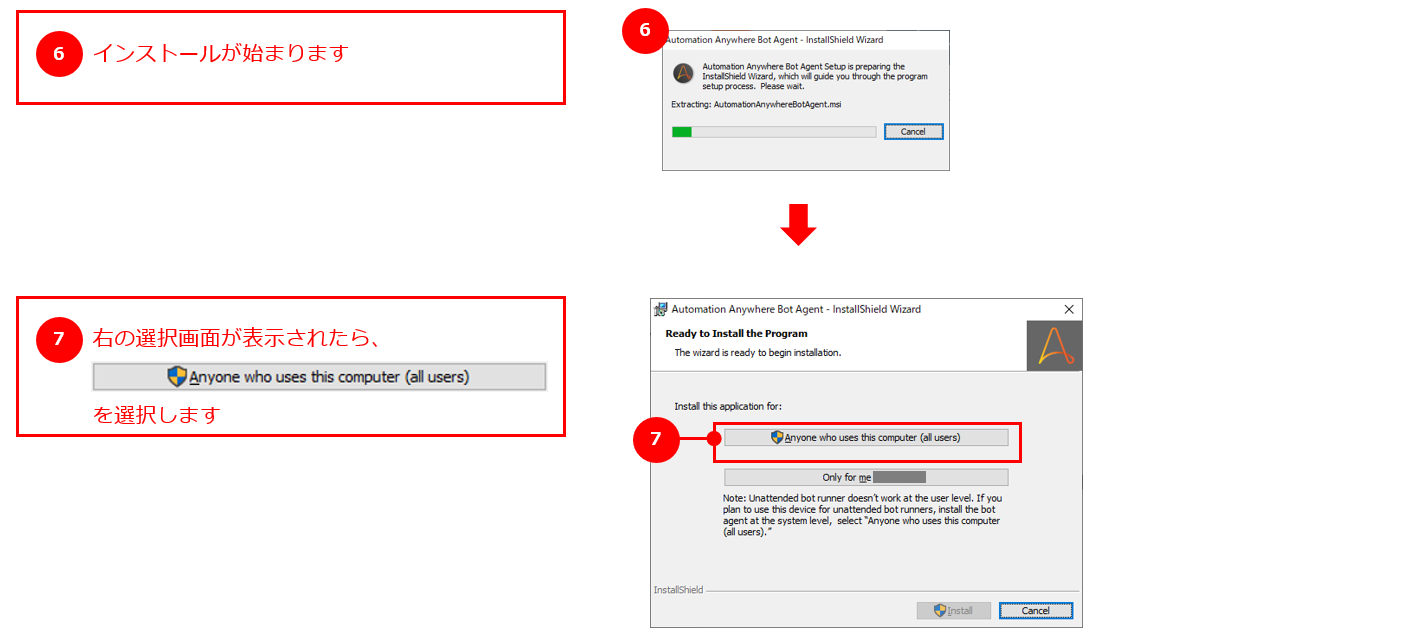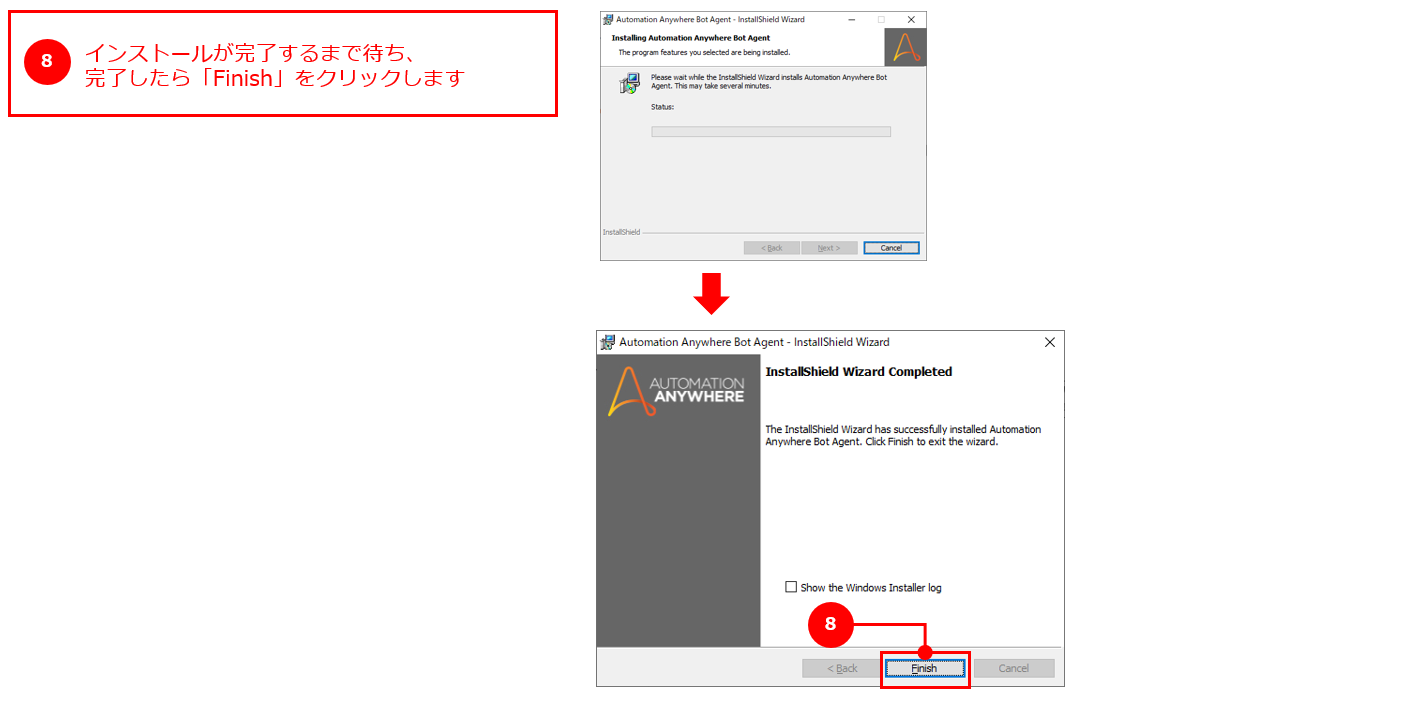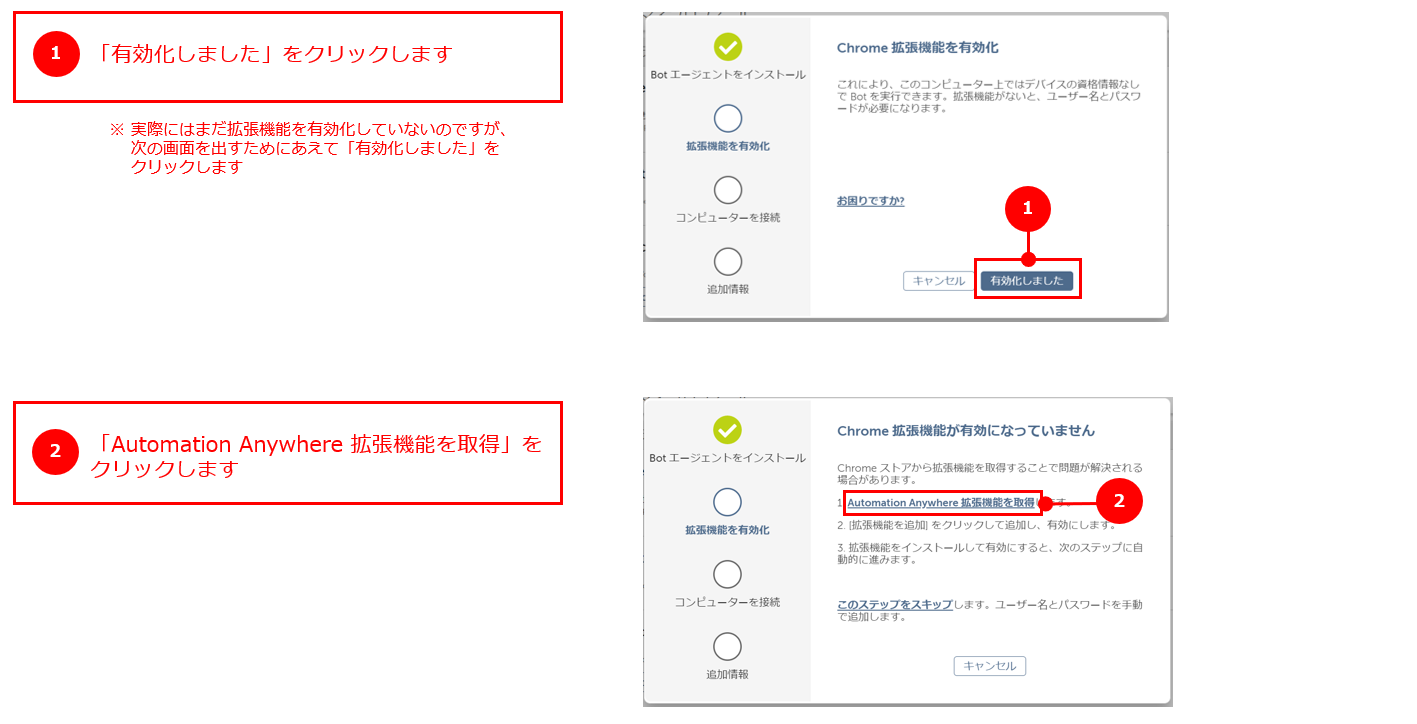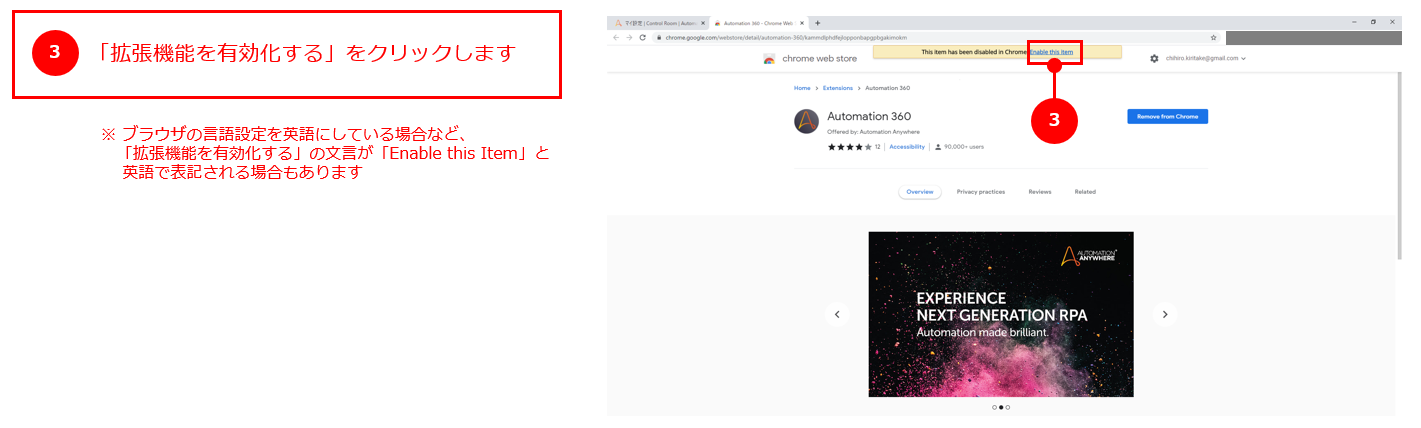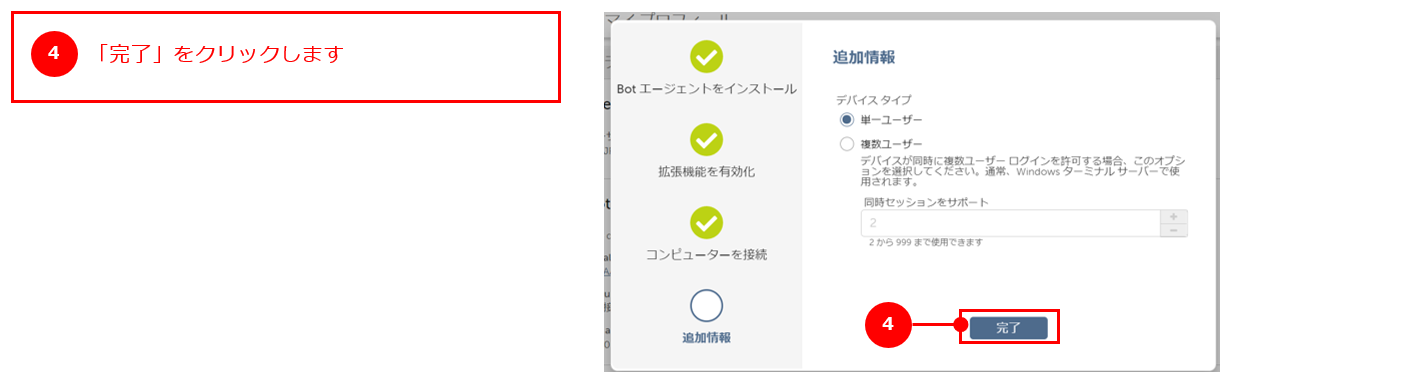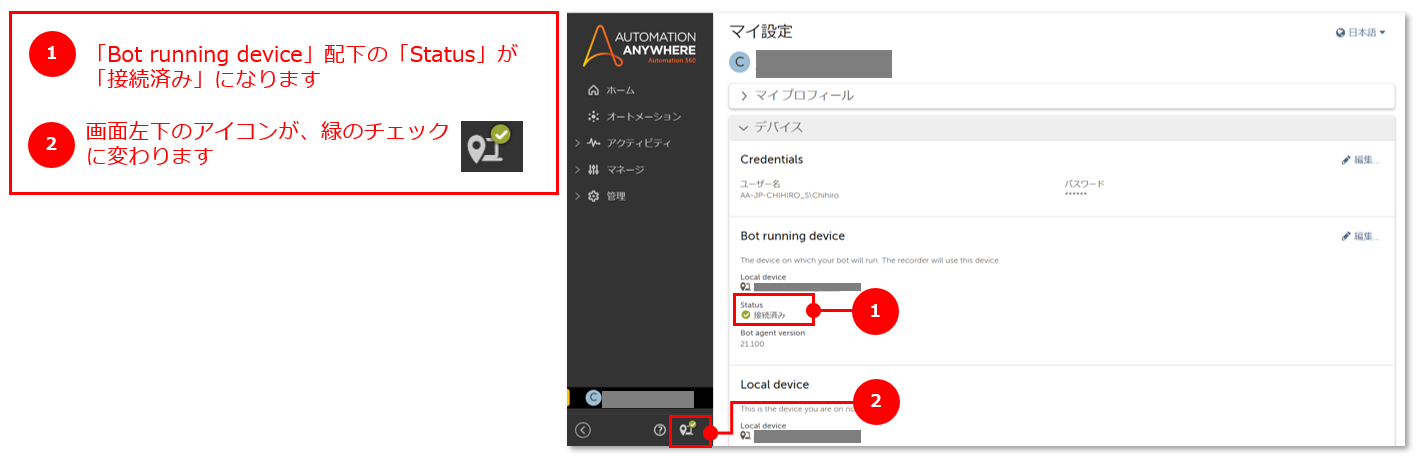はじめに
Automation Anywhere の Automation360 で作ったBotを動かすためには、「デバイスの接続」という作業が必要になります。
この記事では、実際にデバイスを接続する方法を説明します。
デバイス接続の手順
Automation360にログインし、以下の手順で操作を行います。
Step1. デバイスの資格情報を設定する
【注意!】以下の⑤の手順で、入力内容を間違える人がかなり多いです!
こちらの手順 を参考に、「コンピューター名¥ユーザー名」を入力してください。
Step2. Bot Agent をインストールする
Step1で起動した画面から、以下の手順で Bot Agent をインストールします。
Step3. Chrome の拡張機能を有効化する
Step2 が完了すると、以下の画面がポップアップされ、Chromeの拡張機能を有効化するよう促されます。
下記の手順に従って、拡張機能を有効化します。
Step4. 結果の確認
Step3までの手順が完了すると、画面上のステータスやアイコンが次のように変わります。
(反映までに数秒かかる場合があります)
上記のとおりになっていれば、デバイスの接続は完了です。おつかれさまでした!
うまくいかないときは
デバイス接続がうまくいかない場合は、こちらの記事も確認してみてください。
次のステップ
デバイスが接続できたら、さっそくBotを作って動かしてみましょう!
最初のBotを動かすための手順ページは、現在準備中です。完成次第、リンクを貼ります。
最後に
この記事は、「はじめてのAA」シリーズからリンクされています。
Automation Anywhere を初めて使っている方は、ぜひ以下のリンクもチェックしてみてください。