この記事では、Raspberry PiにNode.jsとExpressをインストールし、サンプルアプリを動かすまでの手順を解説します。
対象環境
- Raspberry Pi 4 (他モデルでも問題なし)
- Raspberry Pi OS Bookworm(最新版)
- ネットワーク接続があること
- ターミナル操作ができること(SSH または HDMI 接続)
- Raspberry Piのセットアップが完了していること
手順の全体像
- システムのアップデート
- Node.js のインストール
- Express の導入
- サンプルアプリの起動
1. システムのアップデート
まずはパッケージを更新します。
sudo apt update
2. Node.js のインストール
最新の LTS版 Node.js をインストールします。
curl -fsSL https://deb.nodesource.com/setup_lts.x | sudo -E bash -
sudo apt install -y nodejs
npm を最新版に更新します。
sudo npm install -g npm@latest
バージョン確認します。
user@raspberrypi:~ $ node -v
v22.18.0
user@raspberrypi:~ $ npm -v
11.5.2
3. Express の導入
Node.js が使えるようになったら、Express を使ってアプリを作ります。
まずは express-generator を使ってサンプルを生成します。
user1001@raspberrypi:~ $ npx express-generator --view=ejs sample-app
Need to install the following packages:
express-generator@4.16.1
Ok to proceed? (y) y
〜
アプリの依存関係をインストールします。
cd sample-app
npm install
4. サンプルアプリの起動
npm startコマンドでサンプルアプリを起動します。
起動すると以下のようなメッセージが出ます。
user@raspberrypi:~/sample-app $ npm start
> sample-app@0.0.0 start
> node ./bin/www
ブラウザで以下のURLにアクセスしてください。
http://<Raspberry PiのIPアドレス>:3000
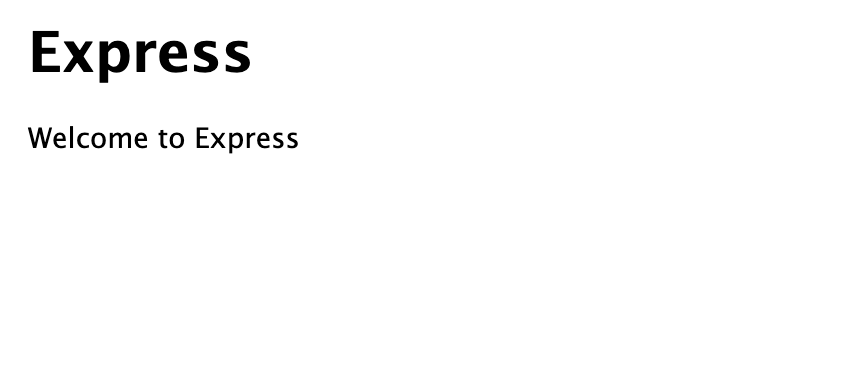
画像の様に「Welcome to Express」と表示されれば成功です
まとめ
Raspberry Piを使えば、低コストで手軽にWebアプリの開発環境を構築できます。ぜひ試してみてください!
よろしければ、いいね、ストック、コメントいただけますと幸いです。