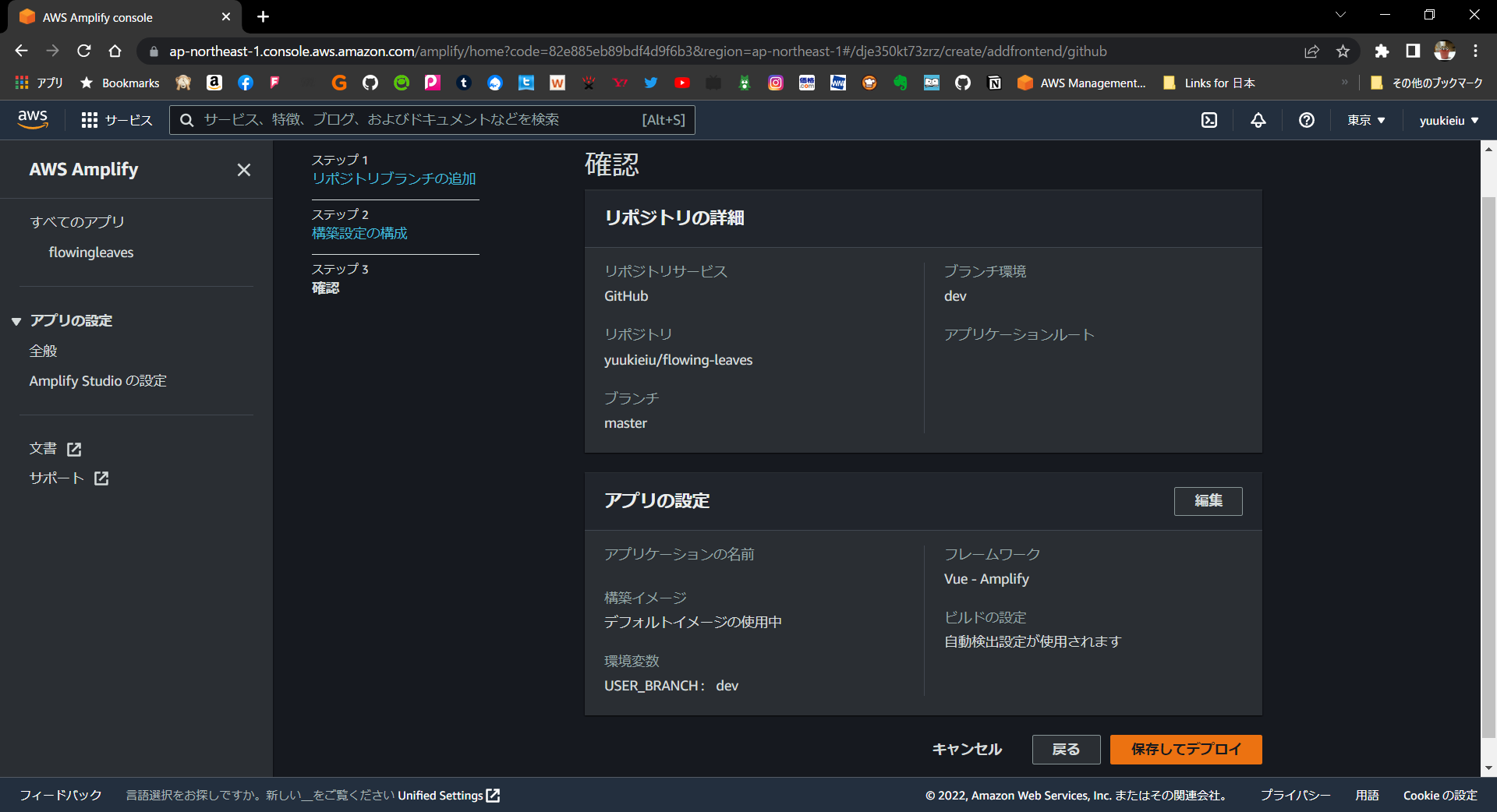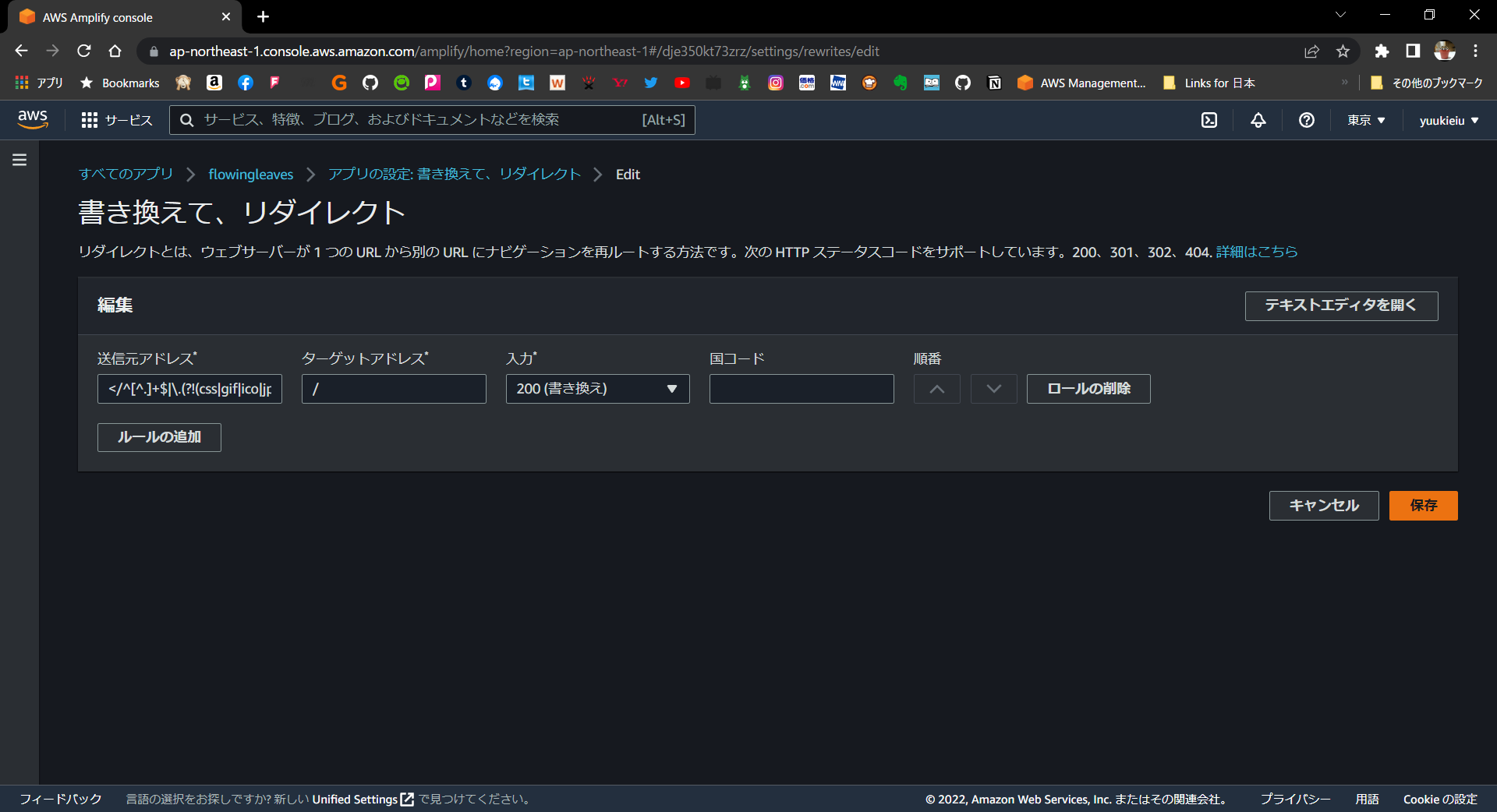概要
こちらの記事を参考に、サーバーレスでwebアプリ開発をしたメモシリーズの2つ目です。
https://qiita.com/minato-naka/items/7b445bcf0794189e65a0
Hostingでアプリ公開&自動デプロイ実装編
vol.2の終わりに書いた通り、⑥ Hostingでアプリ公開&自動デプロイ実装編になります。
AmplifyのHostingで自動デプロイ設定
今回は自前のGitHubリポジトリを用意して、そこからデプロイするようにします。
ここまでリポジトリを用意しないまま進んできたので、用意してコミットしておきます。
Hostingを使用するようコマンド実行します。
>amplify add hosting
? Select the plugin module to execute ... (Use arrow keys or type to filter)
❯ Hosting with Amplify Console (Managed hosting with custom domains, Continuous deployment)
Amazon CloudFront and S3
? Choose a type
> Continuous deployment (Git-based deployments)
Manual deployment
Learn more
リポジトリブランチの追加
ここまで入力するとブラウザでAWSコンソールが開きます。
僕の場合はBackend environmentが表示されていたので…
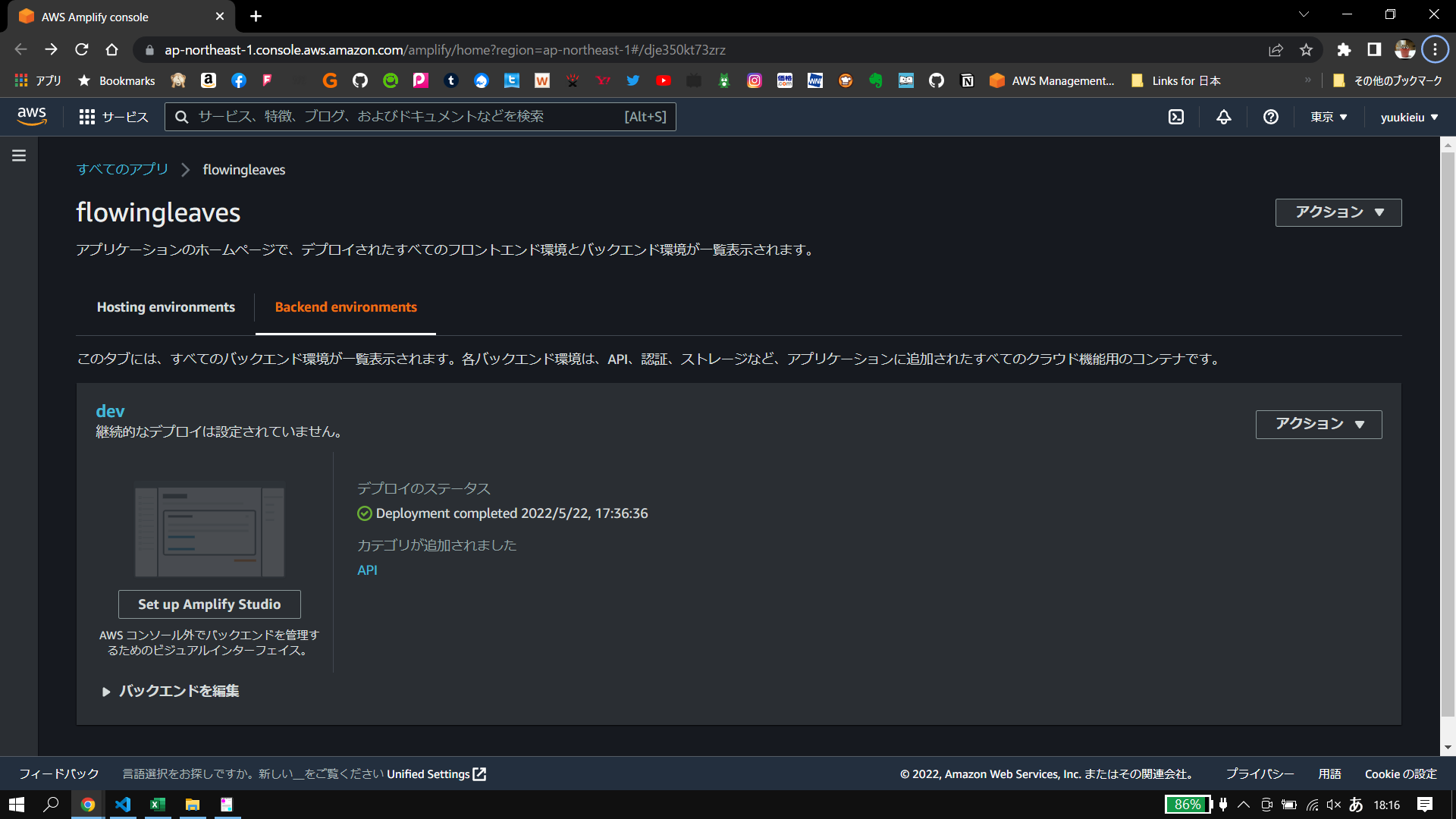
・「Hosing environments」のタブを開く
・「GitHub」を選択
・「ブランチを接続」をクリック
しました。
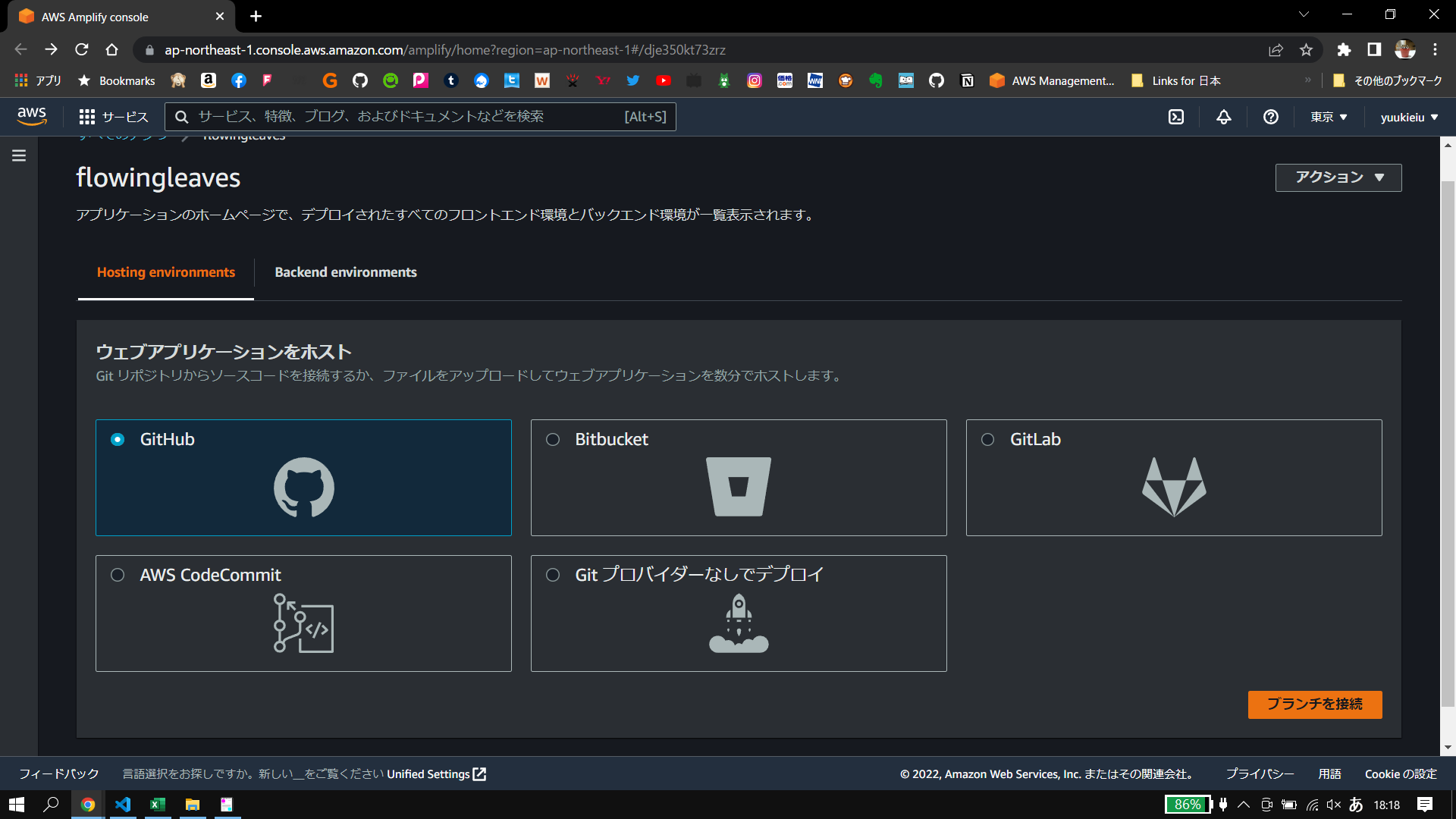
GitHubの認証をしたら、GitHub側にAWSからのアクセスを許可する設定をします。
Repository accessはOnly select repositoriesにした方が気持ちが穏やかかもしれません。
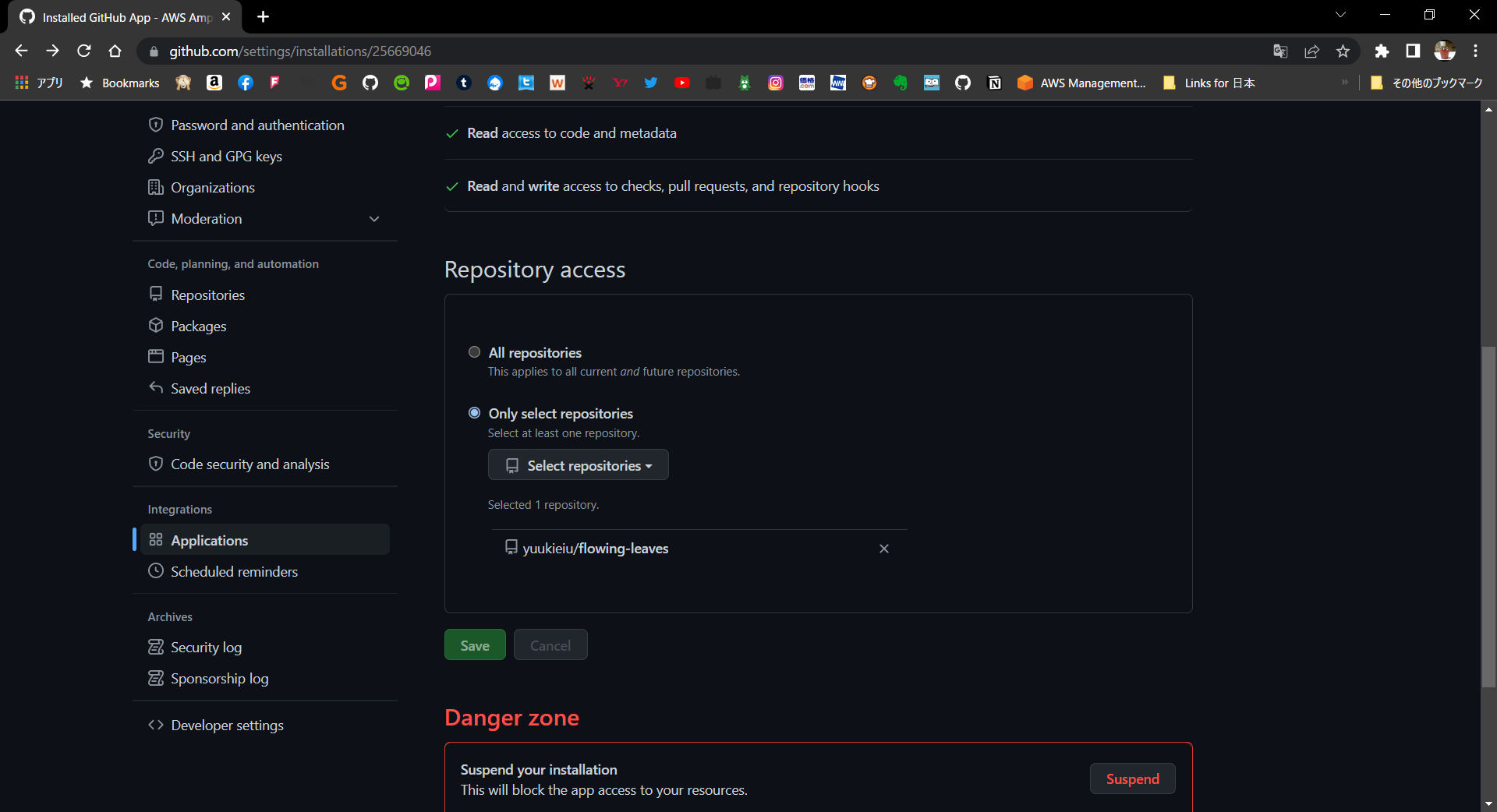
AWSコンソールでリポジトリやブランチを設定して次へ
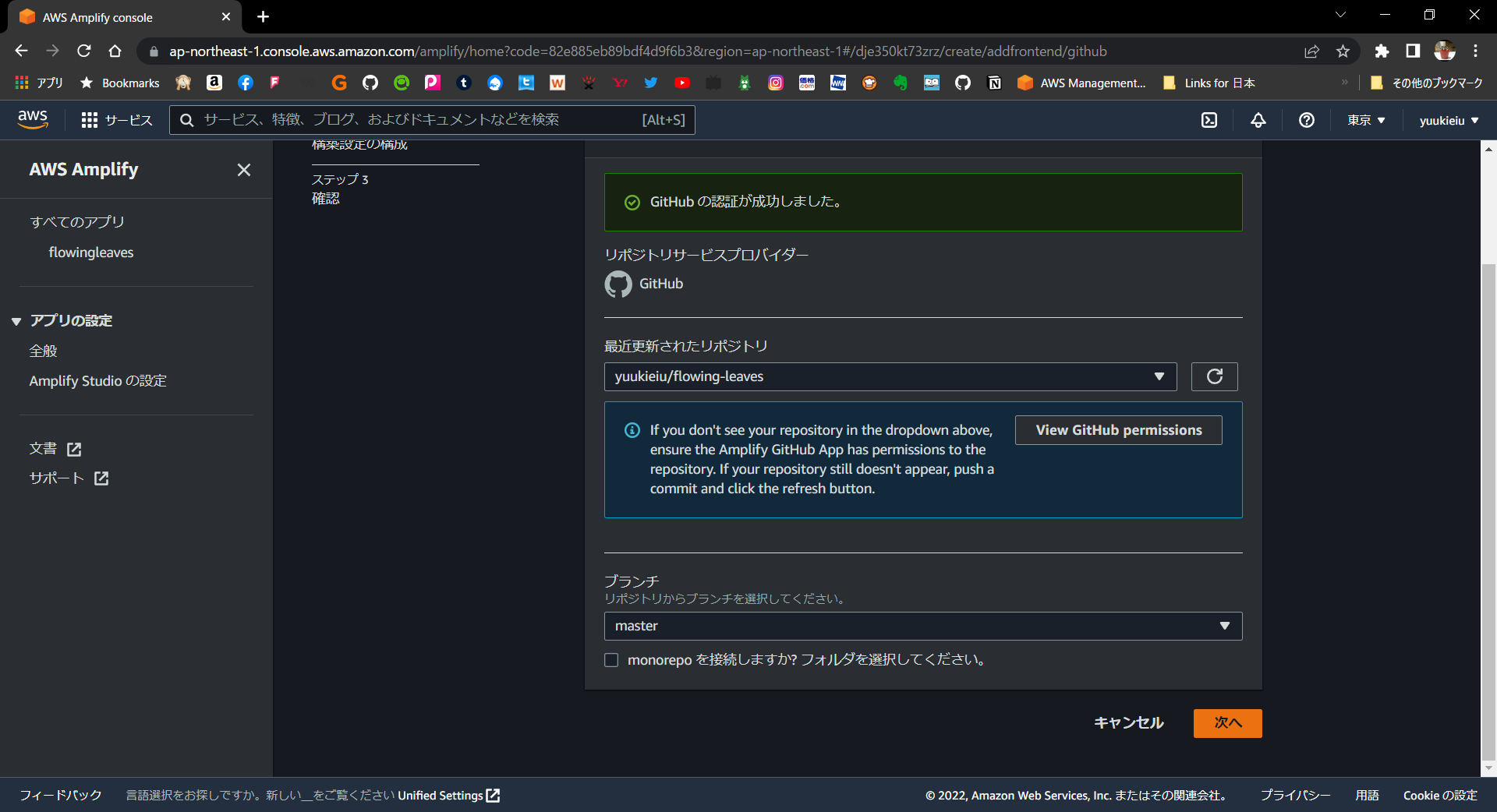
ビルド設定の構成
「このブランチで使用するバックエンド環境を選択」の「Environment」を「dev」を選択します。
「amplifyconsole-backend-role」は参考ページのそのまま作成しました。
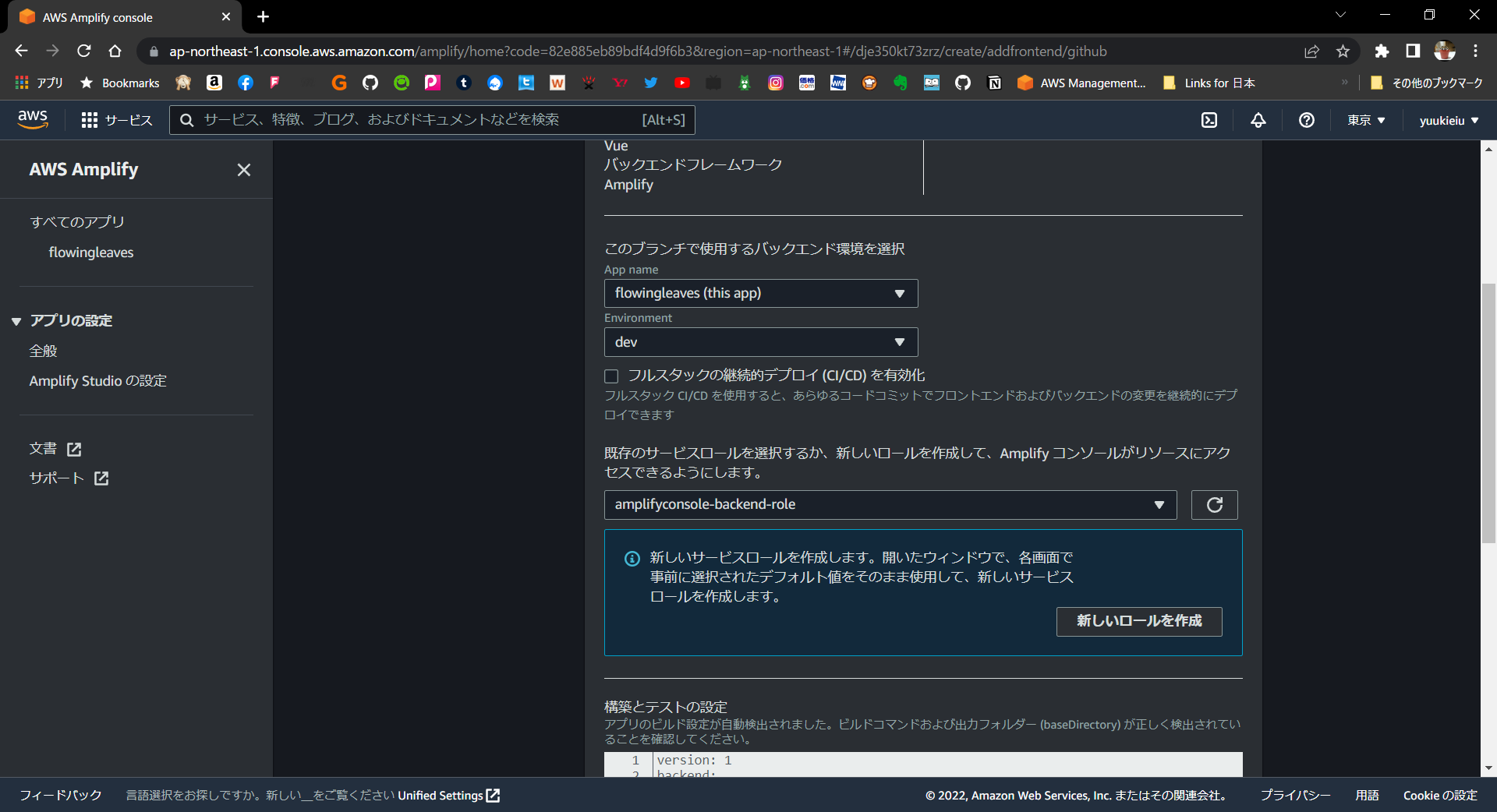
確認
デプロイ失敗
デプロイ失敗したのでログを確認。
ESLintのルールで怒られている。
2022-05-22T09:32:00.494Z [INFO]: ERROR Failed to compile with 1 error9:31:59 AM
2022-05-22T09:32:00.495Z [INFO]: /codebuild/output/src038903468/src/flowing-leaves/src/main.js
7:8 error Identifier 'aws_exports' is not in camel case camelcase
✖ 1 problem (1 error, 0 warnings)
You may use special comments to disable some warnings.
Use // eslint-disable-next-line to ignore the next line.
Use /* eslint-disable */ to ignore all warnings in a file.
src/main.jsを以下の通り修正。
import Vue from 'vue'
import App from './App.vue'
import router from './router'
import store from './store'
import vuetify from './plugins/vuetify'
import { Amplify } from 'aws-amplify'
import AwsExports from './aws-exports' <- ここの命名をCamelCaseに変更
import {
applyPolyfills,
defineCustomElements
} from '@aws-amplify/ui-components/loader'
Amplify.configure(AwsExports)
applyPolyfills().then(() => {
defineCustomElements(window)
})
Vue.config.productionTip = false
new Vue({
router,
store,
vuetify,
render: h => h(App)
}).$mount('#app')
ついでにGitHubにPushするとAmplifyのデプロイが走るか確認できてラッキーだったね。
GitHubのコミット
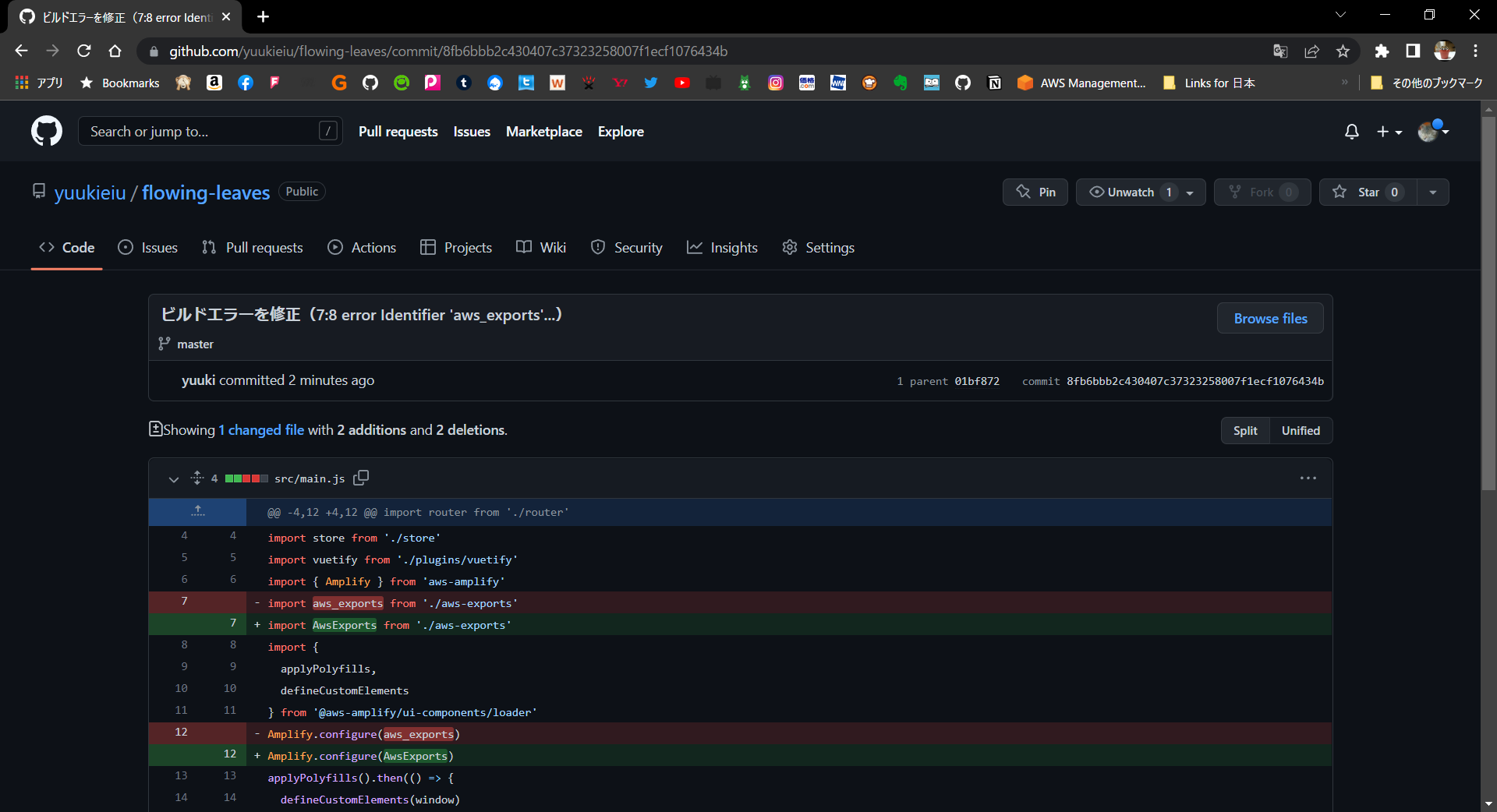
Amplifyのコンソール
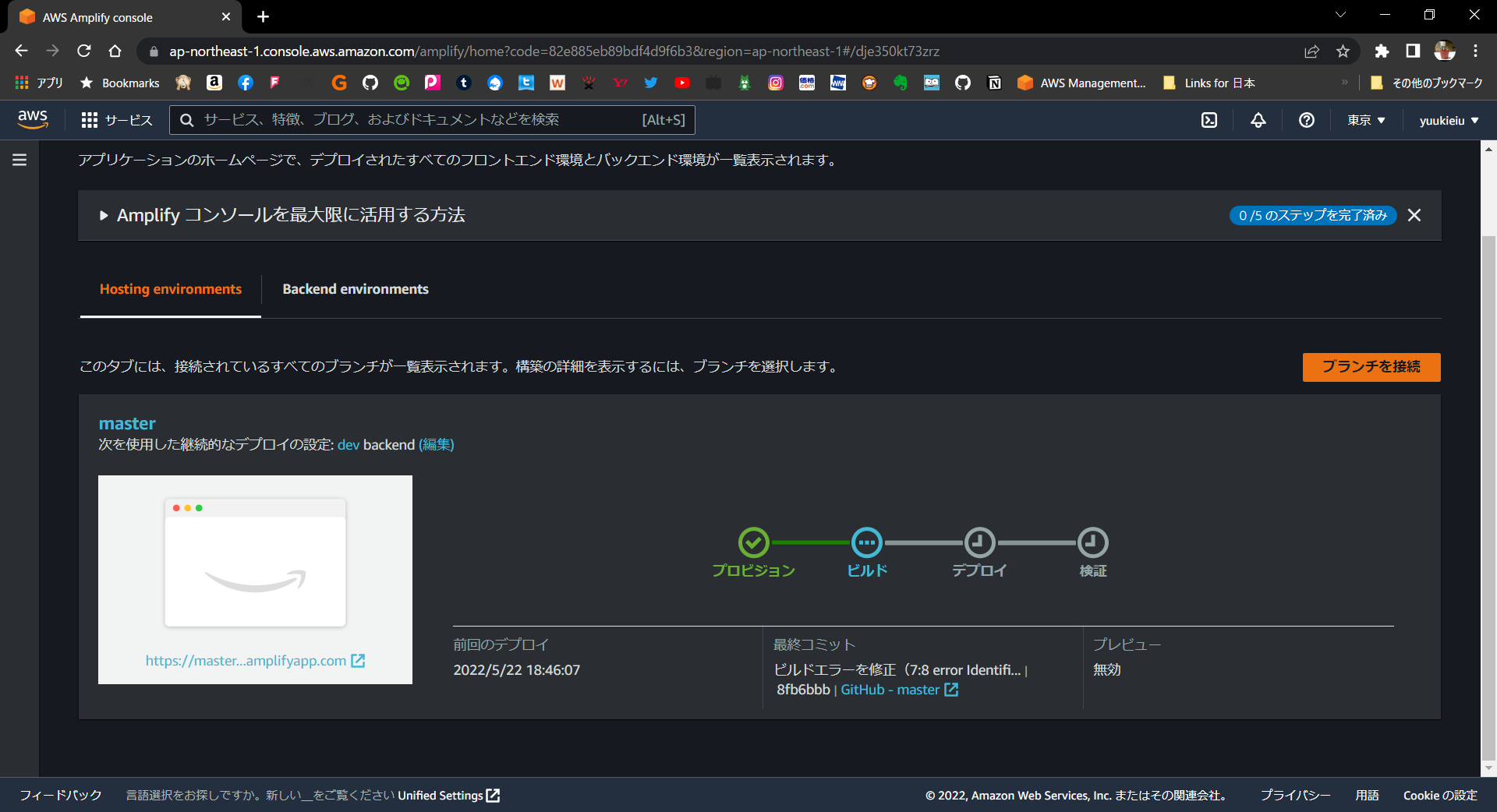
無事デプロイできたので、左下のリンクからアプリを開いてみる。
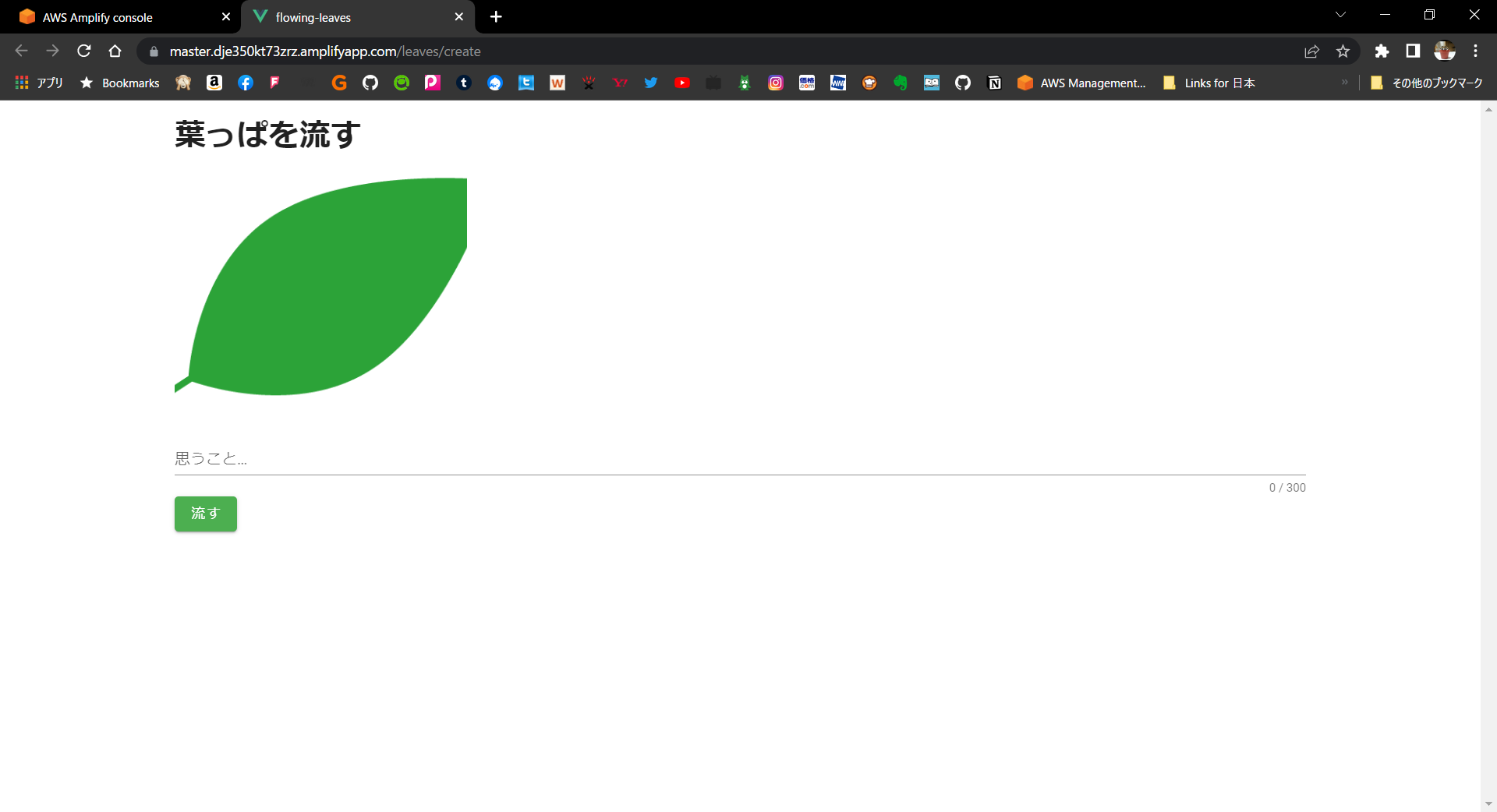
(葉っぱが見切れてる…)
適当に書いて流してみました。
DynamoDBに登録されるはずです。
(思ってないことを書いています)
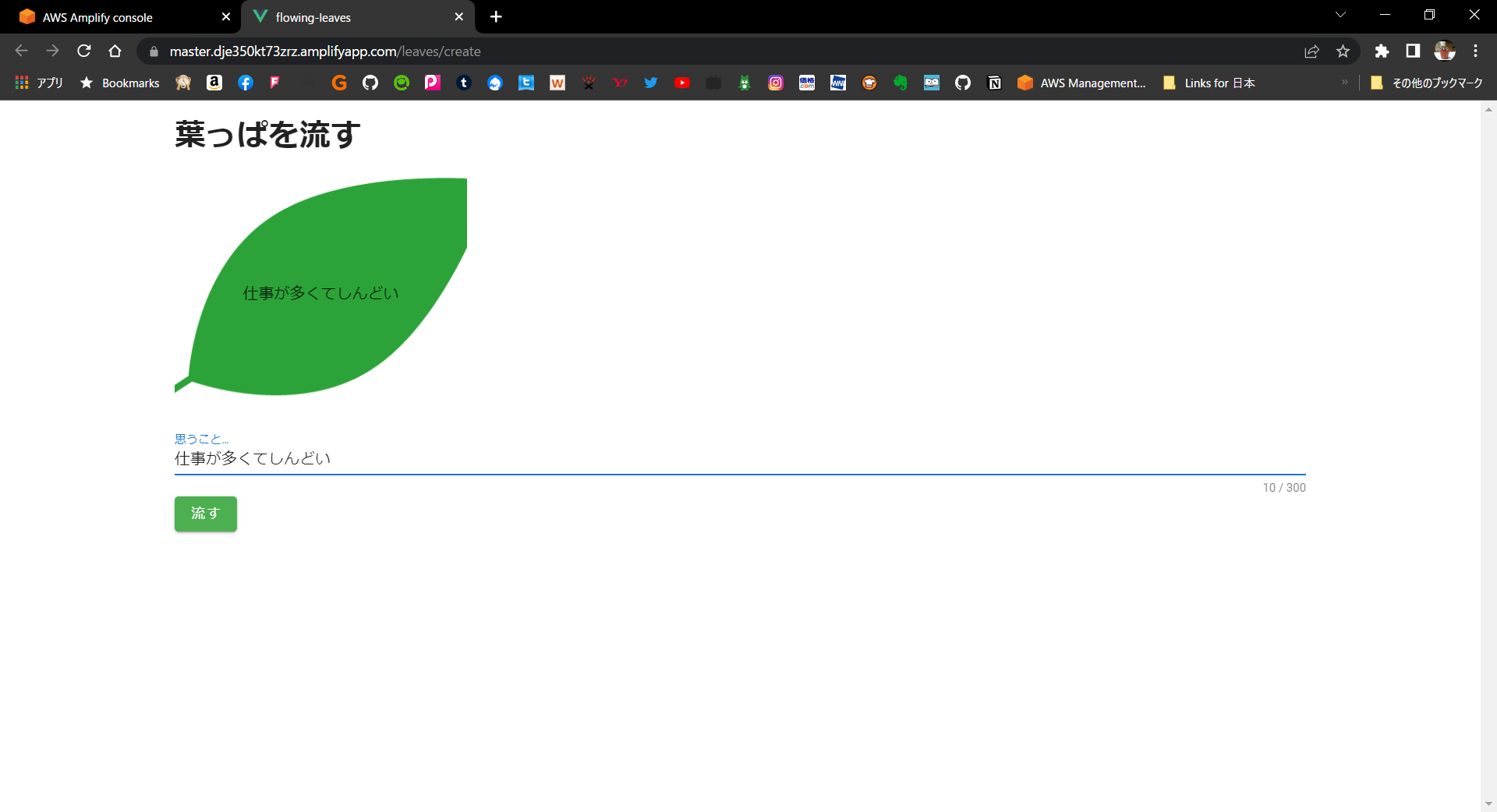
DynamoDBのテーブルが自動的にできているので、そこを見ると項目ができています。
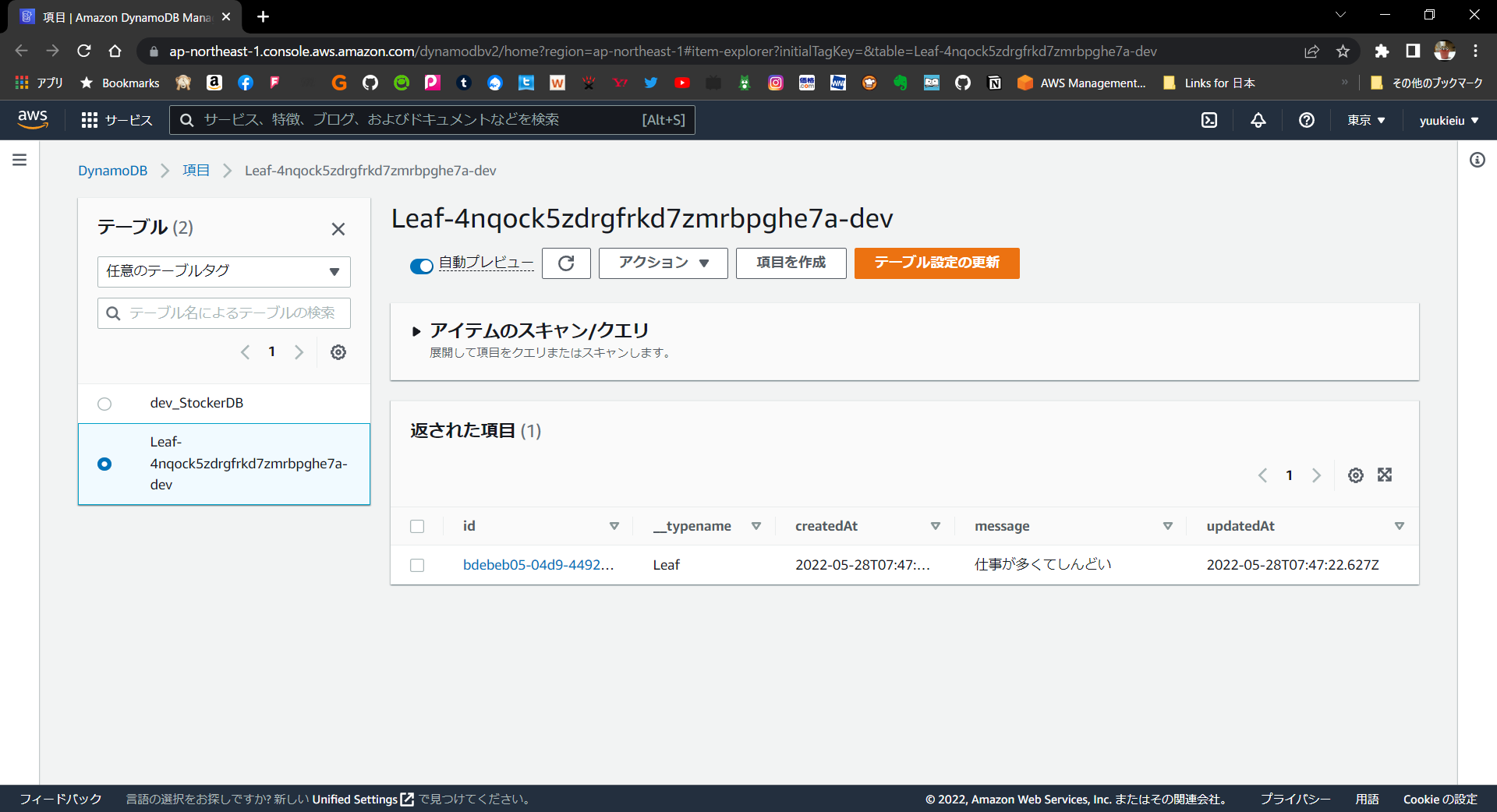
微調整
最後にアプリの挙動を少し調整します。
①流すボタンを押したらテキストボックスをリセットする。
ちょこちょこ修正しました。
<template>
<v-container>
<h1>葉っぱを流す</h1>
<v-img
max-height="300"
max-width="300"
src='../../../public/img/leaf1.png'
>
<v-row align-content="center" style="height: 300px">
<v-col align="center">{{ form.message }}</v-col>
</v-row>
</v-img>
<v-form
ref="form"
v-model="valid"
lazy-validation
@submit.prevent="submitCreate">
<v-text-field
v-model="form.message"
:counter="300"
:rules="nameRules"
label="思うこと…"
required
clearable
></v-text-field>
<v-btn
:disabled="!valid"
color="success"
class="mr-4"
type="submit"
>
流す
</v-btn>
</v-form>
</v-container>
</template>
<script>
import { API } from 'aws-amplify'
import { createLeaf } from '../../graphql/mutations'
export default {
name: 'LeafCreate',
data () {
return {
form: {
message: ''
},
valid: true,
nameRules: [
v => !!v || 'なにか入力してね',
v => (v && v.length <= 300) || '300文字未満にしてね'
]
}
},
methods: {
async submitCreate () {
if (this.$refs.form.validate()) { // 送信ボタンを押したときにValidateしてOKの場合だけ送信する
await API.graphql({
query: createLeaf,
variables: { input: this.form }
})
.then((result) => {
console.log(result)
this.$router.push({ name: 'LeafCreate' })
this.form.message = '' // テキストフィールドにバインドしている変数をリセット
this.$refs.form.resetValidation() // Validation状態もリセット
})
.catch((error) => {
console.log(error)
})
}
}
}
}
</script>
②ブラウザ更新したりするとAccessDeniedになる
このように。
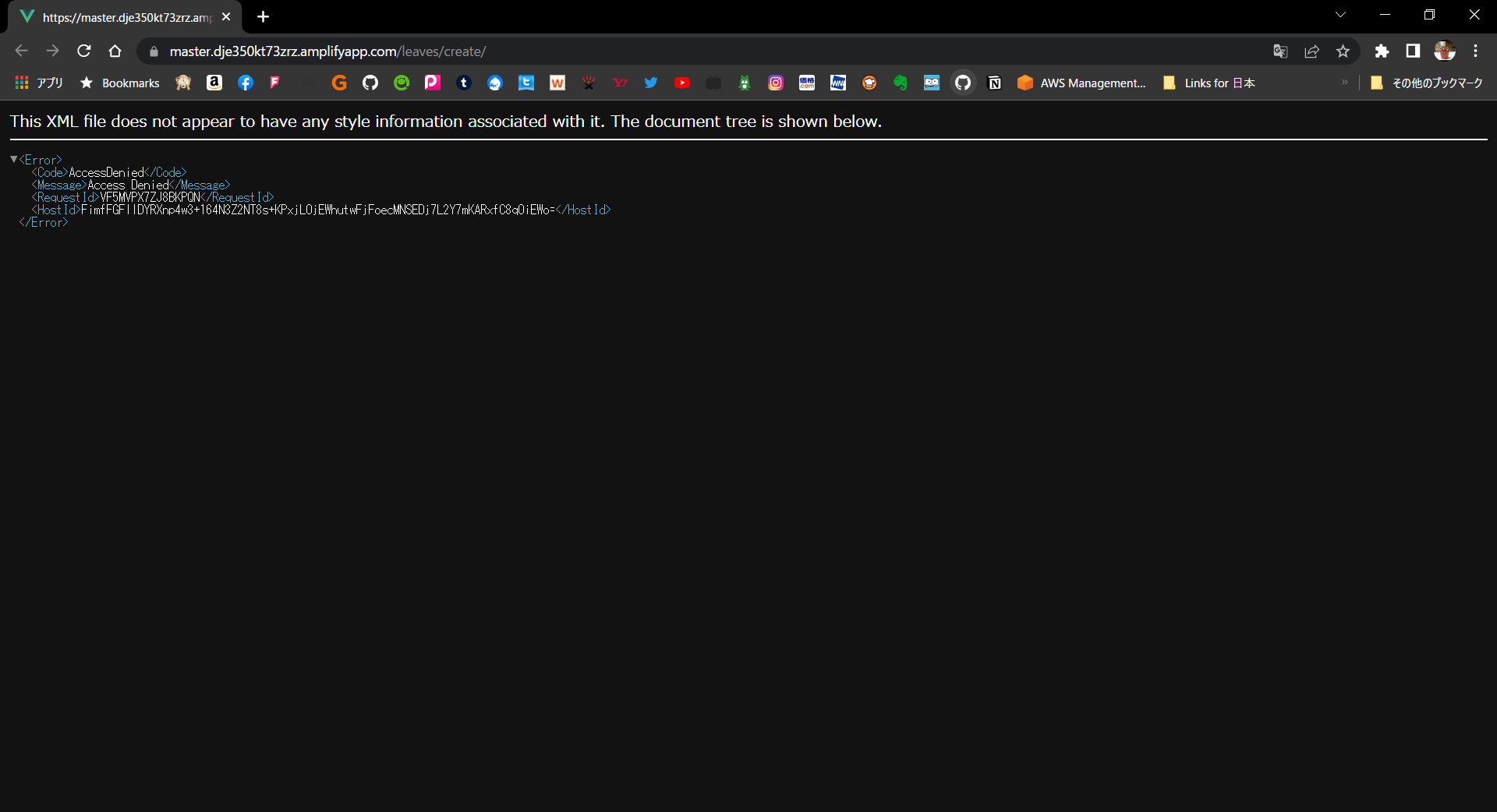
AmplifyでSPAを使う時に発生してしまうそうです。これを回避する場合はAmplifyに設定を追加します。
参考:https://blog.serverworks.co.jp/tech/2020/03/02/amplify-console-redirect/
Amplifyコンソールの「書き換えて、リダイレクト」を開き、「書き換えを追加して、リダイレクト」を押下します。
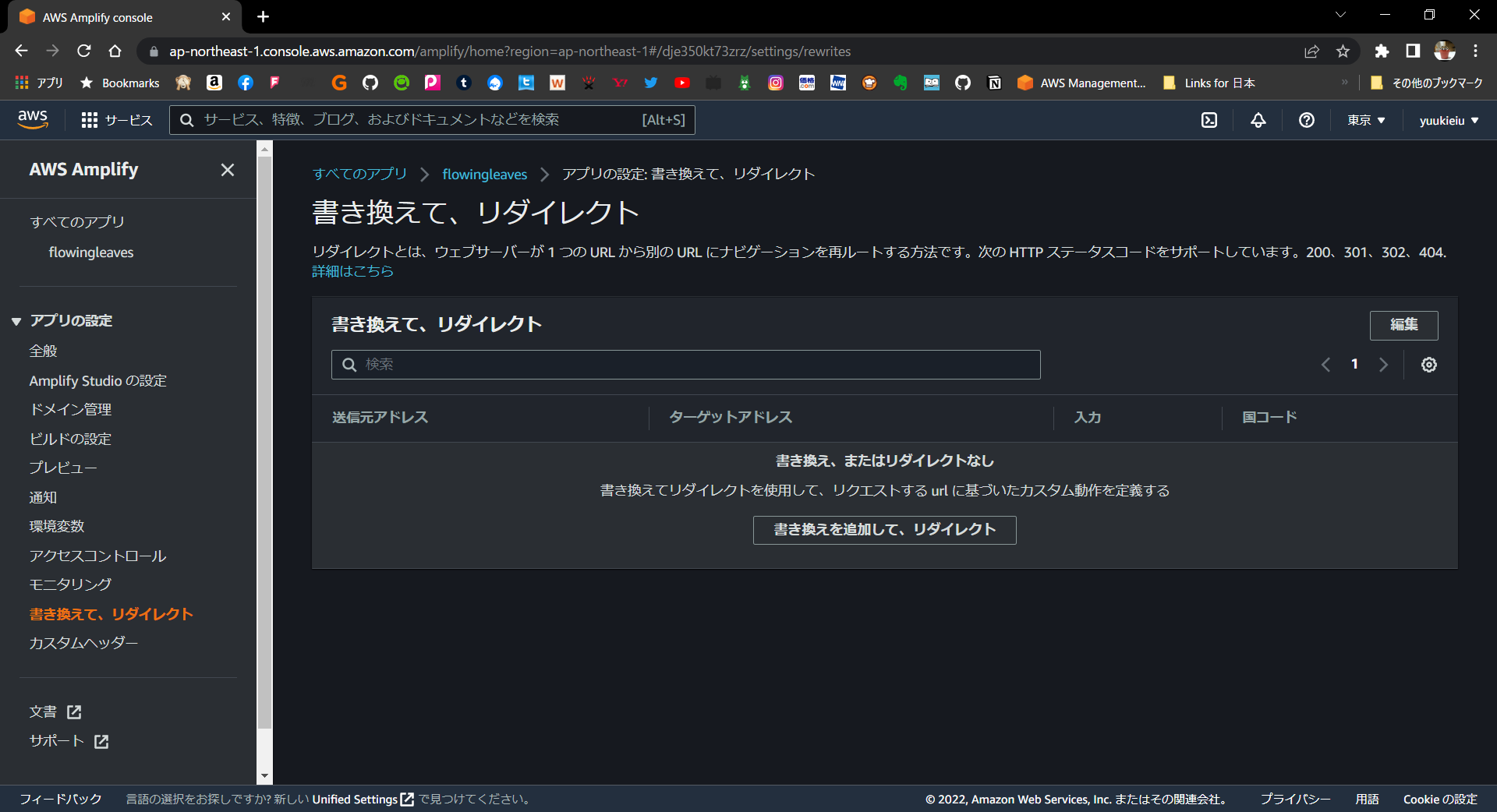
下記のように入力します。
- 送信元アドレス:
</^[^.]+$|\.(?!(css|gif|ico|jpg|js|png|txt|svg|woff|ttf|map|json)$)([^.]+$)/> - ターゲットアドレス:
/ - 入力:
200
最後に「保存」を押すと設定が保存されます。これでF5を押しても403になりません。
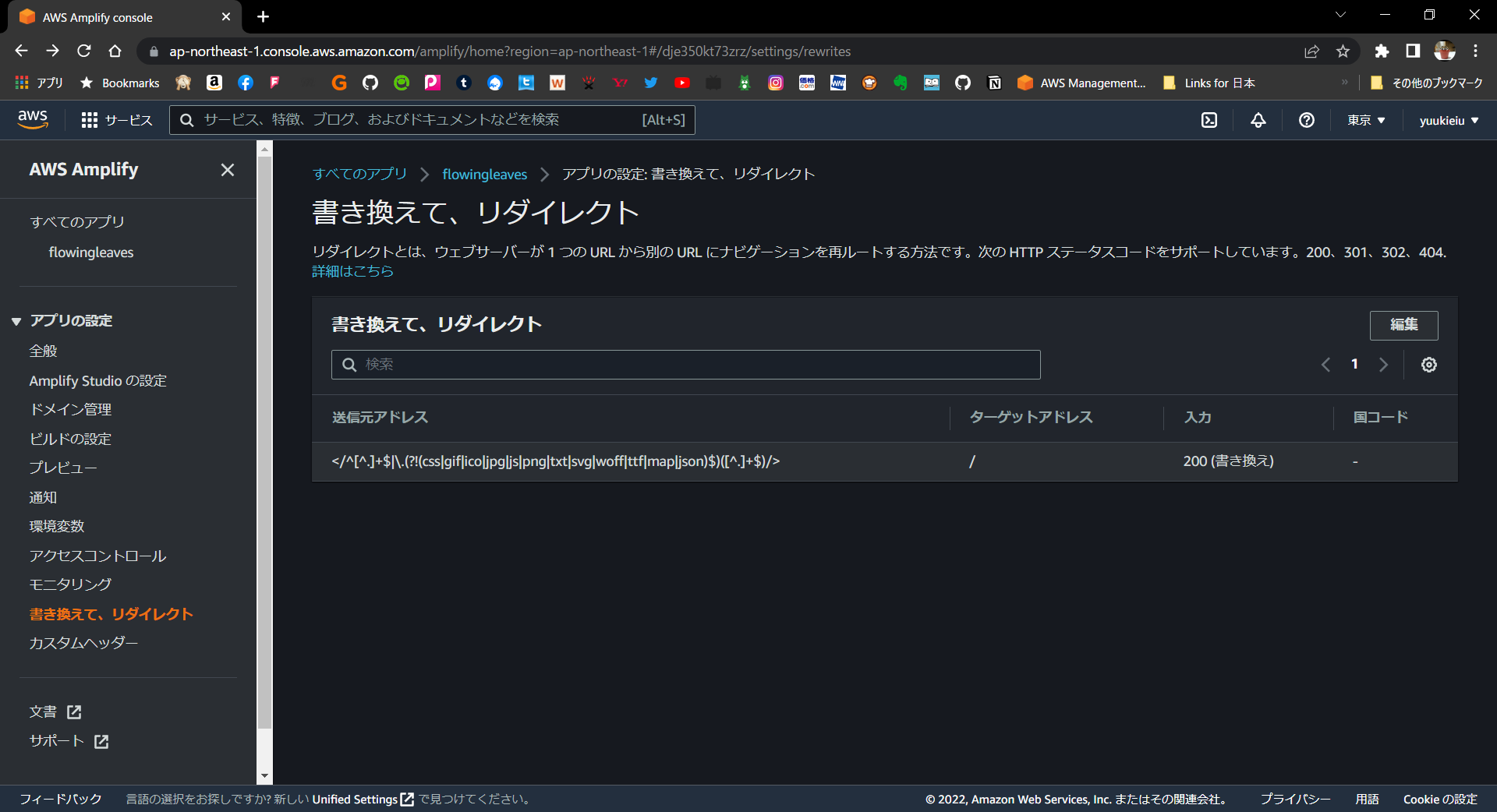
次回
なんとかして川に流す動きを作りたいです