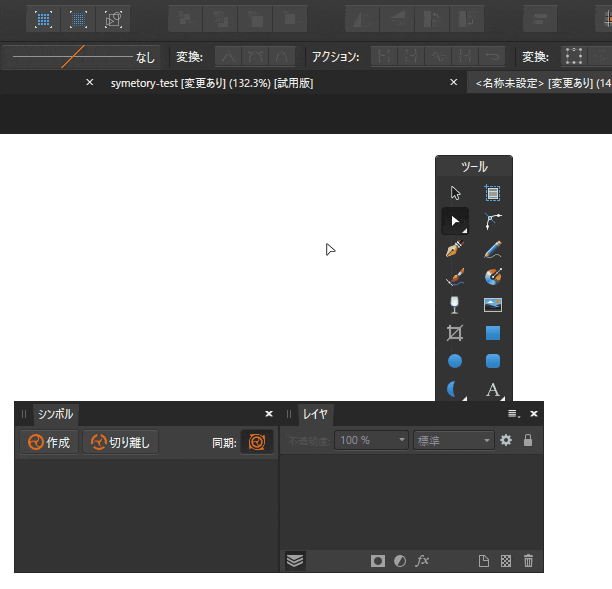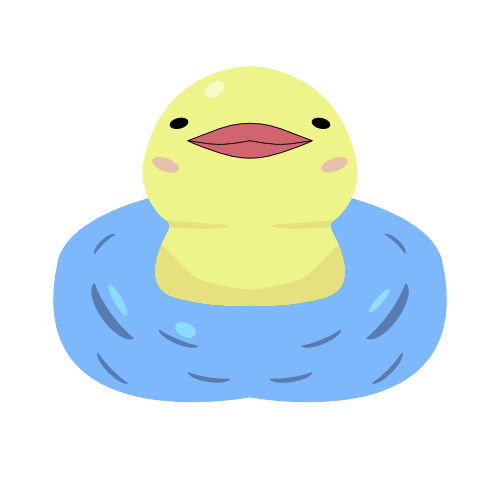何
- affinity designerで左右対称の絵を作る際に、ラスターではブラシツールのオプションで可能だが、ベクターでは見当たらなかったので方法を調査した。
- 結論としては、ラスターのような、簡単な機能としては提供されていないため、シンボル機能を工夫して行っているらしい
- 動作確認はwindows版 ver1.7で行った
方法
- この動画を見た通りなのだが(ありがとうございます) https://www.youtube.com/watch?v=lBMVUh5bU40
- 1.中心を決める
- 2.左側に四角を作りシンボル化する
- 3.シンボルを複製して中心を挟んで右側に対称に置く
- 4.右側の四角を左右反転する
- 5.これで準備完了。四角は非表示にする
- 6.動画では、左右対称以上の円形の要素への複製なども行っている
シンボルについて
- マニュアルに、非同期化やシンボルの解除についての記載がある。これを用いて、途中まで左右対称で作ってから非対称にすることが可能。
その他
- 原因はわからないが、作業中にシンボルへの新規パスの追加ができなくなることがあった。その場合はシンボルのグループ化解除→グループ化をして仕切り直しをする必要があった。