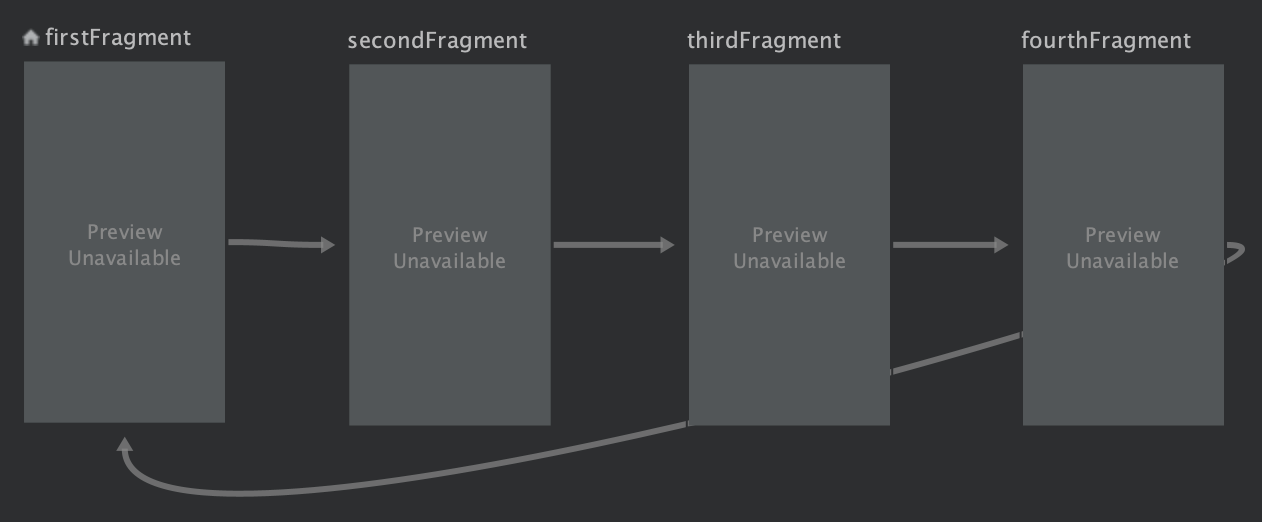はじめに
Navigation ComponentはAndroid Jetpackに含まれているコンポーネントです。
AndroidアプリにおけるActivityやFragment間の画面遷移をシンプルに実装することができます。
1つのActivityをホストとし、複数のFragmentを管理するように設計されています。
複数のFragmentで共通する処理をActivityに任せたくなるシーンに出会いませんか?
色々な実現方法があると思いますが、今回はSharedViewModelを用いた方法を紹介します。
言語はKotlinでバージョンは1.3.50です。
概要
Navigationを利用し、FragmentからFragmentへ値渡しをする場合、通常Safe Argsを用いた型安全の値渡しをします。
しかし、ホストしているActivityと各Fragmentで何かを共有する場合工夫が必要です。
また、ToolbarのTitleの変更や、Snackbarの表示は各Fragmentで行うと、同じような処理を複数記述することになるので、まとめたいです。
このような課題をSharedViewModelを用いて解決します。
図で表すとこのようになります。
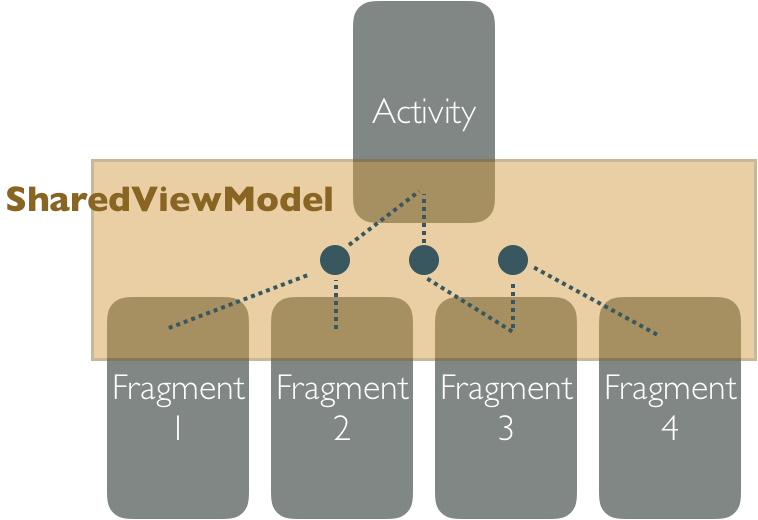
ActivityでSharedViewModelのLiveDataをobserveし、各FragmentでpostValueするだけでActivityに処理を任せられるようになります。
必要となるライブラリの導入
// ...
dependencies {
// ...
// Fragment
implementation "androidx.fragment:fragment:1.2.0-rc01"
// Lifecycle
def arch_lifecycle_version = '2.1.0'
implementation "androidx.lifecycle:lifecycle-runtime:$arch_lifecycle_version"
implementation "androidx.lifecycle:lifecycle-extensions:$arch_lifecycle_version"
implementation "androidx.lifecycle:lifecycle-reactivestreams:$arch_lifecycle_version"
// Navigation
def arch_navigation_version = '2.2.0-rc01'
implementation "androidx.navigation:navigation-fragment:$arch_navigation_version"
implementation "androidx.navigation:navigation-fragment-ktx:$arch_navigation_version"
implementation "androidx.navigation:navigation-ui:$arch_navigation_version"
implementation "androidx.navigation:navigation-ui-ktx:$arch_navigation_version"
}
SharedViewModelの作成
今回作成するSharedViewModelは非常にシンプルです。
どのFragmentを表示しているかを共有するためのFragmentType型のMutableLiveDataを保有しています。
class SharedViewModel : ViewModel(){
val fragmentType = MutableLiveData<FragmentType>().apply {
this.value = FragmentType.FIRST
}
}
FragmentTypeをenumを用いて下記のように定義しました。
enum class FragmentType(val type: String) {
FIRST("first"),
SECOND("second"),
THIRD("third"),
FOURTH("fourth")
}
ホストとなるActivityの作成
Navigationを利用する際の各FragmentをホストするActivityを作成します。
今回はSharedViewModelのfragmentTypeが変更された時にSnackbarが表示される処理を入れています。
class MainActivity : AppCompatActivity() {
override fun onCreate(savedInstanceState: Bundle?) {
super.onCreate(savedInstanceState)
val binding =
DataBindingUtil.setContentView<ActivitySubBinding>(this, R.layout.activity_main)
val sharedViewModel = ViewModelProviders.of(this).get(SharedViewModel::class.java)
sharedViewModel.fragmentType.observe(this, Observer { value ->
value?.let {
Snackbar.make(
findViewById(android.R.id.content), it.type, Snackbar.LENGTH_SHORT
).show()
}
})
}
}
SharedViewModelのfragmentTypeをobserveしています。
これにより、Fragment側でSharedViewModelのfragmentTypeをpostValueするだけで、Activity側でSnackbarを表示することができます。
また、レイアウトは下記になります。
<?xml version="1.0" encoding="utf-8"?>
<layout xmlns:android="http://schemas.android.com/apk/res/android"
xmlns:app="http://schemas.android.com/apk/res-auto"
xmlns:tools="http://schemas.android.com/tools">
<androidx.constraintlayout.widget.ConstraintLayout
android:layout_width="match_parent"
android:layout_height="match_parent"
tools:context=".activity.SubActivity">
<androidx.fragment.app.FragmentContainerView
android:id="@+id/fragment_container_view"
android:name="androidx.navigation.fragment.NavHostFragment"
android:layout_width="match_parent"
android:layout_height="match_parent"
app:defaultNavHost="true"
app:navGraph="@navigation/activity_navigation" />
</androidx.constraintlayout.widget.ConstraintLayout>
</layout>
FragmentContainerViewをコンテナとして利用しています。
このnavGraph属性に次に説明するnavigationレイアウトを指定します。
FragmentContainerViewについて気になる方はこちらの記事をご覧ください。
Android FragmentContainerViewとは
navigationレイアウトの作成
Fragmentを4つ(FirstFragment、SecondFragment、ThirdFragment、FourthFragment)用意しました。
navigation要素のstartDestination属性に最初に表示するfragment要素のidを指定しています。
今回はそれぞれのFragmentが「First→Second」「Second→Third」「Third→Fourth」「Fourth→First」という画面遷移させたかったので、action属性を下記のように記載しています。
<?xml version="1.0" encoding="utf-8"?>
<navigation xmlns:android="http://schemas.android.com/apk/res/android"
xmlns:app="http://schemas.android.com/apk/res-auto" android:id="@+id/activity_navigation"
app:startDestination="@id/firstFragment">
<fragment
android:id="@+id/firstFragment"
android:name="e.yoppie.sample.fragment.FirstFragment"
android:label="FirstFragment">
<action
android:id="@+id/action_first_to_second"
app:destination="@id/secondFragment" />
</fragment>
<fragment
android:id="@+id/secondFragment"
android:name="e.yoppie.sample.fragment.SecondFragment"
android:label="SecondFragment">
<action
android:id="@+id/action_second_to_third"
app:destination="@id/thirdFragment" />
</fragment>
<fragment
android:id="@+id/thirdFragment"
android:name="e.yoppie.sample.fragment.ThirdFragment"
android:label="ThirdFragment">
<action
android:id="@+id/action_third_to_fourth"
app:destination="@id/fourthFragment" />
</fragment>
<fragment
android:id="@+id/fourthFragment"
android:name="e.yoppie.sample.fragment.FourthFragment"
android:label="FourthFragment">
<action
android:id="@+id/action_fourth_to_first"
app:destination="@id/firstFragment" />
</fragment>
</navigation>
4つのFragmentの作成
前述のFragmentを作成します。
同じ処理を持つFragmentなのでFirstFragmentのみ説明します。
Fragmentには、次へボタンを押下すると、次のFragmentへ遷移し、
Snackbarボタンを押すと、SharedViewModelのfragmentTypeをpostValueし値を変更する処理を作成しました。
class FirstFragment : Fragment() {
private lateinit var sharedViewModel: SharedViewModel
override fun onCreate(savedInstanceState: Bundle?) {
super.onCreate(savedInstanceState)
sharedViewModel = ViewModelProviders.of(requireActivity()).get(SharedViewModel::class.java)
}
@SuppressLint("CheckResult")
override fun onCreateView(
inflater: LayoutInflater,
container: ViewGroup?,
savedInstanceState: Bundle?
): View? {
super.onCreateView(inflater, container, savedInstanceState)
val binding = DataBindingUtil.inflate<FragmentFirstBinding>(
inflater,
R.layout.fragment_first,
container,
false
)
binding.apply {
lifecycleOwner = this@FirstFragment
destinationButton.clicks().subscribe {
findNavController().navigate(R.id.action_first_to_second)
}
snackbarButton.clicks().subscribe {
sharedViewModel.fragmentType.postValue(FragmentType.FIRST)
}
}
return binding.root
}
}
Activity側でSharedViewModelのfragmentTypeをobserveしているので、Fragment側ではpostValueするだけでSnackbarが表示されます。
今回作成したアプリの一連の流れ