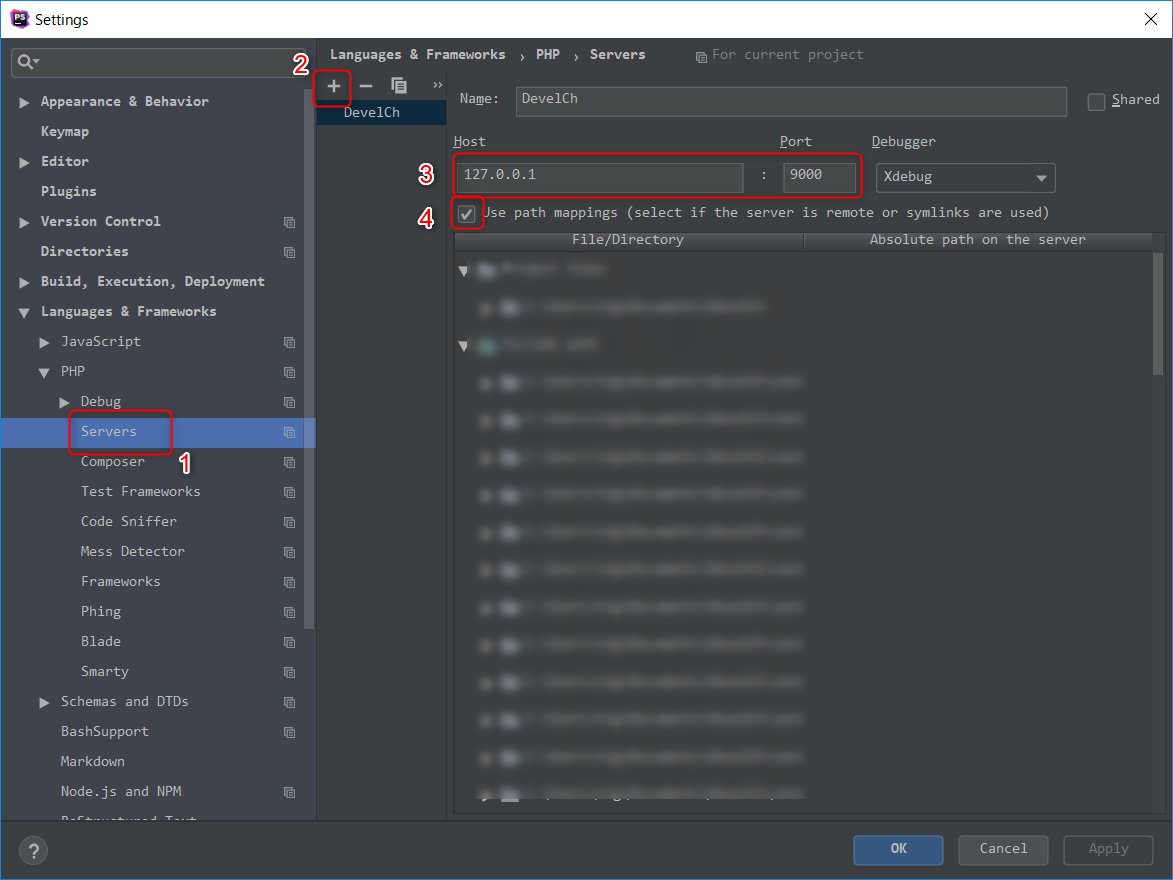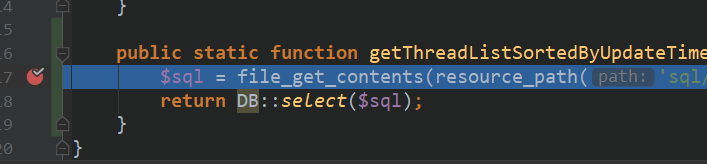環境
- php 7.2
- Laravel 5.4
- Homestead 6.1.0 (Vagrant経由で起動)
- Windows10(Homesteadとの共有フォルダを作成してWindows上でソースを編集している)
- PhpStorm 182.3911.43
- xdebug 2.6.0
やりたい事
PhpStormからPHPUnitをデバッグ実行したい
(ブレークポイントで停止させたい)
手順
1. Homestead上でxdebugの設定を行う
/etc/php/7.2/mods-available/xdebug.iniを以下の通り編集する
zend_extension=xdebug.so
xdebug.remote_enable = 1
xdebug.remote_connect_back = 1
xdebug.remote_port = 9000
xdebug.max_nesting_level = 512
xdebug.remote_autostart = 1 # ←追加
xdebug.remote_host = 10.0.2.2 # ←追加(Homesteadでは10.0.2.2がホストOSのIPアドレスになります)
2. php-cliでxdebugを読み込む様に設定する
cd /etc/php/7.2/cli/conf.d
sudo ln -s /etc/php/7.2/mods-available/xdebug.ini 20-xdebug.ini
3. nginx, php-fpmを再起動する
設定を再読み込みするためです。
sudo service php7.2-fpm restart
sudo nginx -s reload
4. PhpStormで設定画面を開き、xdebugからの接続を待ち受けるポートを設定します
Ctrl+Alt+Sで設定を開く
Serversを選択する(下記画像中①)
+ボタンを押下して設定を追加する(下記画像中②)
Host: 127.0.0.1 (下記画像③)
Port: 9000 (下記画像③)
Use path mappings にチェックを入れる (下記画像④)
確認
エディター上でブレークポイントを設定後
PHPUnitをデバッグ実行する
ブレークポイントの行で停止すればOKです
参考ページ