新しいMacでGitHubのSSH接続を確認するところまでの環境構築メモ。
※すでにGitHubアカウントが存在する前提で進めます
大まかな流れ
- gitのインストール
- SSH認証キーの作成
- GitHubに公開鍵を登録
- SSH接続確認
Homebrew経由でgitをインストールする
まずはgitをインストールします。
ここではHomebrew経由でインストールするので、まだインストールしていない場合はHomebrewをインストールしましょう。
MacにHomebrewをインストールする手順とWarningの解決方法 - Qiita
Homebrewが使えるようになったら、ターミナルで以下コマンドを打ちgitをインストールします。
$ brew install git
以下コマンドでgitのバージョン番号が表示されればOKです。
$ git --version
SSH認証キーの作成
SSH認証に使う秘密鍵(id_rsa)と 公開鍵(id_rsa.pub)を生成します。
$ ssh-keygen -t rsa
~/.ssh/configに接続設定を追加
$ vim ~/.ssh/config
# global setting for macOS Sierra
Host *
AddKeysToAgent yes
UseKeychain yes
Host github
HostName github.com
IdentityFile ~/.ssh/id_rsa
Port 22
User git
AddKeysToAgentとUseKeychainの設定は、macos Sierra以降でマシン再起動すると毎回パスワード入力を求められるようになったので、その対策として入れてます。
生成した秘密鍵に読み取り専用属性を与える
$ cd ~/.ssh
$ chmod 600 id_rsa
ssh-agentに秘密鍵を登録
$ eval `ssh-agent`
$ ssh-add ~/.ssh/id_rsa
登録されたか確認
$ ssh-add -l
The agent has no identities.と出たら登録されていない状態です。
GitHubに公開鍵を登録する
続いてGitHubに公開鍵の登録をします。
公開鍵をコピーする
$ pbcopy < ~/.ssh/id_rsa.pub
GitHubへアクセスしSSH Keysを登録
GitHubで「settings」 > 「SSH and GPG keys」 > 「New SSH Key」と進み、「Key」項目に公開鍵を貼り付けて「Add SSH key」をクリック。
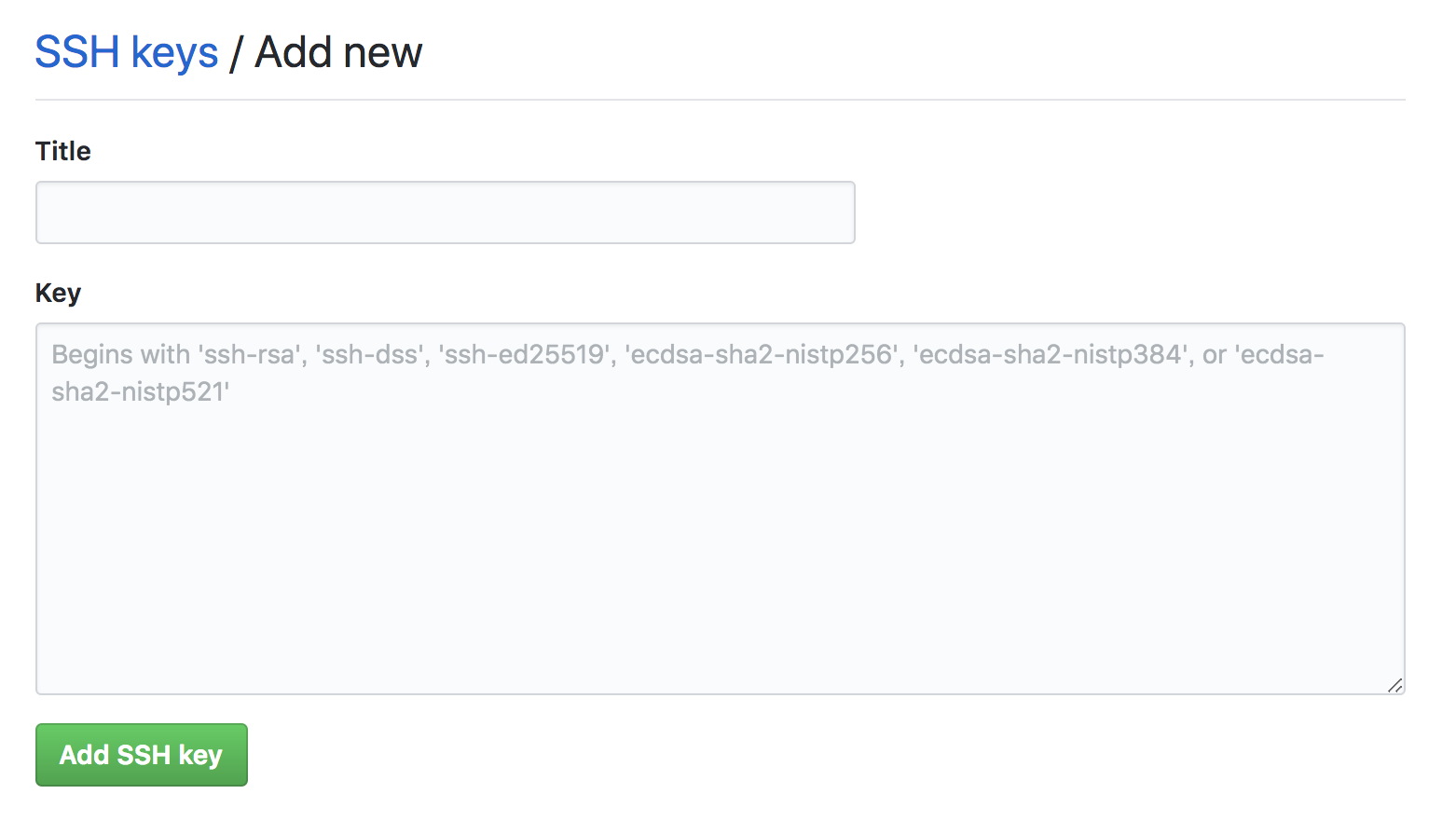
GitHubから「[GitHub] A new public key was added to your account」という件名のメールが来るはずなので確認しましょう。
公開鍵が登録されたか確認
$ ssh -T git@github.com
$ Are you sure you want to continue connecting (yes/no)? yes
$ Enter passphrase for key
Hi unsolublesugar! You've successfully authenticated, but GitHub does not provide shell access.
SSH接続確認
.ssh/configに登録したホスト名でも接続できるか確認。
$ ssh github
PTY allocation request failed on channel 0
Hi unsolublesugar! You've successfully authenticated, but GitHub does not provide shell access.
Connection to github.com closed.
疎通確認ができたら終わり。