MacにJenkins入れるのに「Homebrew」使うのが良いらしいってことでインストールした。
インストール手順とWarningの解決方法のメモ。
2016/10/03 追記:Homebrewのアップデート時に別のWarningが出たのでメモしておきました。
Homebrewのアップデート時に出た5つのWarningと解決方法 - Qiita
環境
MacBook Pro (Retina, 13-inch、Early 2015)
OS X Yosemite バージョン10.10.5
Xcode Version 7.2.1 (7C1002)
※Command Line Toolsはインストール済み
Homebrewをインストールする
ターミナルでコマンド実行
ターミナルを開いてHomebrew公式サイトに書かれているコマンドを実行する
$ ruby -e "$(curl -fsSL https://raw.githubusercontent.com/Homebrew/install/master/install)"
画面の指示に従ってキーやパスワード入力して、しばらく待つとインストールが終わる。
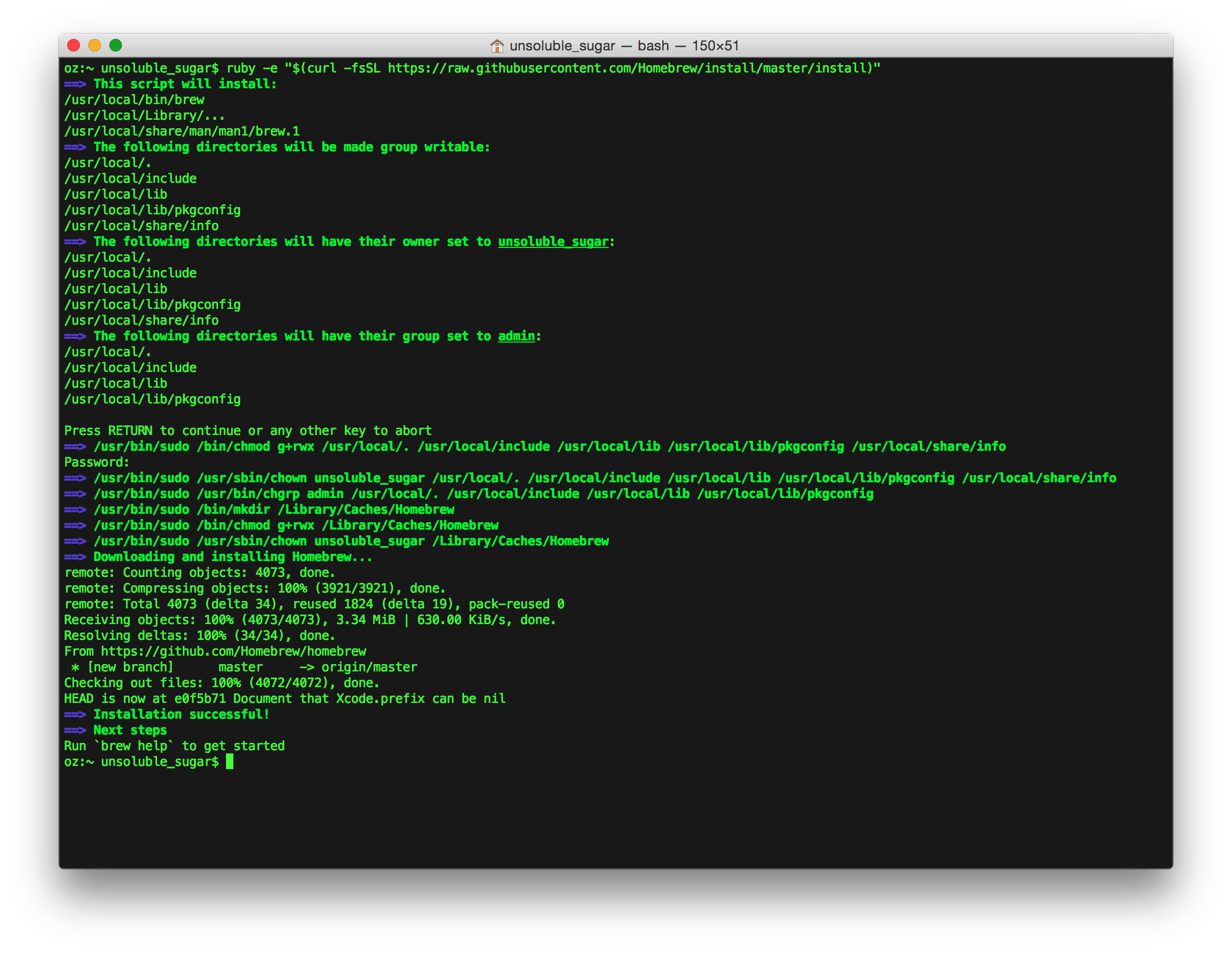
インストールできたか確認
以下コマンドでHomebrewがインストールできたか確認する。
$ brew doctor
ターミナルに
Your system is ready to brew.
と表示されれば完了。
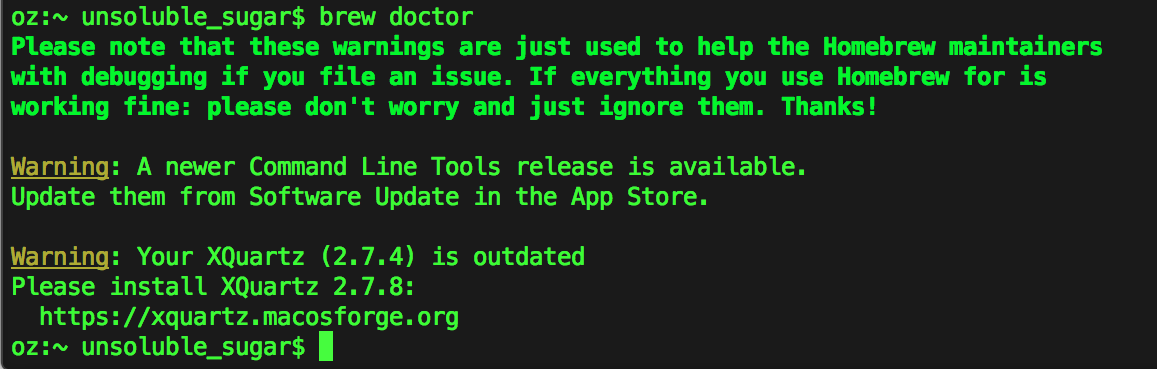
環境によってWarningはありまぁす!
Warningの解決
コマンドラインツールのアップデート
ひとつめのWarningメッセージ。
Warning: A newer Command Line Tools release is available
Update them from Software Update in the App Store.
App Storeからコマンドラインツールをアップデートして解決。
XQuartzのアップデート
ふたつめのWarningメッセージ。
Warning: Your XQuartz (2.7.4) is outdated
Please install XQuartz 2.7.8:
https://xquartz.macosforge.org
XQuartzが古い。公式サイトから最新版をインストールしよう。

 ヨッシャ
ヨッシャ
$ brew doctor
するで〜

ターミナルで新しいタブ開かないと認識してくれなかった(´・_・`)
 これでWarningは解決。無事にHomebrewが使えるようになりました。
これでWarningは解決。無事にHomebrewが使えるようになりました。
インストール環境によっては別のErrorやWarningが出るかもだけど、基本的には表示されるメッセージどおりに対応すれば大丈夫かと。
バージョンの確認
$ brew -v
でバージョン確認できる。

おわり。