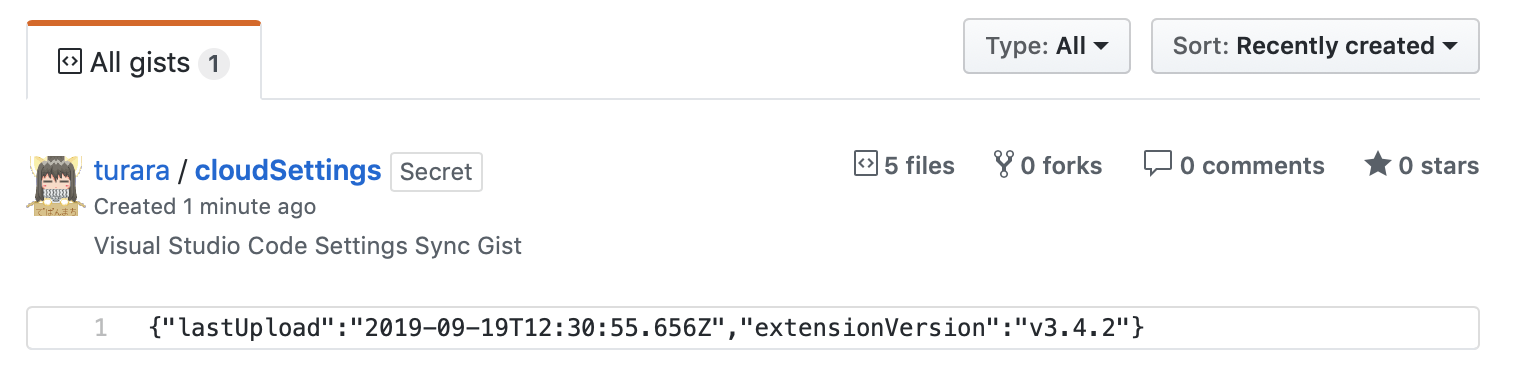公式や多くの紹介記事では、GitHub TokenやGist Idが必要と書いてありましたが、実際には不要で少し混乱したので、設定方法を紹介します。
初回
ExtensionsパネルからSettings Syncをインストール
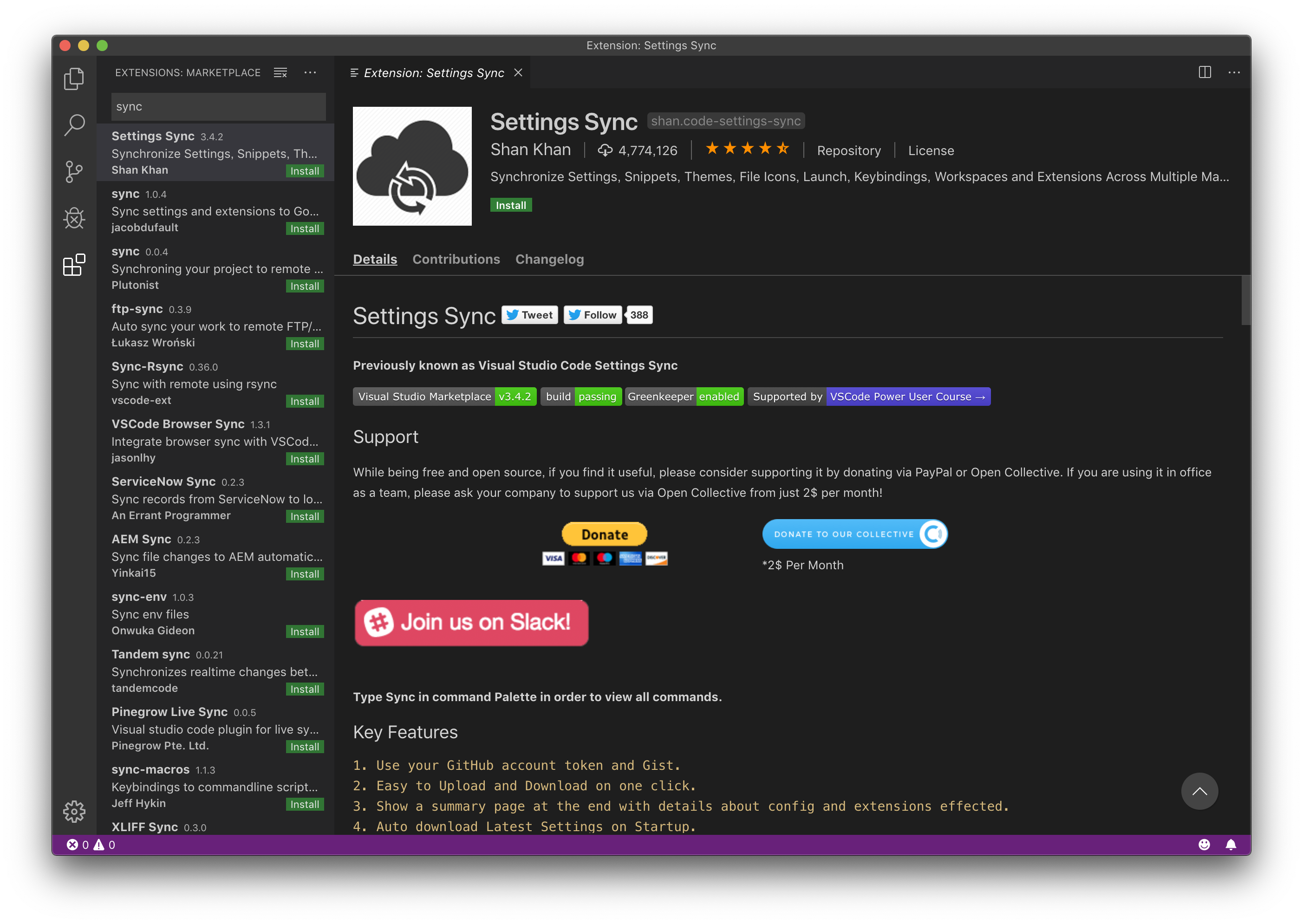
Welcome to Settings Syncというタブが開くので、LOGIN WITH GITHUBをクリック
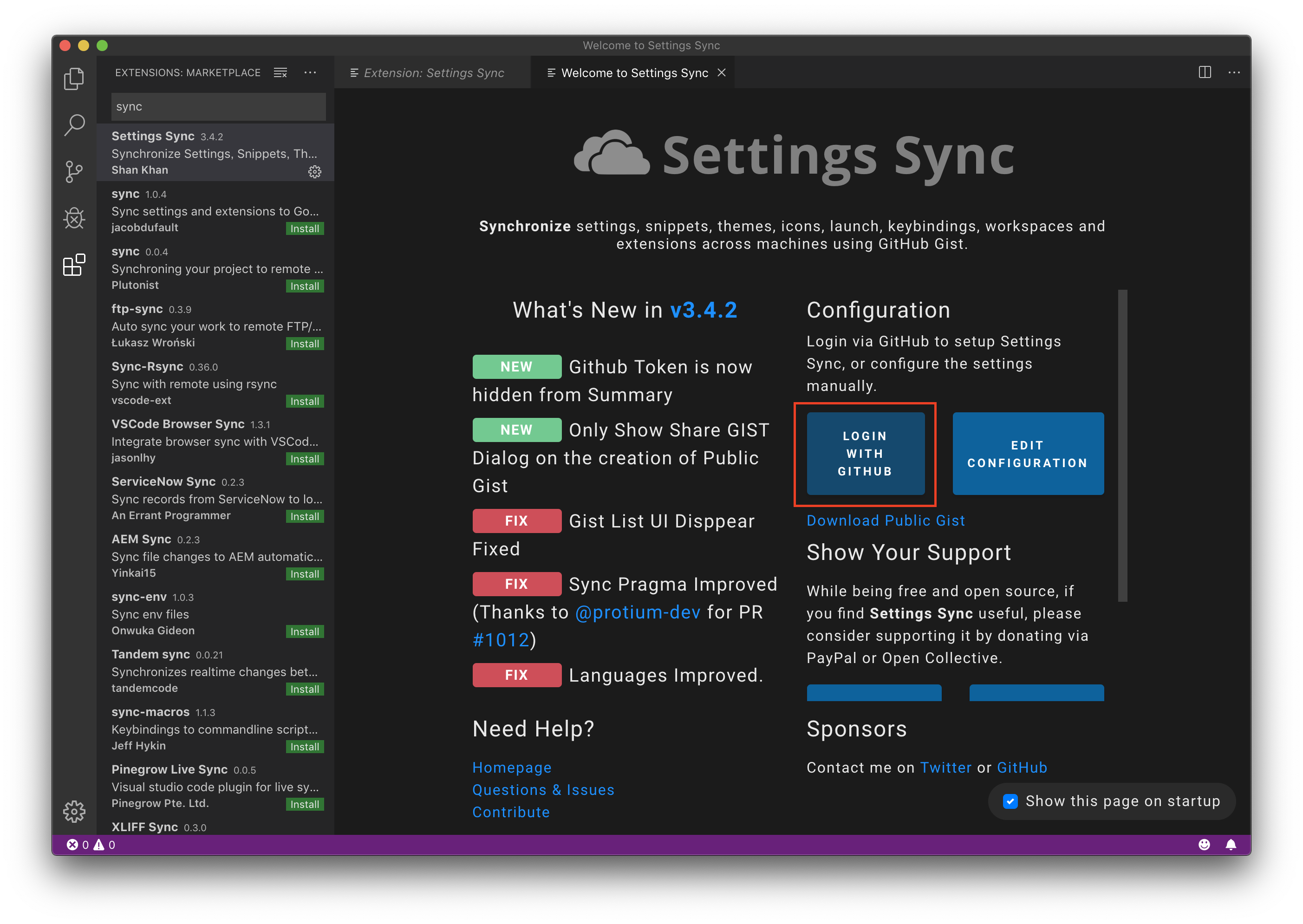
Authorize shanalikhanをクリックして、OAuth applicationに追加
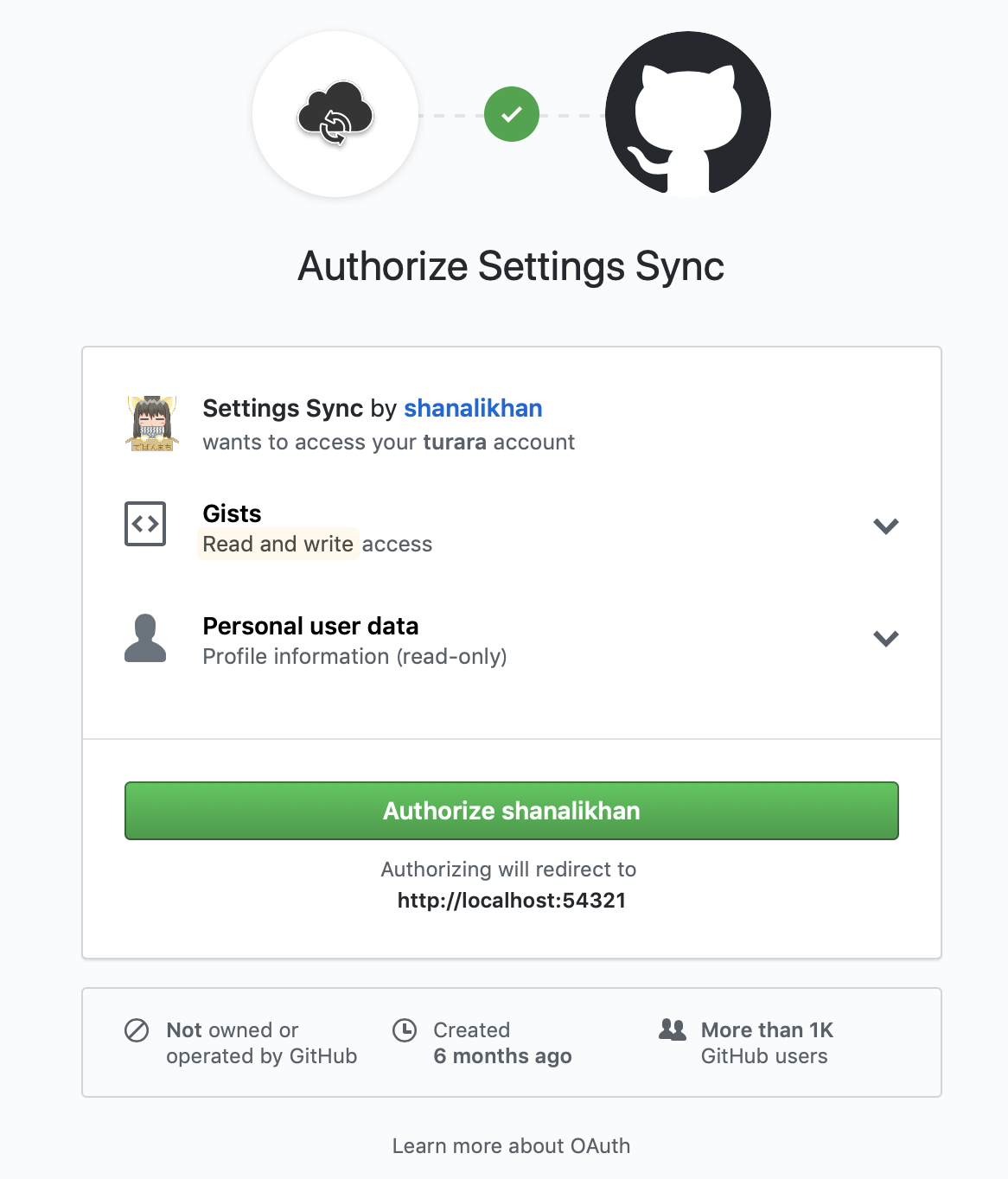
VSCodeに戻るとGistを選ぶ画面が開いている。初めて使う場合はSKIPを選択
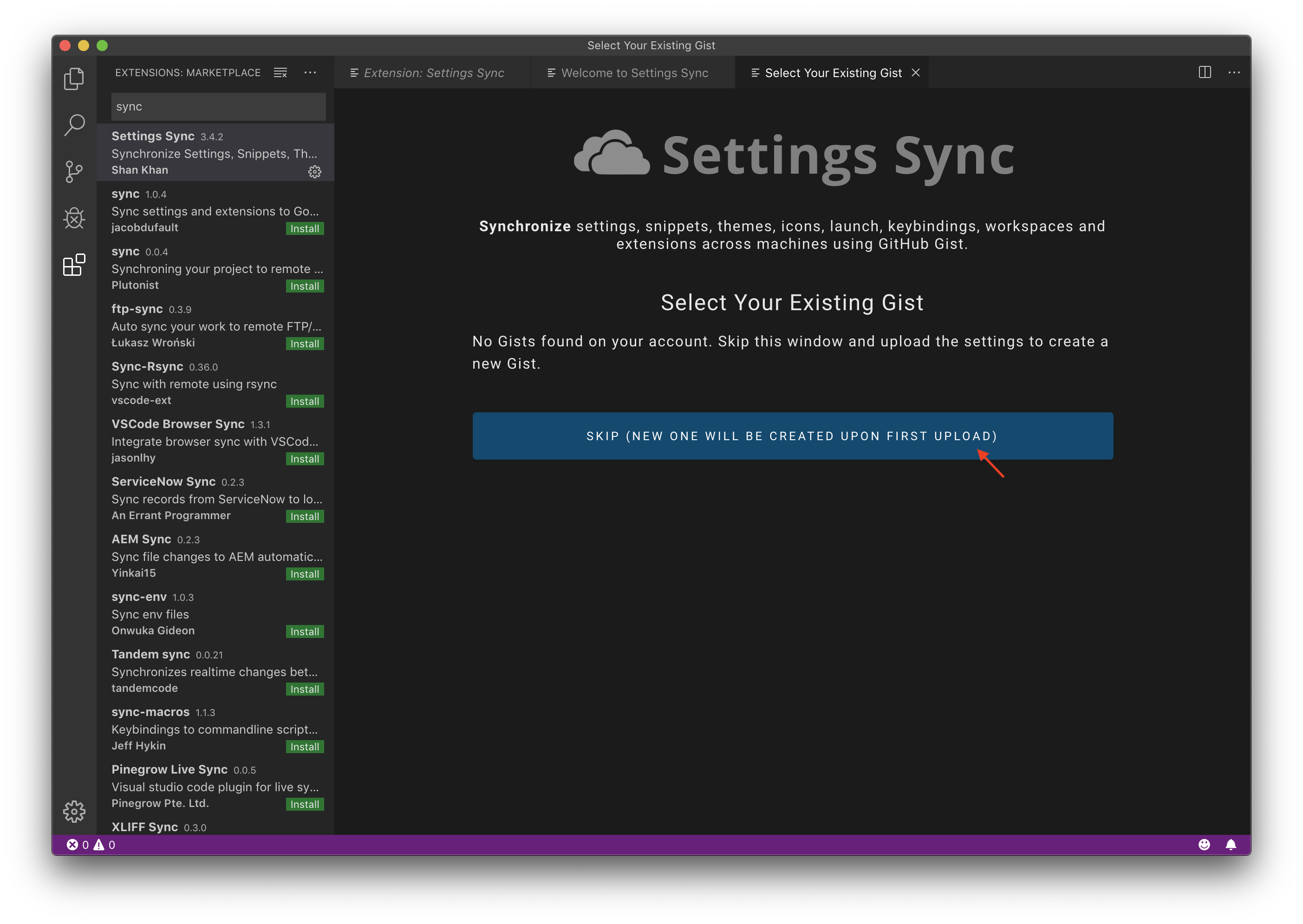
EDIT CONFIGURATIONを見ると、アクセストークンが自動的に追加されている
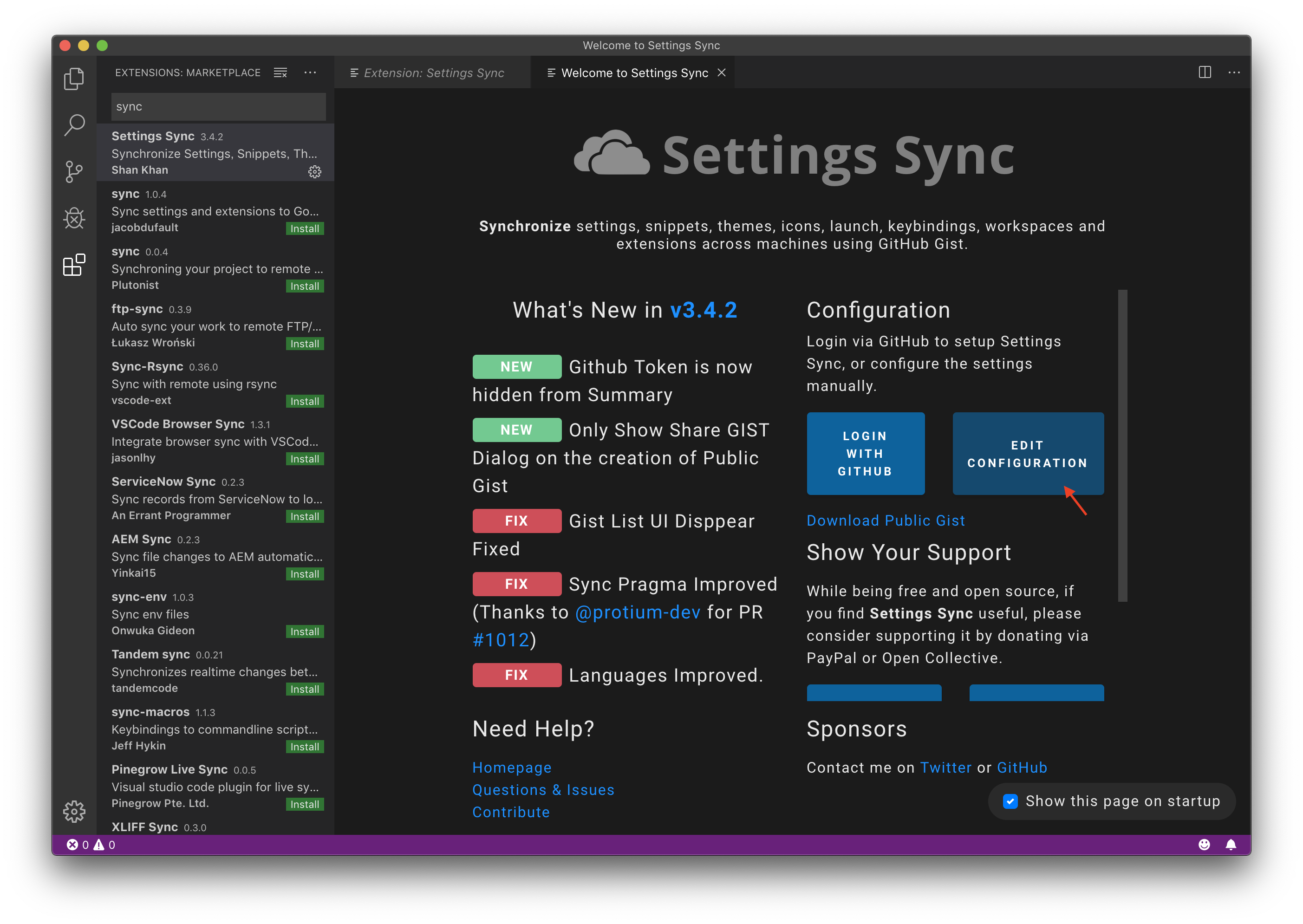

コマンドパレット(command + shift + p)からSync: Update/Uploaded Settingsを選択
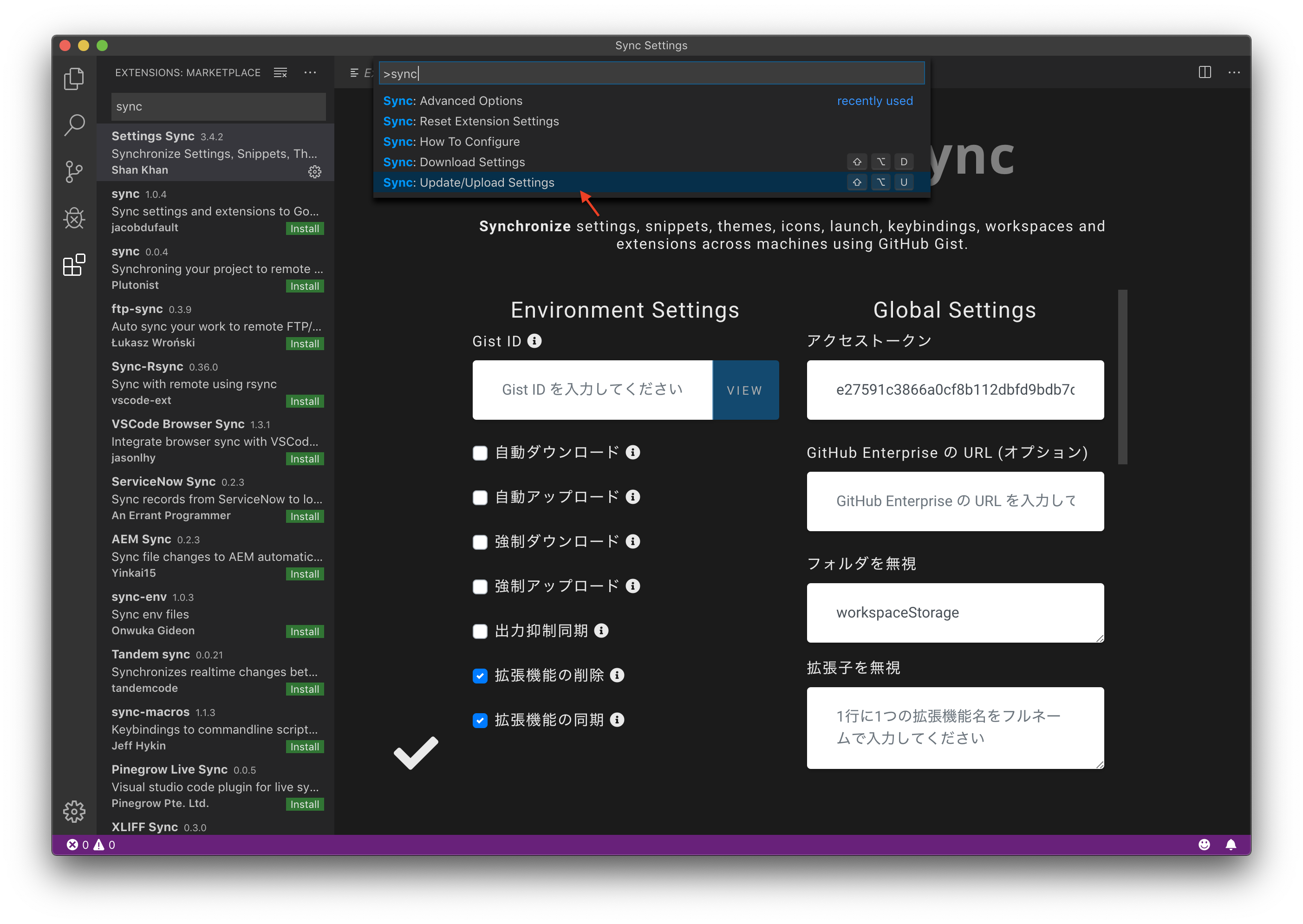
他のマシンから設定をダウンロードする場合
Settings Syncをインストール、GitHubにログイン後、既存のGistを選択
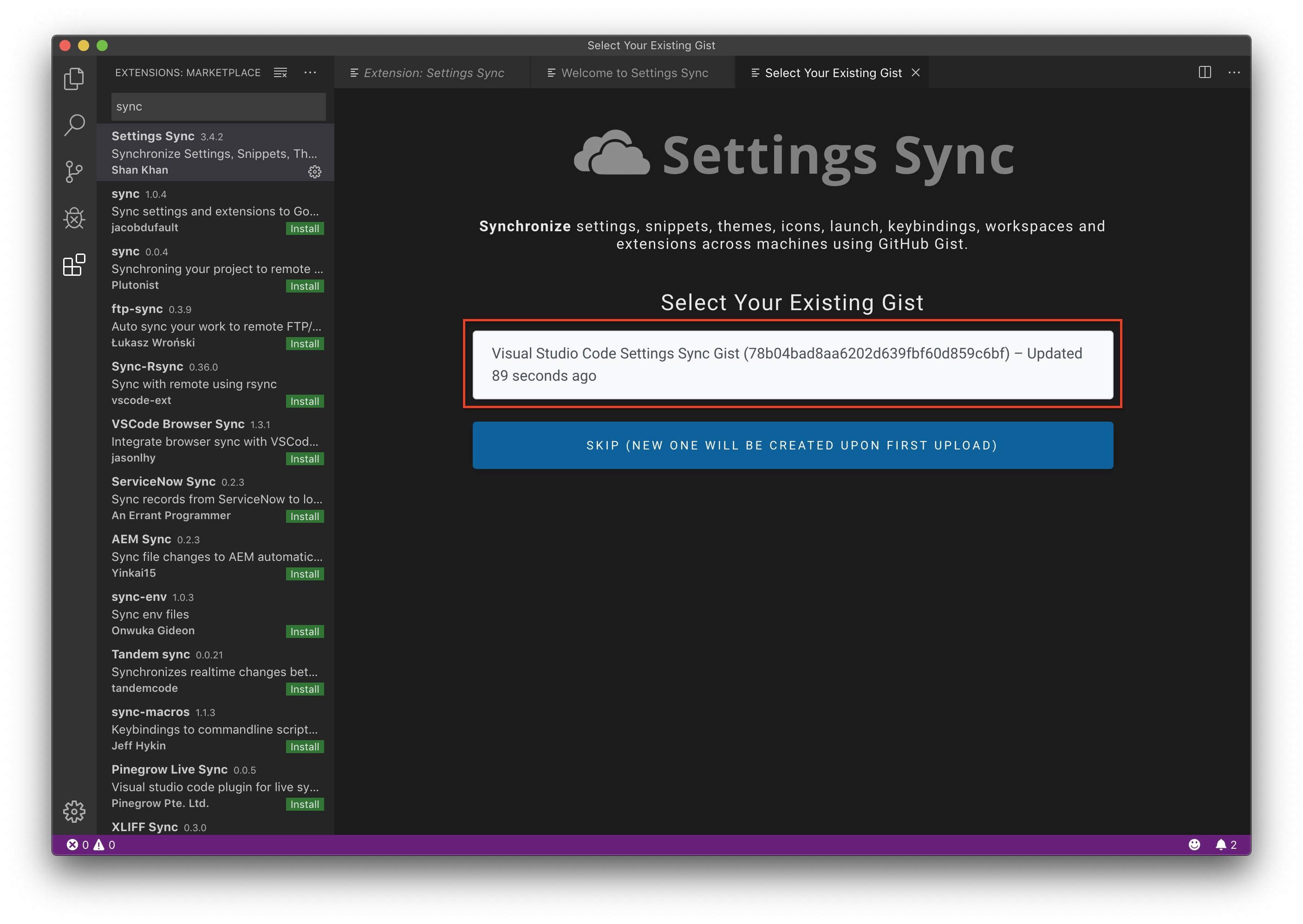
コマンドパレットからSync: Download Settingsを選択
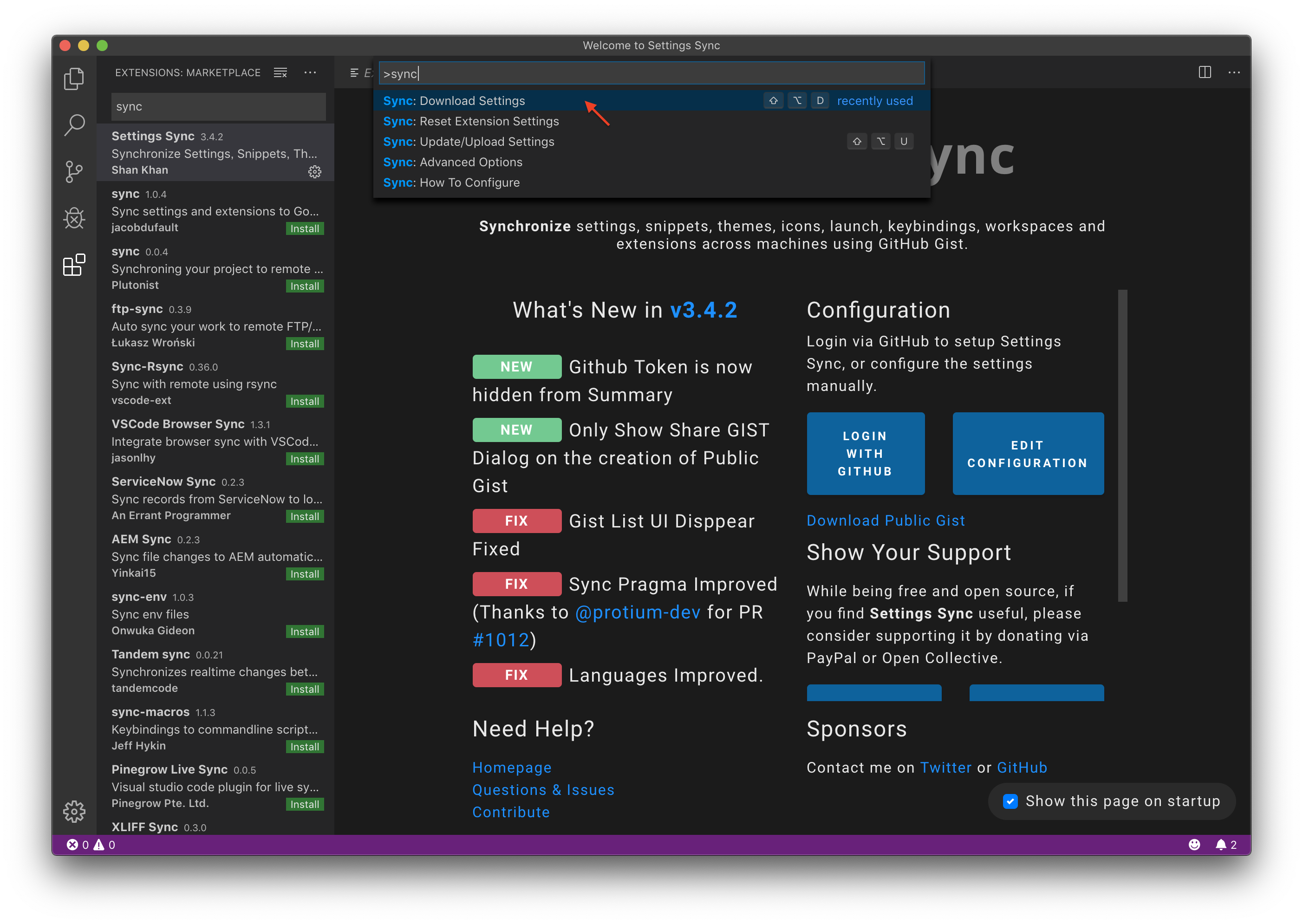
最後に
設定で手こずったものの、使えるようになるとめちゃ便利!